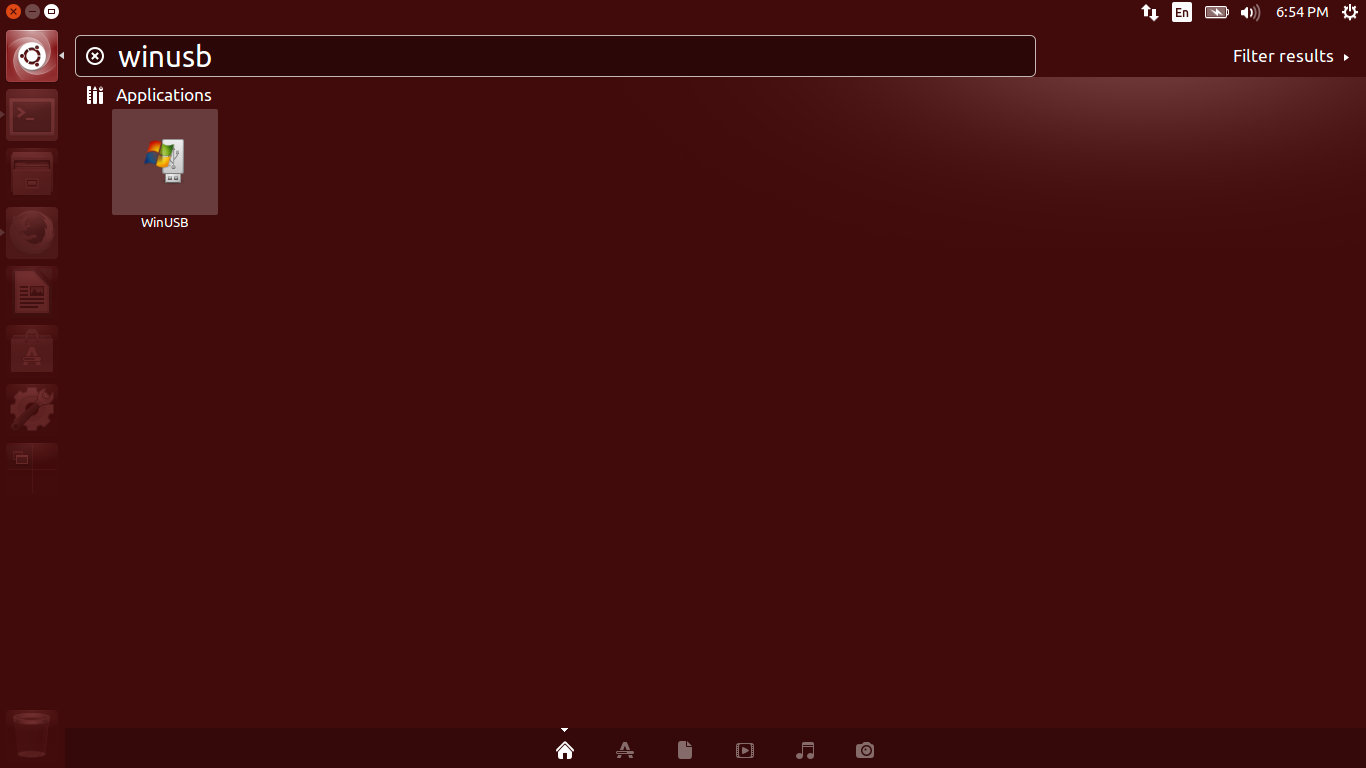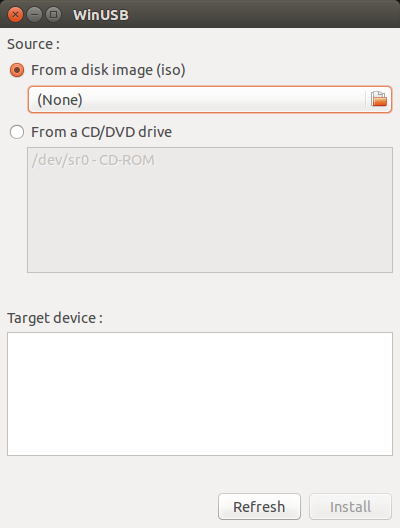It’s been years since I use Windows OS. However, many users are still using Windows for various purpose especially for gaming. If you’re one of them, then WinUSB might useful for you.
WinUSB is simple, open source graphical tool to create Windows installer bootable USB disks using ISO images, or real CD/DVD installer disks in Ubuntu and it’s derivatives. Using WinUSB, we can create startup disks for Windows Vista, 7, 8, and Windows PE.
WinUSB contains two programs:
- WinUSB-gui: a graphical interface which is very easy to use.
- Winusb: the command line tool.
Installation
You can install WinUSB on Ubuntu 13.10/13.04/12.10/12.04 using PPA.
sudo add-apt-repository -r ppa:colingille/freshlight sudo apt-get update sudo apt-get install winusb
But, on Ubuntu 14.04, and 14.10, there is no PPA. So, download the Saucy packages, and install them manually from Terminal.
On 32bit Ubuntu:
wget https://launchpad.net/~colingille/+archive/freshlight/+files/winusb_1.0.11+saucy1_i386.deb
On 64bit Ubuntu:
wget https://launchpad.net/~colingille/+archive/freshlight/+files/winusb_1.0.11+saucy1_amd64.deb
Now, install winusb using command:
sudo dpkg -i winusb_1.0.11+saucy1* sudo apt-get install -f
Usage
Launch WinUSB either from Unity or Menu.
Usage is very simple and straight forward. Insert the USB disk, select the source image either ISO or real CD/DVD disks, and click Install button. That’s it. Take your USB drive and install Windows like a boss.
If you need to create Linux startup disks, then you can use Unetbootin,and it’s available on Ubuntu default repositories.
Cheers!