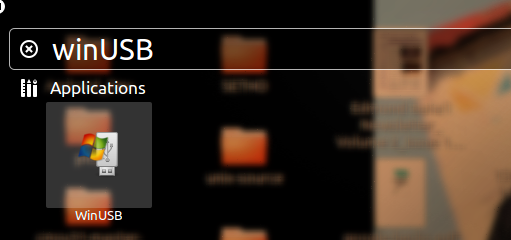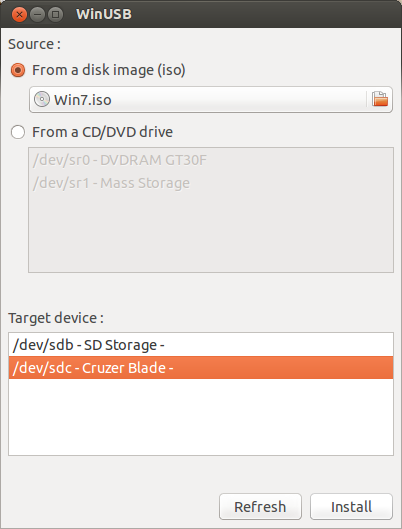I am not coming to promote the use of Microsoft Windows here. But this is about how to create a bootable from Linux as you know, there is one of these tools on Windows, Power ISO which does the job very well too.
You might remember at a point in college or house when someone needs to create a bootable Windows USB either from a DVD or .ISO file but you are not on a Microsoft Windows to do this with either Power ISO, etc.
On Linux you can Unetbootin, but newer Unetbootin versions no longer support it, but you can use older versions and you need to format the USB to NTFS before doing this. Which is somehow complicated for new users.
Today am going to introduce you to the winusb tool, if you have never heard about it, no problem just continue reading.
WinUSB is a simple command line tool used to create Windows Installation’s or bootable USB stick under Linux.
First, we have to install winusb and then we look at how to use it.
Installing winusb via PPA:
$ sudo add-apt-repository ppa:colingille/freshlight $ sudo apt-get update $ sudo apt-get install winusb
WinUSB also works from the command line (terminal), we can create a Windows 7 or Windows Vista USB installer by running the following commands from the terminal (as a root user):
$ sudo winusb --format <iso path> <device>
Example :
$ sudo winusb --format Desktop/SETHO/Win7.iso /dev/sdc1
where Desktop/SETHO/Win7.iso is the path of the .iso file and /dev/sdc1 is the device path. (Note: to get the device path use the df command)
To install a Windows ISO on NTFS partition and edit the Master Boot Record (MBR) of the device using the following commands:
$ sudo winusb --install <iso path> <partition>
Example :
$ sudo winusb --format Desktop/SETHO/Win7.iso /dev/sdd1
where /dev/sdd1 is the partition path.
WinUSB also has the Graphical User Interface (GUI) if you don’t like the command line, but you must try to learn hoe to love the command line now. Which is also simple to understand.
This can be launched from the dash:
Dash > WinUSB