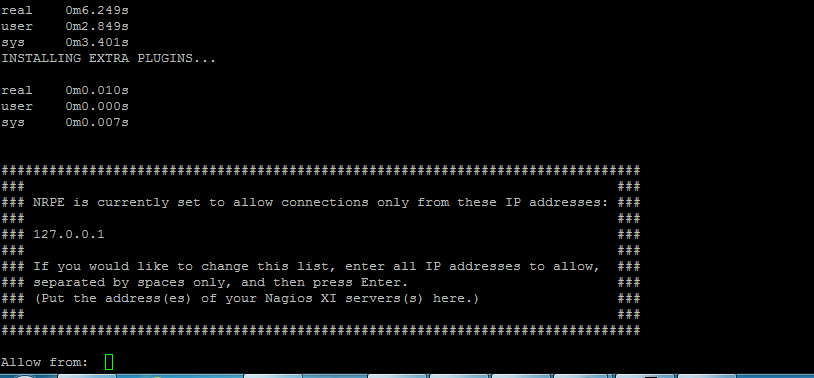Nagios is the leader and industry standard in enterprise-class monitoring solutions. Nagios provides two monitoring tools Nagios Core and Nagios XI.
Nagios Core is a free and open source tool that allows you to monitor your entire IT infrastructure to ensure hosts, services and applications are functioning properly. For more information, you can visit the website of Nagios. This article is intended for use by Nagios Administrators who wish to monitor Linux servers with Nagios Core using the linux NRPE agent.
The linux NRPE agent must be installed on the target linux machine and configured before Nagios Core can monitor system metrics, services, processes, or performance data on the target machine. NRPE is able to perform two types of checks, Direct and Indirect. In Direct checks the Nagios server executes check_nrpe which then connects to the NRPE daemon which is running on the client. The NRPE daemon then will execute the command that was requested from the Nagios server. The command could also execute any script on the client whether it be a bash shell script, a Perl script or any other type of script.
If you still didn’t install Nagios Core , check the following articles.
- Install and Configure Nagios On CentOS, RHEL, Scientific Linux 6.5/6.4
- Install and configure Nagios 4 In CentOS 7
- Install and configure Nagios 4 in Ubuntu 14.10
In this article we will show you how to install and configure NRPE AGENT in the remote server and how to add the host to Nagios Core.
Installing and Configuring NRPE On The Remote
Linux Machine
Download the Linux NRPE agent to the /tmp directory on the Linux server you wish to monitor.
cd /tmp
For RHEL/CentOS 5+, Fedora 14+, SLES 11+, OpenSUSE 11+, Ubuntu 12+, and Debian 6+:
wget http://assets.nagios.com/downloads/nagiosxi/agents/linux-nrpe-agent.tar.gz
For RHEL 4 & CentOS 4 (el4):
wget http://assets.nagios.com/downloads/nagiosxi/agents/linux-nrpe-agent-el4.tar.gz
Unpack the installation archive you just downloaded:
tar xzf linux-nrpe-agent.tar.gz
Enter the newly created agent sub-directory:
cd linux-nrpe-agent
You need to run the wrapper script as root (if using Ubuntu you’ll need to either run sudo -i to run as root):
sudo ./fullinstall
The script will stop to prompt you once, to ask for the IP address(es) for your monitoring server(s).
You will need to type the ip address, of your Nagios server and then press enter. This will allow connections from your monitoring server to the agent process.
By default there are several commands that are preconfigured for NRPE in the /usr/local/nagios/etc/nrpe.cfg file.
They are listed here.
command[check_users]=/usr/local/nagios/libexec/check_users w 5 c 10 command[check_load]=/usr/local/nagios/libexec/check_load w 15,10,5 c 30,25,20 command[check_hda1]=/usr/local/nagios/libexec/check_disk w 20 c 10 p /dev/hda1 command[check_zombie_procs]=/usr/local/nagios/libexec/check_procs w 5 c 10 s Z command[check_total_procs]=/usr/local/nagios/libexec/check_procs w 150 c 200
In order to add additional commands you will need to construct them in the same format and add them to this file. If any changes are made the xinetd daemon must be restarted.
Configuring Nagios Core to Monitor the Linux Host
You have now successfully installed and configured the monitoring agent and required plugins on the Linux server. In order to monitor the server using Nagios Core, you will need to add the host and services to nagios server from the command line.
Now login into your Nagios Server from the command line you will need to do following steps:
- Install NRPE Plugin
- Add the Linux Server to the host file
- Configure Services
Let’s start by the first step. Once the remote host has been set up, configure the Nagios monitoring server by installing the NRPE plugin. NRPE plugins only, need to be installed on the Nagios server.
Download latest NRPE Plugin with wget command.
cd /tmp wget http://sourceforge.net/projects/nagios/files/nrpe-2.x/nrpe-2.15/nrpe-2.15.tar.gz
Then extract the NRPE source.
tar xzf nrpe-2.15.tar.gz cd nrpe-2.15
Compile and install the NRPE addon.
./configure make all make install-daemon
Now make sure your nagios is able to connect nrpe client on remote Linux system. Try to execute following command. In this example 192.168.5.178 is the ip address of the remote host.
# /usr/local/nagios/libexec/check_nrpe -H 192.168.5.178 NRPE v2.15
If you see output that is similar it is functioning correctly.
Then add host entry for each remote box you will monitor. This example is using the linuxserver template, be sure to
check that template out to verify the settings are the ones you want to use.
Edit the hosts.cfg file and add the default host template name and define remote hosts as shown below
nano /usr/local/nagios/etc/hosts.cfg
define host{
use linuxserver
host_name class
alias Base
address 192.168.5.178
}
The last step is the configure services. Each service you want to monitor on the remote host must be entered individually.The check_nrpe command is used to access the remote server and then execute the Nagios plugin that is on the remote server and retrieve the information.
Now open services.cfg file add the following services to be monitored.
define service{
use generic-service
host_name class
service_description CPU Load
check_command check_nrpe!check_load
}
define service{
use generic-service
host_name class
service_description Total Processes
check_command check_nrpe!check_total_procs
}
define service{
use generic-service
host_name class
service_description Users Load
check_command check_nrpe!check_users
}
define service{
use generic-service
host_name class
service_description Check Zombies
check_command check_nrpe!check_zombie_procs
}
define service{
use generic-service
host_name class
service_description Check hda1
check_command check_nrpe!check_hda1
}
Next, verify Nagios Configuration files for any errors.
/usr/local/nagios/bin/nagios -v /usr/local/nagios/etc/nagios.cfg Total Warnings: 0 Total Errors: 0
Finally, restart Nagios.
service nagios restart
Log into the web interface via : http://[SERVER_IP]/nagios , enter your login information and check for new Linux hosts added in nagios core service.
That’s all.
Congratulations! Enjoy your Monitoring platform Nagios Core.