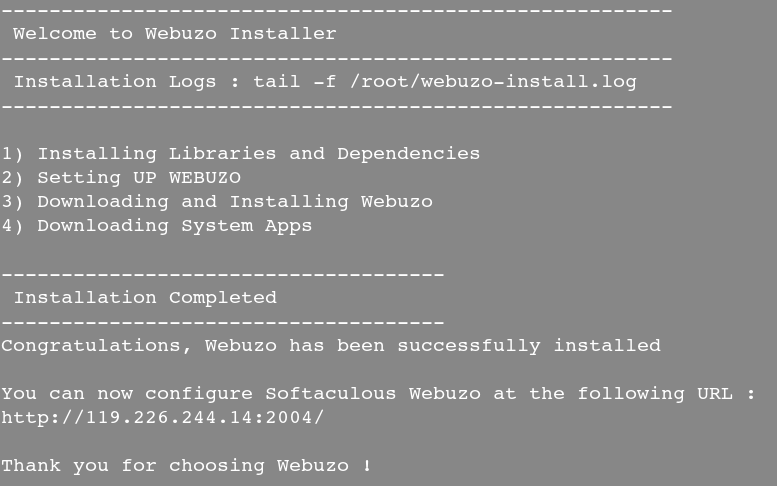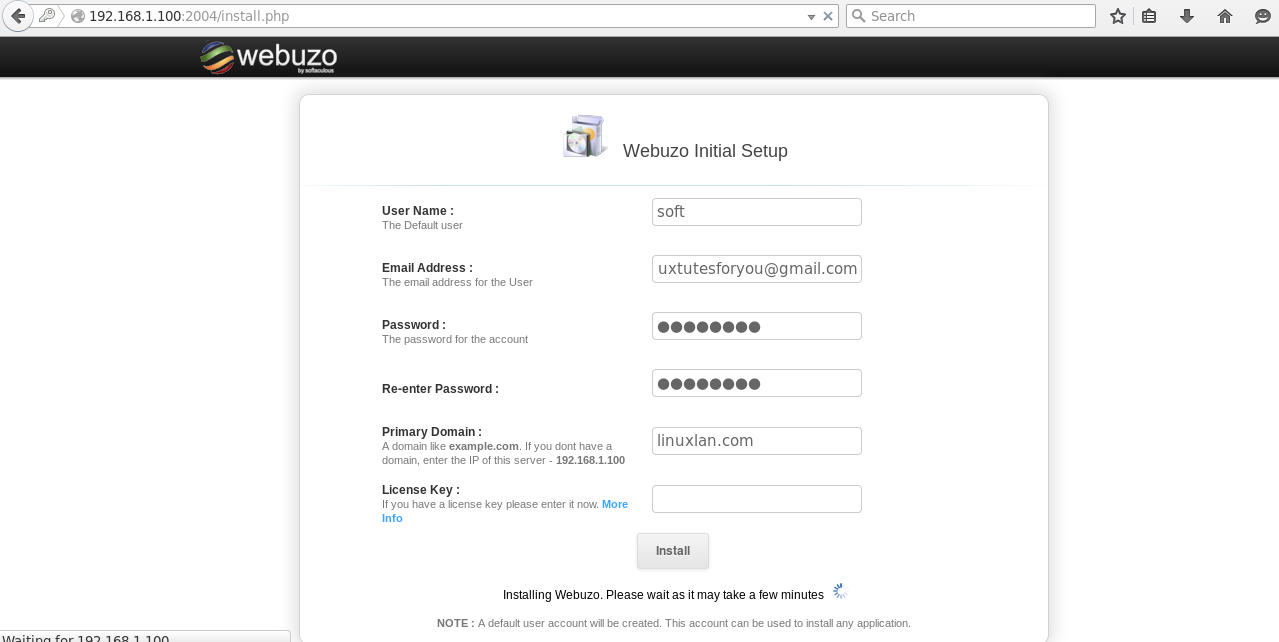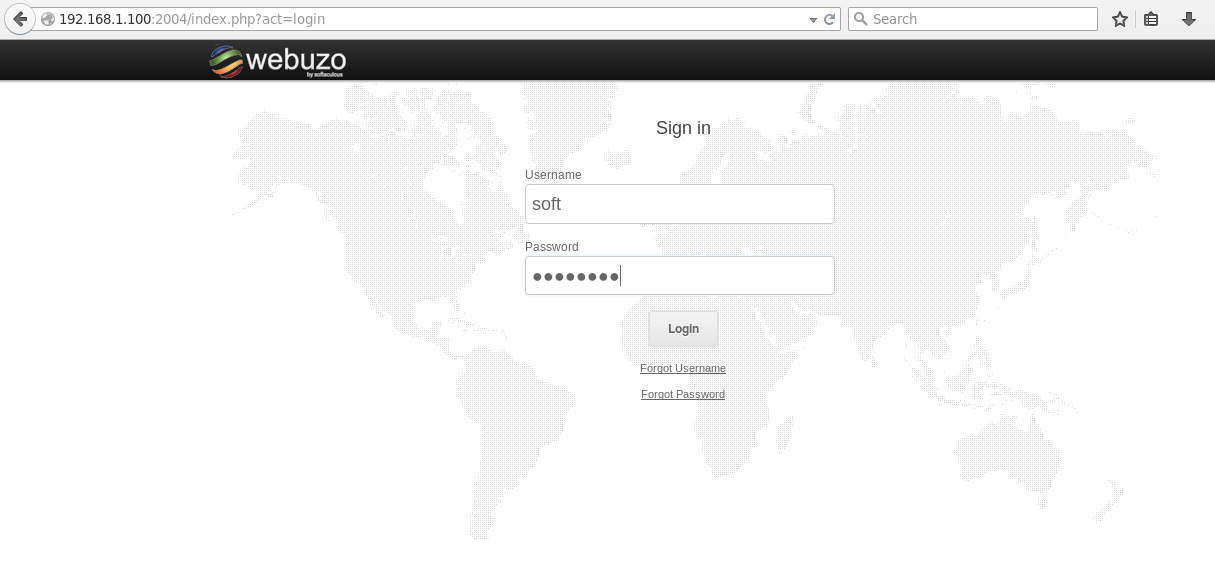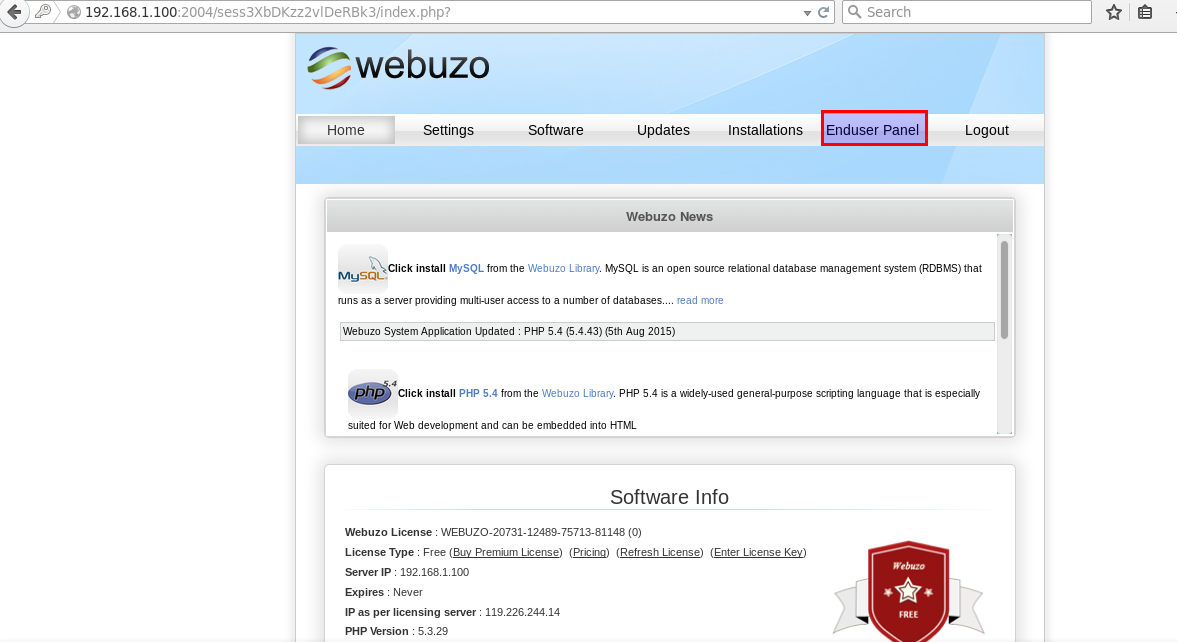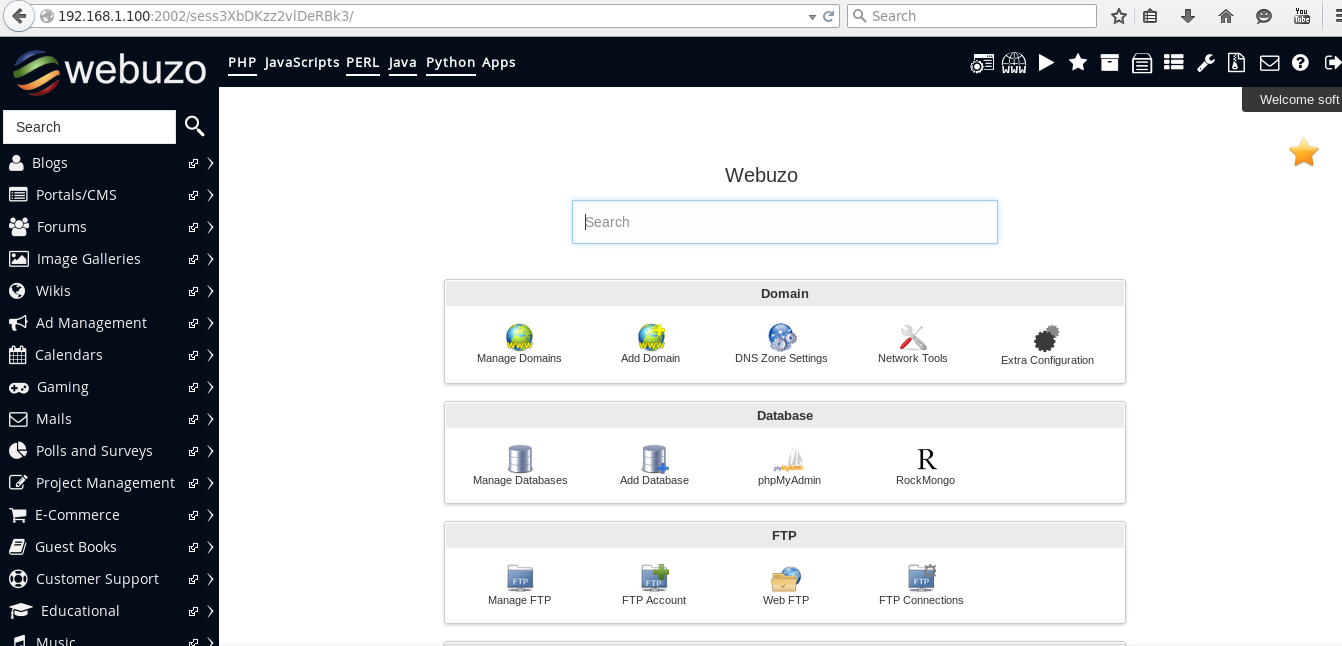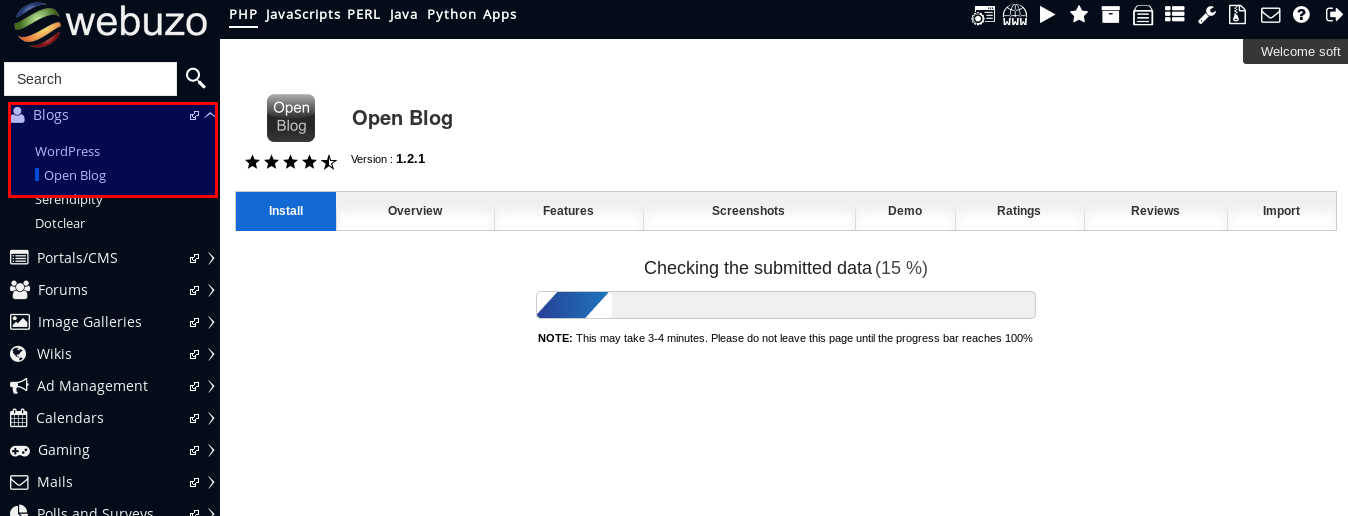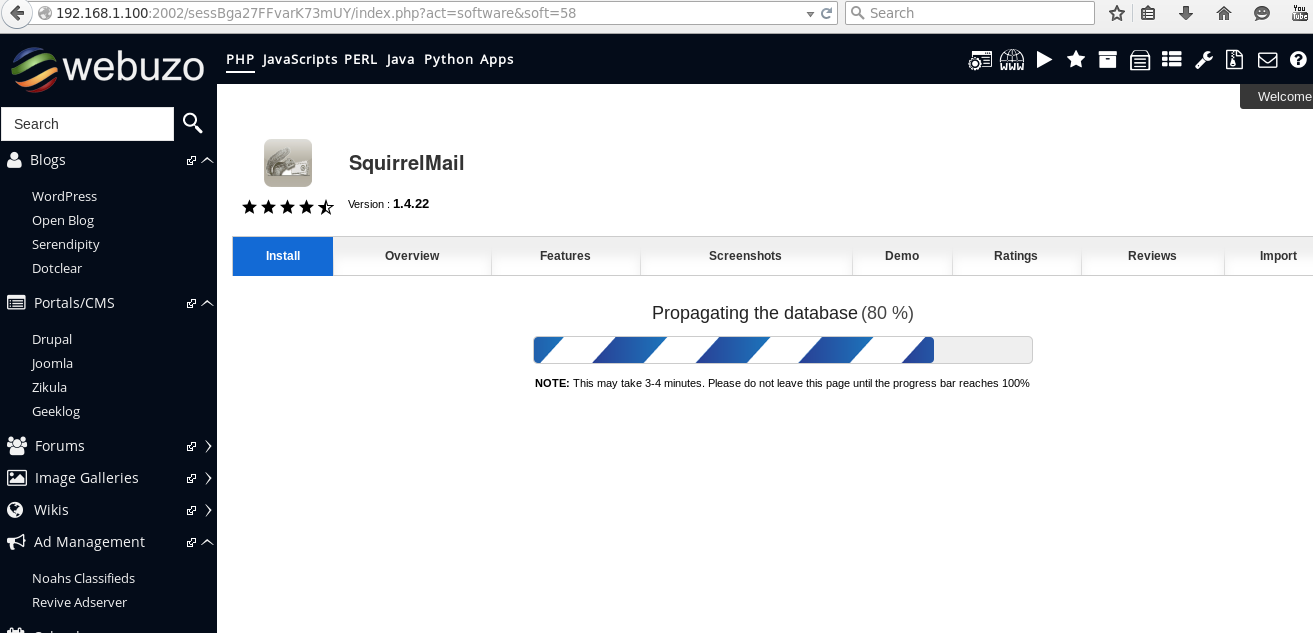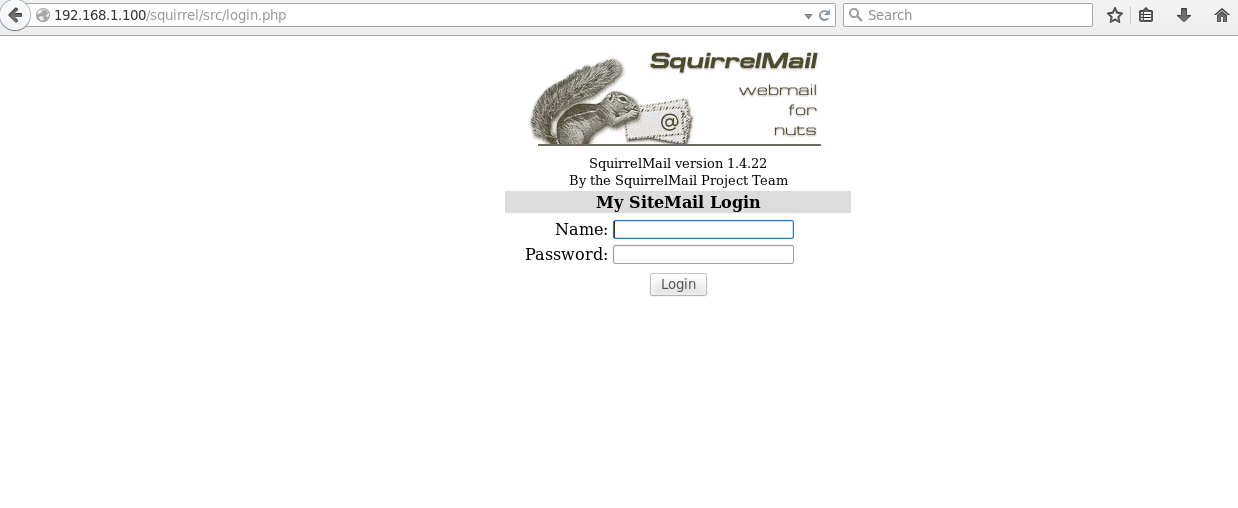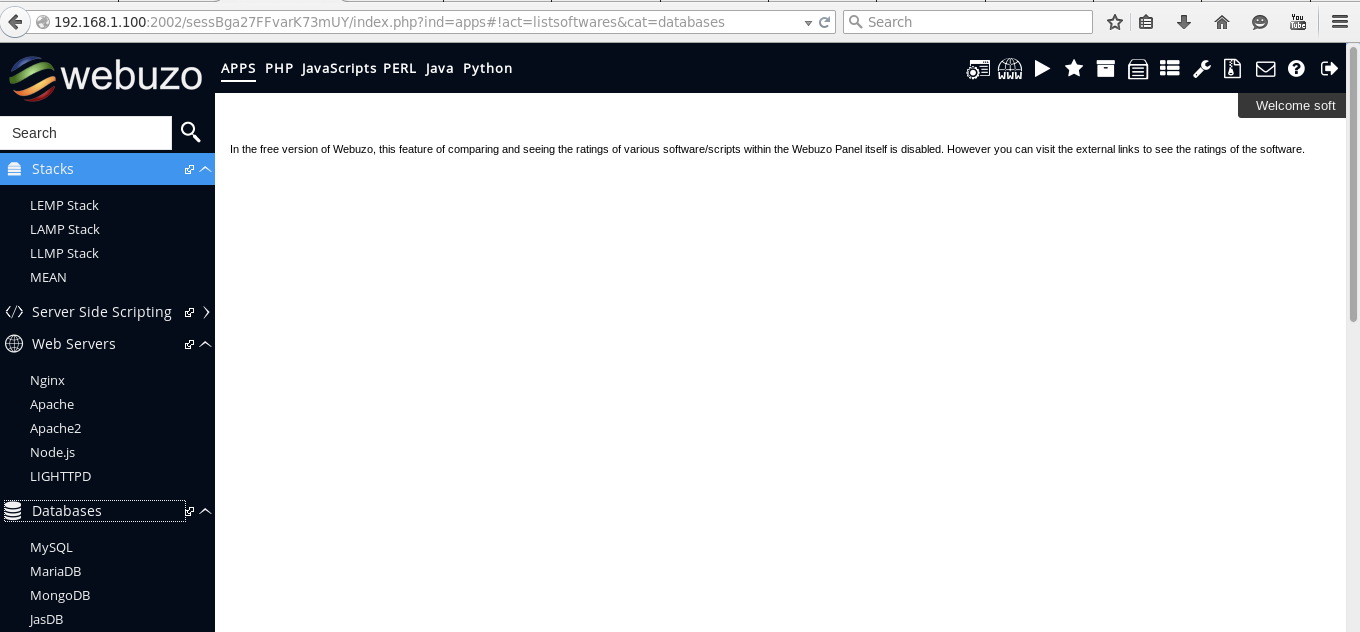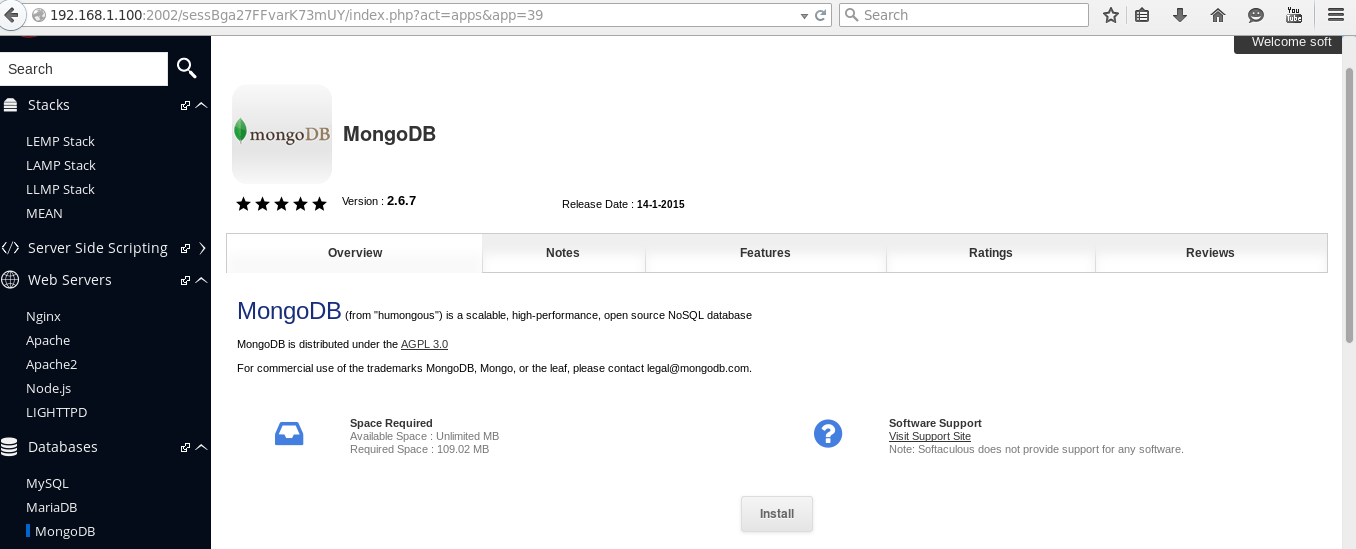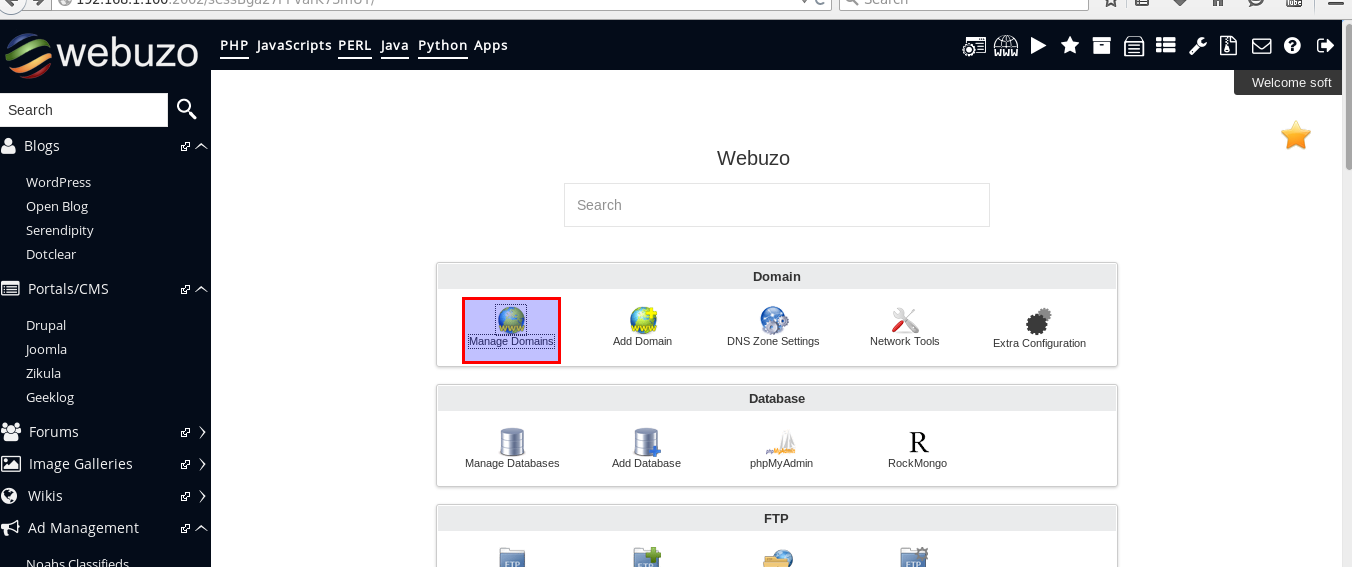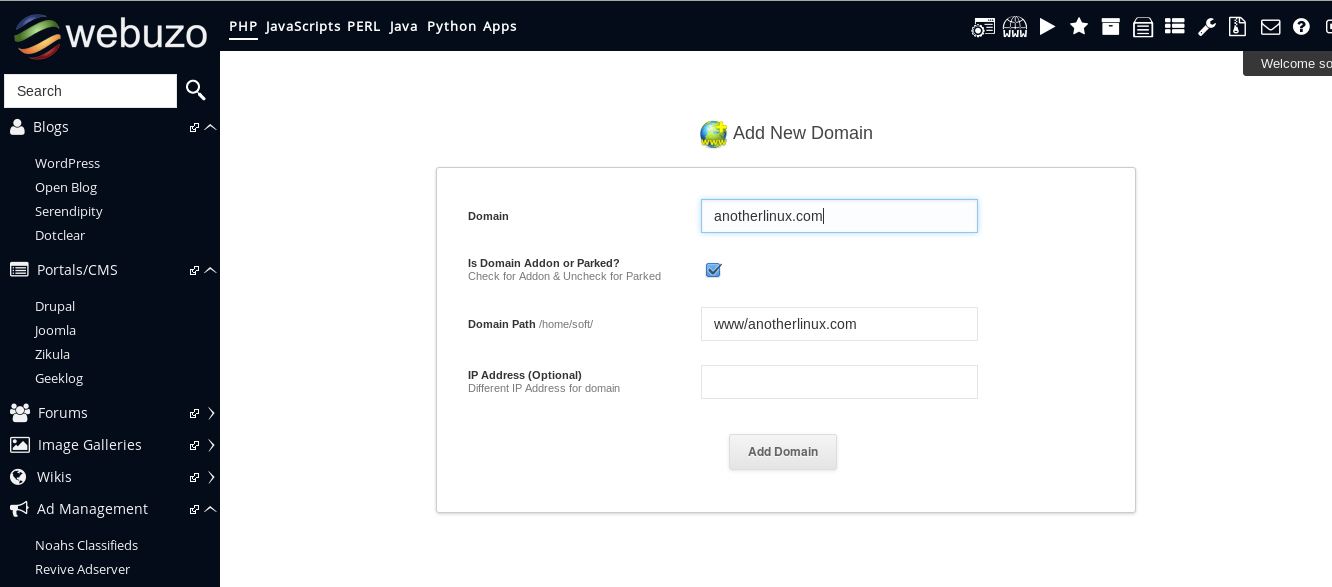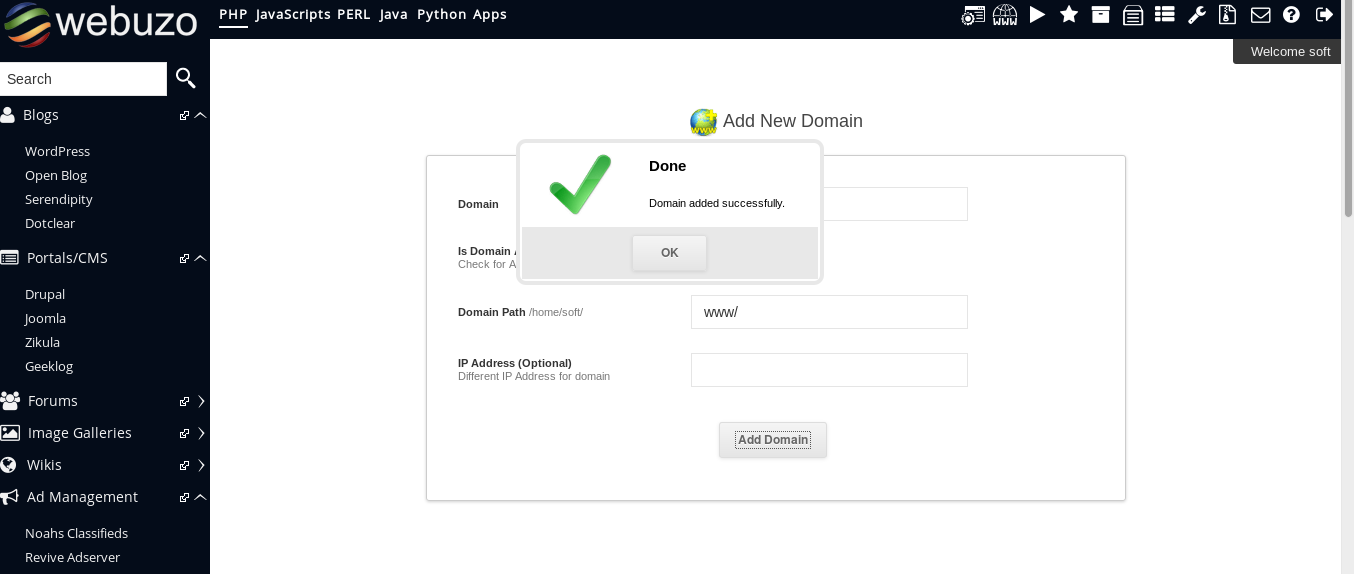Introduction
Webuzo is a single user control panel/Application Manager which allow users to deploy popular web applications like Word Press, Zoomla and drupal etc with a single click. No Sys Admin level expertise are required to install such applications, you have to focus on using the application instead of maintaining that applications, it is an cPanel like control panel.Webuzo is ideal for use in Enterprises, Small and Medium business environments, almost 240 web applications are supported by Webuzo. It is also suitable for web developers as along-with web applications, system applications like MongoDB, Apache, NGINX, Java etc. can also be installed.List of available app plug-ins which are supported by Webuzo are available In this link.
Requirements
Minimum 2 GB RAM, 5-10 GB Free Disk Space, Latest Ubuntu LTS or CentOS.
Installation
Download installation script from this link
Run the following commands as root user.
# wget http://files.webuzo.com/install.sh
Change permissions of downloaded file:
# chmod 755 install.sh
Run the script:
# ./install.sh
Above step will take a while to complete the installation process.
Go the browser and and type <IP_addr:2004>
Web login default username will be ‘soft’ and Password which we have provided in above step.
After Login Click ‘end user Panel’ Link
The Complete cPanel Like Control panel will appear in front of you in “Enduser Panel”
Now, installation is over you can download various scripts.
Install Open Blog
Opn in browser IP_Addr:2002 -> Click Blogs (Visible in Left Side Menu) -> Select OpenBlog -> Install
Install Squirrelmail
Similarly you can install Mail Client ‘Squirrelmail’ listed in Right Hand Panel under Mails Section.
Access Installed Squirrelmail with typing “Your_IP_addr/squirrel” to the browser
 Install System App
Install System App
Just Like Web Apps we can manage and quickly install System apps also, click to App link visible at top of the Panel.
Let us try to install MongoDB
Manage Domain Services
Go to the Manage Domain.
Add a new Domain, click add domain.
The new domain has been added successfully.
You can see that lots of options are available with Webuzo Admin tool, you can explore them and utilize them.
Conclusion
As far as I know, Webuzo is a very versatile package which help end user to manage web and system based application with a single click. But there are certain limitations also, only limited packages are provided with Open Source version of the package, for actual benefits you will need to purchase license key from the software vendor. To conclude, it is a good solution for the users which do not have a System Admin level of expertise and wants to use these Web and System based applications.
Have Fun!!