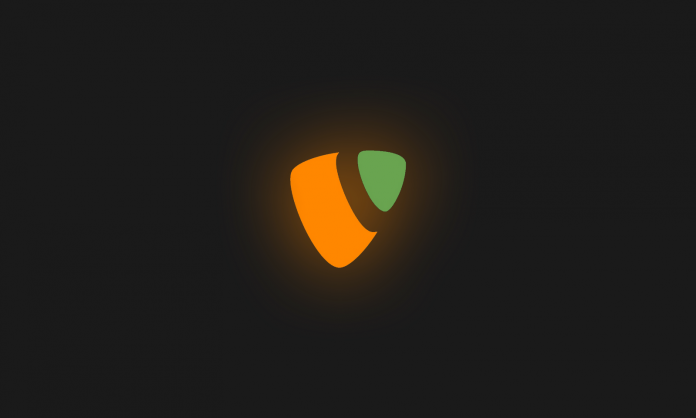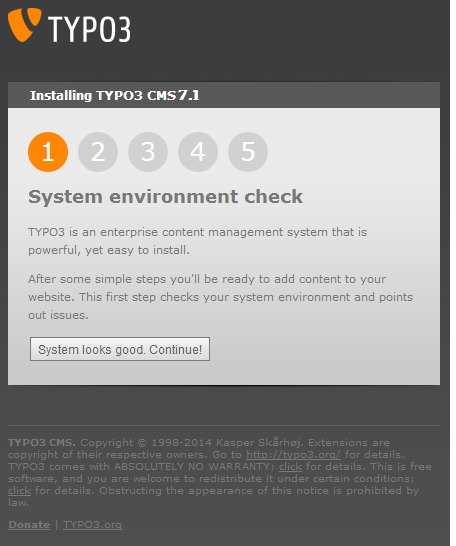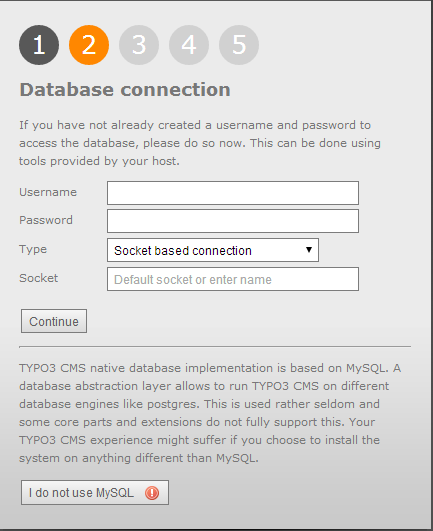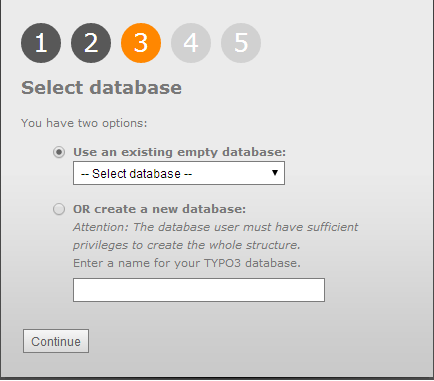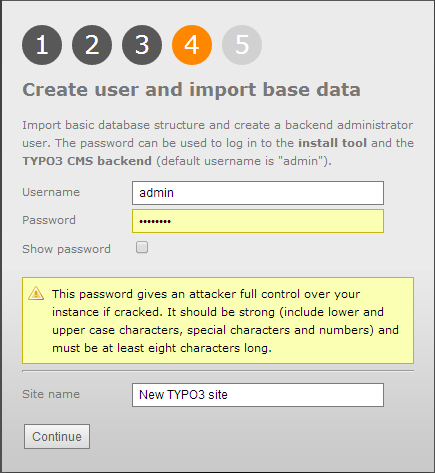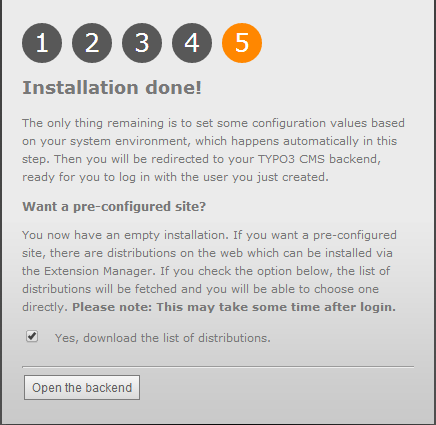About TYPO3
If you want to create your own website Free , Fast and Easy, Typo3 is the best solution for your needs.
Typo3 is the one of the best CMS (content management system) on the internet. It allows you to easily set up flexible blogs and websites on top of a MySQL backend with PHP processing. Typo3 has seen incredible adoption and is a great choice for getting a website up and running quickly.
Typo3 offers many features as :
- Open Source Enterprise CMS
- Scalable Web Application Framework
- Large, active global community
- User friendly with unlimited extendability
- Integrated Development and Editing Workflows
For more information, you can visit the website of Typo3.
This tutorial explains the process of installing Typo3 7.1.0 on Ubuntu 14.04 in the form of a simple-to-follow guide.
Prerequisites
This guide is based on Ubuntu 14.04 server. Before you start install of Typo3, you need to to have LAMP server (Apache, PHP, and MySQL) configured on your website server.
sudo apt-get install apache2 mysql-server php5 libapache2-mod-php5 php5-gd php5-curl libssh2-php
While Apache, PHP, and MySQL have already been installed, you can start the installation.
Database and MySQL user creation for your website
You start the creation of your website by setting up the mysql user and database.
You need to have the password of the MySQL root user.
Log into MySQL:
mysql -u root -p
After successful authenticated, you need to create the database for the Typo3 Website.
CREATE DATABASE typo;
The database Name is typo. You will need this information later.
Now, you should create the database administrator.
CREATE USER typoadmin@localhost IDENTIFIED BY 'typopassword';
Next, you need to give this user permissions to administer the database you created.
GRANT ALL PRIVILEGES ON typo.* TO typoadmin@localhost;
You need to flush the privilege information to disk to activate the new MySQL user:
FLUSH PRIVILEGES; exit
PHP and Apache Configuration
Next, you need to make some configuration in PHP Apache file.
Open the Apache PHP configuration file with sudo privileges in your text editor:
sudo nano /etc/php5/apache2/php.ini
Search for the expose_php directive and the allow_url_fopen directive and set them both to “Off”:
. . . expose_php = Off . . . allow_url_fopen = Off max_execution_time = 240 post_max_size = 10M upload_max_filesize = 10M . . .
Save and close the file when you are finished.
Next, you need to enable rewrite functionality for your Apache server.
To enable mod_rewrite modules, type this command:
sudo a2enmod rewrite
This module will be enable the next after reboot of Apache service.
But before restarting the Apache service, you need to make some change in the virtual host file to allow the use of an .htaccess file.
So, open the virtual host file which contain the actual rewrite rules and will include by default in the Typo3 installation.
sudo nano /etc/apache2/sites-enabled/000-default.conf
In this file, you must add a directory block that redirect into your web root.
Maybe you need also ServerName directive to point to your domain name and change the ServerAdmin directive to reflect a valid email address:
<VirtualHost *:80>
ServerAdmin admin@your-domain.com
DocumentRoot /var/www/html/
ServerName your-domain.com
ServerAlias www.your-domain.com
<Directory /var/www/html/>
Options Indexes FollowSymLinks MultiViews
AllowOverride All
Order allow,deny
allow from all
</Directory>
ErrorLog /var/log/apache2/your-domain.com-error_log
CustomLog /var/log/apache2/your-domain.com-access_log common
</VirtualHost>
Download and Install Typo3
Now that our system is ready, we can start the installation of Typo3 into our web root.
Back on your server, change to your tmp directory and use wget to download the project file using the link you copied:
cd /tmp
wget http://sourceforge.net/projects/typo3/typo3_src-7.1.0.tar.gz
once the download is finished start the process by , extracting the application directory using this command:
tar xzvf typo*
Now, you need to copy the newly extracted directory structure into the web root directory of your server and it’s recommended to use the rsync utility to safely copy all of the files into the web root directory of your server. We are using the dot in this command to specify the current directory. This is necessary in order to copy some hidden files that we need:
cd typo* sudo rsync -avz . /var/www/html
Now you can check that has been copied, into the web root directory.
cd /var/www/html ls -lsa
Make the document root and the Typo3 files and directories in it writable by the Apache service which is running as user ‘www-data’ and group ‘www-data’ by executing the following command:
chown www-data:www-data -R /var/www/html/
After finished this step, to enable the new configuration you need to restart your Apache server.
sudo service apache2 restart
Web Install Typo3
Now that you have your files in place and your software is configured, you can complete the installation through the web interface.
In your web browser, navigate to your server’s domain name or public IP address:
http://server_domain_name_or_IP
You will see the Typo3 initial configuration page.
Now give the values of the database created above.
Now select the database which we have created before.
Next you need to set the password in this screen and choose a name for your website.
Click Continue one last time and the installation will be completed:
Now click Open the backend It will direct to your newly-installed TYPO3 system.