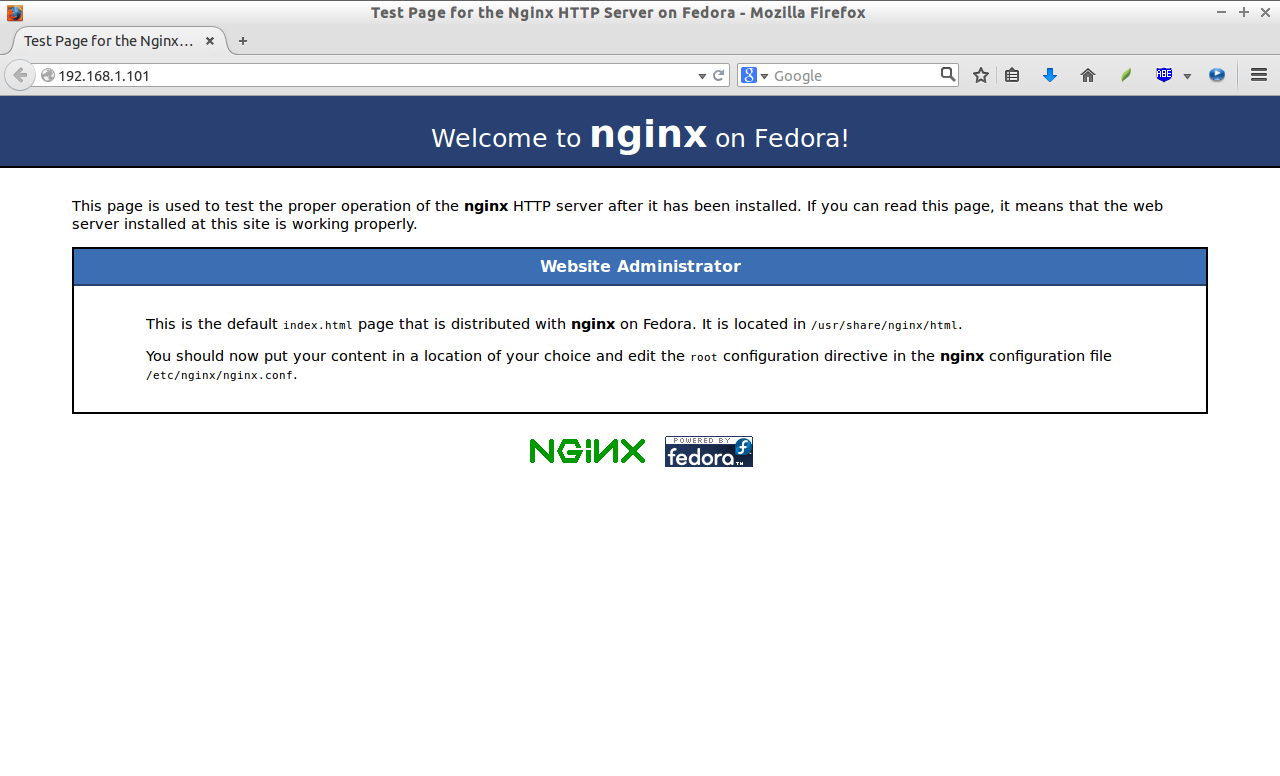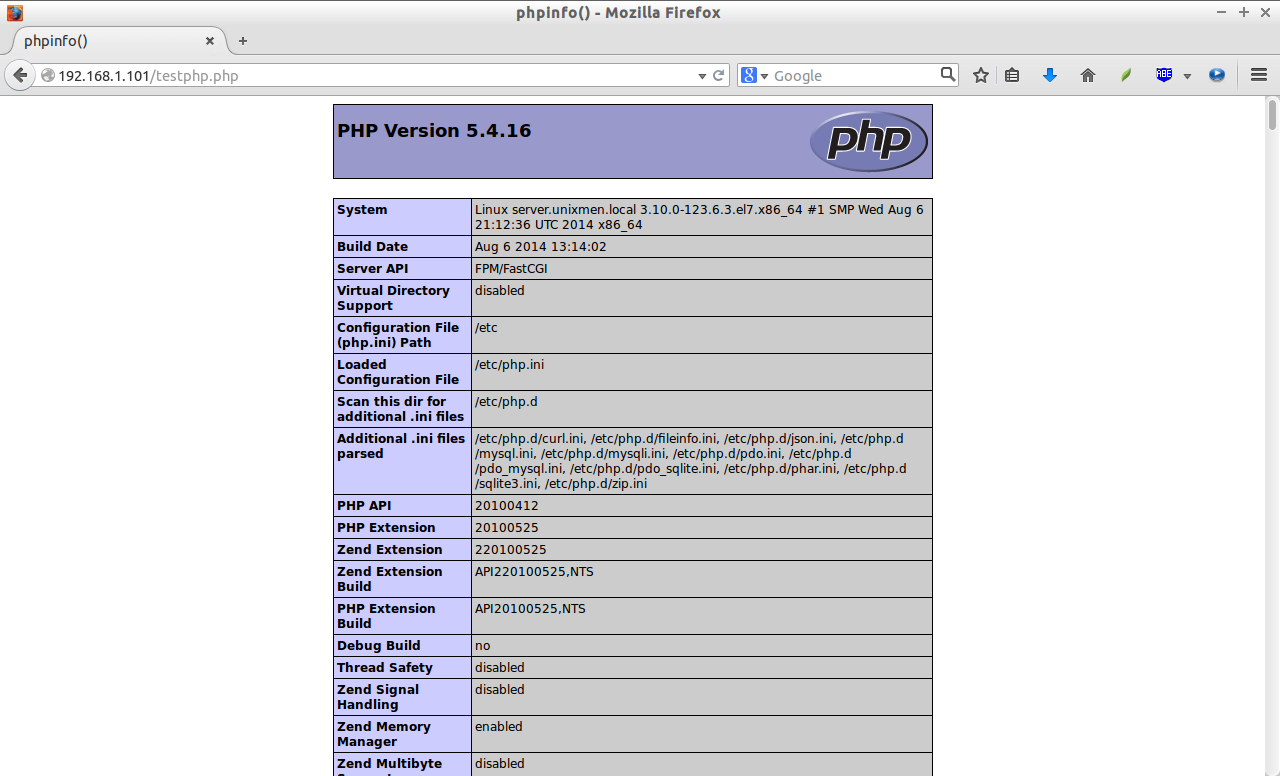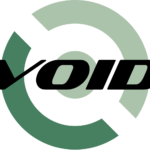LEMP is a combination of operating system and open-source software stack. The acronym LEMP is derived from first letters of Linux, engine-x (Nginx) HTTP Server, MariaDB database, and PHP/Perl/Python.
In this tutorial, let us see how to install LEMP server on RHEL/CentOS/Scientific Linux 7.
My testbox hostname and IP address are server.unixmen.local and 192.168.1.101/24 respectively.
Install Nginx
Nginx (pronounced engine-x) is a free, open-source, high-performance HTTP server and reverse proxy, as well as an IMAP/POP3 proxy server written by Igor Sysoev. According to netcraft web server survey 14.08% web sites are served by Nginx.
Nginx will not be found in the official CentOS repository, so let us install EPEL repository first. To install EPEL repository refer the following link.
Now, install Nginx with following command:
yum install nginx -y
Start Nginx and make it to start automatically on every reboot:
systemctl start nginx systemctl enable nginx
Stop Apache or any other web servers if you have any:
systemctl stop httpd systemctl disable httpd
Allow Nginx server through your firewall/router if you want to access the web server from other systems:
firewall-cmd --permanent --add-service=http systemctl restart firewalld
Now point your web browser with “http://ip-address″. The test page of nginx will open.
Nginx web server has been installed now.
Configure Nginx
Open the file /etc/nginx/nginx.conf and set the worker_processes (i.e No. of CPU’s in your system). To see the no. of CPU’s, use the command “lscpu”.
vi /etc/nginx/nginx.conf
In my case it’s “1″. So I set this as ’1′:
worker_processes 1;
Scroll down and make the changes as shown below.
[...]
server {
listen 80;
server_name server.unixmen.local;
root /usr/share/nginx/html;
[...]
## Uncomment or Add the following lines
location ~ \.php$ {
root /usr/share/nginx/html;
fastcgi_pass 127.0.0.1:9000;
fastcgi_index index.php;
fastcgi_param SCRIPT_FILENAME $document_root$fastcgi_script_name;
include fastcgi_params;
}
[...]
Save and close the file. Restart Nginx service:
systemctl restart nginx
Install MariaDB
MariaDB is a drop in replacement for MySQL. It is a robust, scalable and reliable SQL server that comes rich set of enhancements.
Now, start installing MariaDB as shown below:
yum install mariadb-server mariadb -y
Start MariaDB service and let it to start automatically on every reboot:
systemctl start mariadb systemctl enable mariadb
Set MySQL root password
By default, MySQL root password is empty. So, to prevent unauthorized access to MySQL, let us set root user password. Enter the following command to setup mysql root user password:
mysql_secure_installation
/usr/bin/mysql_secure_installation: line 379: find_mysql_client: command not found NOTE: RUNNING ALL PARTS OF THIS SCRIPT IS RECOMMENDED FOR ALL MariaDB SERVERS IN PRODUCTION USE! PLEASE READ EACH STEP CAREFULLY! In order to log into MariaDB to secure it, we'll need the current password for the root user. If you've just installed MariaDB, and you haven't set the root password yet, the password will be blank, so you should just press enter here. Enter current password for root (enter for none): OK, successfully used password, moving on... Setting the root password ensures that nobody can log into the MariaDB root user without the proper authorisation. Set root password? [Y/n] y ## Enter Y and press Enter New password: ## Enter new password Re-enter new password: ## Enter password again Password updated successfully! Reloading privilege tables.. ... Success! By default, a MariaDB installation has an anonymous user, allowing anyone to log into MariaDB without having to have a user account created for them. This is intended only for testing, and to make the installation go a bit smoother. You should remove them before moving into a production environment. Remove anonymous users? [Y/n] y ## Enter Y and press Enter ... Success! Normally, root should only be allowed to connect from 'localhost'. This ensures that someone cannot guess at the root password from the network. Disallow root login remotely? [Y/n] y ## Enter Y and press Enter ... Success! By default, MariaDB comes with a database named 'test' that anyone can access. This is also intended only for testing, and should be removed before moving into a production environment. Remove test database and access to it? [Y/n] y ## Enter Y and press Enter - Dropping test database... ... Success! - Removing privileges on test database... ... Success! Reloading the privilege tables will ensure that all changes made so far will take effect immediately. Reload privilege tables now? [Y/n] y ## Enter Y and press Enter ... Success! Cleaning up... All done! If you've completed all of the above steps, your MariaDB installation should now be secure. Thanks for using MariaDB!
Install PHP
PHP (recursive acronym for PHP: Hypertext Preprocessor) is a widely used open-source general purpose scripting language that is especially suited for web development and can be embedded into HTML.
Install PHP with following command:
yum install php php-common php-fpm php-mysql -y
Start php-fpm service and let it to start automatically on every reboot:
systemctl start php-fpm systemctl enable php-fpm
Configure PHP
Open up /etc/php.ini file in any editor. Find the line cgi.fix_pathinfo and change the value from 1 to 0 (zero):
vi /etc/php.ini
[...] cgi.fix_pathinfo=0 [...]
Open up the file /etc/php-fpm.d/www.conf and change the user and group values from apache to nginx:
vi /etc/php-fpm.d/www.conf
[...] ; Unix user/group of processes ; Note: The user is mandatory. If the group is not set, the default user's group ; will be used. ; RPM: apache Choosed to be able to access some dir as httpd user = nginx ; RPM: Keep a group allowed to write in log dir. group = nginx [...]
Save and close the file. Restart php-fpm service:
systemctl restart php-fpm
Test PHP
Create a sample “testphp.php” file in web root folder and append the lines as shown below:
vi /usr/share/nginx/html/testphp.php
<?php phpinfo(); ?>
Save and close the file. Restart Nginx service:
systemctl restart nginx
Navigate to http://server-ip-address/testphp.php. It will display all the details about PHP such as version, build date and commands etc.
If you want to install all PHP modules, enter the command yum install php* -y and restart the Nginx service. To verify for the modules, open up your web browser and navigate to http://server-ip-address/testphp.php. You will then see all PHP modules.
PHP-FPM listens localhost (127.0.0.1) via port 9000 by default. If you want to make PHP-FPM to listen to unix socket, follow the steps below. Edit file /etc/php-fpm.d/www.conf,
vi /etc/php-fpm.d/www.conf
Find the following line:
listen = 127.0.0.1:9000
Change the above line as shown below:
listen = /var/run/php-fpm/php5-fpm.sock
Then edit nginx configuration file:
vi /etc/nginx/nginx.conf
Find the following line:
fastcgi_pass 127.0.0.1:9000;
And, change it as shown below:
fastcgi_pass unix:/var/run/php-fpm/php5-fpm.sock;
Save and close the file. Restart nginx and php-fpm service.
systemctl restart nginx systemctl restart php-fpm
That’s it. Your LEMP server is ready to use.