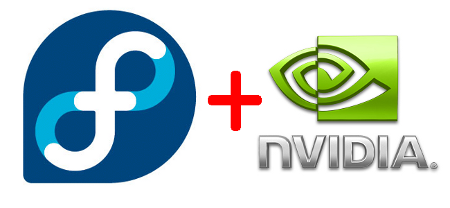Enough with Ubuntu craziness around these days, so I think it’s time to say something different about other distros. My favorite second distribution is Fedora, and that’s this article is all about. In a matter of fact it is a complete tutorial that guides you step-by-step how to install your proprietary drivers, either nVIDIA or AMD.
So let’s talk Fedorian . . .
nVIDIA Drivers section
First off you need to verify that your GPU is supported by the new nVIDIA Unified Driver. So please check if your card’s in the list. Supposing your graphics card is officially supported, then proceed:
STEP 1: Update your kernel and reboot
su yum update kernel\* selinux-policy\* reboot
or, in case you use PAE kernel:
su yum install kernel-PAE-devel
STEP 2: After restarting your PC, install the drivers using akmod. Using this method you won’t have problems when a new kernel is released.
su yum --nogpgcheck install http://download1.rpmfusion.org/free/fedora/rpmfusion-free-release-stable.noarch.rpm http://download1.rpmfusion.org/nonfree/fedora/rpmfusion-nonfree-release-stable.noarch.rpm yum install akmod-nvidia xorg-x11-drv-nvidia-libs.i686
or, in case you use PAE kernel:
su yum --nogpgcheck install http://download1.rpmfusion.org/free/fedora/rpmfusion-free-release-stable.noarch.rpm http://download1.rpmfusion.org/nonfree/fedora/rpmfusion-nonfree-release-stable.noarch.rpm yum install kmod-nvidia-PAE
Some of you might have old hardware, such as an old nVIDIA Geforce FX, GeForce 4 Ti or MX, GeForce 3 Ti etc. Otherwise, skip to STEP 3 and ignore the rest of the STEP 2.
if you have an old GeForce FX model
su yum --nogpgcheck install http://download1.rpmfusion.org/free/fedora/rpmfusion-free-release-stable.noarch.rpm http://download1.rpmfusion.org/nonfree/fedora/rpmfusion-nonfree-release-stable.noarch.rpm yum install akmod-nvidia-173xx xorg-x11-drv-nvidia-173xx-libs.i686
or, in case you use PAE kernel:
yum --nogpgcheck install http://download1.rpmfusion.org/free/fedora/rpmfusion-free-release-stable.noarch.rpm http://download1.rpmfusion.org/nonfree/fedora/rpmfusion-nonfree-release-stable.noarch.rpm yum install kmod-nvidia-173xx-PAE
if you have a very old GeForce 4 or even older
su yum --nogpgcheck install http://download1.rpmfusion.org/free/fedora/rpmfusion-free-release-stable.noarch.rpm http://download1.rpmfusion.org/nonfree/fedora/rpmfusion-nonfree-release-stable.noarch.rpm yum install akmod-nvidia-96xx xorg-x11-drv-nvidia-96xx-libs.i686
or, in case you use PAE kernel:
su yum --nogpgcheck install http://download1.rpmfusion.org/free/fedora/rpmfusion-free-release-stable.noarch.rpm http://download1.rpmfusion.org/nonfree/fedora/rpmfusion-nonfree-release-stable.noarch.rpm yum install kmod-nvidia-96xx-PAE xorg-x11-drv-nvidia-96xx-libs.i686
STEP 3: Remove Open Source driver (aka nouveau)
su mv /boot/initramfs-$(uname -r).img /boot/initramfs-$(uname -r)-nouveau.img dracut /boot/initramfs-$(uname -r).img $(uname -r)
STEP 4: Reboot
By the way, notice that if you have both embedded and discrete graphics card, you have to use Bumblebee Project in order to enable GPU switching (like nVIDIA Optimus).
AMD Radeon HD drivers section
STEP 1: First off, make sure your card’s supported by AMD Catalyst Proprietary Driver. In case you have a Radeon HD4000, Radeon HD3000 or Radeon HD3000 you have to wait, because currently there is no support for Legacy AMD Driver.
According to AMD’s press release:
“AMD has moved to the AMD Radeon™ HD 4000, AMD Radeon HD 3000, and AMD Radeon HD 2000 Series new driver support model. These updates will focus on resolving application specific issues and critical updates. The reason for the shift in support policy is largely due to the fact that the AMD Radeon HD 4000, AMD Radeon HD 3000, and AMD Radeon HD 2000 Series have been optimized to their maximum potential from a performance and feature perspective.“
So guys, if you own one of them . . . .
AMD Radeon HD 4000 Series
AMD Radeon HD 3000 Series
AMD Radeon HD 2000 Series
AMD Radeon HD Series AGP
AMD Mobility Radeon HD 4000 Series
AMD Mobility Radeon HD 3000 Series
AMD Mobility Radeon HD 2000 Series
. . . you have no support yet, because AMD Legacy Driver is incompatible with X-Server 1.13. Thus you need to downgrade down to X-Server 1.12 in order to use Legacy driver. So, just stay with the Open Source Radeon drivers and don’t install any proprietary yet until they fix it.
Anyway, for the rest and lucky ones, here it is the next step.
STEP 2: In case you already installed this driver using the binary package provided by AMD-ATI, you must un-install it, then repair Mesa:
su yum reinstall mesa-libGL
su yum update kernel
or, in case you use PAE kernel:
su yum install kernel-PAE-devel
STEP 3: Install RPM Fusion driver using akmod. Using this method you won’t have problems when a new kernel is released.
su yum --nogpgcheck install http://download1.rpmfusion.org/free/fedora/rpmfusion-free-release-stable.noarch.rpm http://download1.rpmfusion.org/nonfree/fedora/rpmfusion-nonfree-release-stable.noarch.rpm yum install akmod-catalyst xorg-x11-drv-catalyst xorg-x11-drv-catalyst-libs.i686
or, in case you use PAE kernel:
su yum --nogpgcheck install http://download1.rpmfusion.org/free/fedora/rpmfusion-free-release-stable.noarch.rpm http://download1.rpmfusion.org/nonfree/fedora/rpmfusion-nonfree-release-stable.noarch.rpm yum install kmod-catalyst-PAE xorg-x11-drv-catalyst-libs.i686 xorg-x11-drv-catalyst
STEP 4: Remove open source drivers (aka Radeon) from initramfs
su mv /boot/initramfs-$(uname -r).img /boot/initramfs-$(uname -r)-radeon.img dracut /boot/initramfs-$(uname -r).img $(uname -r)
STEP 5: Reboot
In case you want to enable GPU Switching, take a look at PowerXpress via Catalyst Control Center. PowerXpress is a part of ATI Hybrid Graphics and allows seamless switching between integrated graphics and discrete graphics for notebooks. It’s designed to increase battery life for notebooks while still delivering maximum graphics performance when on AC power.