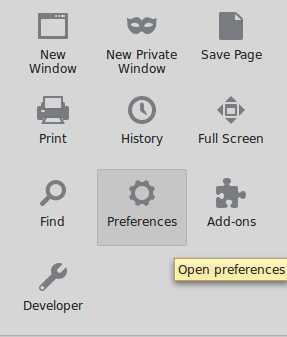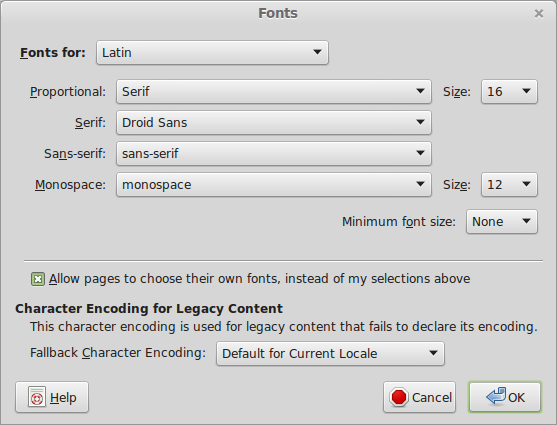Mozilla Firefox is one of the common browsers that almost everyone on the web knows about. Here is a problem I have to help a friend with today, as a Mozillian I feel happy helping others with this.
Problem:
Whenever I open a web page, some icons don’t display, they display some strange characters. An example is that of kickass shown below:

Solution:
These are not really icons, they characters that are due to fonts downloaded from the website you’re accessing. Normally this is due to your browser preferences. To fix this you need to make sure that you allow pages to choose their own fonts via Firefox settings.
To do this
Launch Firefox.
Navigate to Preferences by first clicking Menu icon at the right end of the address bar
Click the Content tab: then Advanced under Fonts & Colors :
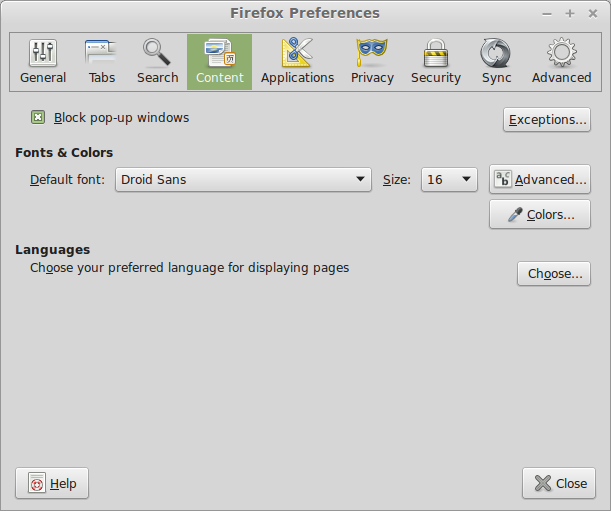
That’s it! you’re done! Changes should take place immediately. If not restart Firefox and visit the sites.
Below is Kickass now displayed as required.
Enjoy!