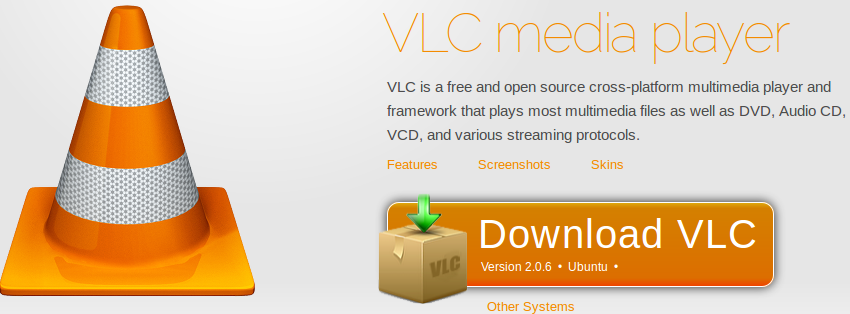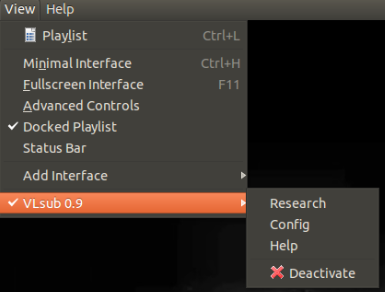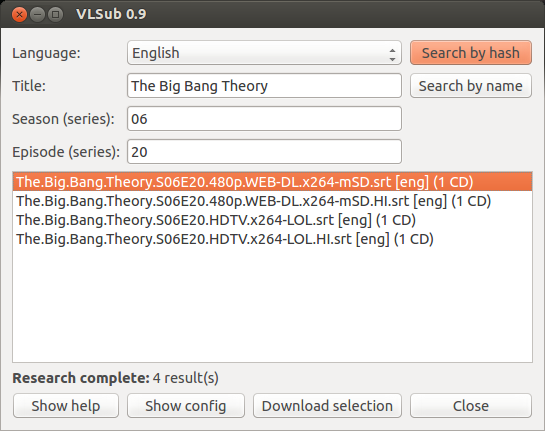First off you need to install VLC. Go to videolan.org and follow the instructions there. Why VLC? Because it’s one of the best media players out there. Seriously, it finds the proper video/audio codec automatically and it plays even broken or incomplete video files.
Ubuntu users have special treatment here, since once they click “Download VLC” button, Ubuntu Software Center launches automatically. Otherwise, if you are a terminal guy, you can always make use of CLI commands:
sudo apt-get install vlc
Or make use of the appropriate PPA (not necessary):
sudo add-apt-repository ppa:videolan/stable-daily sudo apt-get update && sudo apt-get install vlc
Download VLSub
VLSub is an extension that searches and downloads subtitles from opensubtitles.org using the hash of the video currently playing or its title. In that way, you don’t have to manually search for subtitles but trust VLSub to do the job for you — Download VLSub
Install VLSub
Extract the zipped file. Copy and paste the vlsub.lua file into /usr/lib/vlc/lua/extensions/ directory. If it doesn’t exist, create it first and move the file later:
mkdir -p /usr/lib/vlc/lua/extensions sudo cp vlsub.lua /usr/lib/vlc/lua/extensions
Download Subtitles
While playing a video using VLC, go to View > VLSub
Now search for subtitles (either by hash or name).
Click “Download Selection” and voila!