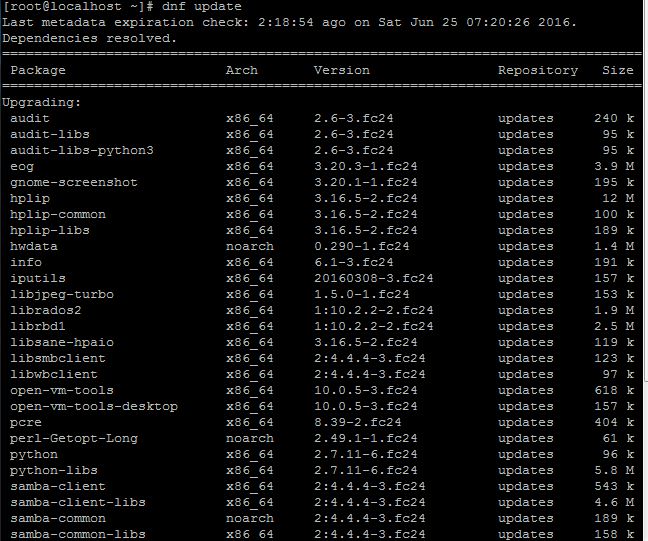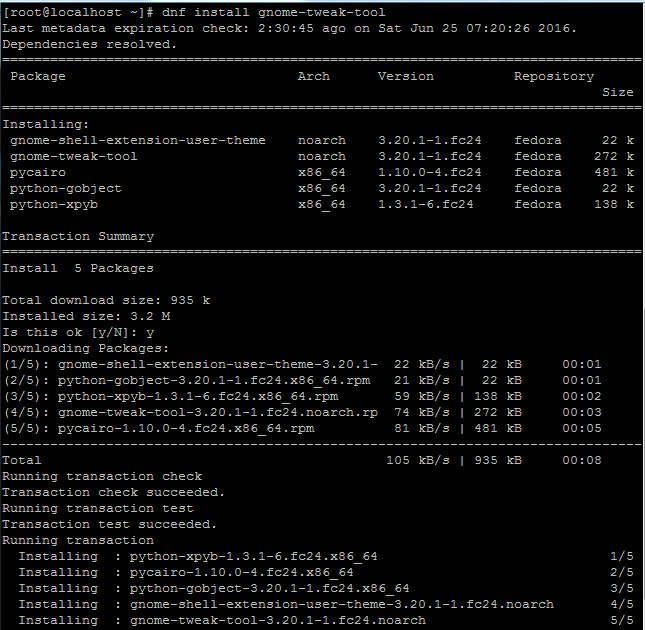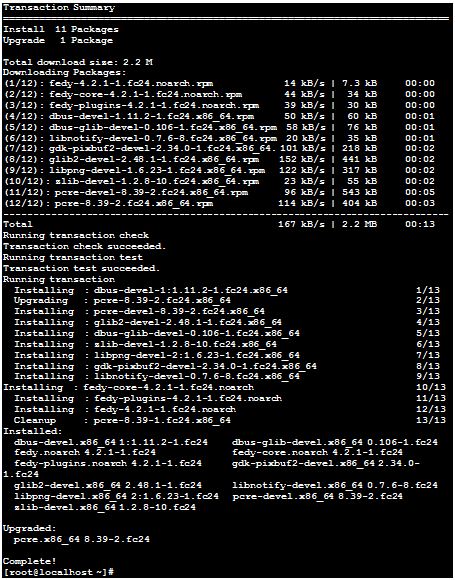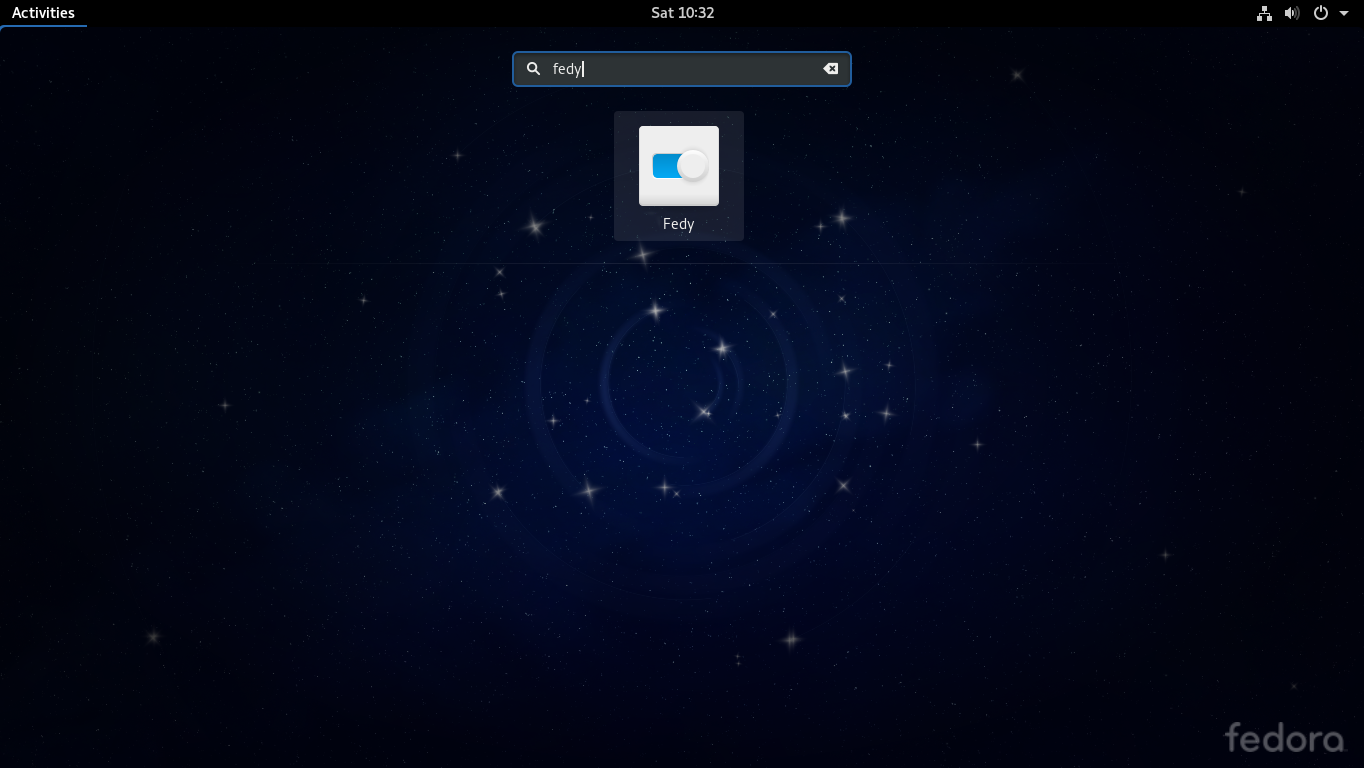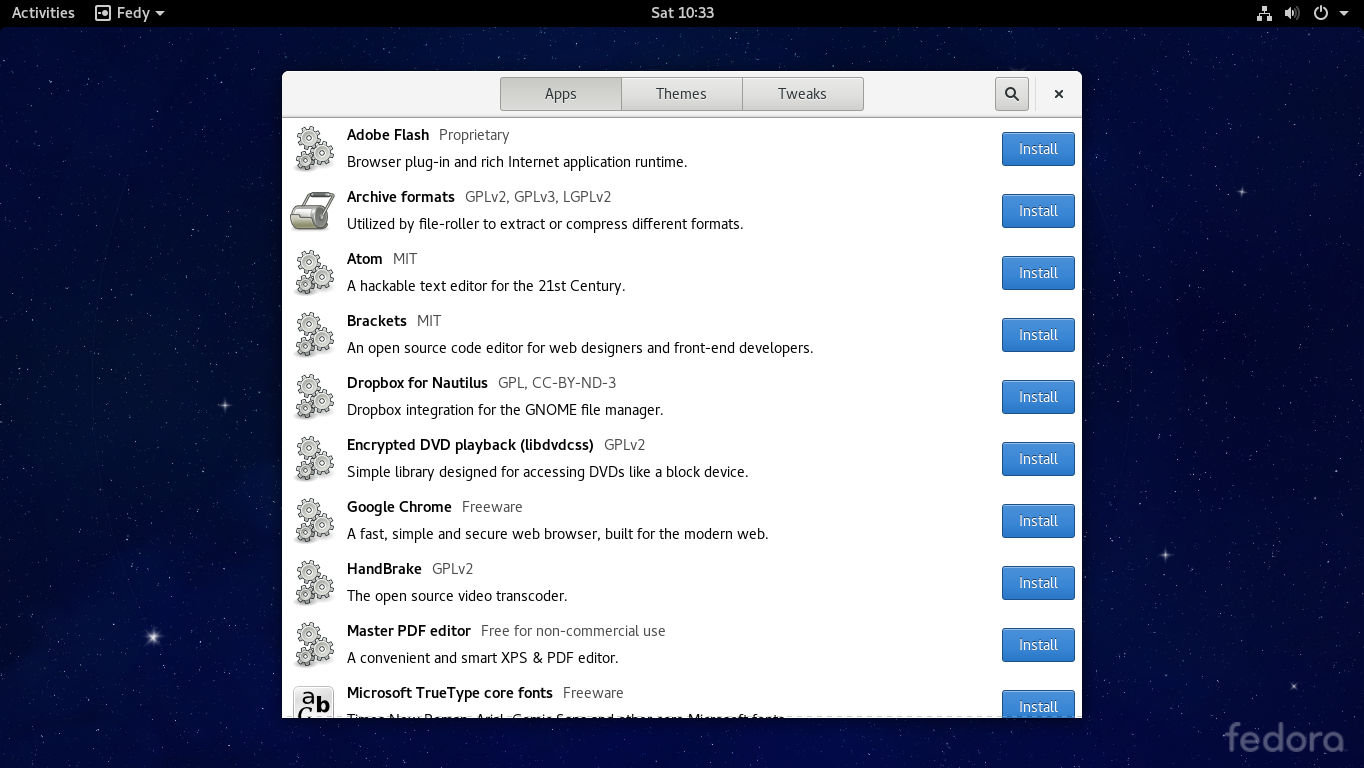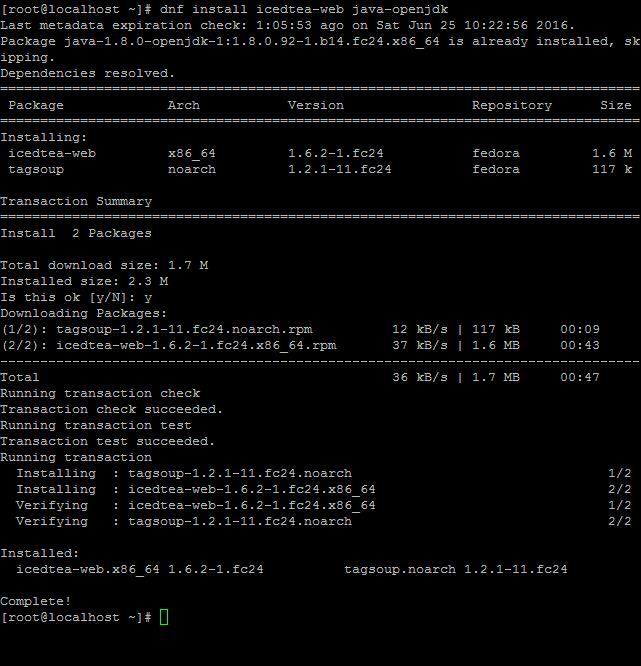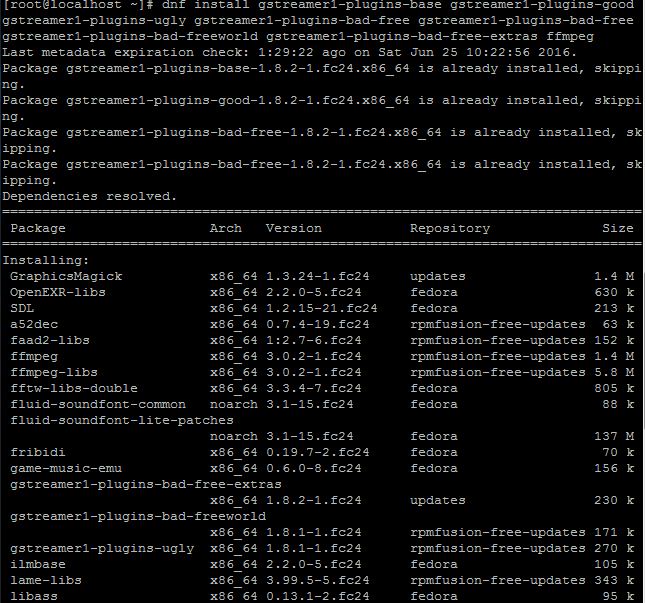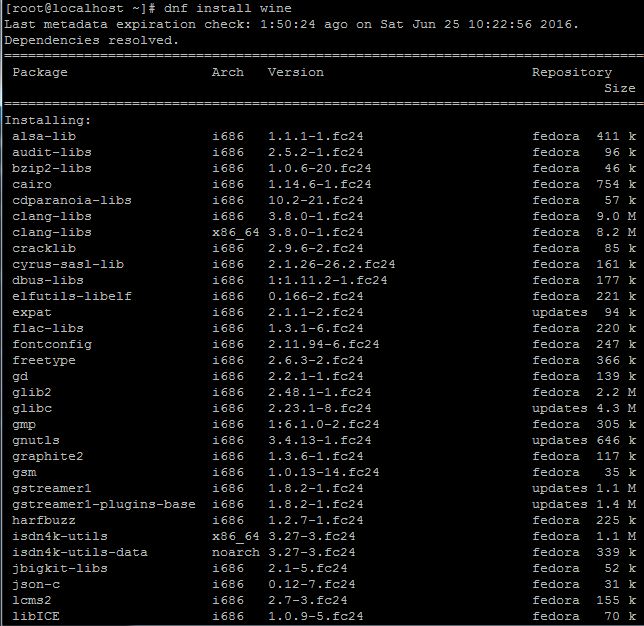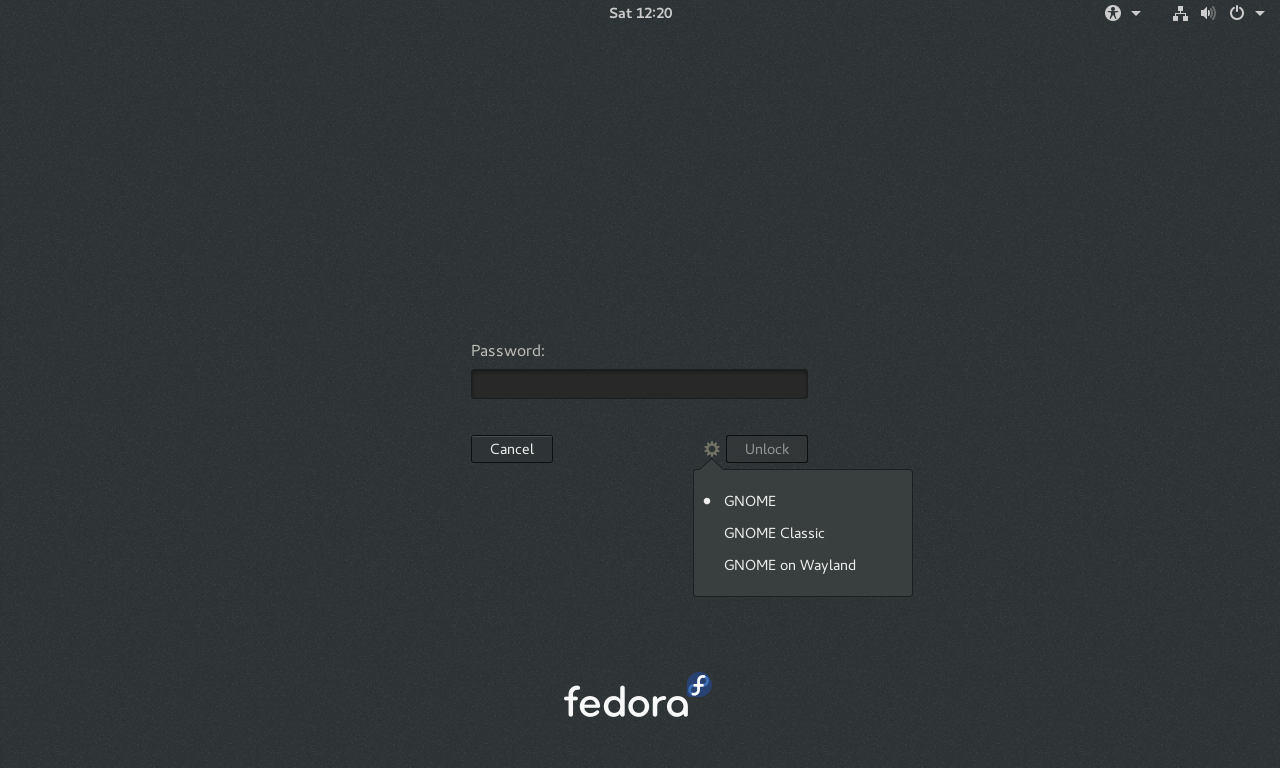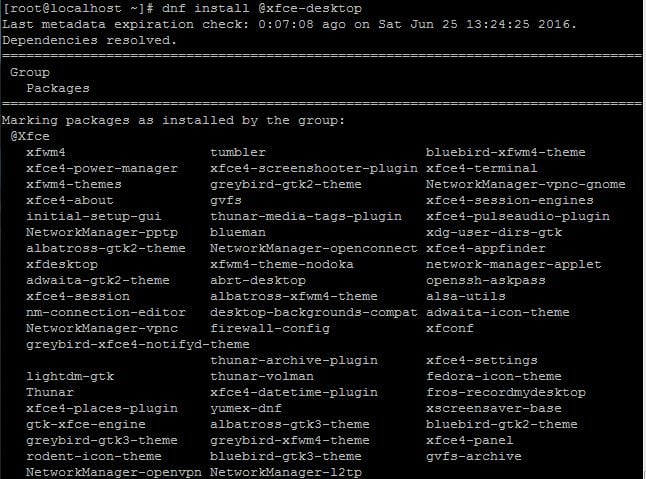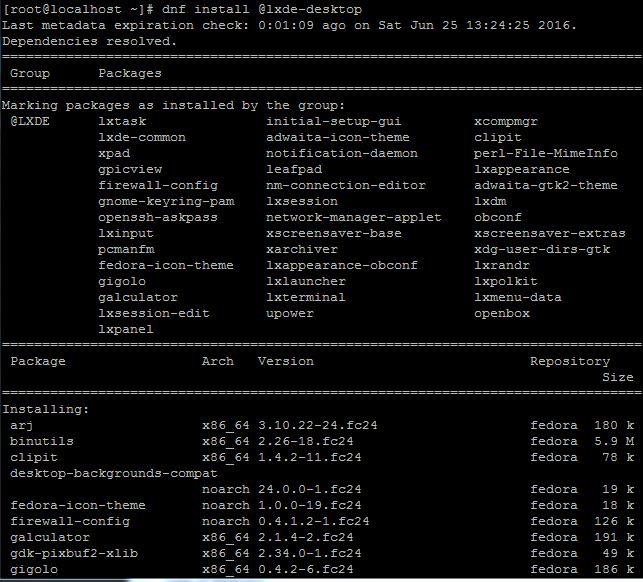Update Your System
In Linux Operating system all the packages and libraries are updated on regular basis, Even we install latest operating system(fedora 24), There should be some packages often remain as old versions. It’s best idea to run update regularly by using the following command
[root@localhost ~]#dnf update
There is no need to restart the system after upgrade completes.
Gnome Tweak Tool
GNOME Tweak Tool allows the adjustment of several advanced GNOME options like icons in menus and buttons, user interface themes, fonts used in user interface elements and title bar etc..
We can install Gone Tweak Tool by using the following command
[root@localhost ~]#dnf install gnome-tweak-tool
Enable RPM Fusion repositories
Fedora doesn’t include many software packages due to the licensing issues, So if we want to install any software that is not pre installed on Fedora, we need to add or install the repository, Rpm Fusion is the best for that we can install it by using the following command.
There are two RPM Fusion repositories available: free and non-free. We can install both Rpm fusion Repositories by using following commands
Free RPM Fusion [root@localhost ~]#dnf install --nogpgcheck http://download1.rpmfusion.org/free/fedora/rpmfusion-free-release-24.noarch.rpm Non-Free RPM Fusion [root@localhost ~]#dnf install --nogpgcheck http://download1.rpmfusion.org/nonfree/fedora/rpmfusion-nonfree-release-24.noarch.rpm
Sample output:
[root@localhost ~]#dnf install --nogpgcheck http://download1.rpmfusion.org/free/fedora/rpmfusion-free-release-24.noarch.rpm Last metadata expiration check: 2:43:04 ago on Sat Jun 25 07:20:26 2016. Dependencies resolved. ========================================================================= Package Arch Version Repository Size ========================================================================= Installing: rpmfusion-free-release noarch 24-1 @commandline 20 k Transaction Summary ========================================================================= Install 1 Package Total size: 20 k Installed size: 9.7 k Is this ok [y/N]: y Downloading Packages: Running transaction check Transaction check succeeded. Running transaction test Transaction test succeeded. Running transaction Installing : rpmfusion-free-release-24-1.noarch 1/1 Verifying : rpmfusion-free-release-24-1.noarch 1/1 Installed: rpmfusion-free-release.noarch 24-1 Complete!
Fedy Tool
Fedy lets you install multimedia codecs and additional software that Fedora doesn’t ship, like mp3 support, Adobe Flash, Oracle Java etc., and much more with just a few clicks.
To install Fedy in Fedora 24, open the Terminal and run the following command
[root@localhost ~]#bash -c 'su -c "curl http://folkswithhats.org/fedy-installer -o fedy-installer && chmod +x fedy-installer && ./fedy-installer"'
Once the install completes successfully, launch the fedy.
Click on fedy and list the available packages by click on apps tab
By using the fedy we can install and remove packages by using single key. By using fedy we can install the packages like adobe flash player, Drop Box, Google Chrome, Multimedia codecs, skype, steam(Online game Platform), oracle java, telegram, Wps office etc.
Java Plugin
The Java Plug-in is a component of the Java Run time Environment (JRE). The JRE allows applets written in the Java programming language to run inside various browsers.
IcedTea-Web is a free software implementation of Java Web Start and the Java web browser plugin by Redhat. We can install IcedTea web plugin by using following command
[root@localhost ~]#dnf install icedtea-web java-openjdk
Mp3 Plugins
We can install Mp3 plugins in fedora 24 by using following command
[root@localhost ~]#dnf install gstreamer1-plugins-base gstreamer1-plugins-good gstreamer1-plugins-ugly gstreamer1-plugins-bad-free gstreamer1-plugins-bad-free gstreamer1-plugins-bad-freeworld gstreamer1-plugins-bad-free-extras ffmpeg
Sample Output:
VLC Player
There is no introduction for player, every system user known about the vlc player. we can install vlc player by using the following command
[root@localhost ~]#dnf install vlc
Install Wine
Wine stands for “Wine is not an emulator” and it is an open source software which allows Linux users to run Windows applications without a copy of Microsoft Windows.
We can install wine package by using the following command
[root@localhost ~]#dnf install wine
Sample Output:
Install Different Desktops Fedora 24
The Default desktop Environment for fedora 24 is Gnome. But many users want to use different desktops like KDE, XFCE, CINAMON, MATE, LXDE.
We can install KDE Desktop in fedora 24 by using the following command
[root@localhost ~]#dnf install @kde-desktop
We can install MATE Desktop in fedora 24 by using the following command
[root@localhost ~]#dnf install @mate-desktop
We can install CINNAMON Desktop in fedora 24 by using the following command
[root@localhost ~]#dnf install @cinnamon-desktop
We can install XFCE Desktop in fedora 24 by using the following command
[root@localhost ~]#dnf install @xfce-desktop
We can install LXDE Desktop in fedora 24 by using the following command
[root@localhost ~]#dnf install @lxde-desktop
Enjoy fedora 24 with these tools, If you want add any other packages that is not listed here, feel free to ask and Help us to improve the article.