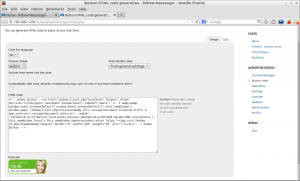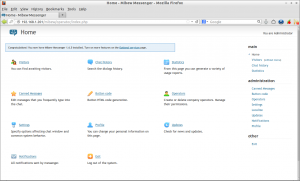Mibew Messenger, also known as Open Web Messenger, is an open-source live/chat support application written in PHP and MySQL. It enables one-on-one chat assistance in real-time directly from your website. Just place the Mibew Messenger button at your site, the visitors of your site will be able to get assistance from your operators, technical support executives and customer support executives who help them by clicking on the chat button.
Features
– Visitors can do real-time chat without page refresh.
– Unlimited operators, chats, and users.
– Unlimited departments (groups of operators).
– Priority queue of visitors.
– Localized to 10+ languages, unicode support.
– Runs on your server and domain.
– Complete free and Open source.
For complete feature list visit here.
Prerequisites
Your server should have installed with following prerequisites.
– Apache webserver
– PHP (5.x and above) with MySQL support
– MySQL 5.0 and above
First you have to install and configure LAMP server. Visit any one of the following links to setup LAMP server.
– Install LAMP (Apache, MariaDB, PHP) Server On CentOS 6.4.
– Install LAMP (Apache, MySQL, PHP) Server On CentOS 6.4.
Create Database and User for Mibew
For instance, here i am going to create a database called “mibewdb” and database user called “mibewuser” with password “centos” for ProcessWire. You can define database and user as per your liking.
# mysql -u root -p Enter password: Welcome to the MariaDB monitor. Commands end with ; or \g. Your MariaDB connection id is 3 Server version: 5.5.31-MariaDB MariaDB Server Copyright (c) 2000, 2013, Oracle, Monty Program Ab and others. Type 'help;' or '\h' for help. Type '\c' to clear the current input statement. MariaDB [(none)]> create database mibewdb; Query OK, 1 row affected (0.02 sec) MariaDB [(none)]> GRANT ALL ON mibewdb.* TO mibewuser@localhost IDENTIFIED BY 'centos'; Query OK, 0 rows affected (0.01 sec) MariaDB [(none)]> flush privileges; Query OK, 0 rows affected (0.00 sec) MariaDB [(none)]> exit Bye
Adjust Firewall/Router Settings
Allow the apache default port “80″ through iptables/router. Edit file /etc/sysconfig/iptables,
# vi /etc/sysconfig/iptables
Add the following line.
-A INPUT -p tcp -m state --state NEW --dport 80 -j ACCEPT
Now restart the iptables service.
# /etc/init.d/iptables restart
Getting Mibew
Download the latest version here or just enter the following command to download it from your terminal.
# wget https://sourceforge.net/projects/webim/files/Mibew%20Messenger/1.6.5/mibew165.zip --no-check-certificate
Create a directory called “mibew” under web root folder i.e /var/www/html/.
# mkdir /var/www/html/mibew
Copy and unzip the mibew installation file in /var/www/html/mibew/ folder.
# cp mibew165.zip /var/www/html/mibew/ # cd /var/www/html/mibew/ # unzip mibew165.zip
Configuration
Set privileges to mibew directory with command:
# chown -R root:apache /var/www/html/mibew/
Edit file config.php file,
# nano /var/www/html/mibew/libs/config.php
Set your mibew application path i.e the folder name under web root directory. In my case it is /var/www/html/mibew.
So my configuration will be:
$webimroot = "/mibew";
Enter the MySQL details as shown below.
* MySQL Database parameters */ $mysqlhost = "localhost"; $mysqldb = "mibewdb"; $mysqllogin = "mibewuser"; $mysqlpass = "centos"; $mysqlprefix = "";
Save and exit the file.
Begin Installation
Open up browser and go to to URL http://domain-name/mibew/install or http://ip-address/mibew/install.
If everything seems ok, the following screen should appear. Click Create required tables link.
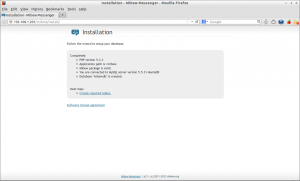
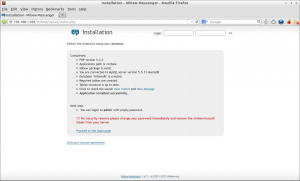
# rm -fr /var/www/html/mibew/install/
Now click on the Proceed to Login page and login as admin with empty password.
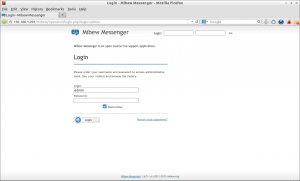
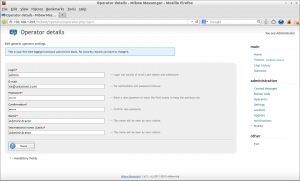
– create/delete operators,
– find the waiting users,
– Search chat history,
– View the chat statistics,
– Setup common system behavior and chat options,
– Change administrator profile details and so on.
How do i add the chat button on my website?
It’s very simple. Go to the Mibew admin console. You will see a link called button code in the middle of the admin console window. Open the link in the new window and copy the HTML code and you can paste them in your website at any place.