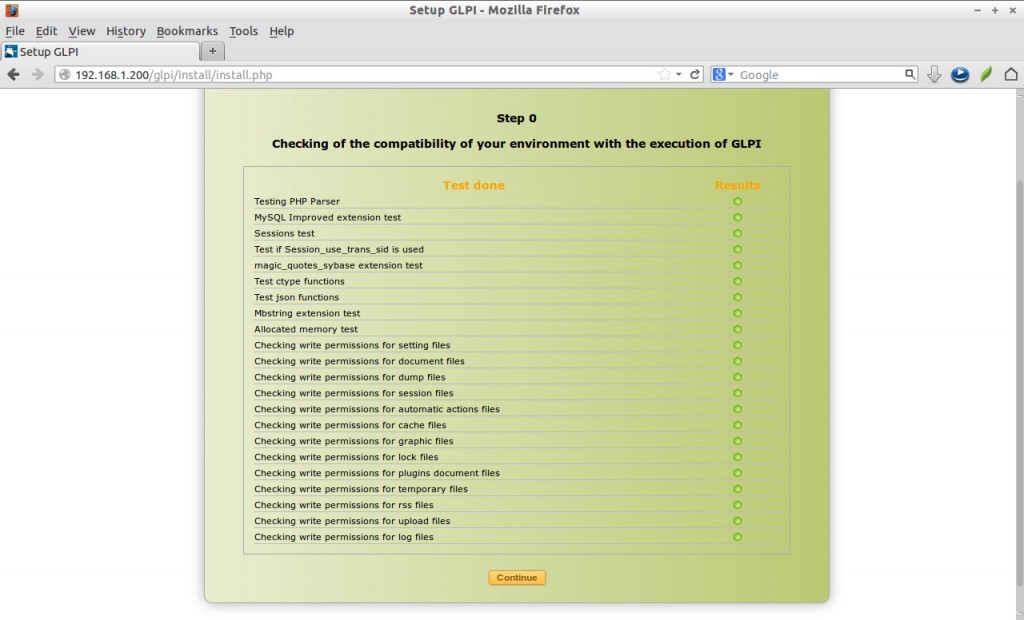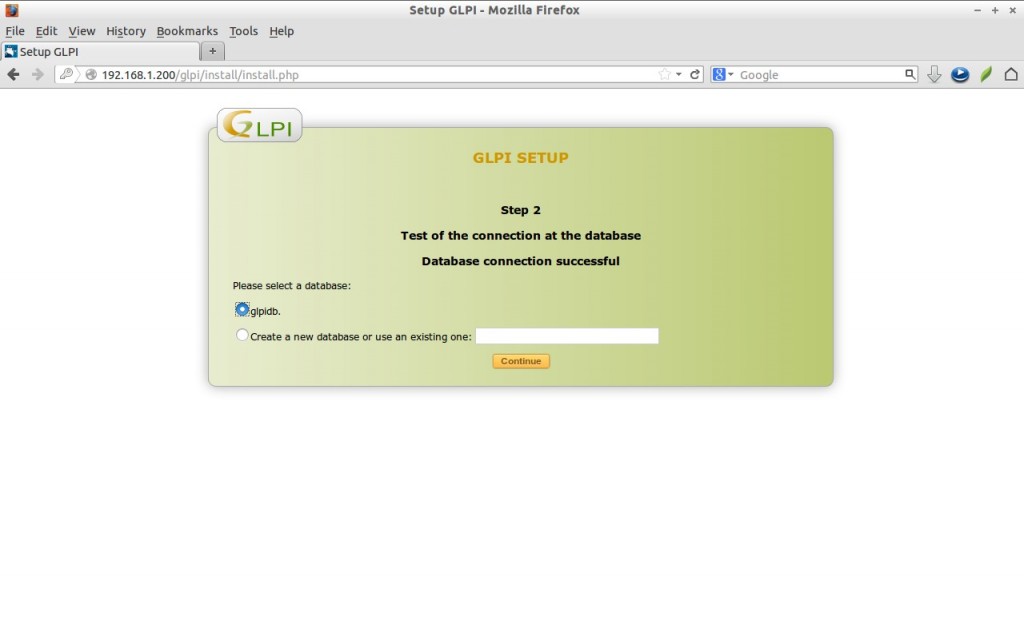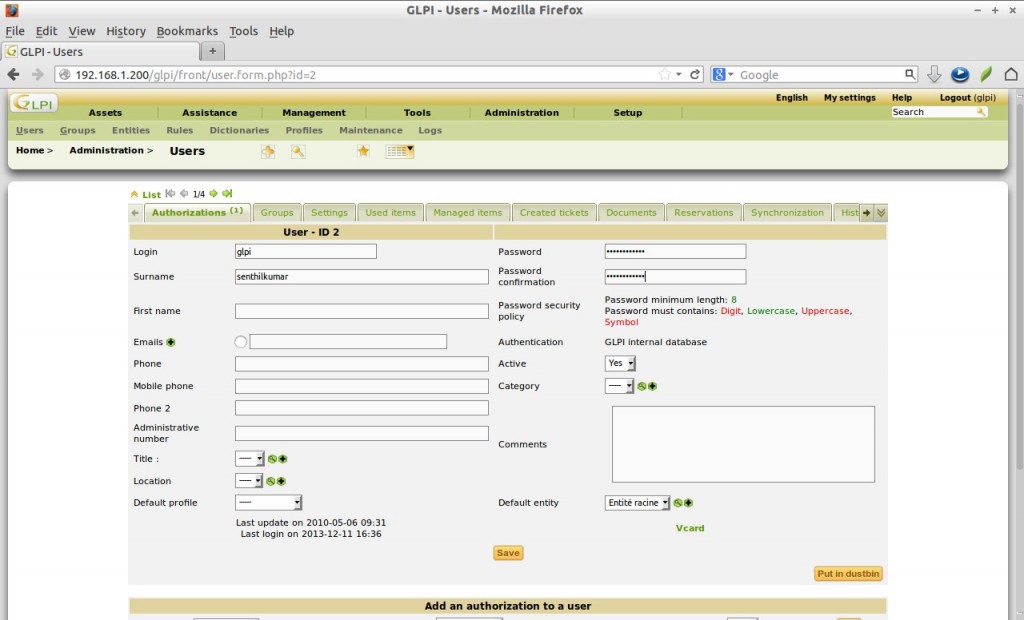GLPI is the Information Resource-Manager with an additional Administration Interface. You can use it to build up a database with an inventory for your company. It has enhanced functions to make the daily life for the administrators easier, like a job-tracking-system with mail-notification and methods to build a database with basic information about your network-topology.
Features
GLPI has the following features.
– Inventory of computers, peripherals, network printers etc.
– Management of issues on many environments through creation of tickets, management of tickets, assignment, tickets scheduling, etc.
– Licenses management (ITIL compliant).
– Assignment of equipment by geographical area to users and groups.
– Management of business and financial information (purchase, guarantee and extension, damping).
– Equipment status management.
– Management of applications for assistance of all types of equipment inventory.
– Interface to allow the user to file a support ticket.
– Business management, contracts, documents related to inventory items.
– Equipment booking.
– FAQ Management.
– Report generator for hardware, network or interventions.
– Multi-language support including 41 languages available.
Moreover, GLPI has many plugins with added features.
Install GLPI on Debian / Ubuntu / Linux Mint
Let us setup GLPI Asset management system using GLPI on our Debian 7 server. Although this method is same for all Debian/Ubuntu derivatives. Hence GLPI is web based deployment software, we have to setup a LAMP server in our Debian server. Follow the below link to setup LAMP server on Debian 7 and Ubuntu 13.10.
– Install LAMP Server On Debian 7
– Install LAMP Server On Ubuntu 13.10
Now we have to create a database for GLPI. To do so, log in to your MySQL server using command:
# mysql -u root -p
Now create a database called ‘glpidb’ and database user called ‘glpiuser’ with password ‘debian’ as described below.
Welcome to the MySQL monitor. Commands end with ; or \g. Your MySQL connection id is 190 Server version: 5.5.31-0+wheezy1 (Debian) Copyright (c) 2000, 2013, Oracle and/or its affiliates. All rights reserved. Oracle is a registered trademark of Oracle Corporation and/or its affiliates. Other names may be trademarks of their respective owners. Type 'help;' or '\h' for help. Type '\c' to clear the current input statement. mysql> create database glpidb; Query OK, 1 row affected (0.02 sec) mysql> GRANT ALL ON glpidb.* TO glpiuser@localhost IDENTIFIED BY 'debian'; Query OK, 0 rows affected (0.01 sec) mysql> flush privileges; Query OK, 0 rows affected (0.00 sec) mysql> exit Bye
Getting GLPI
Download the latest GLPI package here. Or you can directly download it from your terminal using command:
# wget https://forge.indepnet.net/attachments/download/1615/glpi-0.84.3.tar.gz
Extract the tarball using command:
# tar -zxvf glpi-0.84.3.tar.gz
Move the extracted files to your webserver root document folder.
# mv glpi/ /var/www/glpi
Set Read/Write permissions of the following directories.
# chmod -R 777 /var/www/glpi/files/ # chmod -R 777 /var/www/glpi/config/
Begin Installation
The rest of the installation is web based and pretty easy. Point your web browser with URL http://ip-address/glpi or http://domain-name/glpi and follow the onscreen instructions.
You should see the following screen. Select your language and click Ok.
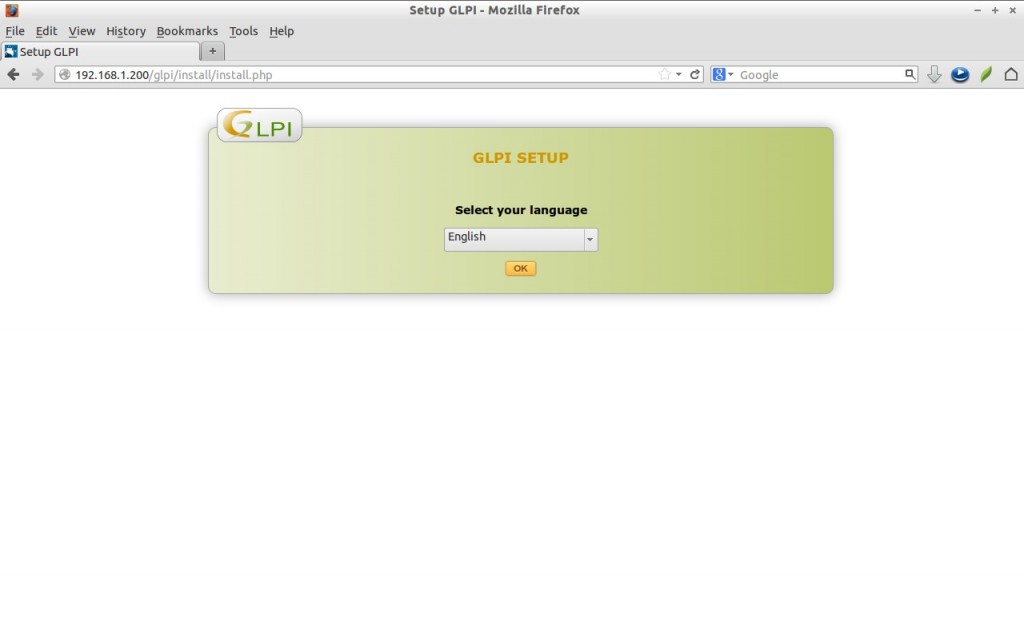
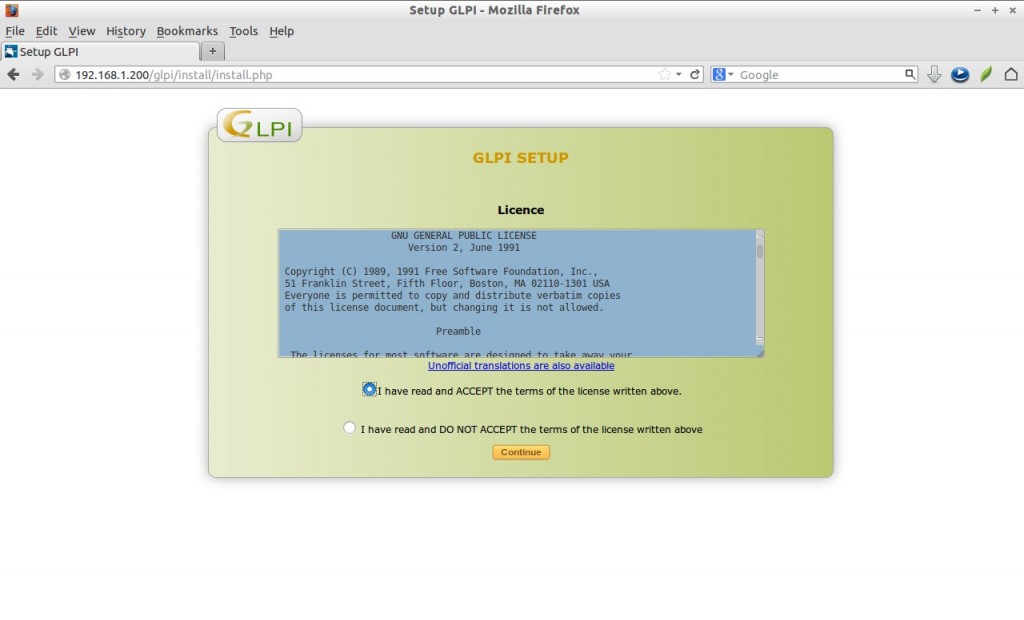
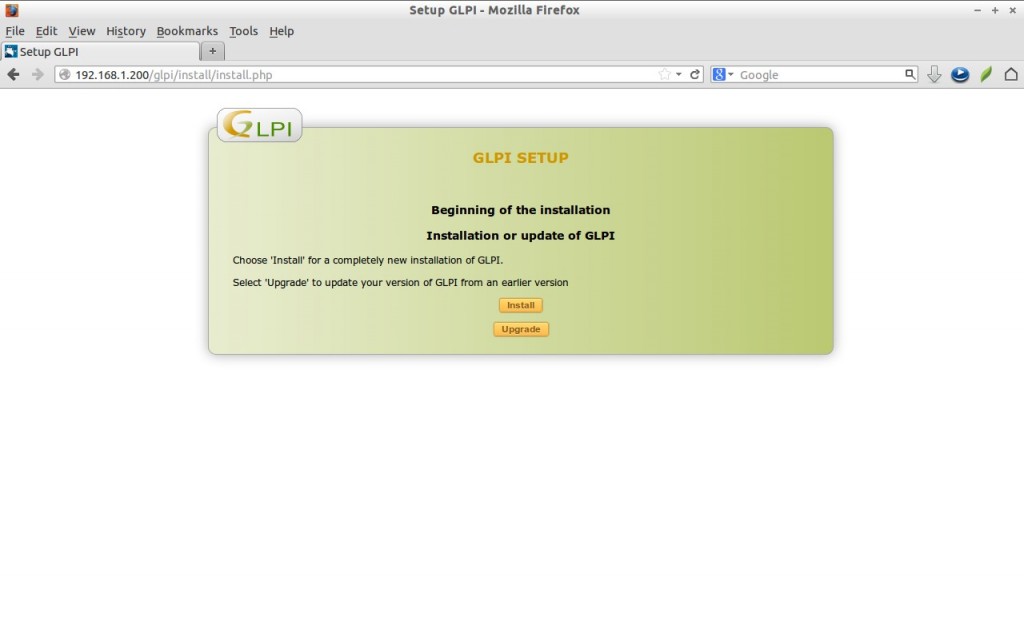
Enter the MySQL credentials such as hostname, user and password and click Continue.
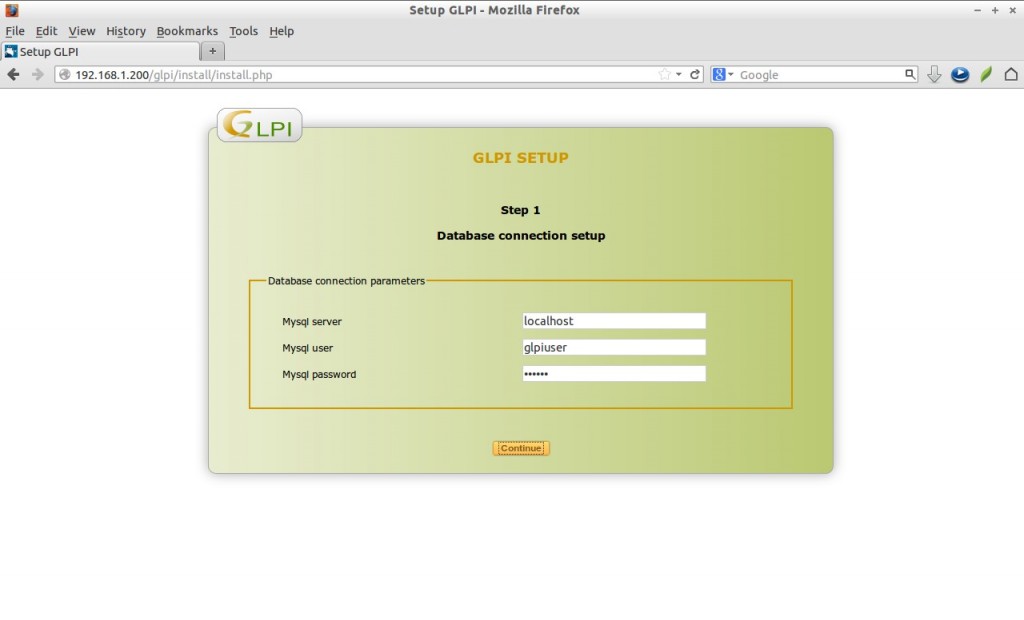
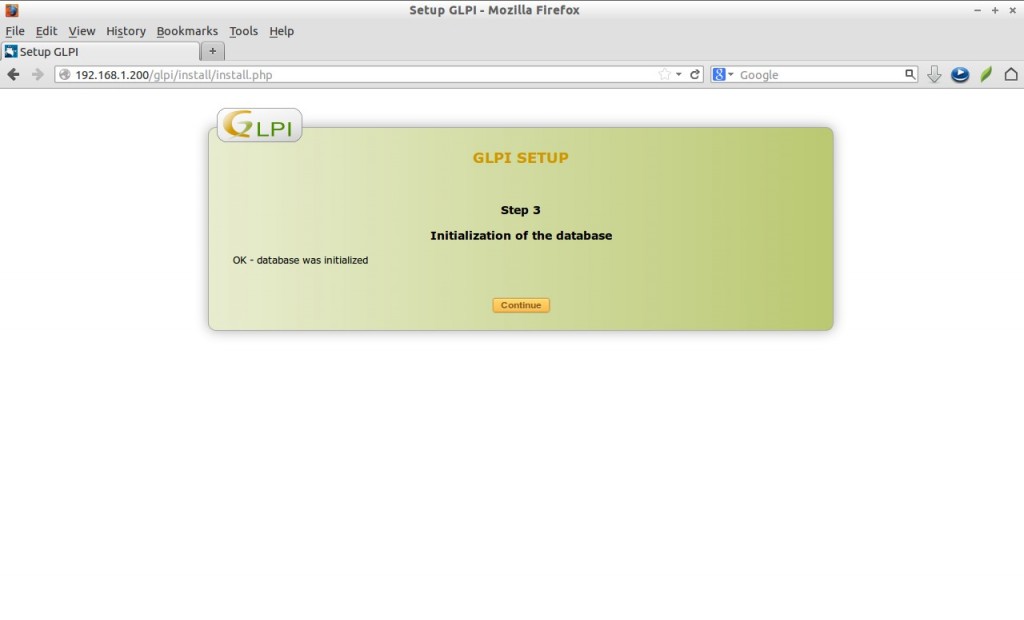
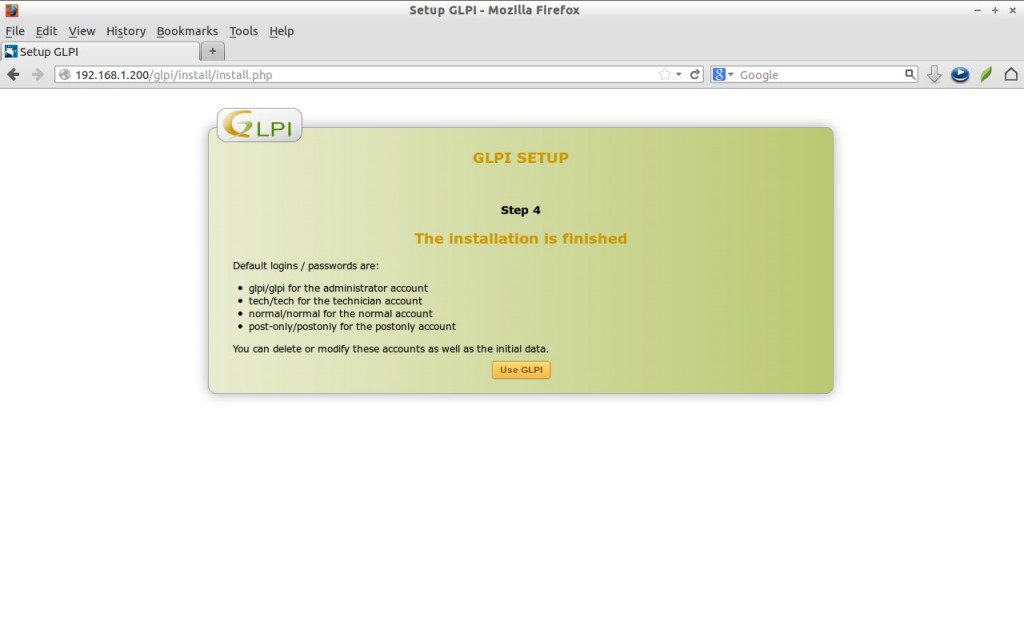
– glpi/glpi for the administrator account
– tech/tech for the technician account
– normal/normal for the normal account
– post-only/postonly for the postonly account
Please note them. You can change them later.
Click Use GLPI to proceed. Let us log in to GLPI administrative Dashboard. The administrative user name is glpi and password is also glpi. Enter them and click Post.
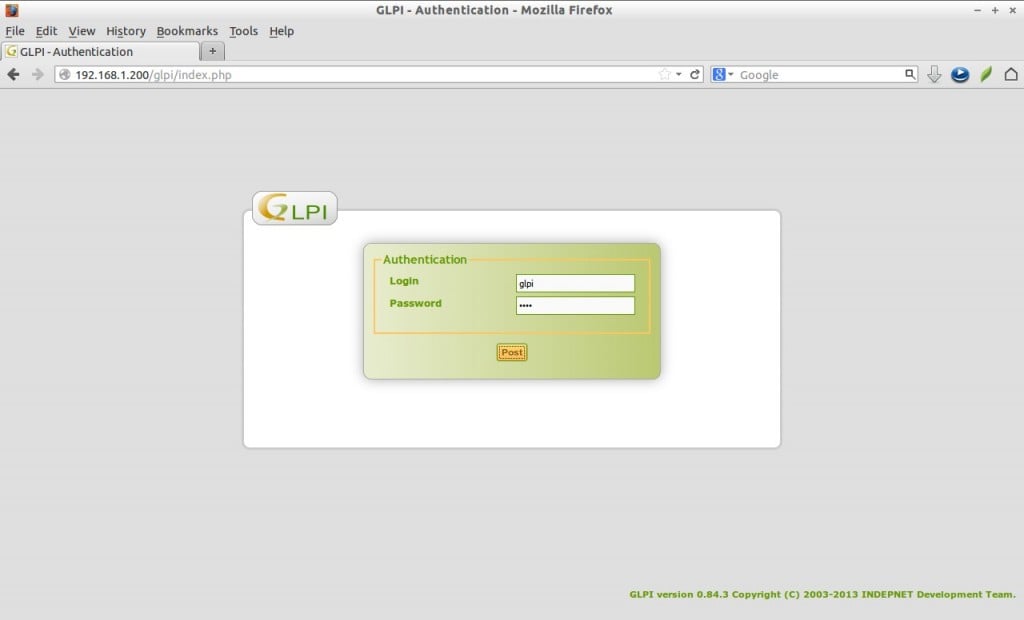
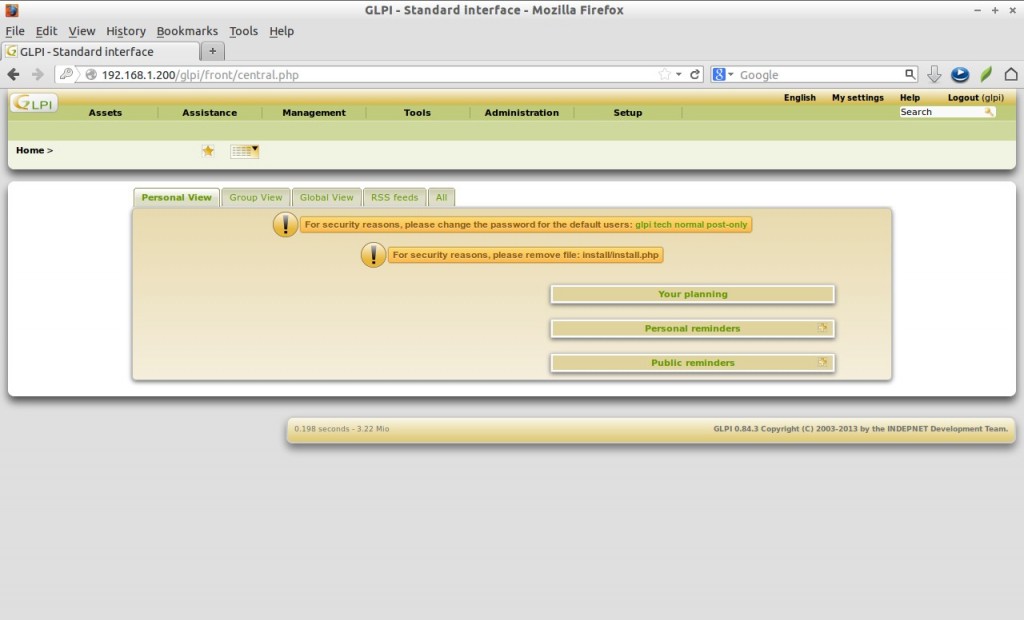
First you above to change the default users passwords for security reasons. To do that. Go to Administration -> Users -> glpi and input your new password in the password column.
And also you have to remove the install/install.php file for security reasons.
# rm -fr /var/www/glpi/install/install.php
If you made any mistakes or just forgot the password for the administrative account, you can re-run the above setup by deleting the following config/config.php file.
After completing your installation change the permission of the config/config_db.php file to avoid any misconfiguration by users.
# chmod 400 /var/www/glpi/config/config_db.php
Now start using GLPI asset management system by navigating to http://ip-address/glpi.
Usage of GLPI is not that difficult. Just go-through every menus and explore things. If you still want a help documentation, i suggest you to read the Official wiki page.
References: GLPI Project