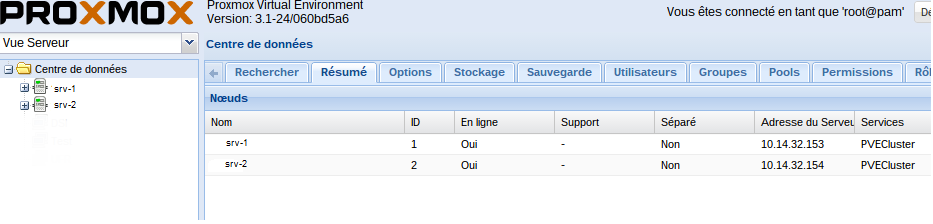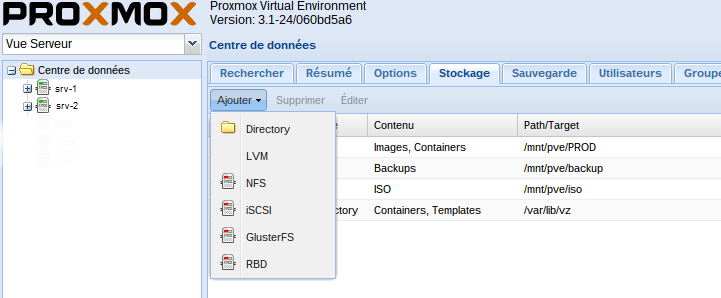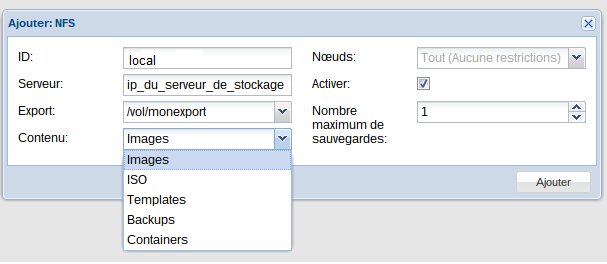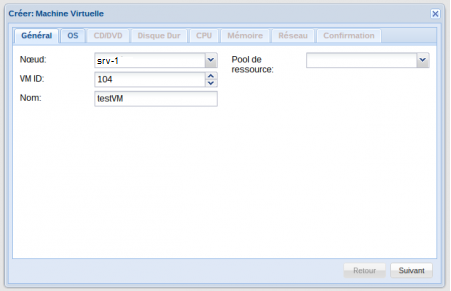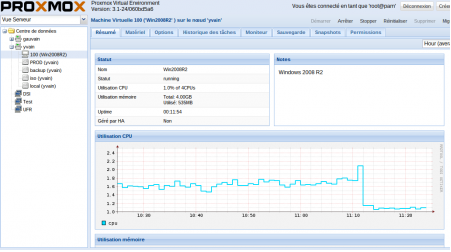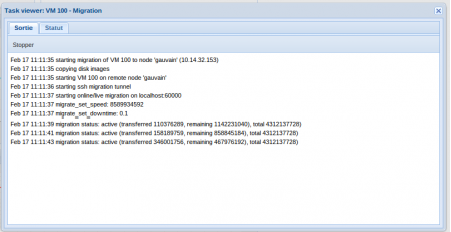Setting up a Cluster With Proxmox
In this article we try to make a cluster using Proxmox. These tests were performed with two nodes, although it is more interesting to make a cluster with at least three nodes.
For the system, we took the ISO Proxmox VE 3.1 from here.
The installation is the same for base, so no problems to remark (we just added Puppet for automated management configurations).
You can check here our article Proxmox Install Step by Step
The setup
Update:
For starters, you need an updated system of nodes. But since version 3 of Proxmox, publishers have changed the repository, so you have a version “without support”, we invite you to edit your sources.list
nano /etc/apt/sources.list
And edit :
deb https://enterprise.proxmox.com/debian wheezy pve-enterprise
By :
deb http://download.proxmox.com/debian wheezy pve-no-subscription
Then do a: (repo update, update the system, and then reboot at the end):
apt-get update && apt-get upgrade -y && reboot
Clustering:
Very simple to do, choose one of the nodes to be the master,
pvecm create name-of-cluster
Restarting pve cluster filesystem: pve-cluster[dcdb] notice: wrote new cluster config '/etc/cluster/cluster.conf'
Starting cluster:
Checking if cluster has been disabled at boot... [ OK ]
Checking Network Manager... [ OK ]
Global setup... [ OK ]
Loading kernel modules... [ OK ]
Mounting configfs... [ OK ]
Starting cman... [ OK ]
Waiting for quorum... [ OK ]
Starting fenced... [ OK ]
Starting dlm_controld... [ OK ]
Tuning DLM kernel config... [ OK ]
Unfencing self... [ OK ]
Then we check Cluster creation:
pvecm status Version: 6.2.0 Config Version: 2 Cluster Name: unixmen-Cluster Cluster Id: 52776 Cluster Member: Yes Cluster Generation: 256 Membership state: Cluster-Member Nodes: 1 Expected votes: 1 Total votes: 1 Node votes: 1 Quorum: 1 Active subsystems: 5 Flags: Ports Bound: 0 Node name: srv-1 Node ID: 1 Multicast addresses: 239.192.206.246 Node addresses: 10.10.32.100
And we add the second server:
pvecm add 10.10.32.100
And valid exchange ssh keys:
The authenticity of host '10.10.32.100 (10.10.32.100)' can't be established. ECDSA key fingerprint is xx:xx:xx:xx:xx:xx:xx:xx:xxx:xx:xx:xx:xx:xx:xx. Are you sure you want to continue connecting (yes/no)? yes root@10.10.32.100's password: copy corosync auth key stopping pve-cluster service Stopping pve cluster filesystem: pve-cluster. backup old database Starting pve cluster filesystem : pve-clustercan't create shared ssh key database '/etc/pve/priv/authorized_keys' Starting cluster: Checking if cluster has been disabled at boot... [ OK ] Checking Network Manager... [ OK ] Global setup... [ OK ] Loading kernel modules... [ OK ] Mounting configfs... [ OK ] Starting cman... [ OK ] Waiting for quorum... [ OK ] Starting fenced... [ OK ] Starting dlm_controld... [ OK ] Tuning DLM kernel config... [ OK ] Unfencing self... [ OK ] generating node certificates merge known_hosts file restart services Restarting PVE Daemon: pvedaemon. Restarting PVE API Proxy Server: pveproxy. successfully added node 'yvain' to cluster.
We will check now the status of nodes:
pvecm nodes Node Sts Inc Joined Name 1 M 244 2014-02-13 16:36:02 srv-1 2 M 256 2014-02-13 16:36:34 srv-2
You can also verify the presence of two nodes, by connecting to the web interface of any of your servers: https: // ipduserveur: 8006
Your cluster is now in place, before starting to play with, you have to add shared storage.
Storage:
To change the storage, go to “data center” on the “Storage” tab and click “Add”:
For simplicity we chose NFS mounts (although we intend to experiment with Ceph later):
The addition is quite simple (there just follow the instructions of the wizard), and you have the ability to assign storage resources to very specific uses: Storage VMs, ISOs, backups
Once the VM is created, you can access its options, preferences … in the left menu, depending on the host on which it was started:
You can test live migration:
Improvements
For basic use, the default installation is fine, but for a professional environment, it is good to make some changes:
Network Settings
To use our VLANs and virtual IP for the cluster, I had to adapt the /etc/network/interfaces,
Here is what happens at home (that is adjusted according to your needs)
#loopback auto lo iface lo inet loopback #déclaration ip virtuelle du cluster auto lo:1 iface lo:1 inet static address 10.10.32.103 netmask 255.255.255.255 #bonding with double attachement auto bond0 iface bond0 inet manual slaves eth4 eth5 bond_mode balance-xor bond_miimon 100 bond_downdelay 200 bond_updelay 200 pre-up /bin/ip link set eth4 mtu 1500 pre-up /bin/ip link set eth5 mtu 1500 #Default bridge interface auto vmbr0 iface vmbr0 inet static bridge_ports bond0 bridge_fd 0 bridge_maxwait 0 bridge_stp off address 10.10.32.103 netmask 255.255.255.0 network 10.10.32.0 broadcast 10.10.32.255 gateway 10.10.32.1 dns-nameservers 10.10.32.30 10.10.32.130 dns-search mondomaine #declaration VLAN 7 auto vlan7 iface vlan7 inet manual vlan_raw_device bond0 up /bin/ip link set vlan7 mtu 1500 #déclaration VLAN 72 auto vlan72 iface vlan72 inet manual vlan_raw_device bond0 up /bin/ip link set vlan72 mtu 1500 #declaration VLAN 73 auto vlan73 iface vlan73 inet manual vlan_raw_device bond0 up /bin/ip link set vlan73 mtu 1500 #VLAN interface bridge 72 auto vmbr72 iface vmbr72 inet static bridge_ports vlan72 bridge_fd 0 bridge_maxwait 0 bridge_stp off address 10.14.31.54 netmask 255.255.255.0 network 10.14.31.0 broadcast 10.14.31.255 #VLAN interface bridge 73 auto vmbr73 iface vmbr73 inet static bridge_ports vlan73 bridge_fd 0 bridge_maxwait 0 bridge_stp off address 10.14.30.57 netmask 255.255.255.0 network 10.14.30.0 broadcast 10.14.30.255
Failover with Keepalive
In order to failover, we obviously have a working installation of keepalive servers, and add a new instance
vrrp_instance VI_1 {
state MASTER
interface bond0
virtual_router_id 1
priority 100
advert_int 1
lvs_sync_daemon_interface bond0
authentication {
auth_type PASS
auth_pass password
}
virtual_ipaddress {
10.10.32.103/24 brd 10.10.32.255 dev bond0 # Proxmox
Then we will use the following commands to make the changes:
##############################################
## Proxmox
##############################################
virtual_server 10.10.32.103 443 {
delay_loop 6
lb_algo wlc
lb_kind DR
protocol TCP
persistence_timeout 120
sorry_server 10.10.32.103 443
real_server 10.10.32.103 443 {
weight 1
TCP_CHECK {
connect_timeout 3
}
}
}
virtual_server 10.10.32.103 5900 {
delay_loop 6
lb_algo wlc
lb_kind DR
protocol TCP
persistence_timeout 120
sorry_server 10.10.32.100 5900
real_server 10.10.32.103 5900 {
weight 1
MISC_CHECK {
misc_path "/usr/lib/nagios/plugins/check_tcp -H 10.10.32.103 -p 443"
}
}
}
The virtual cluster IP is 10.10.32.103.
As we said the master is 10.10.32.103 and keepalive via nagios did a test on port 443 of the master, if it does not respond in less than 3s, it switches to “HS” and it is the slave (10.14. 32.100)
this configuration is applied to port 443 and port 5900, used to the virtual console in VNC.
Adding a reverse proxy and SSL Certificate
Since version 3.0, Proxmox no longer uses Apache as the web server, but an internal process “pvcecluster” There are no changes possible..
We will insert a Nginx (lightweight, easily changeable and highly efficient)
apt-get install nginx-light
Then we will create the virtual host:
On port 443, you take into account the ssl certificate, created for the common domain servers (domain that points to the virtual cluster IP), then redirects locally on the 8006 port.
server {
listen 80;
server_name proxmox.unixmen.com;
rewrite ^ https://$hostname.mondomaine.fr$request_uri? permanent;
}
server {
listen 443 ssl;
server_name proxmox.unixmen.com;
ssl on;
ssl_certificate /etc/nginx/conf.d/cert-20434-proxmox.unixmen.com.pem;
ssl_certificate_key /etc/nginx/conf.d/proxmox.unixmen.com.key;
location / { proxy_pass https://127.0.0.1:8006; }
}
We activate the configuration now:
rm -f /etc/nginx/sites-enabled/default ln -sf /etc/nginx/sites-available/pveproxy /etc/nginx/sites-enabled/
we modify pveproxy, for that you need to create the following file:
nano /etc/default/pveproxy
ALLOW_FROM="127.0.0.1,10.10.32.103,10.10.32.100" DENY_FROM="all" POLICY="allow"
It is important to add the ips of the cluster nodes. Otherwise the web interface will no longer work properly (the other nodes can no longer question them).
It remains to restart what is necessary:
/etc/init.d/pveproxy restart /etc/init.d/nginx restart
That’s all. Thank you.