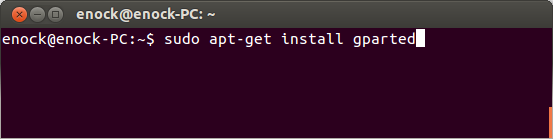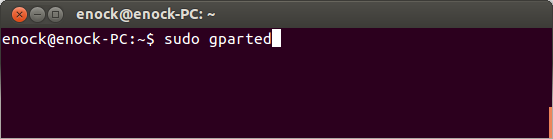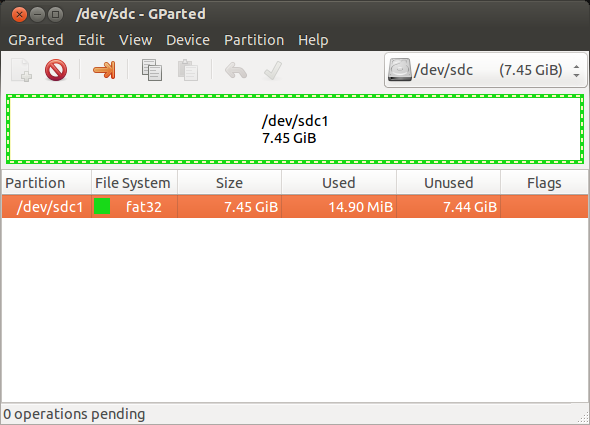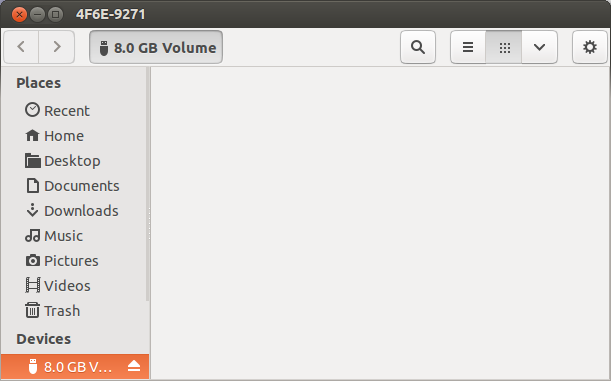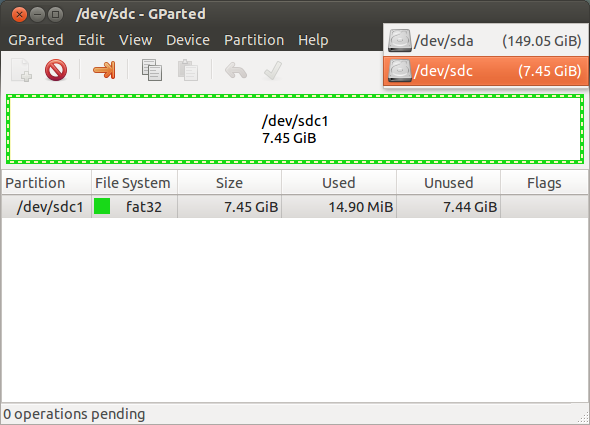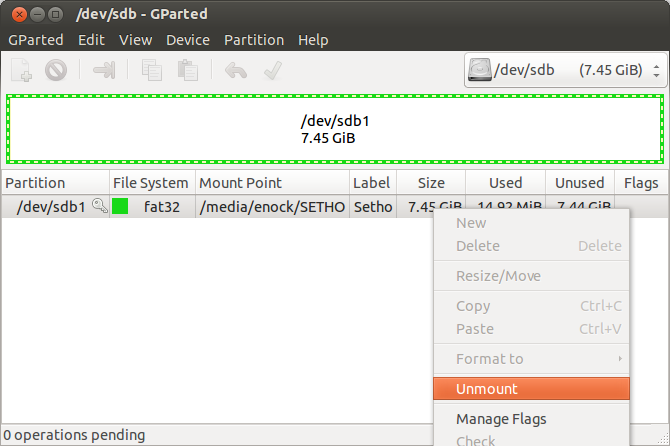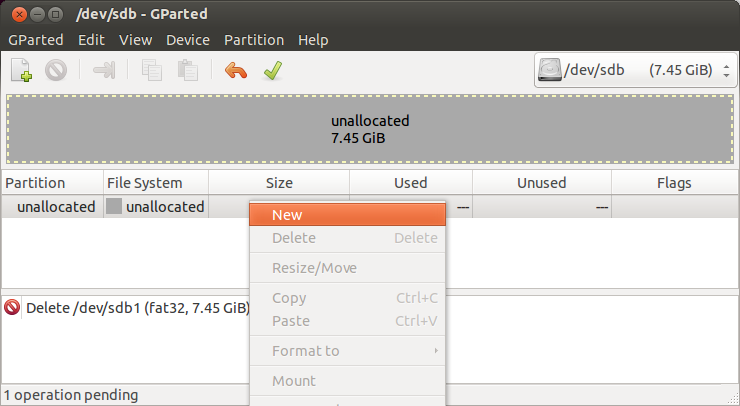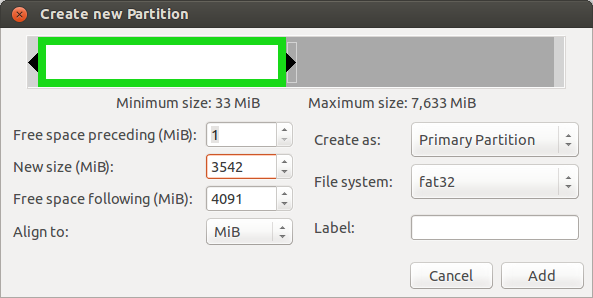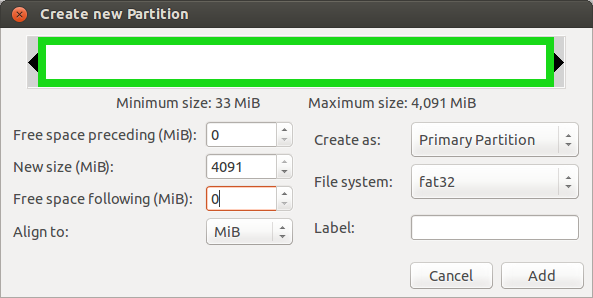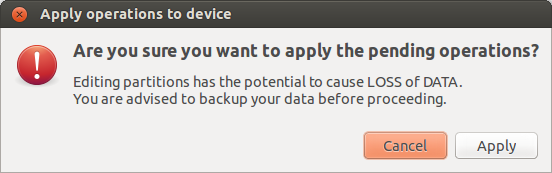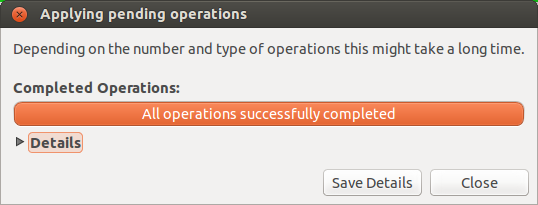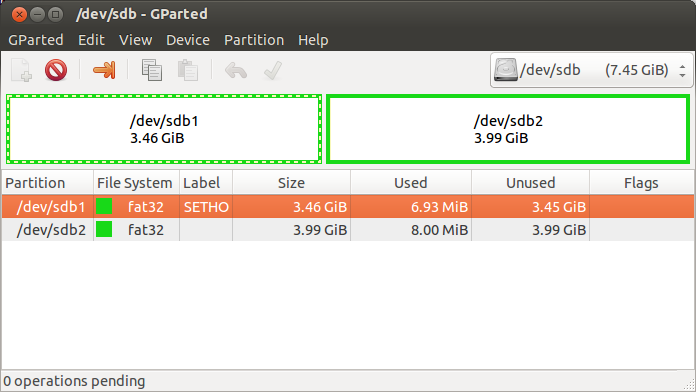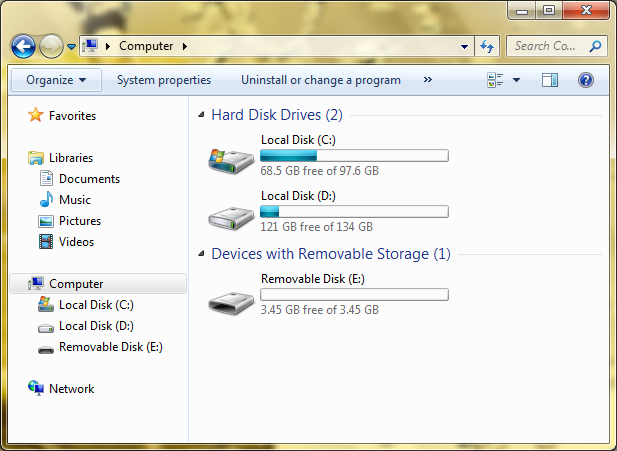This is a very interesting trick I come across recently. Sometimes moving along with flash drives is very helpful. You might not want someone to view your confidential documents when it goes missing. (There is a probability that the one who might come across it is a Windows user). This trick involves partitioning of the flash drive. Surprised! Flash drives can be partitioned. Let’s get started.
In this tutorial am using Ubuntu 13.04 and an 8GB flash drive. We are going to use gparted, software that will help us in the partitioning.
gparted is pre-installed with Ubuntu 13.04, so you can start with Step 3. If it is not available for you, let’s install it.
Installing gparted
Open the terminal and copy and paste the command below then press Enter:
$ sudo apt-get install gparted
Now launch gparted from the terminal as a root user using the command below:
$ sudo gparted
Creating Partitions
Now we have installed gparted. Creating the partitions depends on what you want and what you have.
This is the original size of the drive am using for this tutorial.
Select the drive you wish to partition from the top-right corner of the gparted window.
Right-click on the drive and Select “Unmount“.
Now right-click to Select ‘Delete‘.
Right-click and select New. (Our first partition, this will be visible to the Windows user).
Set the size of the first partition and filesystem to fat32.
Right-click and select New. (Our second partition, this will not be visible to the Windows user).
Set the size of the second partition to be the left size of the drive and filesystem to fat32.
Now click on the green mark at the top.
Select “Apply” to effect the changes.
Partitioning completed.
Here are both partitions.
When you eject and insert the drive this is what you see:
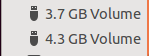
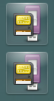
Inserting the drive into a computer with Windows OS only displays the first partition.
The second partition is where you can keep your files from a Windows user.
I have tried this with computers using both Windows 7 and XP. Also the two partition are displayed only when I insert it into my computer running Ubuntu 13.04.
If it works well or not in other operating systems you can add it to comments below.
Enjoy!