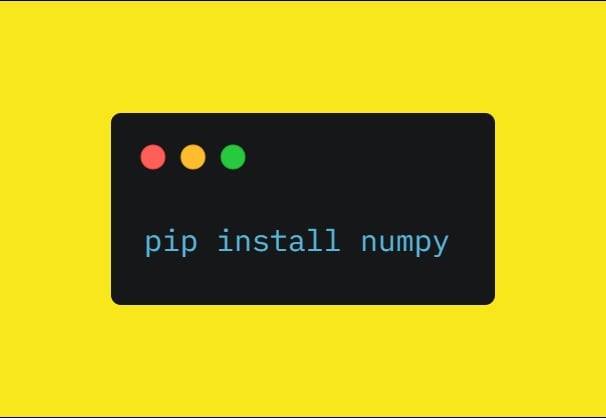When you encounter the error ModuleNotFoundError: No module named ‘numpy’ on a Linux system, it means Python cannot find the NumPy package, which is one of the most fundamental libraries for scientific computing in Python. Here’s a comprehensive guide to resolve this issue.
Understanding the Error
The ModuleNotFoundError: No module named ‘numpy’ error occurs when:
- NumPy is not installed on your system
- NumPy is installed but in a different Python environment than the one you’re using
- Your Python path variables are not configured correctly
Solution Methods
Method 1: Install NumPy Using pip
The simplest and most common solution is to install NumPy using pip, Python’s package installer:
# For system-wide installation (may require sudo)
sudo pip install numpy
# For user-specific installation (recommended)
pip install --user numpy
# If you have multiple Python versions, be specific
pip3 install numpy
Method 2: Install NumPy Using Your Distribution’s Package Manager
Many Linux distributions provide NumPy as a package:
Debian/Ubuntu:
sudo apt update
sudo apt install python3-numpy
Fedora:
sudo dnf install python3-numpy
Arch Linux:
sudo pacman -S python-numpy
Method 3: Verify the Python Environment
If you’re using virtual environments or conda, make sure you’re activating the correct environment:
# For virtualenv
source myenv/bin/activate
pip install numpy
# For conda
conda activate myenv
conda install numpy
Method 4: Check Your Python Path
Sometimes the issue is related to the Python path:
# Check which Python you're using
which python
which python3
# Check installed packages
pip list | grep numpy
pip3 list | grep numpy
Method 5: Install Using Requirements File
If you’re working on a project with multiple dependencies:
# Create requirements.txt with numpy listed
echo "numpy" > requirements.txt
pip install -r requirements.txt
Troubleshooting Common Issues
Insufficient Permissions
If you get a permission error during installation:
pip install --user numpy
Pip Not Found
If pip command is not found:
sudo apt install python3-pip # For Debian/Ubuntu
Build Dependencies Missing
NumPy requires certain build dependencies:
# For Debian/Ubuntu
sudo apt install build-essential python3-dev
Version Conflicts
If you need a specific version:
pip install numpy==1.20.3 # Install specific version
Verifying the Installation
After installation, verify that NumPy is properly installed:
python -c "import numpy; print(numpy.__version__)"
# or
python3 -c "import numpy; print(numpy.__version__)"
Best Practices
- Use Virtual Environments: Isolate your projects with virtual environments to avoid package conflicts
- Keep pip Updated: Run
pip install --upgrade pip
regularly
- Document Dependencies: Maintain a requirements.txt file for your projects
- Use Version Pinning: Specify exact versions of packages for production environments
Additional Resources
More from Unixmen
Pip: Install Specific Version of a Python Package Instructions