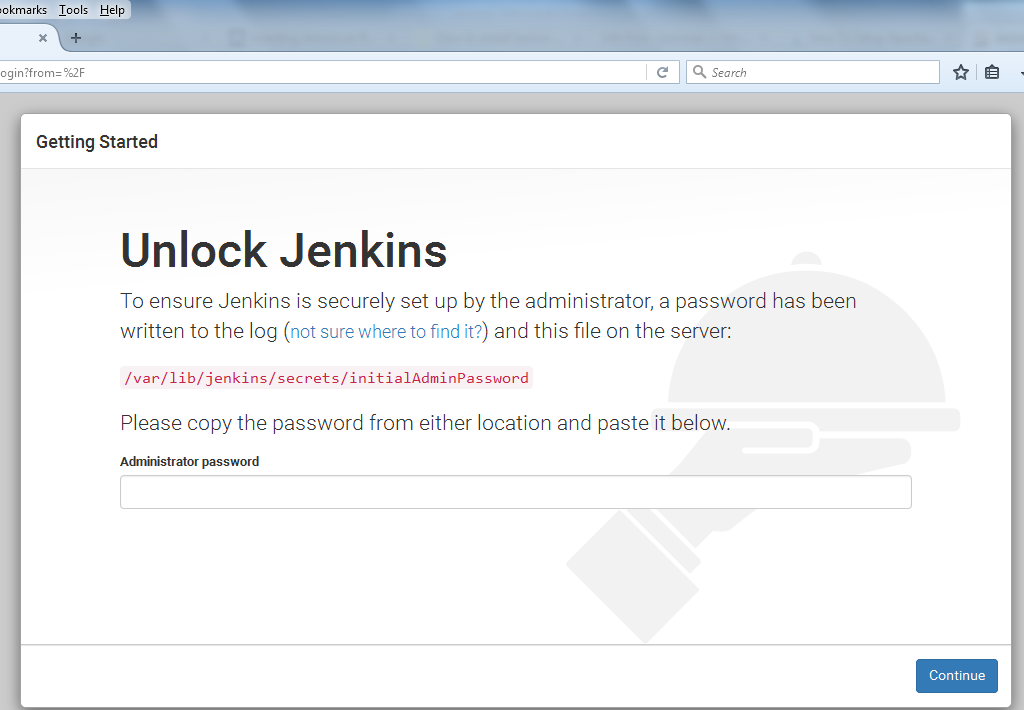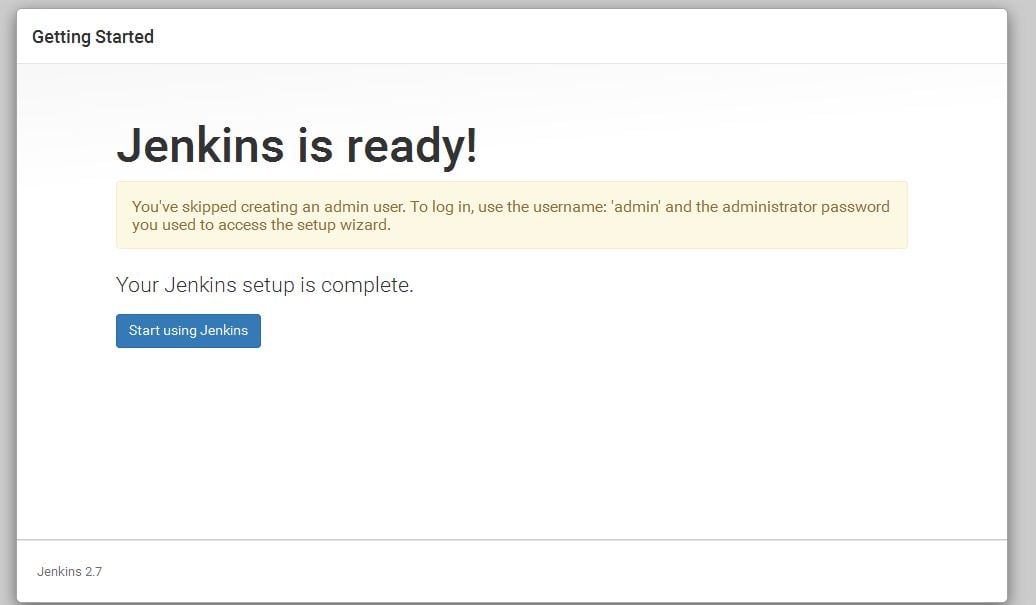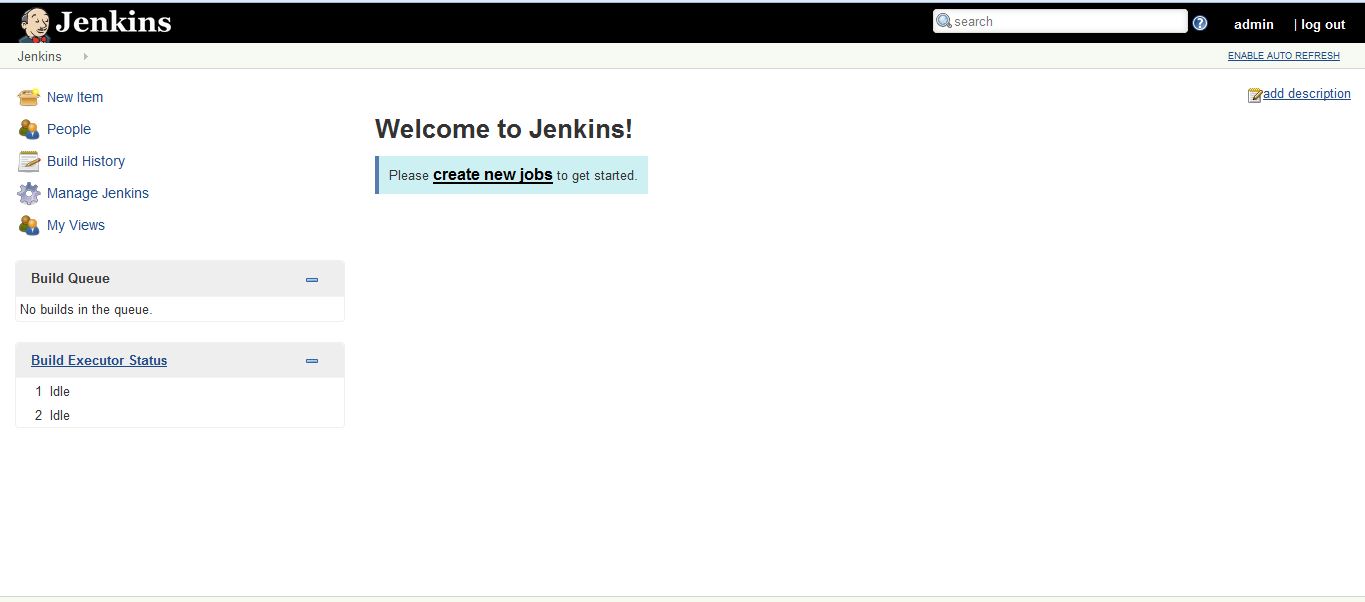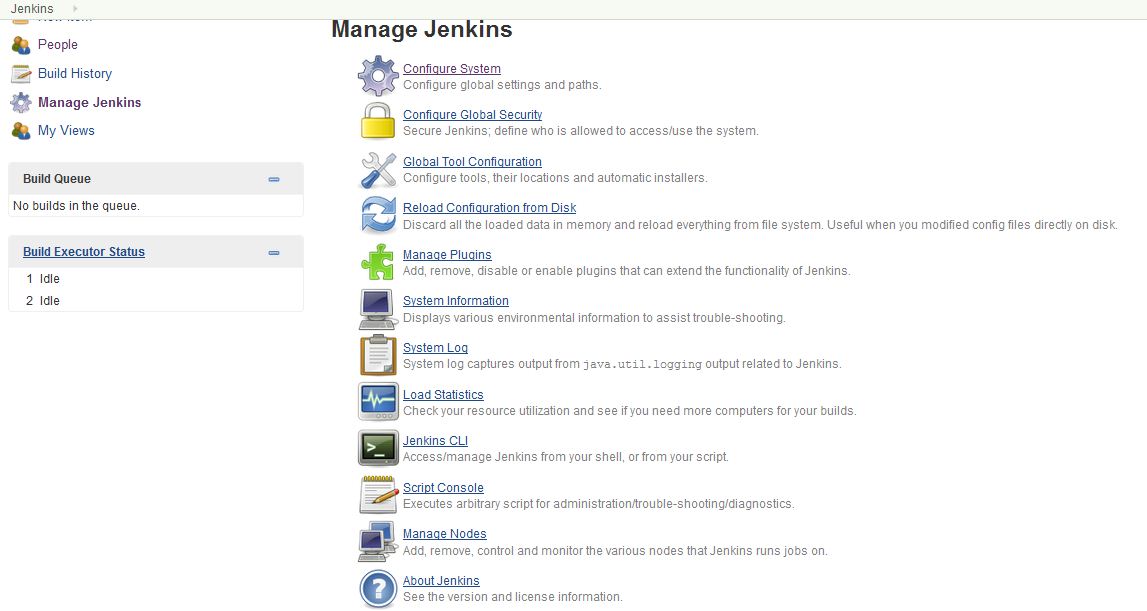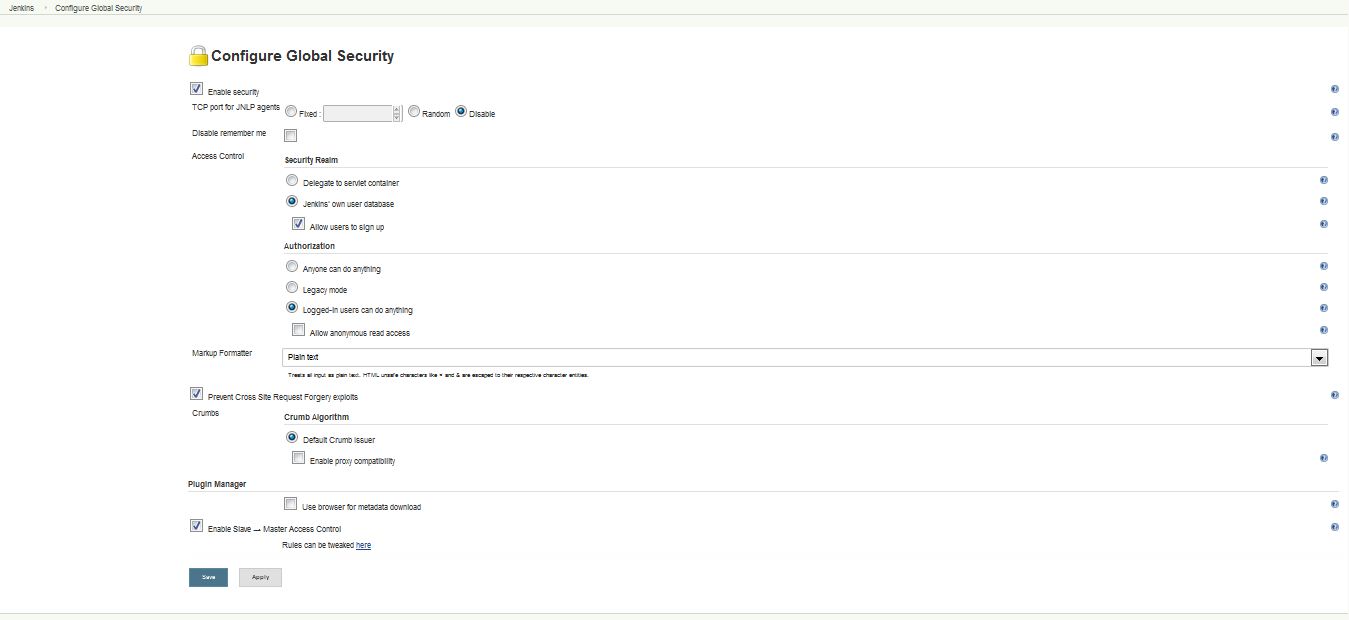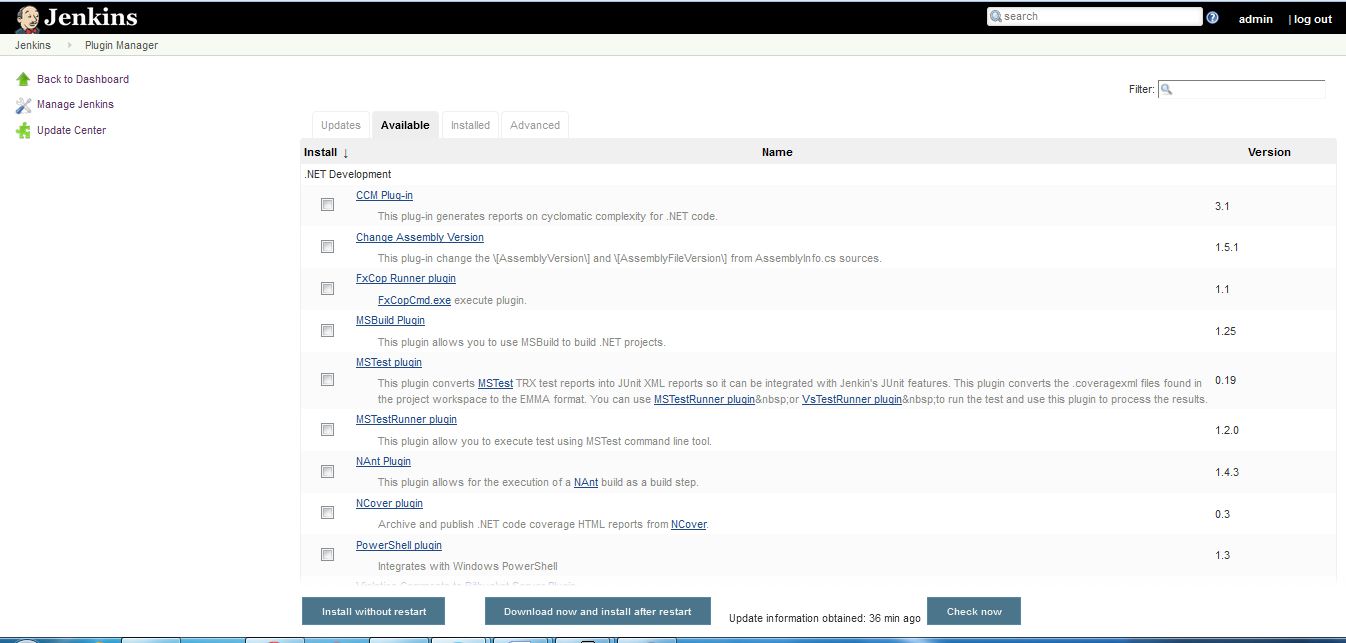Jenkins
Jenkins is a self-contained Java-based program, ready to run out-of-the-box, with packages for Windows, Mac OS X and other Unix-like operating systems. The project was forked from Hudson after a dispute with Oracle. Runs in servlet Container(Tomcat, Glass fish). Supported by over 400 plugins. In this artical we will known about how to install Jenkins.
Jenkins requires Java to run, Before installing Jenkins make sure you have java installed on your system. Use the following command to check the version of the installed Java.
[root@localhost ~]# java -version java version "1.7.0_79" Java(TM) SE Runtime Environment (build 1.7.0_79-b15) Java HotSpot(TM) 64-Bit Server VM (build 24.79-b02, mixed mode) [root@localhost ~]#
If java doesn’t found in your machine use following method to install it.
[root@localhost ~]# cd /opt/
[root@localhost opt]#wget --no-cookies --no-check-certificate --header "Cookie:
gpw_e24=http%3A%2F%2Fwww.oracle.com%2F; oraclelicense=accept-securebackup-cookie"
"http://download.oracle.com/otn-pub/java/jdk/8u91-b14/jdk-8u91-linux-x64.tar.gz "
[root@localhost opt]#tar xzf jdk-8u91-linux-x64.tar.gz
[root@localhost opt]# cd jdk1.8.0_91/
[root@localhost jdk1.8.0_91]# alternatives --install /usr/bin/java java
/opt/jdk1.8.0_91/bin/java 2
[root@localhost jdk1.8.0_91]# alternatives --config java
There are 4 programs which provide 'java'.
Selection Command
-----------------------------------------------
1 /usr/lib/jvm/java-1.7.0-openjdk-1.7.0.101-2.6.6.1.el7_2.x86_64/jre/bin/java
* 2 /usr/lib/jvm/java-1.8.0-openjdk-1.8.0.91-0.b14.el7_2.x86_64/jre/bin/java
+ 3 /opt/jdk1.7.0_79/bin/java
4 /opt/jdk1.8.0_91/bin/java
Enter to keep the current selection[+], or type selection number: 4
[root@localhost jdk1.8.0_91]#java --version
java version "1.8.0_91"
Java(TM) SE Runtime Environment (build 1.8.0_91-b14)
Java HotSpot(TM) 64-Bit Server VM (build 25.91-b14, mixed mode)
The default CentOS version of Java is not compatible with Jenkins. Jenkins typically works best with a Sun implementation of Java, which is not included in CentOS for licensing reasons. so install the latest verison of java from official site. After the successful installation of java install Jenkins package
Installation of Jenkins
For the installation of Jenkins we have to add the Jenkins repository to the yum repos, by using the following commands.
[root@localhost ~]# wget -O /etc/yum.repos.d/jenkins.repo http://pkg.jenkins-ci.org /redhat/jenkins.repo --2016-06-03 01:06:58-- http://pkg.jenkins-ci.org/redhat/jenkins.repo Resolving pkg.jenkins-ci.org (pkg.jenkins-ci.org)... 52.202.51.185 Connecting to pkg.jenkins-ci.org (pkg.jenkins-ci.org)|52.202.51.185|:80... connected. HTTP request sent, awaiting response... 200 OK Length: 75 Saving to: ‘/etc/yum.repos.d/jenkins.repo’ 100%[======================================>] 75 --.-K/s in 0s 2016-06-03 01:07:00 (5.42 MB/s) - ‘/etc/yum.repos.d/jenkins.repo’ saved [75/75] [root@localhost ~]# rpm --import https://jenkins-ci.org/redhat/jenkins-ci.org.key [root@localhost ~]# yum install jenkins Loaded plugins: fastestmirror, langpacks Loading mirror speeds from cached hostfile * atomic: www4.atomicorp.com * base: centos.excellmedia.net * epel: mirror.wanxp.id * extras: centos.excellmedia.net * nux-dextop: li.nux.ro * updates: centos.excellmedia.net Resolving Dependencies --> Running transaction check ---> Package jenkins.noarch 0:2.7-1.1 will be installed --> Finished Dependency Resolution Dependencies Resolved ========================================================================= Package Arch Version Repository Size ========================================================================= Installing: jenkins noarch 2.7-1.1 jenkins 65 M Transaction Summary ========================================================================= Install 1 Package Total download size: 65 M Installed size: 66 M Is this ok [y/d/N]: y Downloading packages: No Presto metadata available for jenkins jenkins-2.7-1.1.noarch.rpm | 65 MB 02:23 Running transaction check Running transaction test Transaction test succeeded Running transaction Installing : jenkins-2.7-1.1.noarch 1/1 Verifying : jenkins-2.7-1.1.noarch 1/1 Installed: jenkins.noarch 0:2.7-1.1 Complete! [root@localhost ~]#
Once the installation of Jenkins completed stop firewall or add the Jenkins port in Firewall in the following way.
[root@localhost ~]# firewall-cmd --zone=public --add-port=8080/tcp --permanent success [root@localhost ~]# firewall-cmd --zone=public --add-service=http --permanent success [root@localhost ~]# firewall-cmd --reload success [root@localhost ~]# firewall-cmd --list-all public (default, active) interfaces: enp2s0 sources: services: dhcpv6-client http ssh ports: 8080/tcp masquerade: no forward-ports: icmp-blocks: rich rules: [root@localhost ~]#
Now we can start the Jensis Service by using systemctl as shown below
[root@localhost ~]# systemctl start jenkins
[root@localhost ~]# systemctl status jenkins
● jenkins.service - LSB: Jenkins Continuous Integration Server
Loaded: loaded (/etc/rc.d/init.d/jenkins)
Active: active (running) since Fri 2016-06-03 01:27:17 EDT; 9s ago
Docs: man:systemd-sysv-generator(8)
Process:6488 ExecStart=/etc/rc.d/init.d/jenkins start(code=exited,status=0/SUCCESS)
CGroup: /system.slice/jenkins.service
└─6503 /etc/alternatives/java -Dcom.sun.akuma.Daemon=daemonize...
Jun 03 01:27:12 localhost.localdomain systemd[1]: Starting LSB: Jenkins C...
Jun 03 01:27:13 localhost.localdomain runuser[6489]: pam_unix(runuser:ses...
Jun 03 01:27:17 localhost.localdomain runuser[6489]: pam_unix(runuser:ses...
Jun 03 01:27:17 localhost.localdomain jenkins[6488]: Starting Jenkins [ ...
Jun 03 01:27:17 localhost.localdomain systemd[1]: Started LSB: Jenkins Co...
Hint: Some lines were ellipsized, use -l to show in full.
[root@localhost ~]#
Now we can access the Jenkins webpage by using the Url: http://ipaddress of server:8080 or http://localhost:8080
You can found the password at /var/lib/jenkins/secrets/initialAdminpassword
After logged in you can found the page as follows.
Once you click on Start using Jenkins Button.
By using the Manage Jenkin option we can set options like configure system, configure global security, Global tool configuration, manage plugins etc
Select Configure Global Security(Second Option) check the Enable Security Box. The page will expand to offer a choice of access control.
Select Jenkins own user database Place a check mark next to Allow users to sign up (If you want to allow users to sign up) In the sub section of Authorization we have options like Anyone can do anything, Legacy mode, Logged-in users can do anything and Allow anonymous read access. After all the changes do not forget to press the Save button at the bottom of the page.
Manage Plugins
On the manage Jenkins page select the manage plugin option, it opens the plugin manager.
Here we have options like install without restart, Download and Now Install after restart. By using this we can install the available new packages or updates for already installed plugins.
In the Next artical we will known about Jenkin Plugins in detail.
The Official Website to know more about Jenkins is here