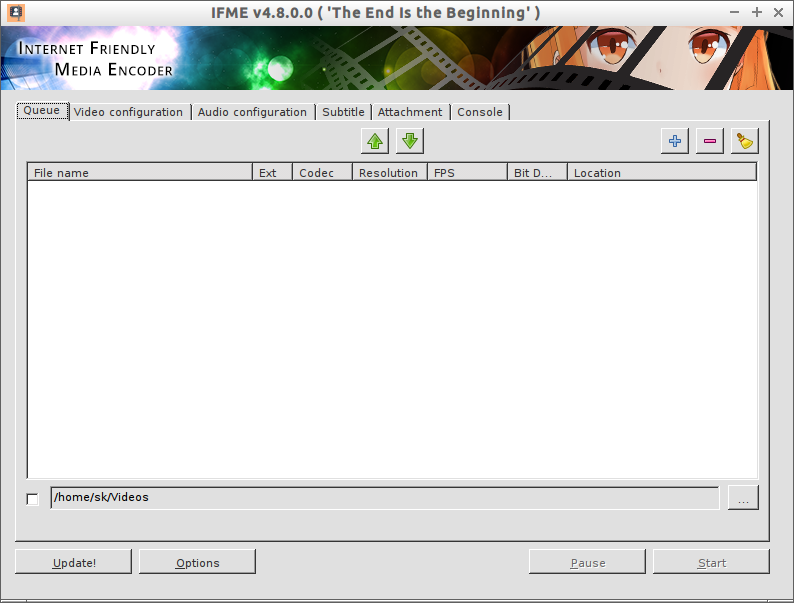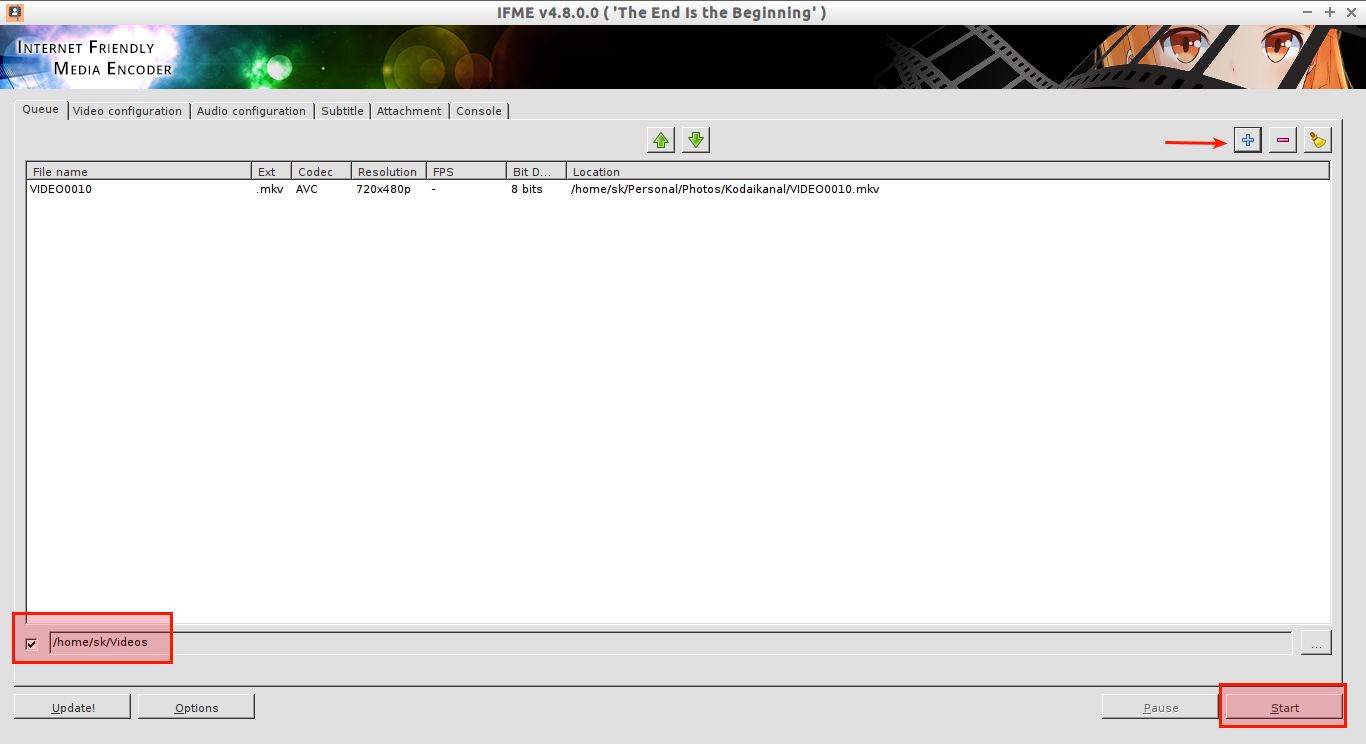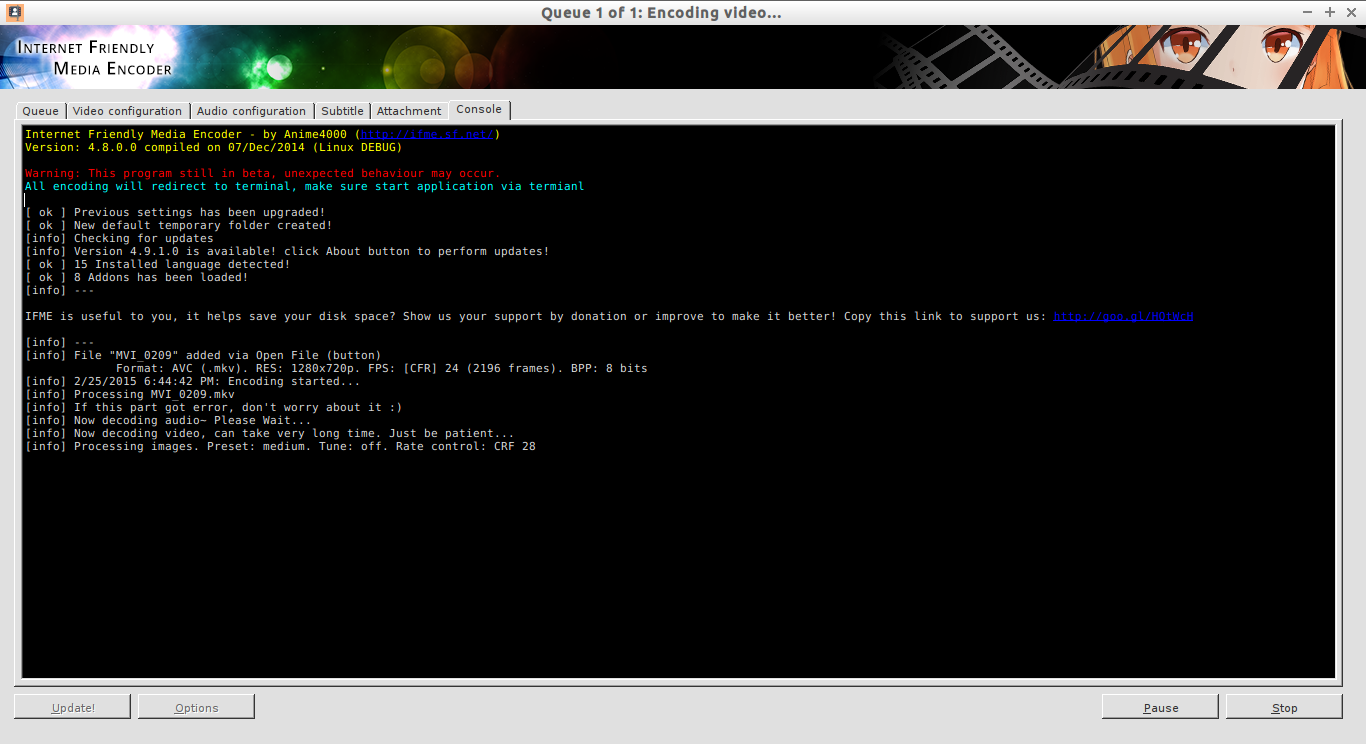About Internet Friendly Media Encoder(IFME)
In our previous articles, we have discussed about some popular encoders such as,
In the same series, today we will discuss yet another encoder called Internet Friendly Media Encoder or shortly known as IFME. It will help you to encode videos using x265. Using IFME, we can encode and compress videos upto 50% without losing the original quality. So you can have a number of small sized HD movies. It supports GNU/Linux and Windows.
Features
IMFE has many features including,
- 64bit native encoder;
- Queue encoding;
- Easy subtitle’s and font attachment’s;
- User friendly (GUI guided for command-line);
- Encode in Realtime, no decoding required;
- Multiple language support;
- Addons/Plugins Support;
- And more.
Install IFME on Ubuntu and derivatives
Since IFME is not available on Ubuntu repositories, Upubuntu team has made a PPA to make the installation much easier.
If you use Ubuntu 14.04 and above, run the following commands to install it.
sudo add-apt-repository -y ppa:upubuntu-com/multimedia
sudo apt-get update
sudo apt-get install ifme
Or, you can manually download and install it as shown below.
First, install the required dependencies.
sudo apt-get install mono-complete mediainfo libavformat-dev libswscale-dev libboost-all-dev
Then, download IFME from it’s official download page.
wget http://sourceforge.net/projects/ifme/files/encoder-gui/4.9.1.0/x265ui-x64_linux.tar.gz
Extract tar file.
tar -xvzf x265ui-x64_linux.tar.gz
Then, run:
sudo sh ./ifme.sh
Usage
Launch IFME either from Menu or Dash. It will look like below.
As you see, IFME has six tabs. Each tab is self-explanatory. If your IFME is outdated, it will automatically notify you when you launch it.
Let us see how to encode a sample video file using IFME.
Navigate to Queue tab. Click on the plus (+) sign. Select your media file.
You can adjust the audio/video parameters from the respective tabs. IFME has best optimized settings automatically to get the best possible encoding by default. You don’t have to adjust anything. Also, you can add a subtitle to your video files. Once you adjusted all things, click the Start button to encode your video.
The encoding process will be redirected to the Terminal.
The encoding process will take long time depending upon your video size. Be patient or grab a coffee till the process gets finished.
For more details, refer the IFME official documentation.
That’s it. Happy encoding!