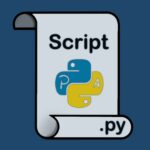Virtualbox still the best choice of virtualization compared to other, because of the simplicity, the power and of the great support of the Linux/Unix community.
Let me show you how i have installed this on my Fedora 19. I hope that with same way you can install VirtualBox on all Redhat based systems. (Centos / Scientific Linux)
Lets begin with the last released Version Virtualbox 4.3.2.
1- Please remove any older version
# yum remove VirtualBox-4.x
2- Adding VirtualBox Repository
Next add the VirtualBox own repository to install latest VirtualBox 4.3
For RHEL/CentOS 6.x
# cd /etc/yum.repos.d/ # wget http://download.virtualbox.org/virtualbox/rpm/rhel/virtualbox.repo
For Fedora 19, 18
## Fedora 19,18 # cd /etc/yum.repos.d/ # wget http://download.virtualbox.org/virtualbox/rpm/fedora/virtualbox.repo
Install Dependency Packages for VirtualBox
Now you have to update the repository to make the virtualbox package available, then install some require packages need for the kernel modules to integrate the virtulbox with the kernel.
# yum update # yum install binutils qt gcc make patch libgomp glibc-headers glibc-devel kernel-headers kernel-devel dkms
install the last Virtualbox
# yum install VirtualBox-4.3
Rebuild Kernel Modules for VirtualBox 4.3
# /etc/init.d/vboxdrv setup
This method has been tested under My Fedora 19 Gnome and its working fine.
Please note that /etc/init.d/vboxdrv setup will not work under the new laptop generation running under secureboot (UEFI).
[user@localhost ~]$ sudo /etc/init.d/vboxdrv setup [sudo] password for user: Stopping VirtualBox kernel modules [ OK ] Uninstalling old VirtualBox DKMS kernel modules [ OK ] Trying to register the VirtualBox kernel modules using DKMS[ OK ] Starting VirtualBox kernel modules [FAILED] (modprobe vboxdrv failed. Please use 'dmesg' to find out why)
to make this possible please disable the secure boot from the bios, then re-try again.