As you may already know, Unity 8 desktop session with Mir display server is currently being used in Ubuntu touch devices, and sooner or later it’s going to be a default desktop environment with Mir display server in the upcoming versions of Ubuntu desktop.
Now, the good news is Canonical made it possible to install and test the latest Unity 8 desktop with Mir display server in all Ubuntu desktops just by adding a PPA and installing them. The Unity 8 Desktop Preview in LXC is the new Unity 8 desktop shell running on the Mir display technology using an LXC container. It is just preview version, because it is still development stage and is not ready for production use. Anyone who interested to try Unity 8 desktop experience in the current Ubuntu releases can try and test this.
Excited to try Unity 8 desktop session? Follow me.
Install Unity 8 desktop preview with Mir
There are two ways to run Unity 8 on Ubuntu. One is download the Unity 8 desktop ISO from here, and burn it to a DVD or a USB drive, and install it.
And, the another easy way is to add the PPA developed by Canonical development team through LXC Containers and install it.
In this tutorial, let us see how to install and test Unity 8 desktop preview with Mir display server in any supported Ubuntu OS.
Run the following commands to install and test Unity 8 desktop (preview) in an LXC on Ubuntu 12.04, 14.04, 14.10, 15.04, and 15.10.
It’s currently in the archives for Utopic (14.10) and Vivid (15.04) and Wily (15.10), but the ppa version should be used to ensure the latest version.
First add the Unity 8 PPA using command:
sudo apt-add-repository ppa:unity8-desktop-session-team/unity8-preview-lxc
Then, update the software repository lists.
sudo apt-get update sudo apt-get upgrade
Now, install Unity 8 desktop preview using command:
sudo apt-get install unity8-lxc
The above command will install slightly modified version of lightdm that works allows the lxc container login. A reboot is required in order to load the upgraded LightDM.
Finally, setup Unity 8 desktop with command:
sudo unity8-lxc-setup
This will download Unity 8 Desktop Preview ISO image and extracts it. It will take a while depending upon your Internet connection speed.
#################### 100.0% 166.4 kBps DONE open: No such file or directory not using seed file /var/lib/lxc/unity8-lxc/ubuntu-next.iso Read /var/lib/lxc/unity8-lxc/ubuntu-next.iso. Target 0.0% complete. No relevent local data found - I will be downloading the whole file. If that's not what you want, CTRL-C out. You should specify the local file is the old version of the file to download with -i (you might have to decompress it with gzip -d first). Or perhaps you just have no data that helps download the file downloading from http://cdimage.ubuntu.com/ubuntu-desktop-next/daily-live/current/wily-desktop-amd64.iso: -------------------- 0.0% 8.6 kBps -------------------- 0.0% 8.6 kBps -------------------- 4.6% 5.7 kBps ETA ######-------------- 34.7% 8.6 kBps ETA ########------------ 43.6% 9.6 kBps ETA ########------------ 43.6% 10.0 kBps #################### 100.0% 229.6 kBps DONE verifying download...checksum matches OK used 0 local, fetched 1086259545 Unpacking the ISO image... Configuring the Unity8 LXC... dget: retrieving http://archive.ubuntu.com/ubuntu/pool/main/u/upstart/upstart-sysv_1.13.2-0ubuntu14_amd64.deb --2015-06-04 18:36:47-- http://archive.ubuntu.com/ubuntu/pool/main/u/upstart/upstart-sysv_1.13.2-0ubuntu14_amd64.deb Resolving archive.ubuntu.com (archive.ubuntu.com)... 91.189.91.15, 91.189.92.201, 91.189.91.24, ... Connecting to archive.ubuntu.com (archive.ubuntu.com)|91.189.91.15|:80... connected. HTTP request sent, awaiting response... 200 OK Length: 40290 (39K) [application/x-debian-package] Saving to: ‘upstart-sysv_1.13.2-0ubuntu14_amd64.deb’ upstart-sysv_1.13.2-0ubuntu14_amd64.deb 100%[=======================================================================================>] 39.35K 95.4KB/s in 0.4s 2015-06-04 18:36:49 (95.4 KB/s) - ‘upstart-sysv_1.13.2-0ubuntu14_amd64.deb’ saved [40290/40290] Starting the container Switching to upstart... . . .
After downloading and installing it, reboot your system.
Log in to Unity 8 desktop session
The Unity 8 Desktop Preview LXC session is like any other desktop session you may have installed on your machine. You gain access to the session through LightDM. At the LightDM login screen, choose the ‘Unity 8 in LXC’ session for your user.
Be mindful that Guest sessions are not yet supported. Unity8 may take several seconds to load, but eventually you should be greeted with the familiar unity8 lockscreen.
To switch back to the previous Unity session, just log out and select the ‘Ubuntu default’ from the LightDM screen.
Update Unity 8
Currently, the Updater inside the Unity 8 session does not fully work on updating the packages in the LXC. The unity8-lxc-setup utility has functionality in it to update the packages in the LXC.
To update the contents of LXC, run:
sudo unity8-lxc-setup --update-lxc
Please note that, the above command will just updates the packages already in the LXC and does not necessarily have what is contained on the latest Unity 8 Desktop Preview ISO.
If you’ve already installed the Unity 8 Desktop Preview ISO and would like to use the latest ISO instead, run:
sudo unity8-lxc-setup --rebuild-all --redownload
Sample output:
#################### 100.0% 153.9 kBps DONE reading seed file /var/lib/lxc/unity8-lxc/ubuntu-next.iso: *****************************************************************************************************************************************************************************************************************************************************************************************************************************************************************************************************************************************************************************************************************************************************************************************************************************************************************************************************************************************************************************************************************************************************************************************************************************************************************************************************************************************************************************************************Read /var/lib/lxc/unity8-lxc/ubuntu-next.iso. Target 100.0% complete. verifying download...checksum matches OK used 1086259200 local, fetched 0 Unpacking the ISO image... Configuring the Unity8 LXC... dget: retrieving http://archive.ubuntu.com/ubuntu/pool/main/u/upstart/upstart-sysv_1.13.2-0ubuntu14_amd64.deb --2015-06-04 19:12:36-- http://archive.ubuntu.com/ubuntu/pool/main/u/upstart/upstart-sysv_1.13.2-0ubuntu14_amd64.deb Resolving archive.ubuntu.com (archive.ubuntu.com)... 91.189.92.201, 91.189.92.200, 91.189.91.14, ... Connecting to archive.ubuntu.com (archive.ubuntu.com)|91.189.92.201|:80... connected. HTTP request sent, awaiting response... 200 OK Length: 40290 (39K) [application/x-debian-package] Saving to: ‘upstart-sysv_1.13.2-0ubuntu14_amd64.deb’ upstart-sysv_1.13.2 100%[=====================>] 39.35K 85.7KB/s in 0.5s 2015-06-04 19:12:37 (85.7 KB/s) - ‘upstart-sysv_1.13.2-0ubuntu14_amd64.deb’ saved [40290/40290] Starting the container Switching to upstart... Reading package lists... Done Building dependency tree Reading state information... Done The following packages will be REMOVED: systemd-sysv ubuntu-standard The following NEW packages will be installed: upstart-sysv 0 upgraded, 1 newly installed, 2 to remove and 0 not upgraded. Need to get 0 B/40.3 kB of archives. After this operation, 56.3 kB of additional disk space will be used. (Reading database ... 125304 files and directories currently installed.) Removing ubuntu-standard (1.334) ... dpkg: systemd-sysv: dependency problems, but removing anyway as you requested: init depends on systemd-sysv | upstart-sysv; however: Package systemd-sysv is to be removed. Package upstart-sysv is not installed. Removing systemd-sysv (219-10ubuntu1) ... Processing triggers for man-db (2.7.0.2-5) ... Selecting previously unselected package upstart-sysv. (Reading database ... 125284 files and directories currently installed.) Preparing to unpack .../upstart-sysv_1.13.2-0ubuntu14_amd64.deb ... Unpacking upstart-sysv (1.13.2-0ubuntu14) ... Processing triggers for man-db (2.7.0.2-5) ... Setting up upstart-sysv (1.13.2-0ubuntu14) ...
Remove Unity 8
As I mentioned above, Unity 8 with Mir display is not yet completely ready. you may end up with broken system. I strongly suggest you to try in a fresh system. Since it is in heavy development stage, some propriety display drivers like AMD or Nvidia do not work as expected. But, don’t worry the developers are hardly working to make it perfect for all drivers and devices. If you want to test and review how the Unity 8 stack works in the desktop experience with an eye to full Ubuntu convergence, give it a try.
If you found any issues, file the bug against unity8-desktop-session.
To remove Unity 8, simply run:
sudo apt-get remove unity8-lxc
That’s all for now. We will keep you updated from time to time about Unity 8. Till then, stay tuned with us and stay happy.
Cheers!


![Ubuntu 15.04 Desktop [Running] - Oracle VM VirtualBox_001](https://www.unixmen.com/wp-content/uploads/2015/06/Ubuntu-15.04-Desktop-Running-Oracle-VM-VirtualBox_0011-696x417.jpg)
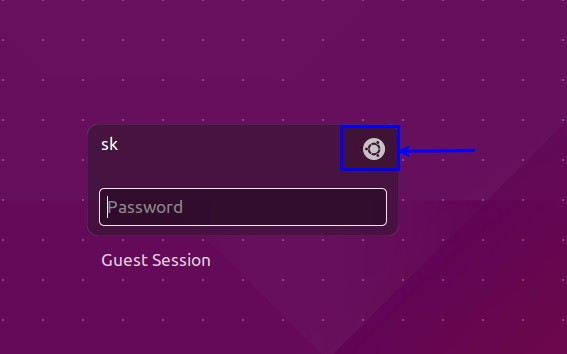
![Ubuntu 15.04 Desktop [Running] - Oracle VM VirtualBox_001](http://unixmen.com/wp-content/uploads/2015/06/Ubuntu-15.04-Desktop-Running-Oracle-VM-VirtualBox_0011.jpg)


