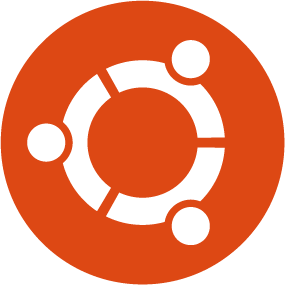Yesterday was a big day for Canonical and Ubuntu fans. Yes, After 6 months long effective development, Ubuntu 13.10 Desktop & Server, Lubuntu 13.10, Kubuntu 13.10 was finally made available to download.
You might want to check out our existing guides:
>>> Ubuntu 13.10 has been released | Installation instructions with screenshots
>>> How to upgrade from Ubuntu 13.04 Raring to Ubuntu 13.10 Saucy Salamander
>>> Top things to do after installing Ubuntu 13.10 Saucy Salamander
In the above awesome series, we want to add one more guide about Ubuntu 13.10 server installation. Here you go.
Download the latest version of Ubuntu 13.10 server edition here. Boot your server with latest Ubuntu 13.10 server ISO. You will see the following like screen.
Select your desired language.