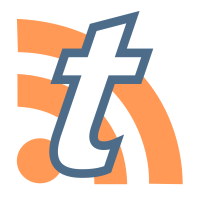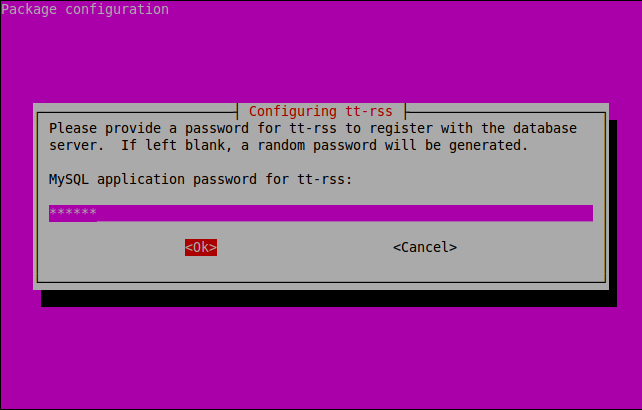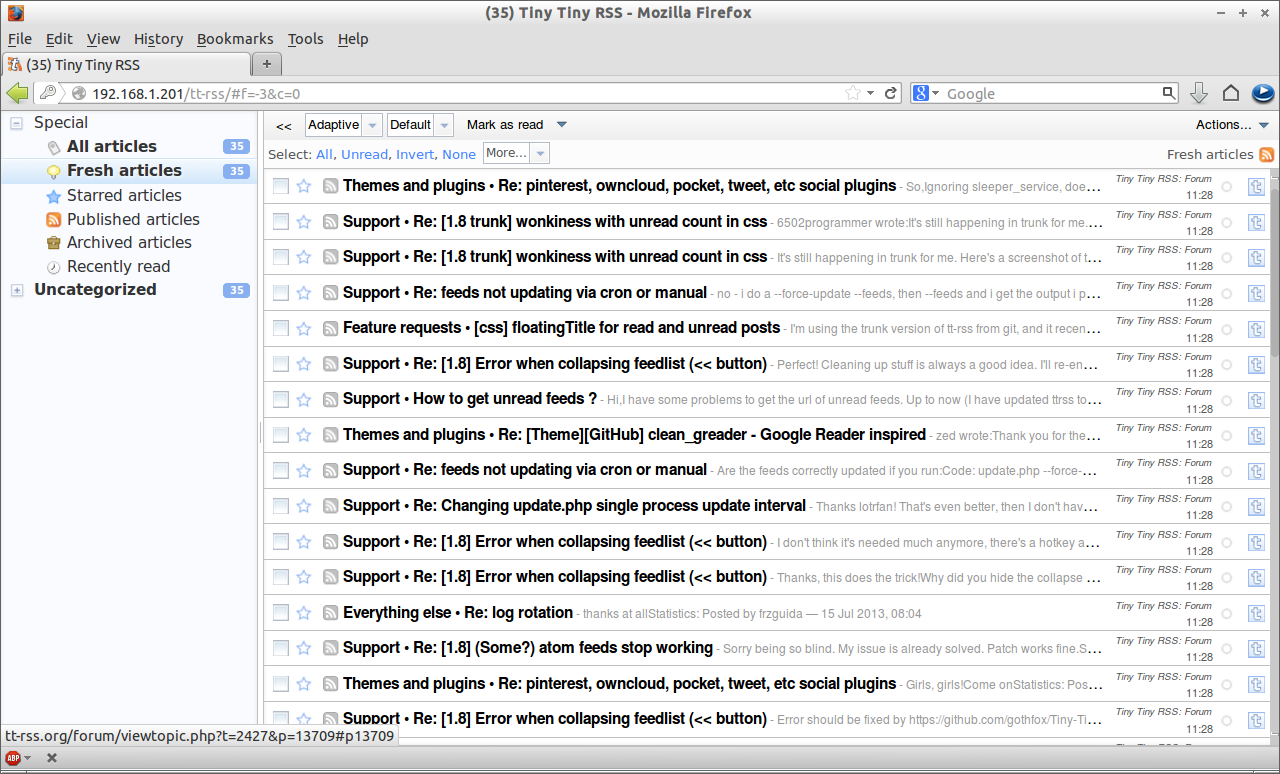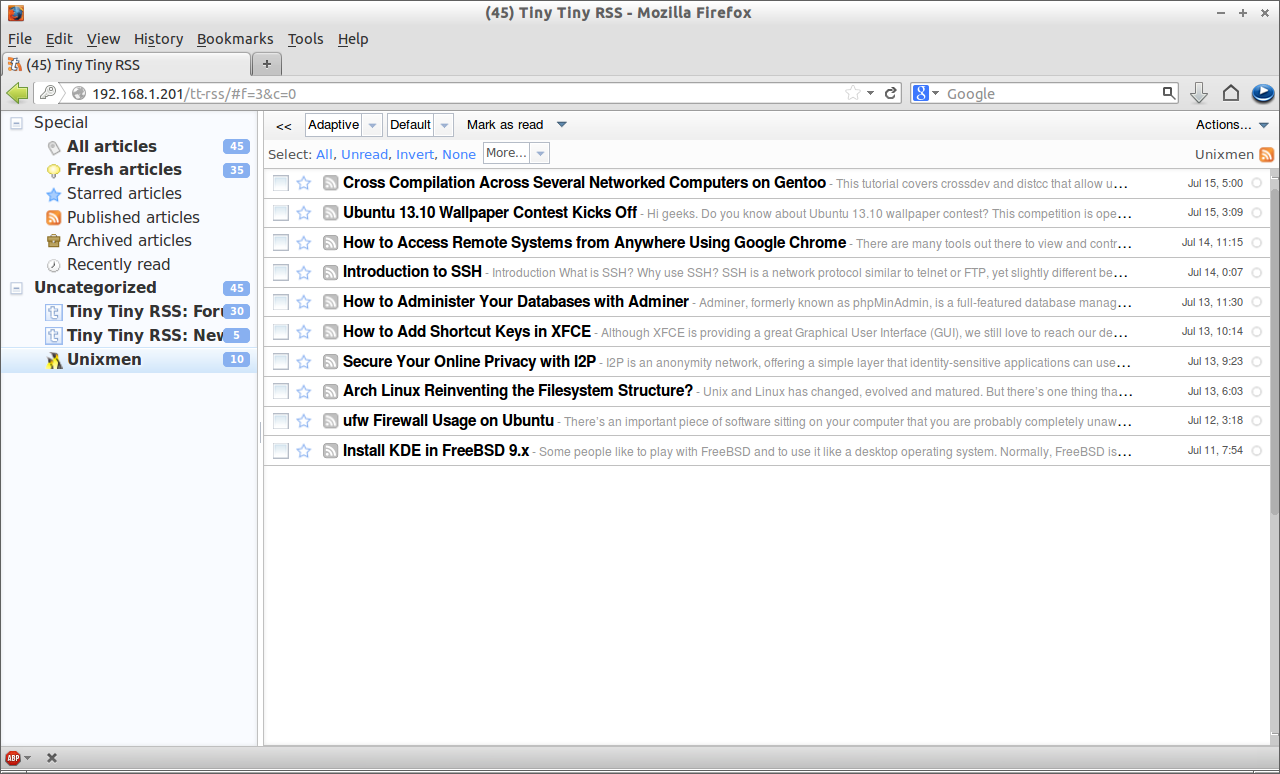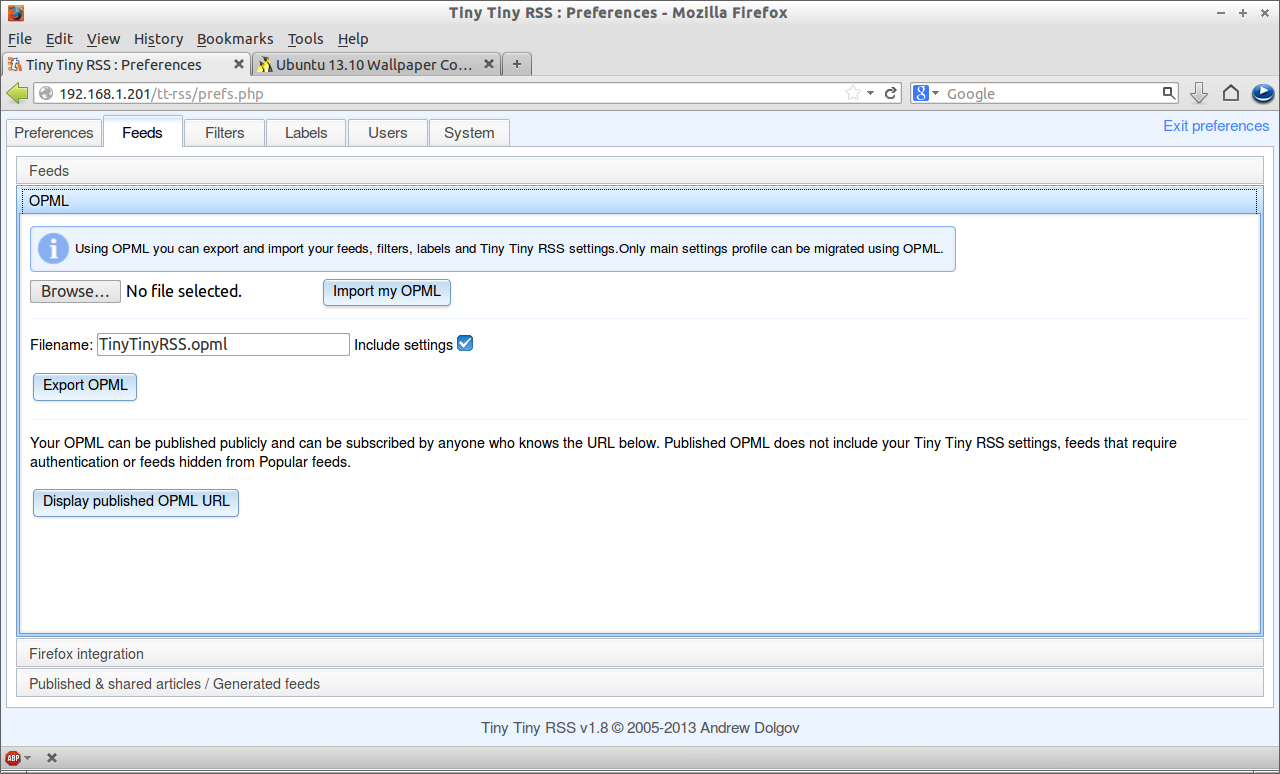If you are still searching for the best alternative to Google Reader which is now discontinued, well you are on the right track.
In this article, I will show how to install an alternative for Google Reader called Tiny Tiny RSS Reader.
Tiny Tiny RSS is a simple, open-source web-based RSS reader. It allows the user to manage separate RSS feeds through a web browser, just like Google Reader. You can import your existing feeds easily to Tiny Tiny RSS Reader.
Install Tiny Tiny RSS
Before installing, install MySQL sever and client packages and its dependencies:
sk@server1:~$ sudo apt-get install mysql-server mysql-client apache2 libapache2-mod-php5
During MySQL installation, it will ask you to set the root user password. Enter the password twice and installer will begin to install and complete.
Add the following PPA to your system created by http://www.webupd8.org/ team:
sk@server1:~$ sudo add-apt-repository ppa:webupd8team/tt-rss
Update the source list:
sk@server1:~$ sudo apt-get update
Now install it using this command:
sk@server1:~$ sudo apt-get install tt-rss
During installation it will ask you to select the webserver. Select apache2 and click OK to continue.
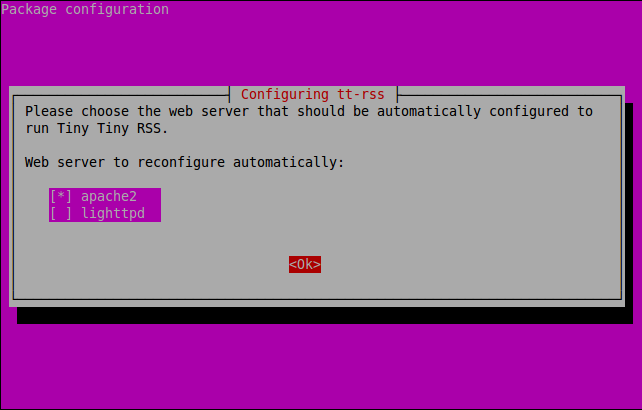
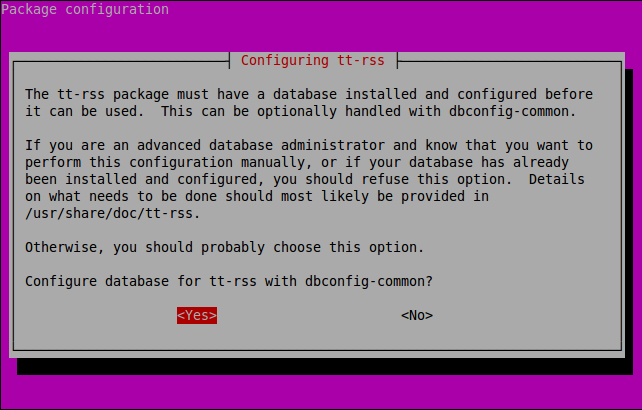
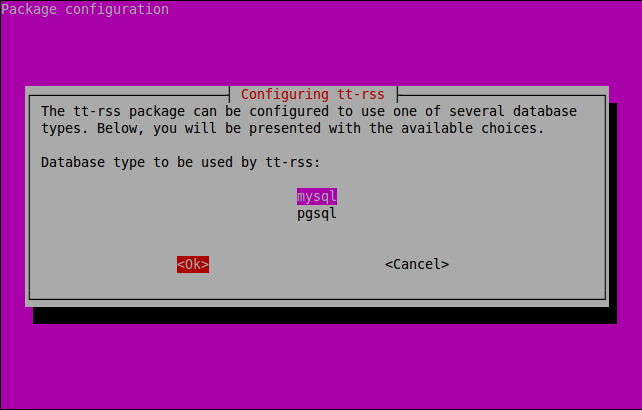
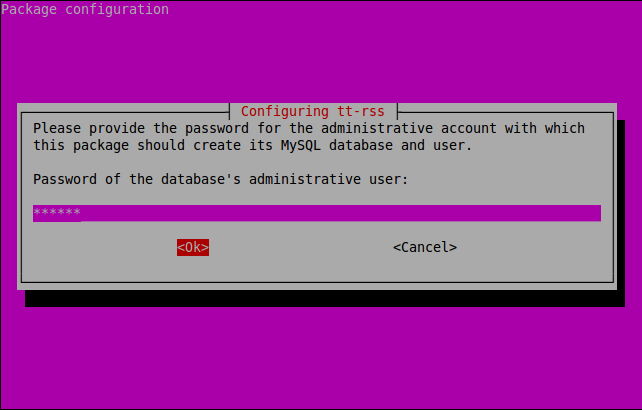
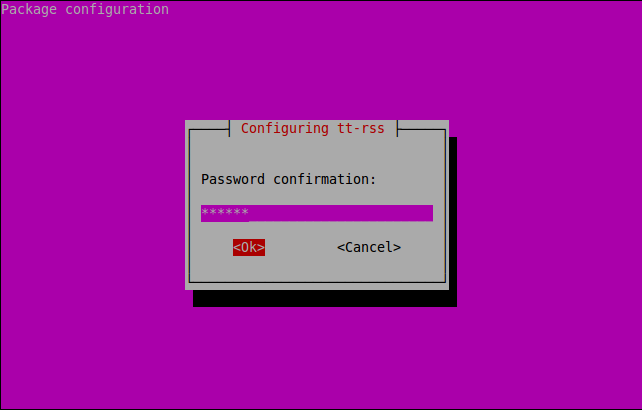
Configure Tiny Tiny RSS
After installation has completed, open up /etc/default/tt-rss file and change from DISABLED=1 to DISABLED=0:
sk@server1:~$ sudo nano /etc/default/tt-rss
## Defaults for Tiny Tiny RSS update daemon init.d script
# Set DISABLED to 1 to prevent the daemon from starting.
DISABLED=0
# Set FORKING to 1 to use the forking daemon (update_daemon2.php) instead of
# the standard one.
FORKING=0
Now open up the file /etc/tt-rss/config.php in any editor:
sk@server1:~$ sudo nano /etc/tt-rss/config.php
Find the line define(‘SELF_URL_PATH’, ‘http://yourserver/tt-rss/’); and change to your own IP address. If you want to use it locally, then simply replace it with localhost. I want to use it remotely, so that I use my server IP address.
[...]
define('SELF_URL_PATH', 'http://192.168.1.201/tt-rss/');
[...]
Save and exit the file. Now run the following command to link tt-rss to Apache:
sk@server1:~$ sudo ln -s /etc/apache2/conf-available/50-tt-rss.conf /etc/apache2/conf.d/
Restart apache2 service:
sk@server1:~$ sudo /etc/init.d/apache2 restart
Now start the tt-rss service:
sk@server1:~$ sudo /etc/init.d/tt-rss start
Now go to your web browser and navigate to http://ip-address/rr-tss or http://localhost/tt-rss. You should see the following screen. Enter username as admin and password as password.
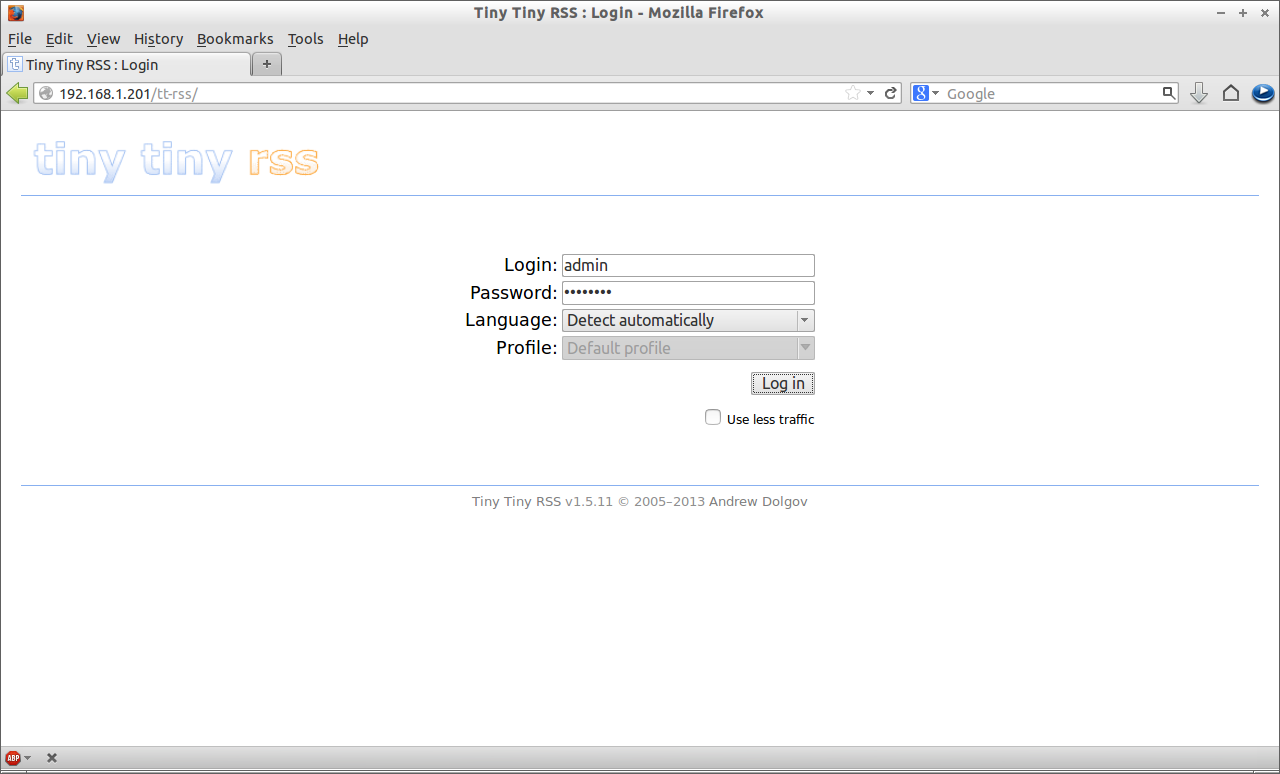
Click on the Actions drop-down box on the top-right corner. Select Subscribe to Feed. Enter the feed URL and you’re done.
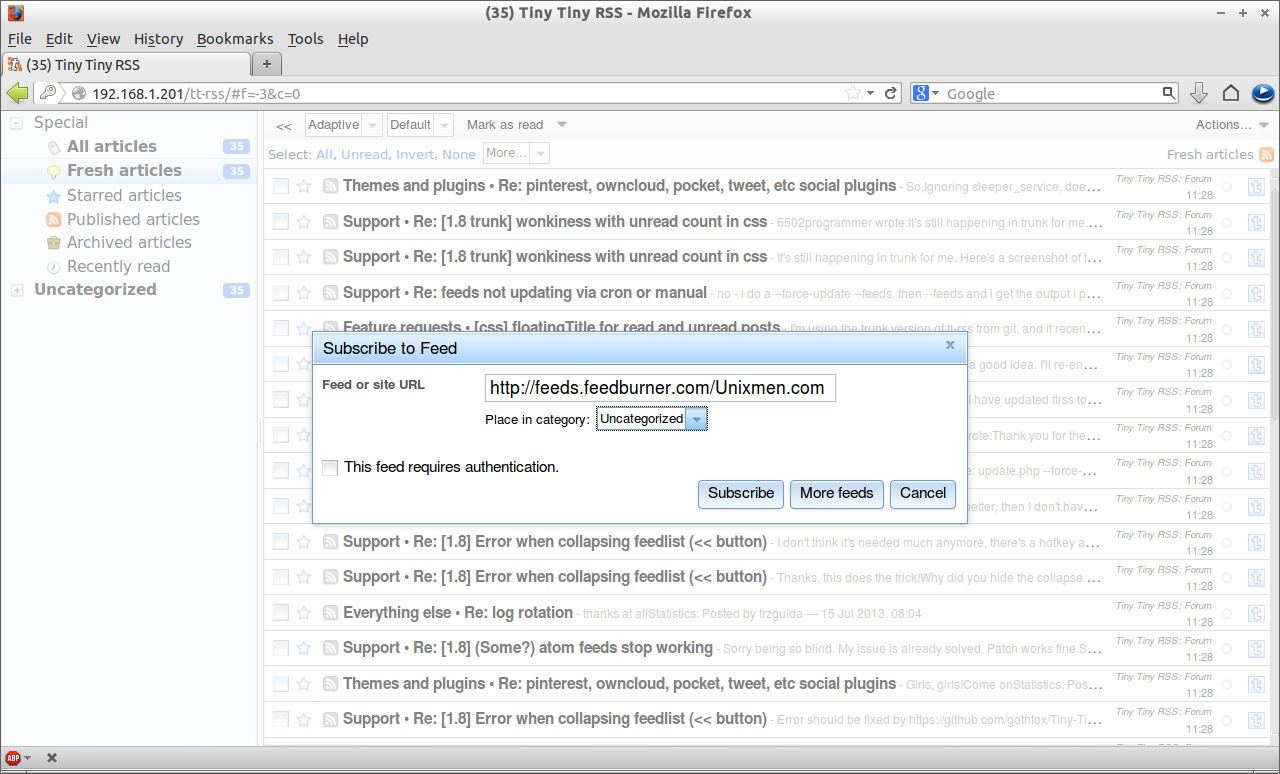
Go to Actions drop-down box on the top-right corner. Select Preferences -> Feeds -> OPML. Click on Browse. Select your existing opml file and click Import my OPML.
That’s it.