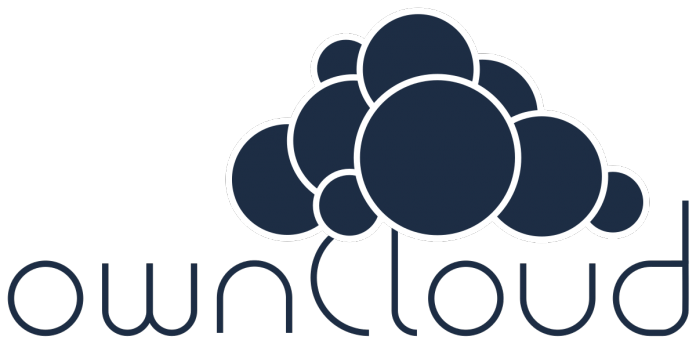Introduction
OwnCloud 9.1.4 is an open source software for file sharing and data synchronization that is very useful in the enterprise sector, with an easy to use front-end web format.
This tutorial is about installing ownCloud on CentOS 7 with Nginx as your web server.
Install Nginx and PHP
First, install Nginx. This web server is available on EPEL repository, so just add it like this:
# yum install epel-release
and then:
# yum install nginx
Next, install PHP-FPM (FastCGI Process Manager), using webtatic repository, which is added with the following command:
# rpm -Uvh https://mirror.webtatic.com/yum/el7/webtatic-release.rpm
Now it is possible to install PHP with other packages required by ownCloud:
# yum install php70w-fpm php70w-cli php70w-json php70w-mcrypt php70w-pear php70w-mysql php70w-xml php70w-gd php70w-mbstring php70w-pdo
Configure PHP-FPM for Nginx
PHP-FPM configuration is done by editing the php7-fpm configuration file:
# $EDITOR /etc/php-fpm.d/www.conf
Search lines containing “user” and “group” and change with:
user = nginx group = nginx
Scroll down, looking for line “listen”, and change the content to:
listen = 127.0.0.1:9000
Next, uncomment the following lines about environment variables:
env[HOSTNAME] = $HOSTNAME env[PATH] = /usr/local/bin:/usr/bin:/bin env[TMP] = /tmp env[TMPDIR] = /tmp env[TEMP] = /tmp
Save and exit.
Now, it’s time to create a new folder in
, with the following command:
# mkdir -p /var/lib/php/session
Change its owner to nginx user:
# chown nginx:nginx -R /var/lib/php/session/
Start nginx and PHP-FPM:
# sudo systemctl start php-fpm # sudo systemctl start nginx
Add to start at boot time (required for daily usage for the machine as server) :
# systemctl enable nginx # systemctl enable php-fpm
Install MariaDB
MariaDB is available in the CentOS repository, so install it with:
# yum install mariadb mariadb-server
Configure the MariaDB root password:
# mysql_secure_installation
During the process, answer the following questions:
Set root password? [Y/n] New password: Re-enter new password: Remove anonymous users? [Y/n] Disallow root login remotely? [Y/n] Remove test database and access to it? [Y/n] Reload privilege tables now? [Y/n]
Login to the MariaDB shell to create a new database and user for ownCloud. In this example, my_owncloud_db is the database name and ocuser is its user. The password is: my_strong_password.
So, execute the command:
# mysql -u root -p
and then:
mysql> CREATE DATABASE my_owncloud_db; mysql> CREATE USER ocuser@localhost IDENTIFIED BY 'my_strong_password'; mysql> GRANT ALL PRIVILEGES ON my_owncloud_db.* to ocuser@localhost IDENTIFIED BY 'my_strong_passowrd'; mysql> FLUSH PRIVILEGES;
Generate a SSL Certificate
If none exists, create a new directory for the SSL file:
# mkdir -p /etc/nginx/cert/
Next, generate a new SSL certificate file:
# openssl req -new -x509 -days 365 -nodes -out /etc/nginx/cert/owncloud.crt -keyout /etc/nginx/cert/owncloud.key
Change the permissions with the following command:
# chmod 600 /etc/nginx/cert/*
Download ownCloud
Download ownCloud Server:
# wget https://download.owncloud.org/community/owncloud-9.1.4.zip
Extract the archive and move it to
:
# unzip owncloud-9.1.2.zip # mv owncloud/ /usr/share/nginx/html/
Go to the Nginx root directory; there, create a new
directory for ownCloud:
# cd /usr/share/nginx/html/ # mkdir -p owncloud/data/
Configure a Virtual Host in Nginx
Create a Virtual Host configuration file with the following command:
# $EDITOR /etc/nginx/conf.d/owncloud.conf
Paste the following text into the file:
upstream php-handler {
server 127.0.0.1:9000;
#server unix:/var/run/php5-fpm.sock;
}
server {
listen 80;
server_name data.owncloud.co;
# enforce https
return 301 https://$server_name$request_uri;
}
server {
listen 443 ssl;
server_name storage.example.com;
ssl_certificate /etc/nginx/cert/owncloud.crt;
ssl_certificate_key /etc/nginx/cert/owncloud.key;
# Add headers to serve security related headers
# Before enabling Strict-Transport-Security headers please read into this topic first.
add_header Strict-Transport-Security "max-age=15552000; includeSubDomains";
add_header X-Content-Type-Options nosniff;
add_header X-Frame-Options "SAMEORIGIN";
add_header X-XSS-Protection "1; mode=block";
add_header X-Robots-Tag none;
add_header X-Download-Options noopen;
add_header X-Permitted-Cross-Domain-Policies none;
# Path to the root of your installation
root /usr/share/nginx/html/owncloud/;
location = /robots.txt {
allow all;
log_not_found off;
access_log off;
}
# The following 2 rules are only needed for the user_webfinger app.
# Uncomment it if you're planning to use this app.
#rewrite ^/.well-known/host-meta /public.php?service=host-meta last;
#rewrite ^/.well-known/host-meta.json /public.php?service=host-meta-json last;
location = /.well-known/carddav {
return 301 $scheme://$host/remote.php/dav;
}
location = /.well-known/caldav {
return 301 $scheme://$host/remote.php/dav;
}
location /.well-known/acme-challenge { }
# set max upload size
client_max_body_size 512M;
fastcgi_buffers 64 4K;
# Disable gzip to avoid the removal of the ETag header
gzip off;
# Uncomment if your server is build with the ngx_pagespeed module
# This module is currently not supported.
#pagespeed off;
error_page 403 /core/templates/403.php;
error_page 404 /core/templates/404.php;
location / {
rewrite ^ /index.php$uri;
}
location ~ ^/(?:build|tests|config|lib|3rdparty|templates|data)/ {
return 404;
}
location ~ ^/(?:\.|autotest|occ|issue|indie|db_|console) {
return 404;
}
location ~ ^/(?:index|remote|public|cron|core/ajax/update|status|ocs/v[12]|updater/.+|ocs-provider/.+|core/templates/40[34])\.php(?:$|/) {
fastcgi_split_path_info ^(.+\.php)(/.*)$;
include fastcgi_params;
fastcgi_param SCRIPT_FILENAME $document_root$fastcgi_script_name;
fastcgi_param PATH_INFO $fastcgi_path_info;
fastcgi_param HTTPS on;
fastcgi_param modHeadersAvailable true; #Avoid sending the security headers twice
fastcgi_param front_controller_active true;
fastcgi_pass php-handler;
fastcgi_intercept_errors on;
fastcgi_request_buffering off;
}
location ~ ^/(?:updater|ocs-provider)(?:$|/) {
try_files $uri $uri/ =404;
index index.php;
}
# Adding the cache control header for js and css files
# Make sure it is BELOW the PHP block
location ~* \.(?:css|js)$ {
try_files $uri /index.php$uri$is_args$args;
add_header Cache-Control "public, max-age=7200";
# Add headers to serve security related headers (It is intended to have those duplicated to the ones above)
# Before enabling Strict-Transport-Security headers please read into this topic first.
#add_header Strict-Transport-Security "max-age=15552000; includeSubDomains";
add_header X-Content-Type-Options nosniff;
add_header X-Frame-Options "SAMEORIGIN";
add_header X-XSS-Protection "1; mode=block";
add_header X-Robots-Tag none;
add_header X-Download-Options noopen;
add_header X-Permitted-Cross-Domain-Policies none;
# Optional: Don't log access to assets
access_log off;
}
location ~* \.(?:svg|gif|png|html|ttf|woff|ico|jpg|jpeg)$ {
try_files $uri /index.php$uri$is_args$args;
# Optional: Don't log access to other assets
access_log off;
}
}
Save and exit. Next, test Nginx:
# nginx -t
This should display a “Syntax OK” message.
Restart Nginx:
# systemctl restart nginx
Conclusion
The server side configuration is complete. The last thing to do is to go to your ownCloud server URL (storage.example.com in this example) with a web browser and finish the configuration with the graphical front-end. Do this by creating a new admin account, and entering database credentials created in the previous steps. Your cloud storage service is now ready for a daily usage!