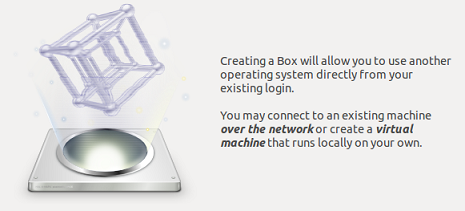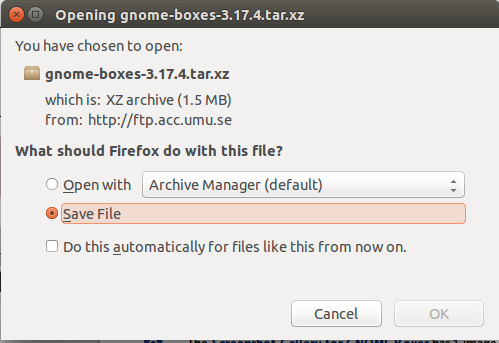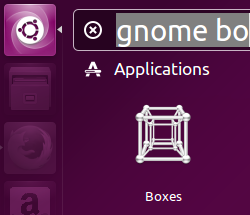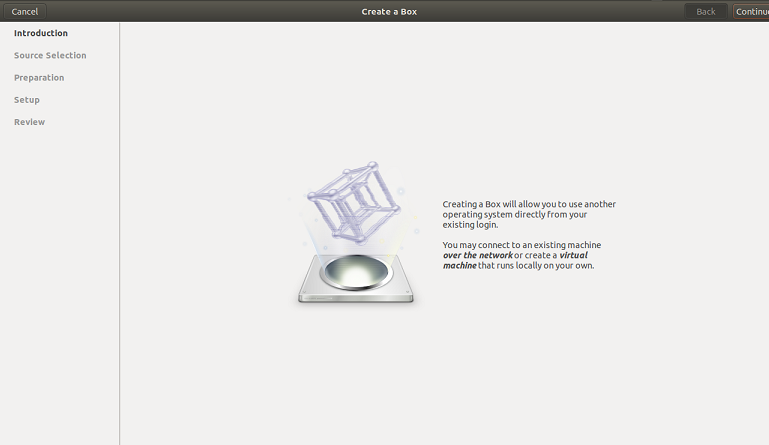Introduction
GNOME Boxes is a virtualization application that comes bundled with GNOME desktop environment. If all requirements are met, then this app can be installed on Unity desktop as well. It is used to create virtual machines on your current operating system. You can install other operating systems on these virtual machines and can use them as if they are stand alone computers. It is part of GNOME project and uses Qemu virtualization system on the backend to perform the actual virtualization tasks. It also acts are remote desktop client and remote file viewer application.
History
It was introduced as a part of GNOME releases in 2011, it has been under active development and has received important updates and features over the passages of time. Right now, GNOME team is busy preparing the 3.17.4 release, so they have already launched the 3.17.4 version of GNOME boxes. You can download and test it on your current Linux operating system.
Installing GNOME Boxes 3.17.4 on Ubuntu
Let’s see how we can install the latest version of this application. Please note that GNOME boxes is already included in the ubuntu package manager repositories, so you can run following simple command to install it on your ubuntu system, but n it will install little bit old version of the application.
In order to install the latest 3.17.4 version, first of all download its source file from following URL.
Once the download process is complete, launch your terminal and run following command to extract the downloaded file.
Now go into the extracted directory:
Here run the following command to start the installation process.
Once “configure” is complete successfully, run following command:
Final step, run following command to complete the installation of this virtualization application.
That’s it, launch it from Application >> GNOME boxes option.
There you go, start creating and managing virtual machines from your ubuntu desktop.
Conclusion
This version of boxes application will be part of the new release of GNOME, but it is always exciting to test the components of upcoming software. Hope you enjoyed the article, do let us know in comments 🙂