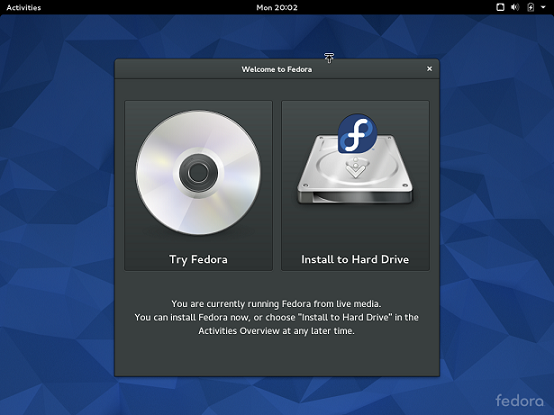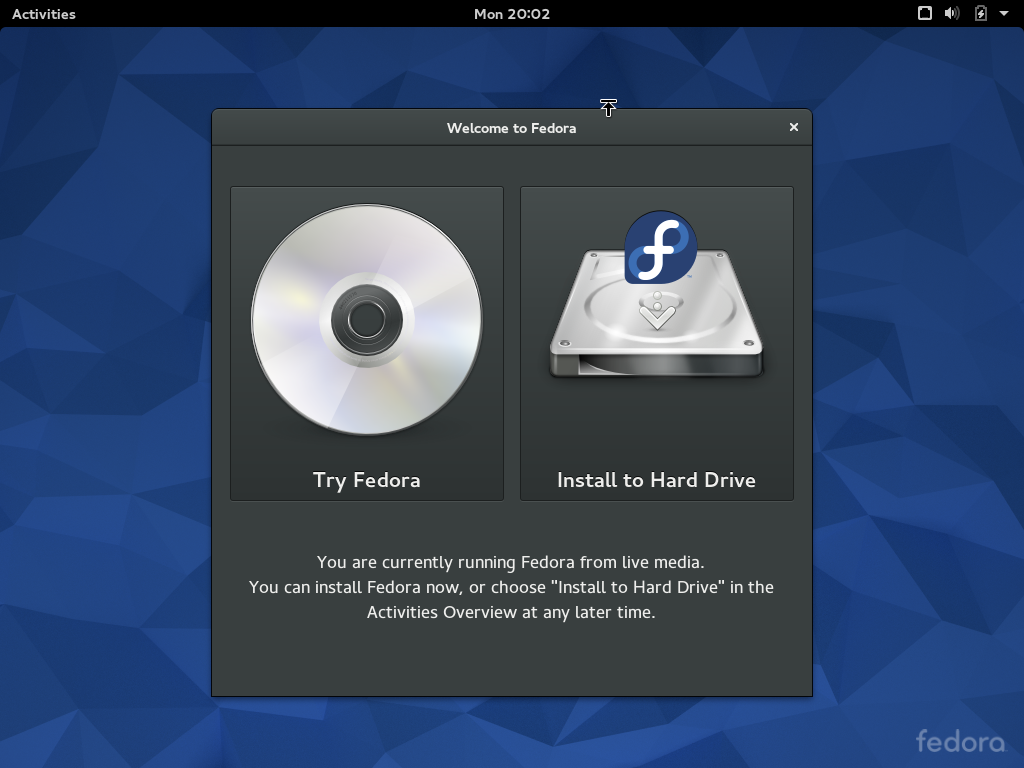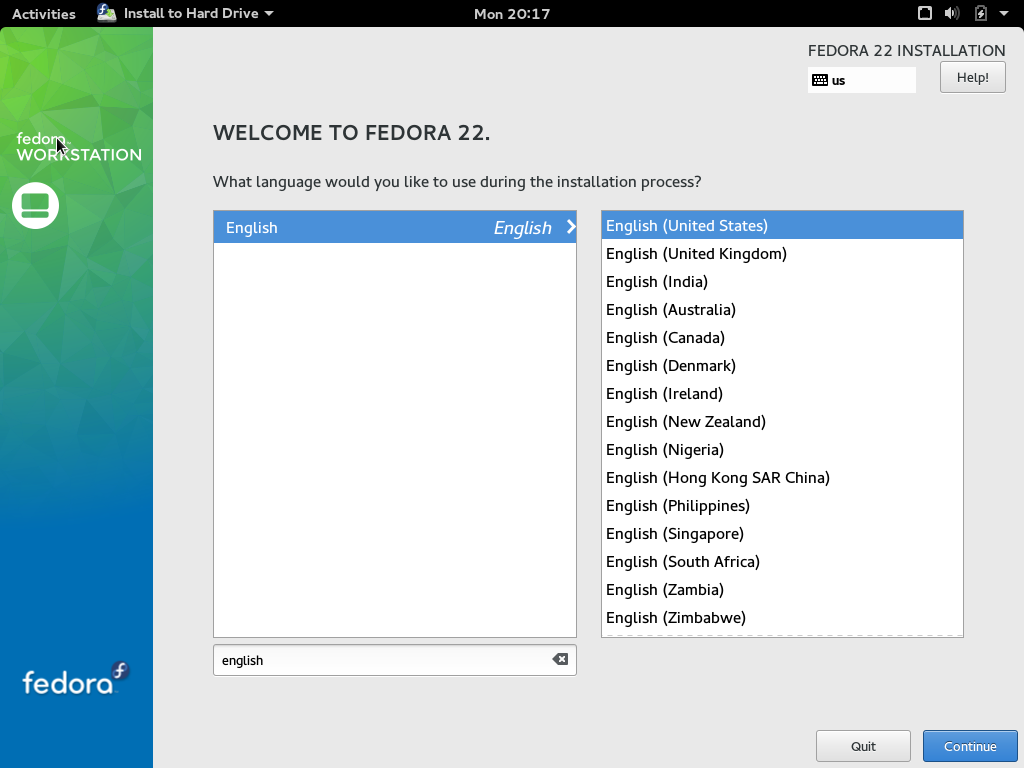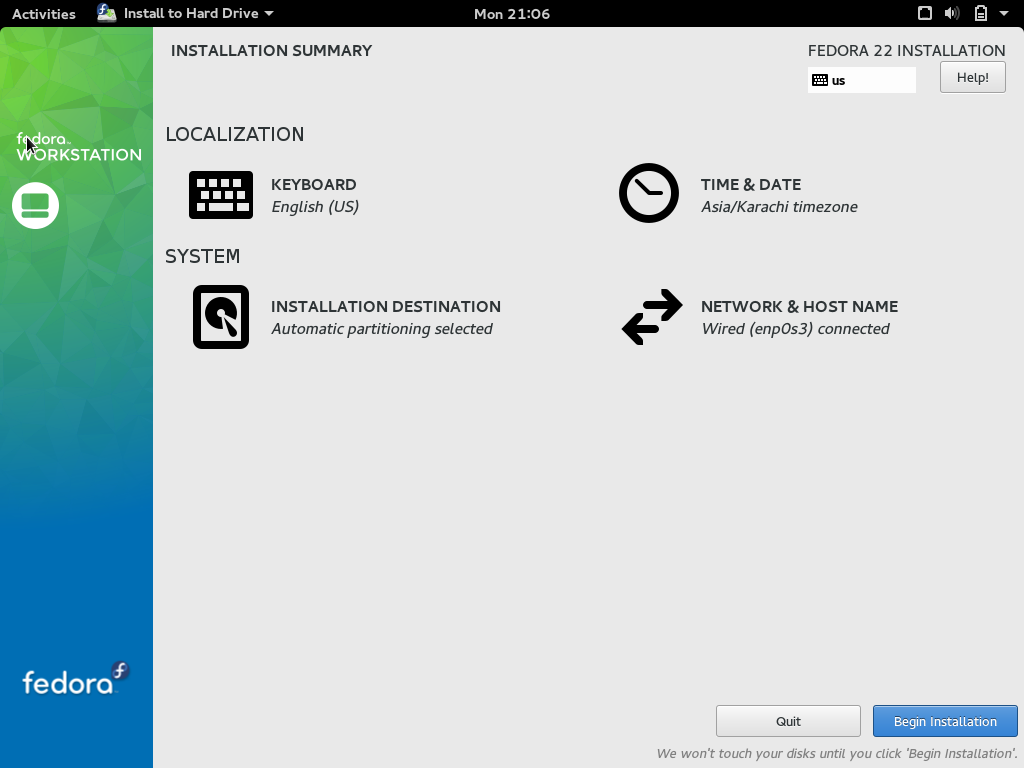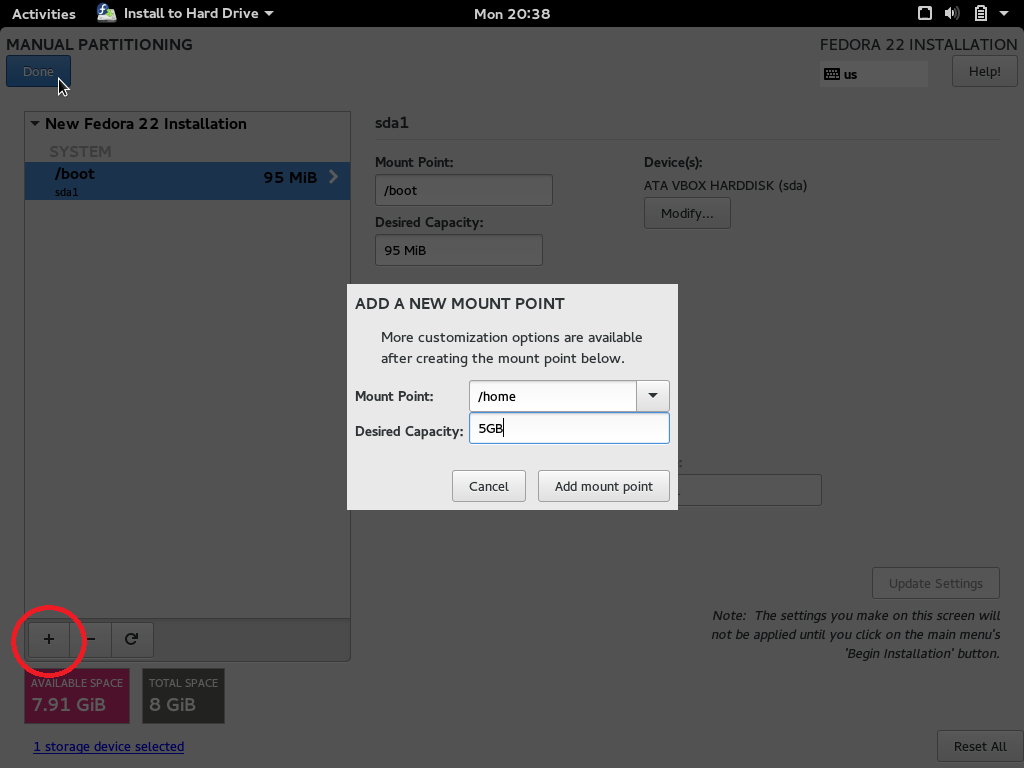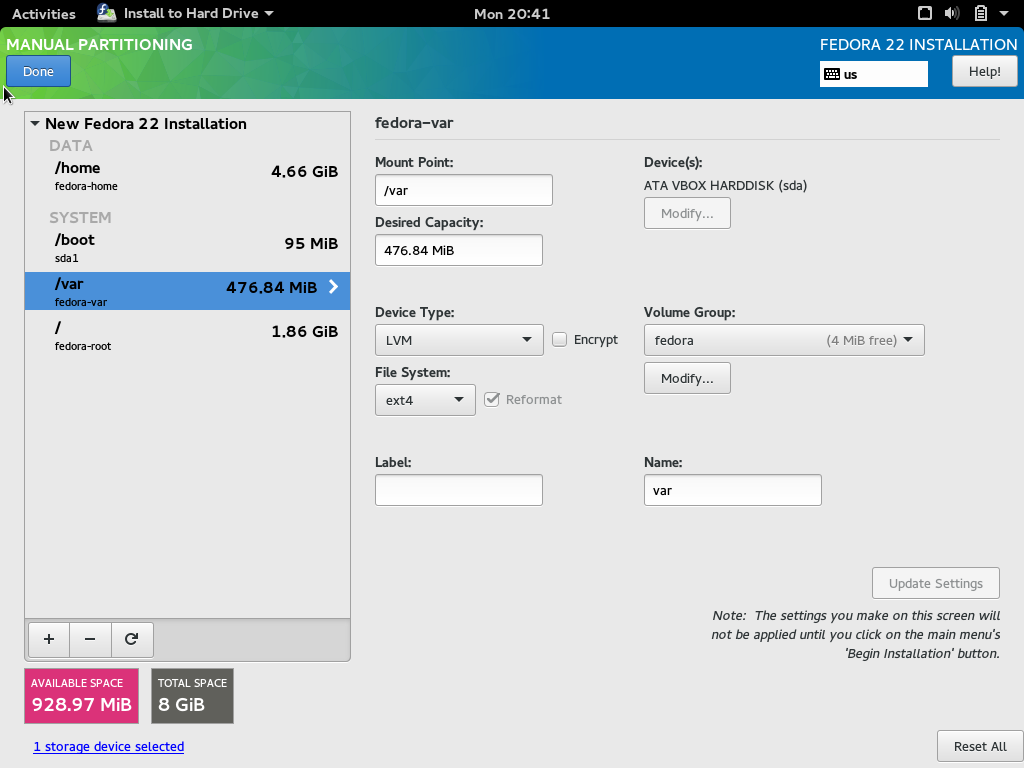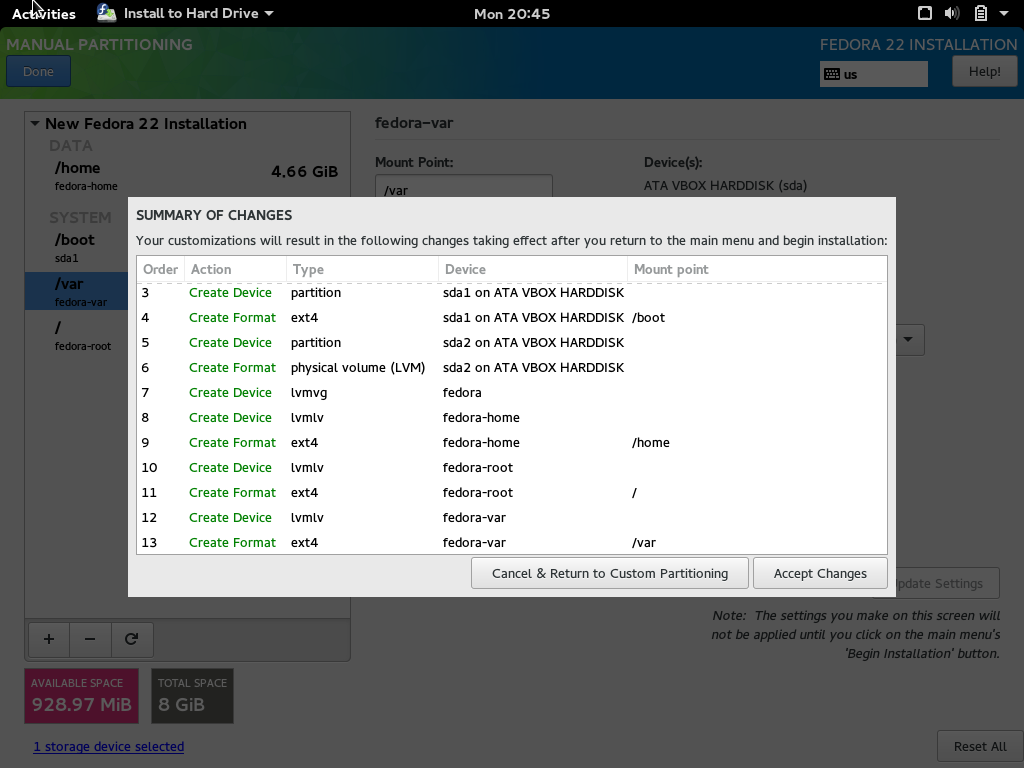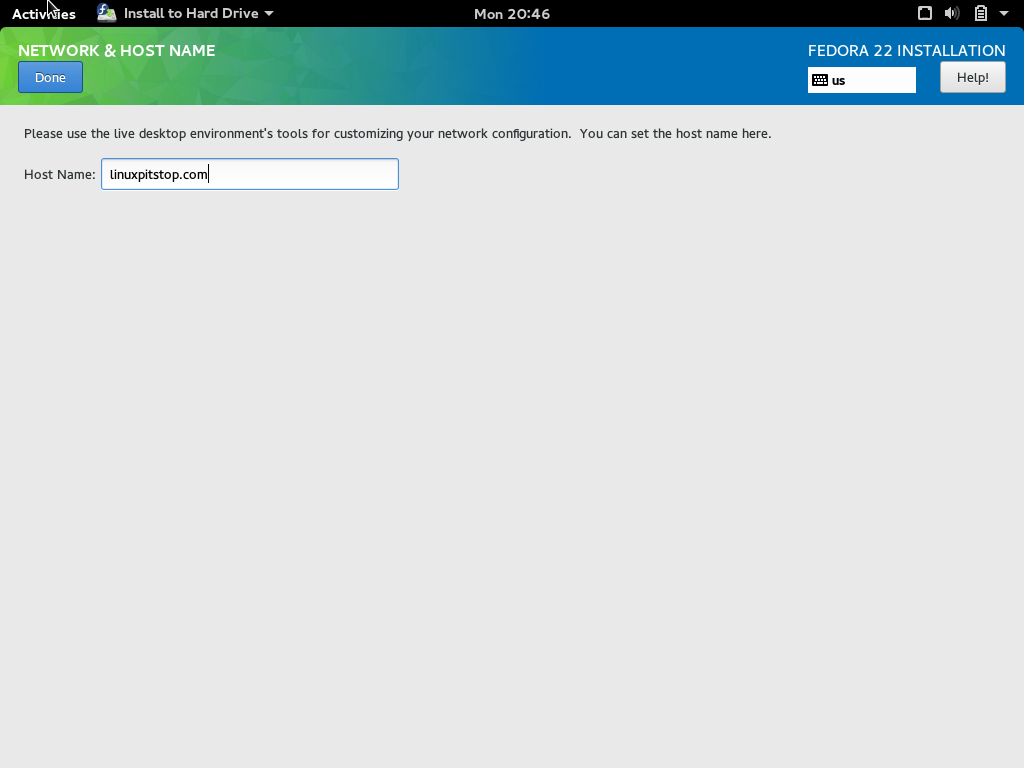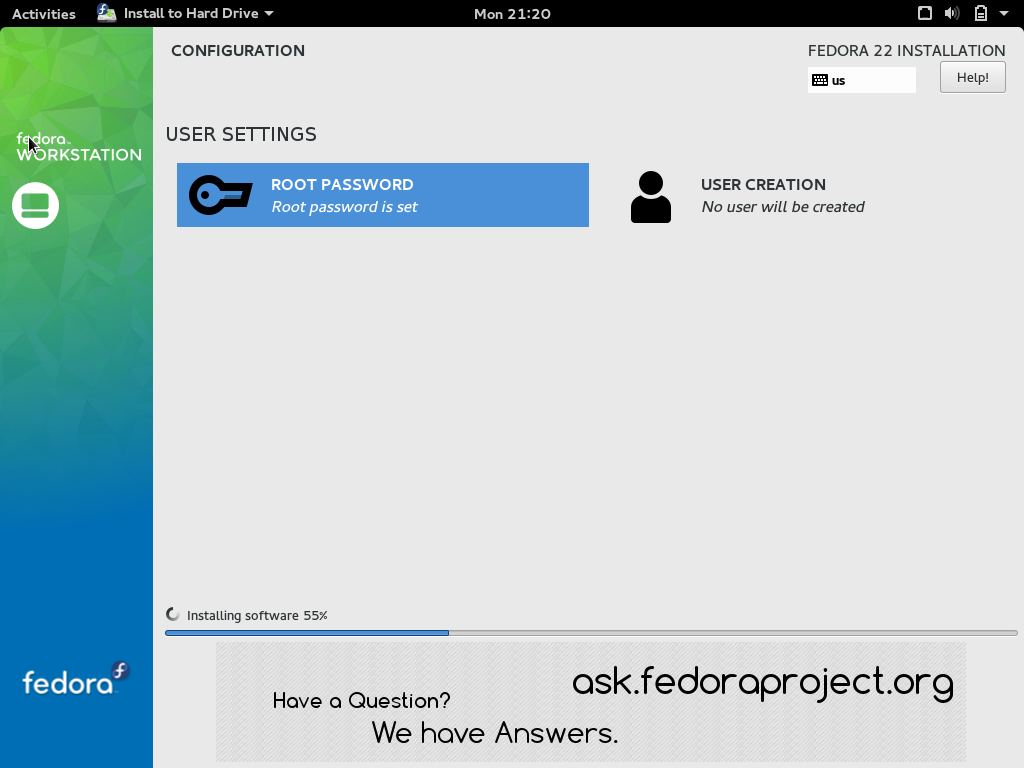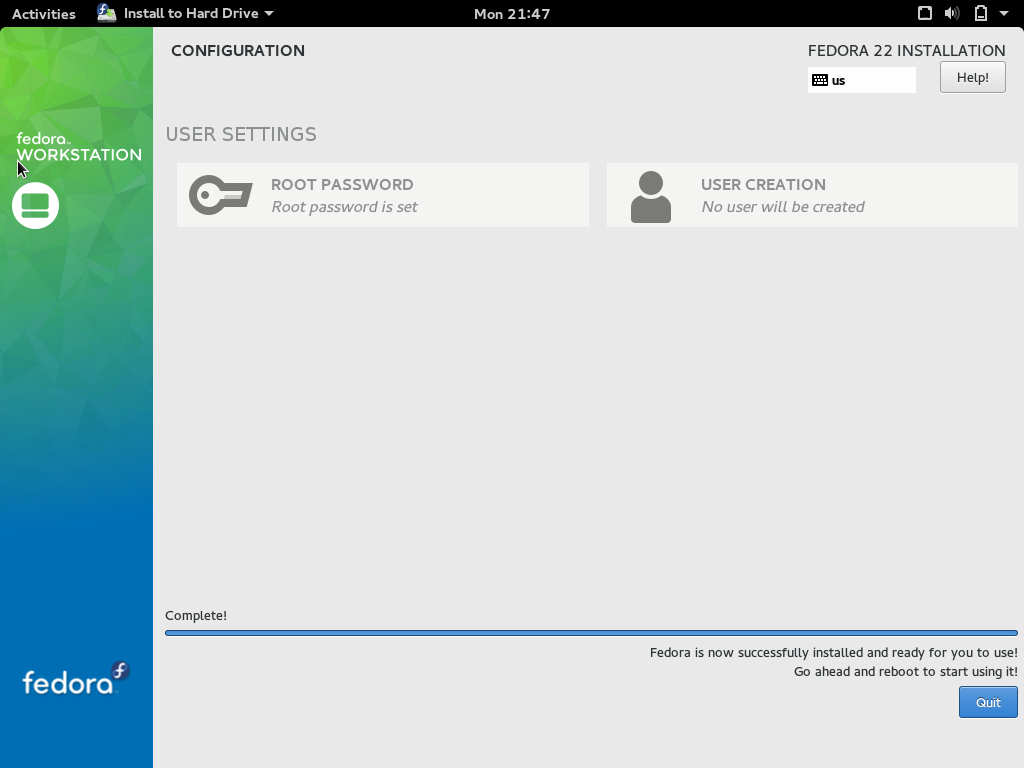Fedora 22 was released a few days back with a variety of new features introduced in it. Fedora 22 is reliable, fast, powerful & a user friendly operating system. It is now subdivided into 3 new flavors:
i. Fedora Workstation
Suitable for students, professionals & developers
ii. Fedora Server
For server deployments with best & latest datacenter technologies.
iii. Fedora Cloud
Designed for cloud infrastructure
Features of Fedora 22
Fedora 22 has come along with a no. of changes & new prominent features:
1. Most of the packages have been built with GCC 5 compiler, so it’s the default on.
2. Yum has been replaced with DNF [Dandified Yum] to install softwares.
3. Perl has been updated to 5.20, Ruby’s new version on F22 is 2.2 and Ruby on Rails updated to 4.2
4. Python 3 is now the defaulter in F22 over Python 2.
5. The installation for the Fedora 22 workloads; Workstation, Server & Cloud is almost the same and very easy to be carried out.
Installation of Fedora 22 Workstation on a Virtualbox
1. First of all, you need to create a VM with the help of a Virtualbox and download the F22 Workstation ISO image.
2. Once you have created the VM, boot it & click on Install to Hard Drive option.
3. Choose the system language and click Continue
4. Before beginning the installation, please click on INSTALLATION DESTINATION so can finalize the mount point and hard disk settings.
5. Click on the Red encircled + sign to add a new mount point and give the disk space as per your own choice and click Done on the top left.
6. Here is the final look of the Disk Layout, click Done on the top left.
7. Summary of all the disk changes, click Accept Changes
8. Set the hostname settings here & click Done.
9. We are all set for the installation of Fedora 22, click on Begin Installation as per step 4. Don’t worry about the root password, you can set it later.
10. The installation is now complete. Click on quit & reboot the VM.
Conclusion
Fedora is a well know linux distro which is base for CentOS and RHEL operating systems, once Fedora 22 packages are mature, they will be shifted to next level operating systems. Fedora team is getting ready to prepare next Fedora release 23 within few months.