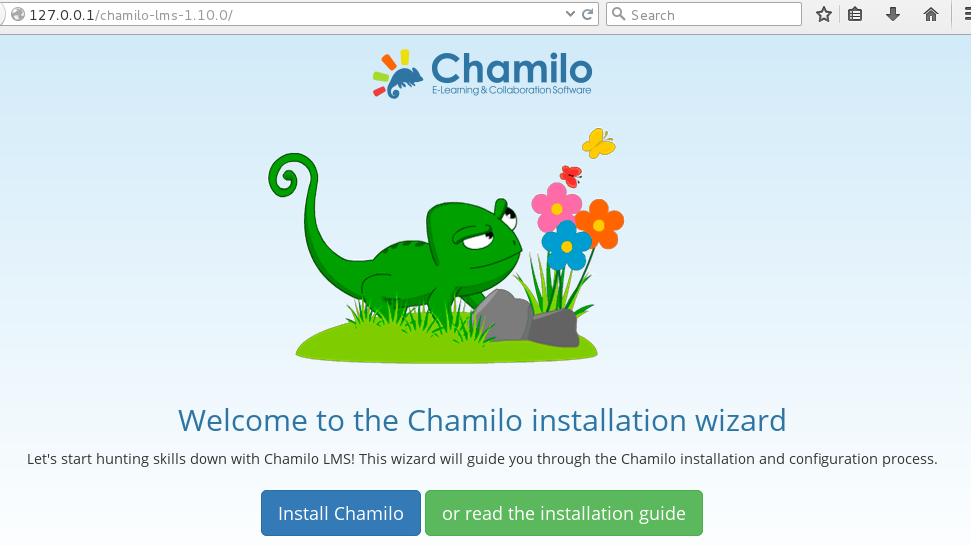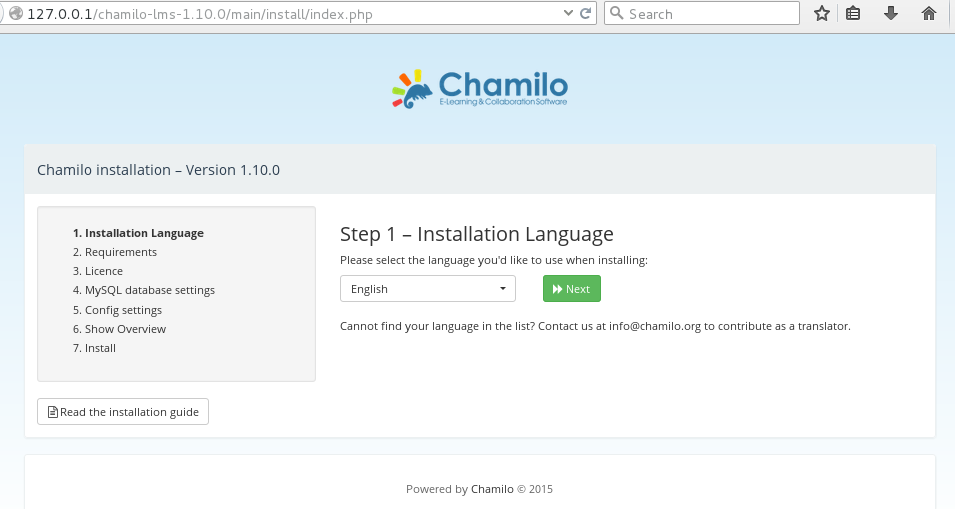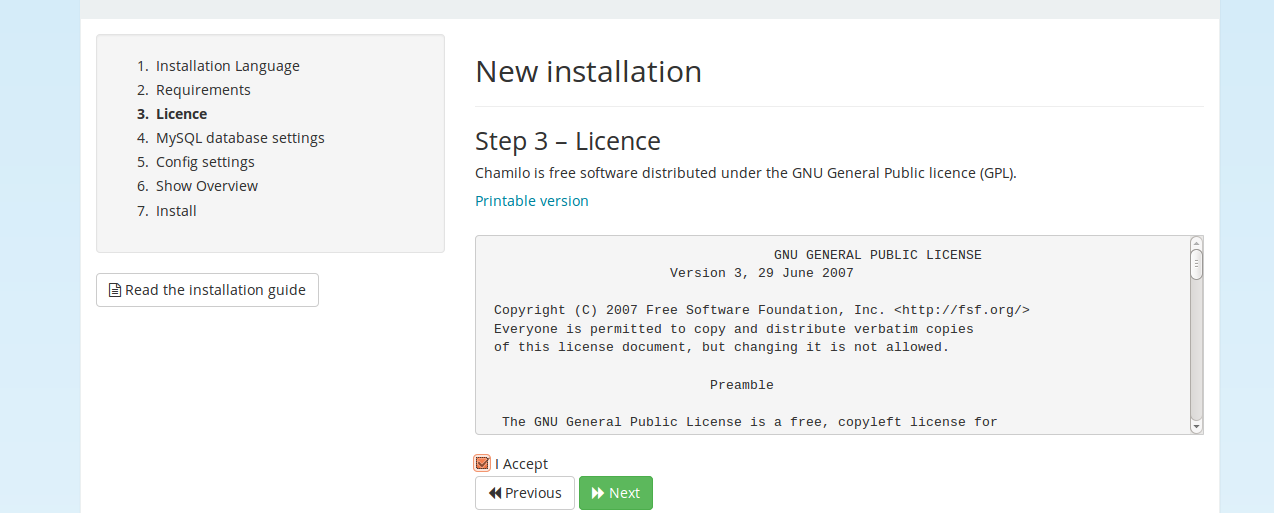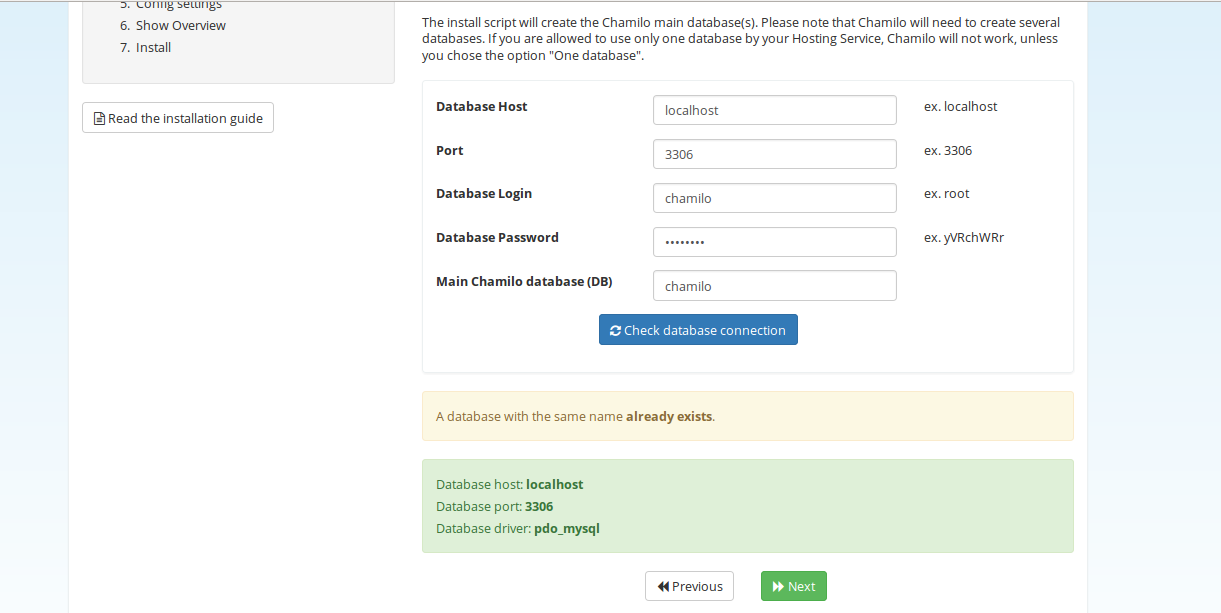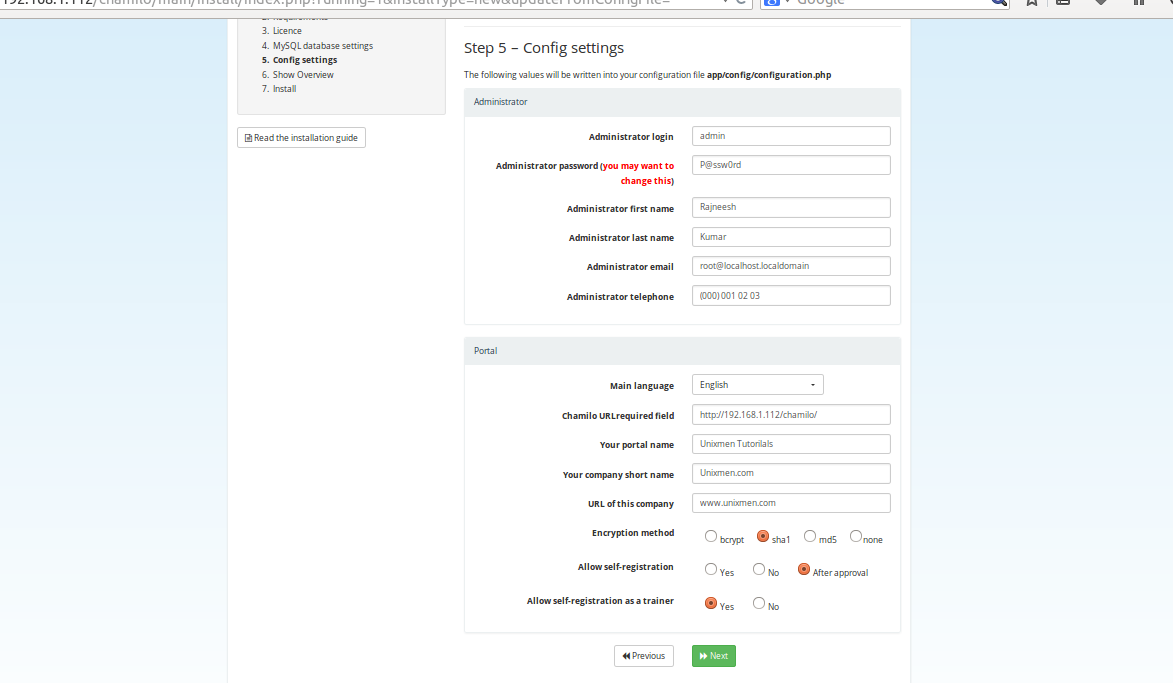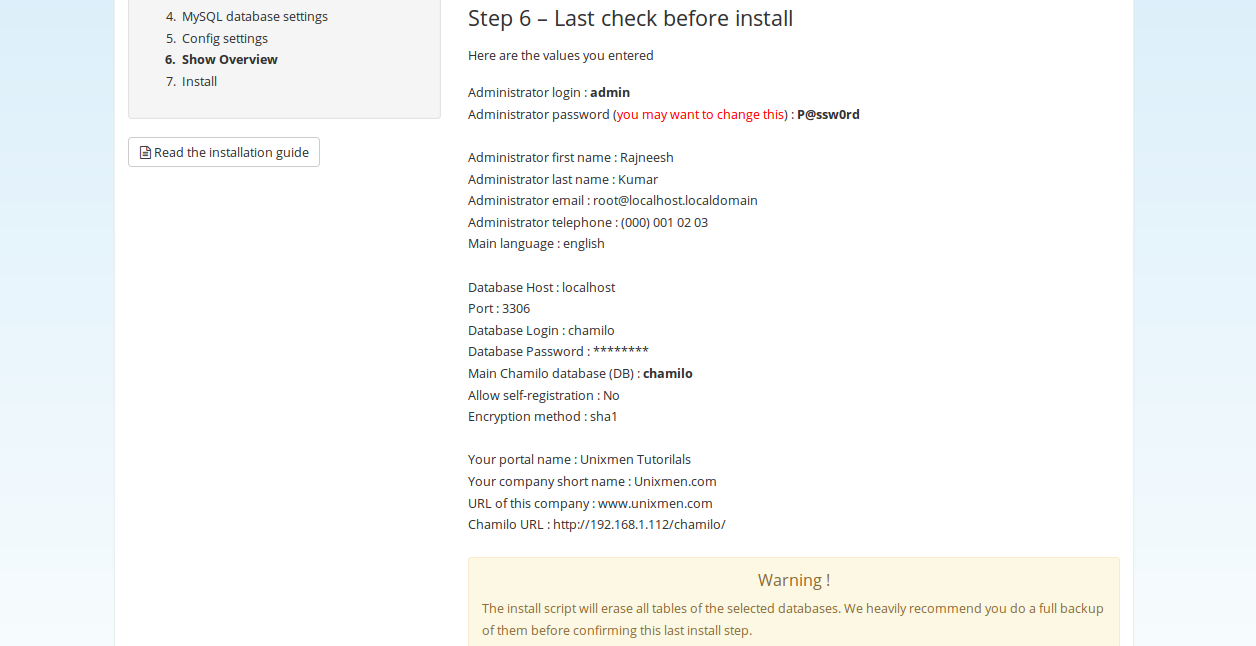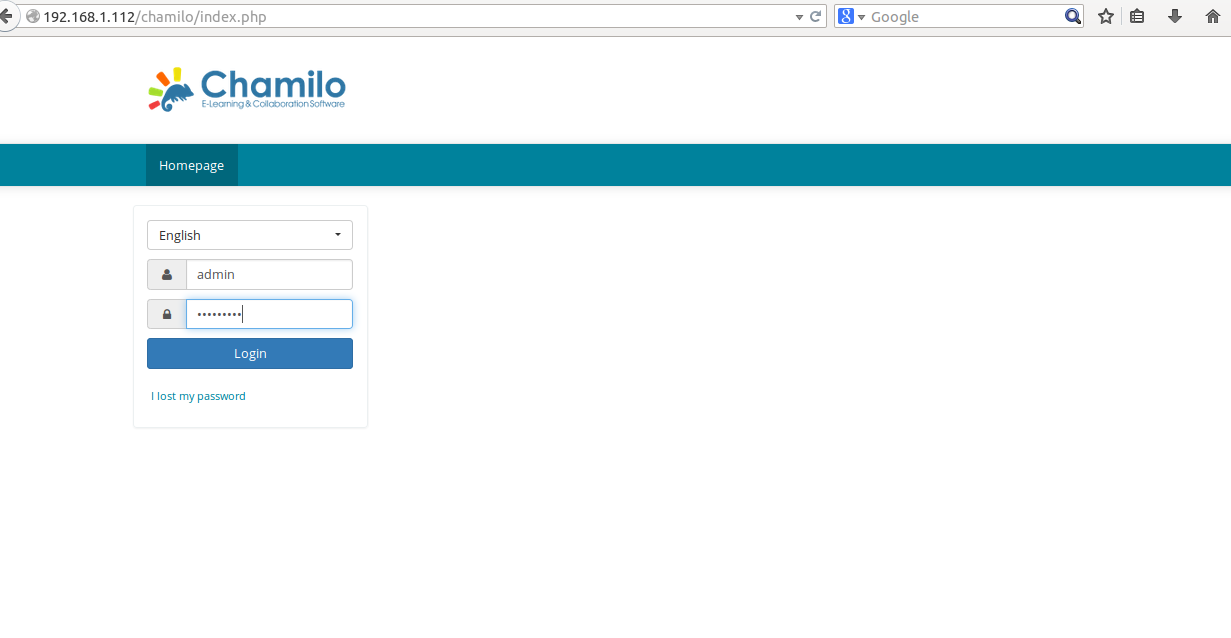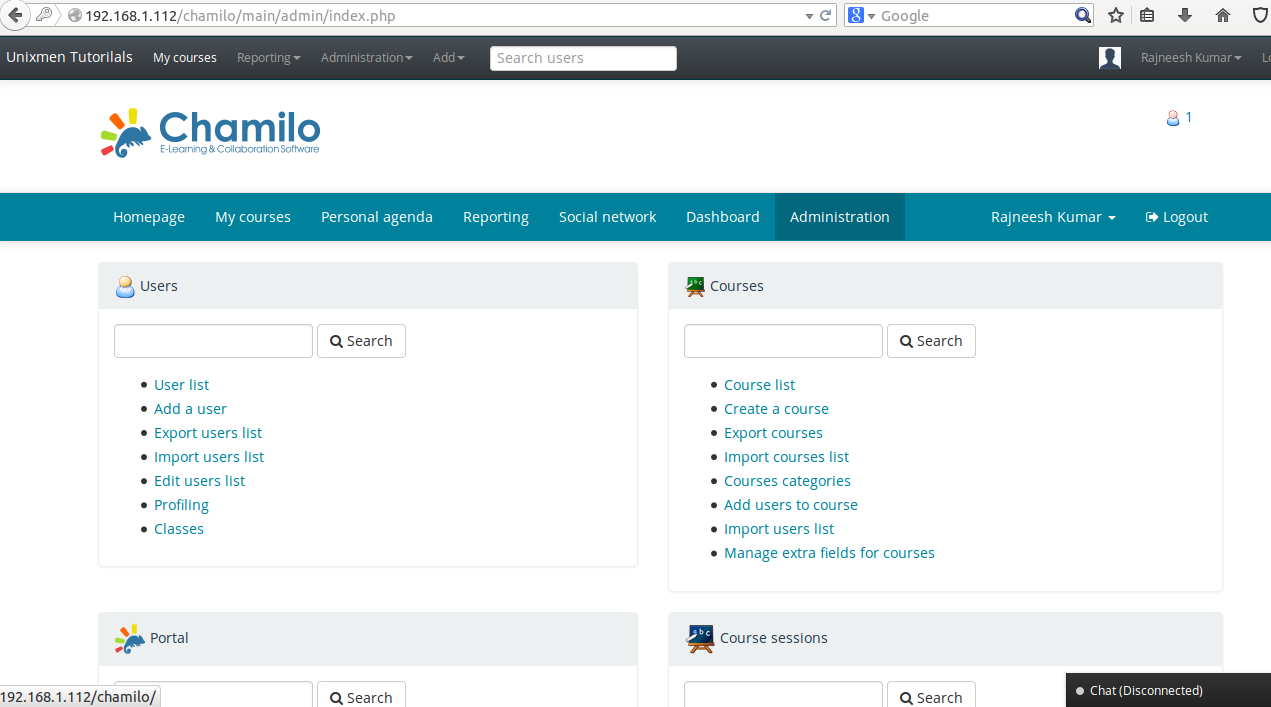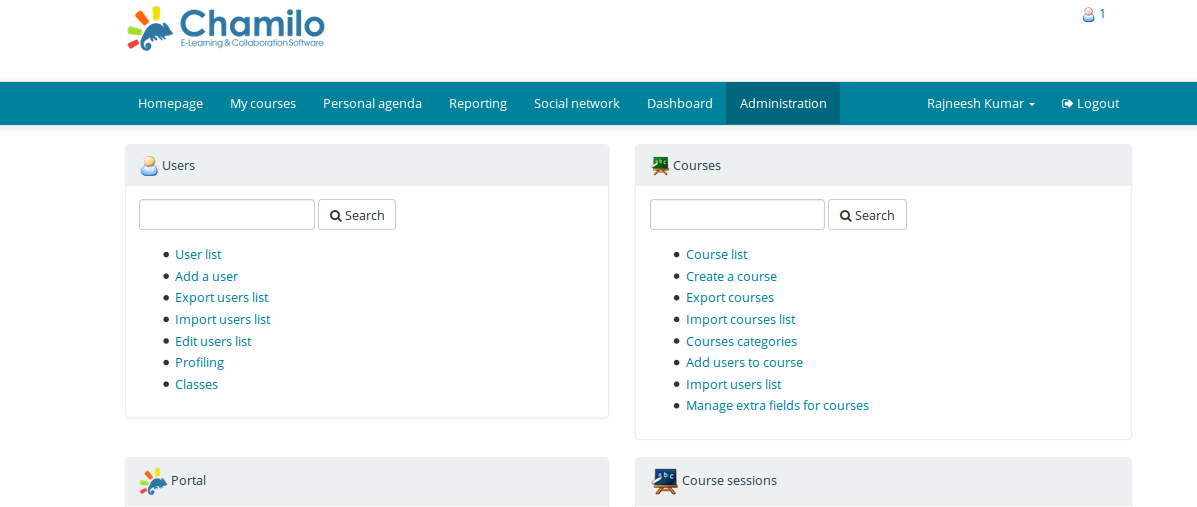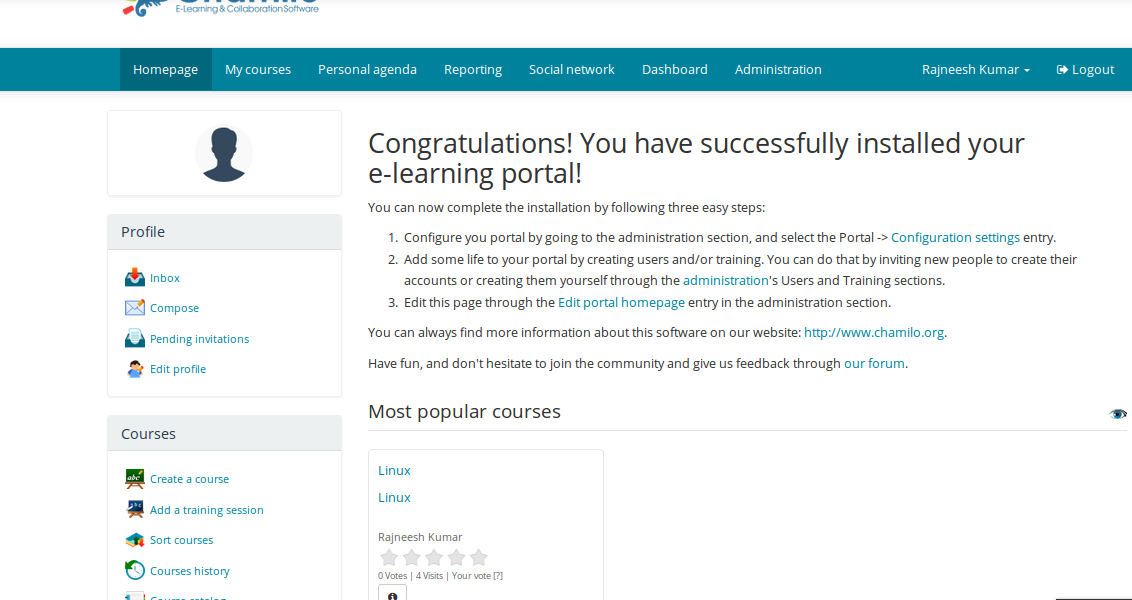Introduction
Chamilo is a software which is used for virtual/online trainings or Learning Management System. Chamilo is absolutely free and comes under GPL License, with Chamilo you can store and organize all of study materials which can be utilized by tutors and students.
Some of the important features of Chamilo are
- Course and user management based on various user’s profiles like students, Teachers, Session Managers, Administrators.
- You can Download, upload or hide some course contents as and when required.
- Create, add , delete questions in the form of multiple choice, fill in the blank, matching type questions or open questions.
- Various types of survey can be conducted with the help of Chamilo.
- You can enable deadline based assignments.
- Users can be generated in bulk.
- CSV/Excel data can bde downloaded or uploaded and Instant results reports can be generated.
Installation
Prerequisites
A CsntOS 7 machine configures with 4 GB RAM, 10 GB Free disk space, and Dual core processor. Apache, Mariadb, php are required for software support.
Steps
Install and update CentOS machine
# yum update
Install required packages
# yum install mariadb mariadb server httpd php # yum install gcc-c++ libuuid-devel
Start web service
# systemctl start httpd # systemctl enable httpd
Start and Configure Database services
# systemctl start mariadb # systemctl enable mariadb
Create database for chamilo
# mysqladmin -u root password password # mysql -u root -p
Create some database and user for this newly created database
Sample output
Enter password: Welcome to the MariaDB monitor. Commands end with ; or \g. Your MariaDB connection id is 4 Server version: 5.5.44-MariaDB MariaDB Server Copyright (c) 2000, 2015, Oracle, MariaDB Corporation Ab and others. Type 'help;' or '\h' for help. Type '\c' to clear the current input statement. MariaDB [(none)]> create database chamilo; Query OK, 1 row affected (0.00 sec) MariaDB [(none)]> create user 'chamilo'@'localhost' identified by "P@ssw0rd"; Query OK, 0 rows affected (0.00 sec) MariaDB [(none)]> grant all on chamilo.* to 'chamilo'@'localhost'; Query OK, 0 rows affected (0.00 sec) MariaDB [(none)]> \q Bye
Download latest version of Chamilo
# wget https://github.com/chamilo/chamilo-lms/archive/v1.10.0.zip
Sample output
--2015-12-28 10:25:29-- https://github.com/chamilo/chamilo-lms/archive/v1.10.0.zip Resolving github.com (github.com)... 192.30.252.131 Connecting to github.com (github.com)|192.30.252.131|:443... connected. HTTP request sent, awaiting response... 302 Found Location: https://codeload.github.com/chamilo/chamilo-lms/zip/v1.10.0 [following] --2015-12-28 10:25:30-- https://codeload.github.com/chamilo/chamilo-lms/zip/v1.10.0 Resolving codeload.github.com (codeload.github.com)... 192.30.252.144 Connecting to codeload.github.com (codeload.github.com)|192.30.252.144|:443... connected. HTTP request sent, awaiting response... 200 OK Length: unspecified [application/zip] Saving to: ‘v1.10.0.zip’ [ <=> ] 25,82,225 120KB/s
Append /etc/php.ini and add following line at the end of file
date.timezone = 'America/New_York' max_execution_time = 300 max_input_time = 600 memory_limit = 256M post_max_size = 100M upload_max_filesize = 100M short_open_tag = Off safe_mode = Off magic_quotes_gpc = Off magic_quotes_runtime = Off session.cookie_httponly = On extension = xapian.so
Decompress Downloaded folder
# unzip v1.10.0.zip
Move to your web directory and change permission
# mv chamilo-lms-1.10.0/ /var/www/html/chamilo # chmod -R /var/www/html/chamilo # chown -R apache: /var/www/html/chamilo # setenforce 0
Restart web service
# systemctl restart httpd
Open Browser and type
<IP_ADDR>/chamilo
Click to Install chamilo and start
Select language you wants to prefer
System will check all of the required dependencies are fulfilled or not, proceed for next step
Accept license agreement and proceed
Provide your database and user credentials
Give Admin password and other informative credentials
Cross verify your settings and proceed
Let the installation process be complete and login to portal
After login now you will be able to manage you curriculum
Installation process is over, let us have some demonstration examples.
Import users in bulk, click on Administration and click to import users list, now you can import users in bulk, exmple format is provided
Create a Course
Go to your home page and on Left hand side all of the course management links are provided from where you can manage all of your courses
Conclusion
Although moodle is already available as very efficient Online Exam Management system, but Chamilo looks to be refreshing and well featured which comes with exciting themes and rich features.
Have fun!