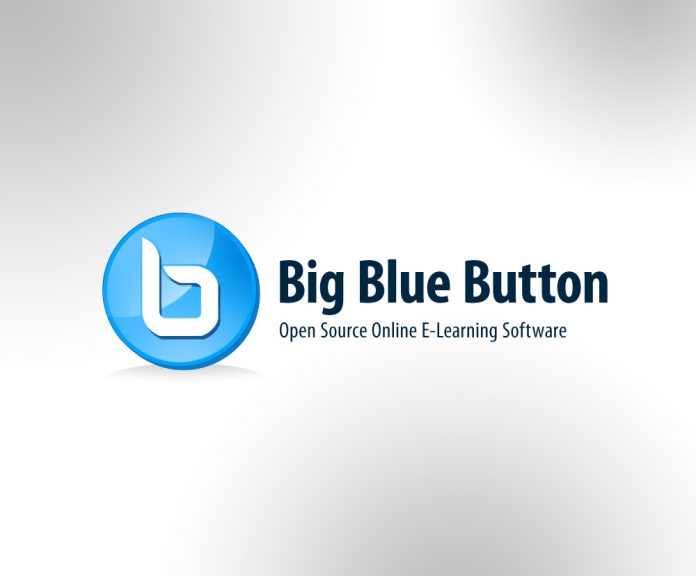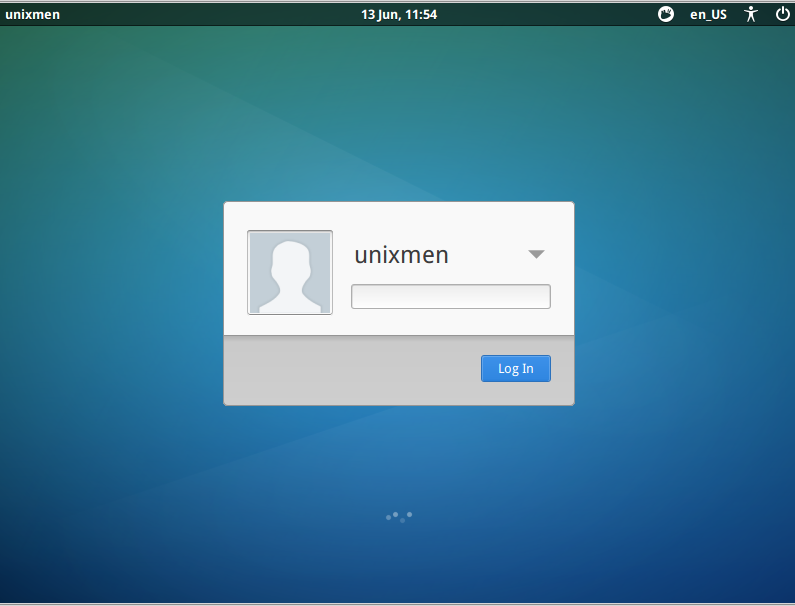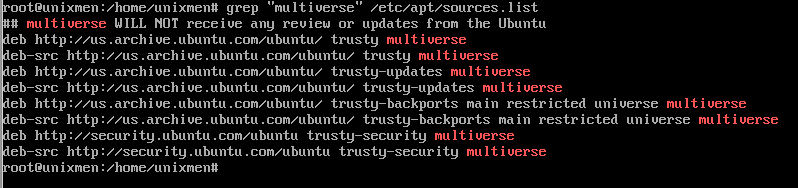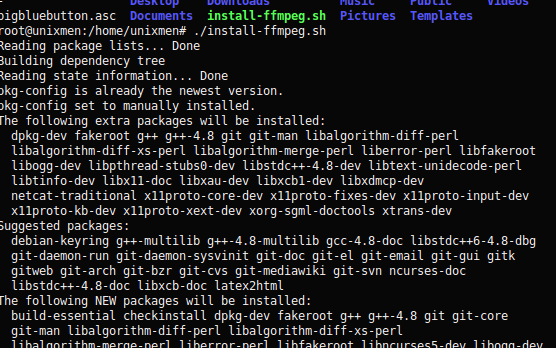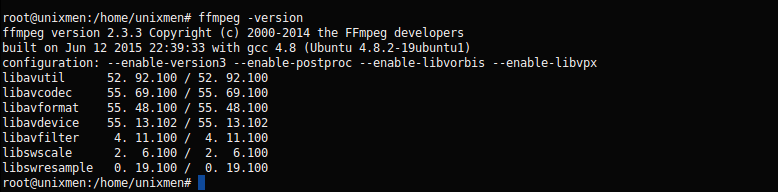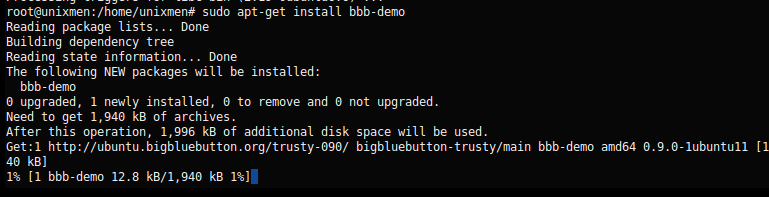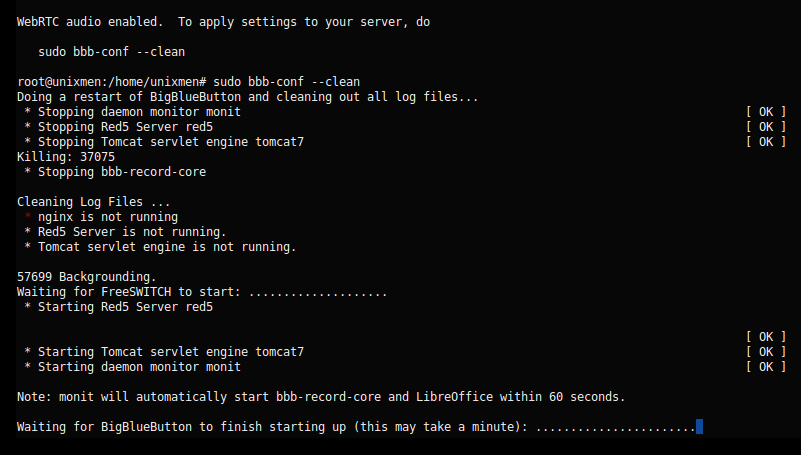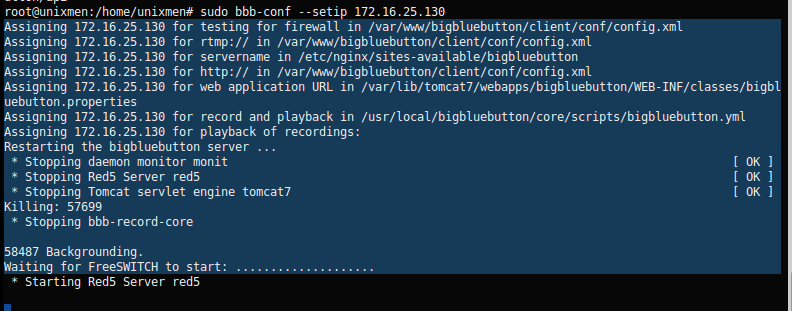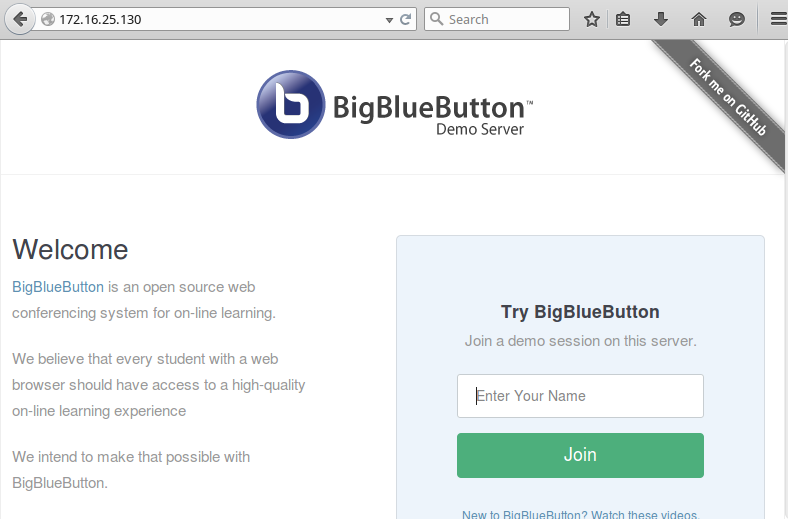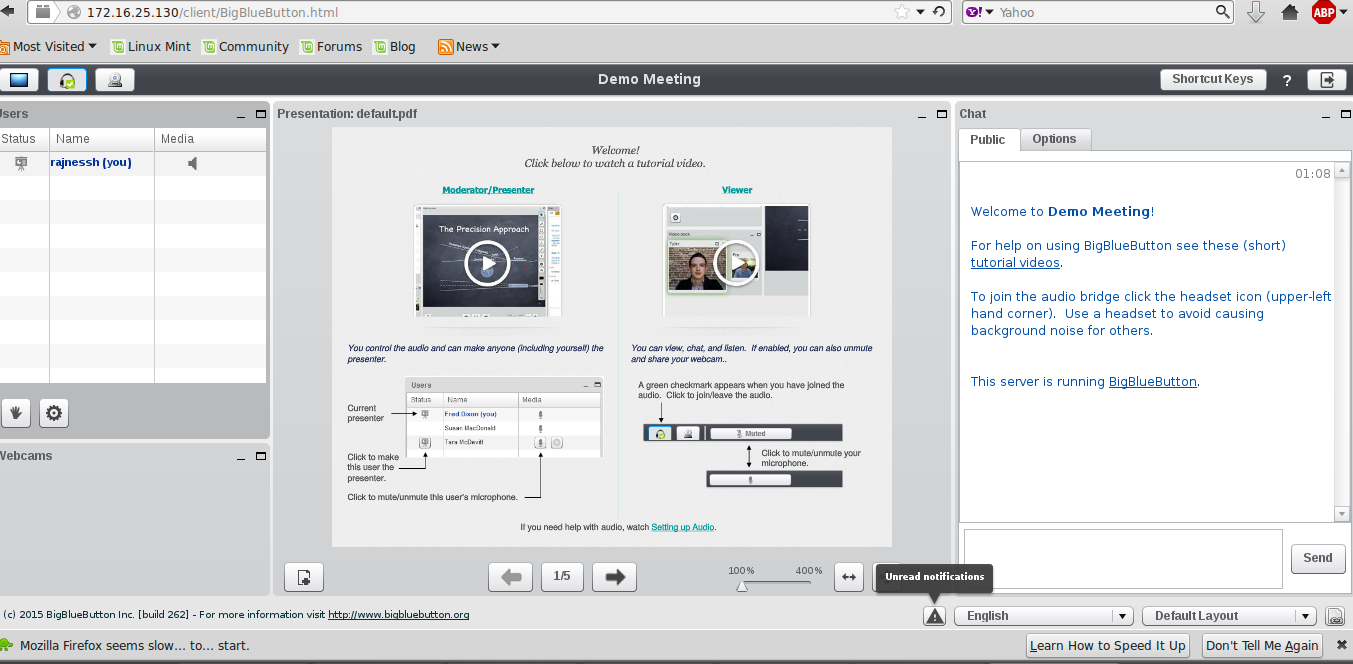Introduction
BigBlueButton is the open source video based web conferencing system for on-line learning. We can easily integrate it with various on-line learning platforms like WordPress, and Moodle etc. Also, we can have multiple sessions with voice and video support, live chat, you can share documents like pdf or ppt. It requires webcam, head phone from your desktop for live sessions and each session can be recorded for later playback.
Minimum requirements:
- Minimum 4 GB RAM. But, less then 4 GB memory can make the session slow.
- Must be installed on a minimum of Quad-Core System.
- Minimum 500 GB Disk Storage for recording Purpose.
- Ubuntu 14.04 64 bit System (Server with GUI is preferred)
- Stop or do not install https services, as 80 ports must be free.
- Good Internet Speed.
- Latest Adobe Flash player must be installed on Browser.
Installation
The latest version of BigBlueButton is easy to install in comparison of previous versions. First of all install install a Ubuntu 14.04 Server 64 Bit.
Then, install any GUI DE, for example XFCE.
sudo su
apt-get update
apt-get install xubuntu-desktop
After installing the GUI DE, reboot and log in to your server.
Verify, Locale of the server must be en.US_UTF-8.
cat /etc/default/locale
Upgrade your server, make sure you have trusty multiverse in sources.list repo file.
grep "multiverse" /etc/apt/sources.list
Update your server.
apt-get update
Then, do dist-upgrade as well.
apt-get dist-upgrade
Add Libreoffice 4.3 PPA to apt repo of Ubuntu Server, this is required for Web Conferencing tool.
apt-get install software-properties-common
add-apt-repository ppa:libreoffice/libreoffcie-4-3
Add BigBlueButton Key to server, followed by addition of BigBluebutton Repo list.
wget http://ubuntu.bigbluebutton.org/bigbluebutton.asc -O- | sudo apt-key add -
Add BBB repo key.
echo "deb http://ubuntu.bigbluebutton.org/trusty-090/ bigbluebutton-trusty main" | sudo tee /etc/apt/sources.list.d/bigbluebutton.list
Again, Update server.
apt-get update
Install ffmpeg, a software that produce program for handling of audio/video codec libraries.
Create a file called ffmpeg.sh:
vim install-ffmpeg.sh
Copy following script to that file, change permission and run the script.
sudo apt-get install build-essential git-core checkinstall yasm texi2html libvorbis-dev libx11-dev libvpx-dev libxfixes-dev zlib1g-dev pkg-config netcat libncurses5-dev
FFMPEG_VERSION=2.3.3
cd /usr/local/src
if [ ! -d "/usr/local/src/ffmpeg-${FFMPEG_VERSION}" ]; then
sudo wget "http://ffmpeg.org/releases/ffmpeg-${FFMPEG_VERSION}.tar.bz2"
sudo tar -xjf "ffmpeg-${FFMPEG_VERSION}.tar.bz2"
fi
cd "ffmpeg-${FFMPEG_VERSION}"
sudo ./configure --enable-version3 --enable-postproc --enable-libvorbis --enable-libvpx
sudo make
sudo checkinstall --pkgname=ffmpeg --pkgversion="5:${FFMPEG_VERSION}" --backup=no --deldoc=yes --default
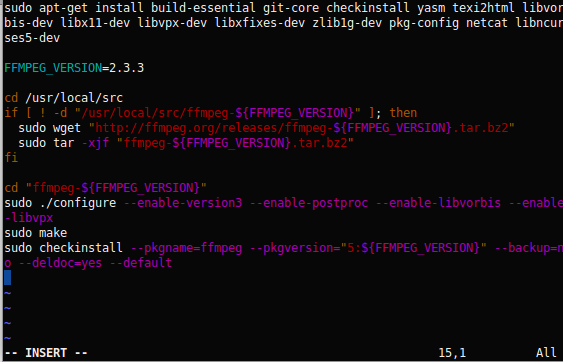
Set executable permission and run the script using command.
chmod 755 install-ffmpeg.sh
./install-ffmpeg.sh
You can verify version of ffmpeg using command:
ffmpeg -version
Finally, install BigBlueButton (shortly BBB), using command:
apt-get install bigbluebutton
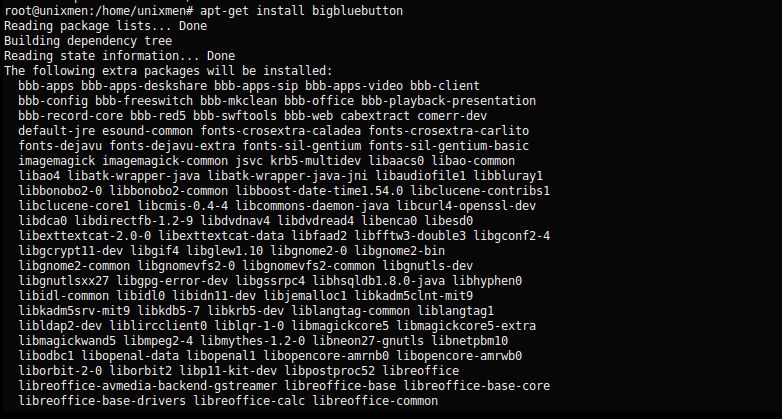
During installation of BBB this page will appear, simply press Ok.
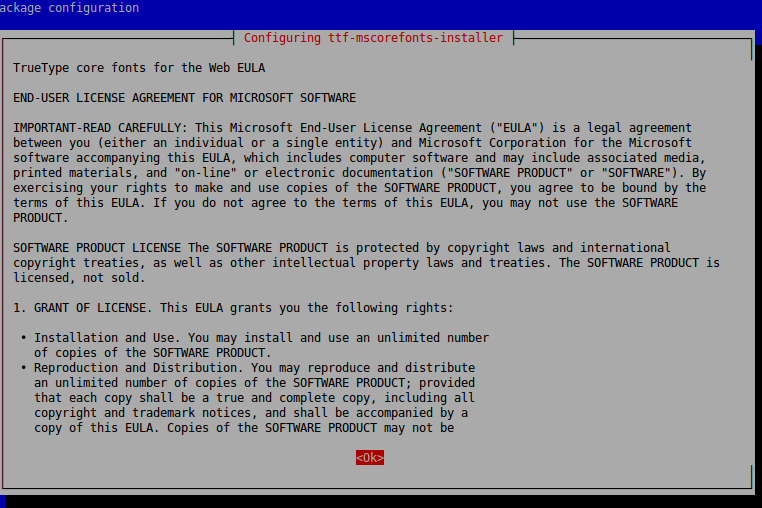
Install a demo setup for BigBlueButton
apt-get install bbb-demo
Install a self-check utility for BBB.
apt-get install bbb-check
Enable WEB-RTC audio with BBB, which is a real time communication tool for web applications, required to handle communication in BBB web conferencing.
bbb-conf --enablewebrtc
Then, run:
bbb-conf --clean
Make sure IP address settings are configured with BBB (Our IP address is 172.16.25.130)
It is recommended to put your ip address entry /etc/hosts.
bbb-conf --setip 172.16.25.130
Start nginx service.
/etc/init.d/nginx start
Now run BBB self check, If everything OK, you should get the following output.
bbb-conf check
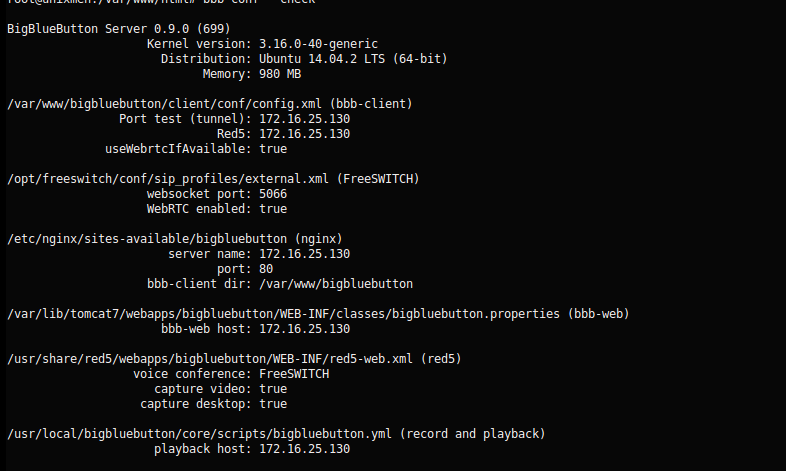
If it shows any error, then cross check that httpd service is stopped and nginx is running.
Go to the browser which must be flash enabled, type your ip address.
Now, add following url (Note: This is case sensitive).
http://<ip_address>/client/BigBlueButton.html, and type any log in name and proceed.
Installation is over at this stage. Now this BBB can be integrated with almost all of the web based training tools.
Have fun!