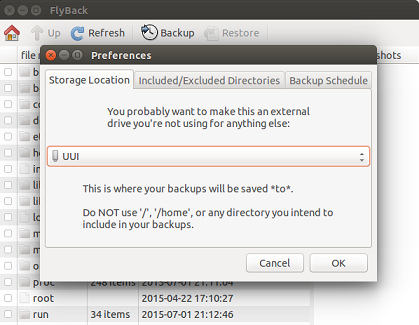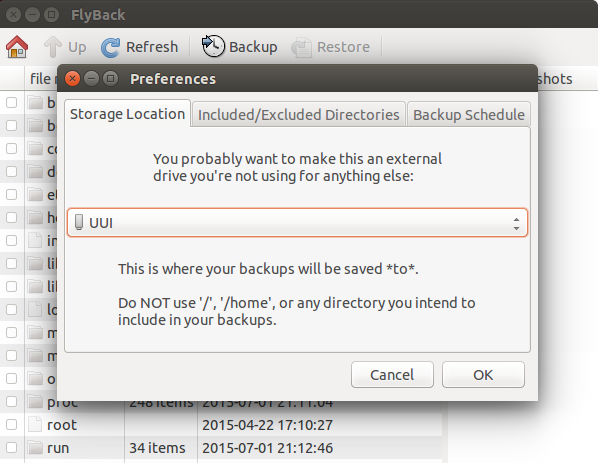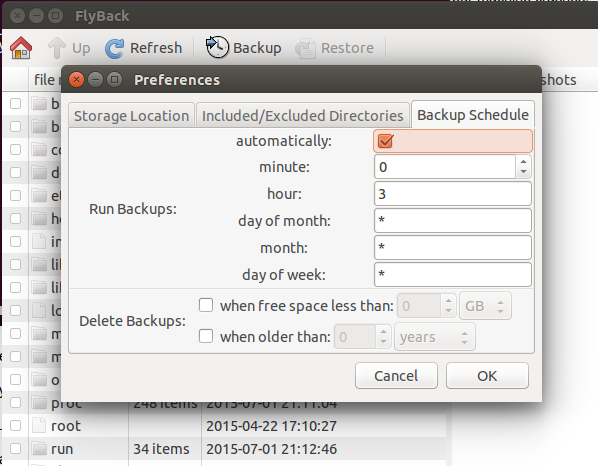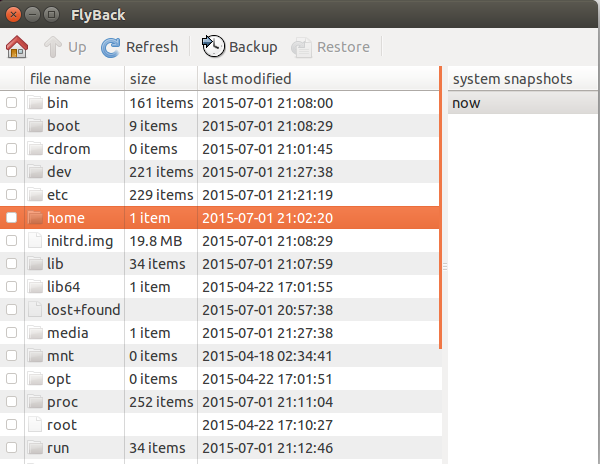FlyBack is a similar app to Apple’s Time Machine, it lets you create incremental backups of your data, you can restore those backups using an easy to use graphical interface. It is a powerful utility that caters the needs for all types of users. It uses Git, Rsync, and Python on the backend to perform required operations.
Features
Here are important features of this freeware application.
- Run selective backups automatically
- Ability to backup user specified directories to any place i.e external disk, network, remote location etc
- Ability to schedule multiple backups
- User control over backup location, inclusion and exclusion list
Installing and Running FlyBack on ubuntu 15.04
Lets see how we can install this wonderful app on Ubuntu system. Here are pre-reqiuists for this applications, they must be installed on our ubuntu system before we run FlyBack.
- Python (including python-glade2 python-gnome2 python-sqlite python-gconf)
- rsync
Run following command on the terminal to install all pre-requisites.
Once above listed software installation is complete, download the Flyback by running the following command:
Run following command to extract the downloaded file.
Now go into the extracted directory.
Here, run following command to start Flyback on your Ubuntu System.
On the very first screen, configure the location to save your backups. It is preferred to use external drive for your critical data backup.
From “Included/Excluded Directories” tab, choose the directory you want to include for backup and click “Add” button as shown encircled in following screenshot.
From “Backup Schedule” tab, select the frequency of the backup. How often you would like your data to be backed up, is controlled from here.
That’s all, you can configure automatic backups using this utility and can restore them from here as well. Head to “Restore” option on main menu when needed to restore stuff.
Conclusion
It is a small, lightweight and stable utility, runs only on Linux platform. It is a complete utility to cater the needs of your important data backup and restore. Hope you enjoyed the article, do let us know in comments 🙂