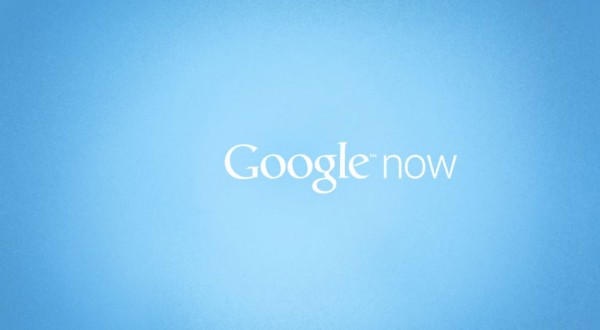Not even a full year has passed since Google Now premiered with Android’s latest offering, Jelly Bean. It is now a crucial tool for many users across the planet. For all the perplexed users who really can’t see the point behind Google Now, you need to use it for more than a few hours to gauge its full potential. Getting the hang of Google Now is not all that simple.
The chief difference between Google Now and other similar personal assistance apps has got to be context. Google Now is not going to pester you with information and directions all the time. It will only show you whatever you need to really see, when you need to see it. For you to really enjoy the full potential of Google now, you need to feed it more and more data. Privacy is immaterial, Google Now has more to offer each time you provide it with new data.
The concept of Google cards is a neat feature where the application displays information requested by the user and additionally offers relevant information that it considers to be handy. Basic stuff such as weather and scheduled appointments and events planned at nearby locations will pop-up by default. The cards will stack up based on your usage. If your usage is restricted, there won’t be much to show. However, once you find your footing, these cards turn out to be central to all your Google Now related activity.
Unlike just another regular app, you don’t simply pick out the stuff you need to show up over here. It relies heavily on how you make use of Google Now. Context-sensitive behavior currently is at the forefront of Google cards. A good example for this can be the translate card – in case the user travels to another country, this appears along with the currency card to assist you with foreign exchange. These options are not even considered while you are at your home. If you tend to walk too often, an activity card will open up to register how many walking-miles you have covered so far. This activity card is non-existent if you travel by your car or use public transportation.
These cards can be called a passive form of obtaining information using Google Now. Voice commands however, are a more dynamic way. Voice commands are a part and parcel of the Google search feature. Commands can be as simple as “what is the local weather like?”, but more complex statements are not going to be handled too as well. However, Google Now combines this with other functionality so you’ll hardly notice. Voice commands make Google Now more fun to use. Instead of having to open your browser every time, you can simply ask Google Now to conduct searches for whatever it is you want. The more you utilize Google Now, the greater its capabilities as a personal assistant.
Google Now is in its adolescence. All that we see right now is only an indication of the things to come in the future. Device control is not currently available. Google Now is presently able to receive voice instructions to send e-mails. Ideally, you would like it to handle more and more functions like making entries on Google Calendar. Google Now can provide rich experiences. Do you have any to share?