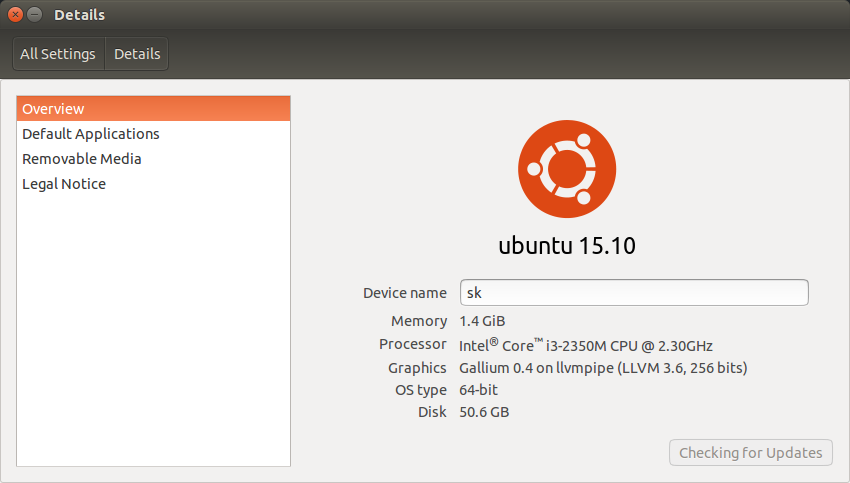As you may know, Ubuntu 15.10 final, code named Willy Werewolf, is out yesterday. For more details, check the following link.
Today, let us see how to upgrade to Ubuntu 15.10 from Ubuntu 15.04. As you might know, you can’t directly upgrade from Ubuntu 14.10 to 15.10. We can only do it step by step. That is first we should upgrade Ubuntu 14.10 to 15.04, and then upgrade 15.04 to Ubuntu 15.10 Wily Werewolf. Clear? Good. Now, Let us start the upgrade process.
This method is same for Ubuntu derivatives such as Lubuntu/Kubuntu/Xubuntu 15.10.
A word of caution: Before upgrading, backup all your important data to any external device like USB drive or CD/DVD.
Desktop Upgrade
Before going to upgrade, we need to update the system. Open up the Terminal and enter the following commands.
sudo apt-get update && sudo apt-get dist-upgrade
The above command will download and install the available latest packages.
Reboot your system to finish installing updates.
Now, enter the following command to upgrade to new available version.
sudo update-manager -d
Software Updater window will show up and it is going to search for the available new release.
After a few seconds, you will see a screen like below that saying: “However, Ubuntu 15.10 is available now (you have 15.04)”. Click on the button Upgrade to start upgrading to Ubuntu 15.10.
The Software Updater will ask you to confirm still you want to upgrade. Click Start Upgrade to begin Ubuntu 15.10 upgrade process.
Now, the Software Updater will prepare to start setting up new software channels.
After a few minutes, the software updater will notify you the details the number of packages are going to be removed, and number of packages are going to be installed. Click Start upgrade to continue. Make sure you have good and stable Internet connection.
Now, the updater will start to getting new packages. It will take a while depending upon your Internet connection speed.
Finally, click Restart Now to complete the upgrade.
Congratulations! Now, you have successfully upgraded to Ubuntu 15.10.
Here it is how the newly upgraded Ubuntu 15.10 desktop looks like.
To view the Ubuntu desktop details, go to System settings > Details.
That’s it. Start using the new Ubuntu version.
Server Upgrade
To upgrade from Ubuntu 15.04 server to Ubuntu 15.10 server, do the following steps.
Install the update-manager-core package if it is not already installed:
sudo apt-get install update-manager-core
Edit the file /etc/update-manager/release-upgrades,
sudo nano /etc/update-manager/release-upgrades
and set Prompt=normal or Prompt=lts as shown below.
# Default behavior for the release upgrader. [DEFAULT] # Default prompting behavior, valid options: # # never - Never check for a new release. # normal - Check to see if a new release is available. If more than one new # release is found, the release upgrader will attempt to upgrade to # the release that immediately succeeds the currently-running # release. # lts - Check to see if a new LTS release is available. The upgrader # will attempt to upgrade to the first LTS release available after # the currently-running one. Note that this option should not be # used if the currently-running release is not itself an LTS # release, since in that case the upgrader won't be able to # determine if a newer release is available. Prompt=normal
Normal – Check to see if a new release is available. If more than one new release is found, the release upgrader will attempt to upgrade to the release that immediately succeeds the currently-running release.
LTS – Check to see if a new LTS release is available. The upgrader will attempt to upgrade to the first LTS release available after the currently-running one. Note that this option should not be used if the currently-running release is not itself an LTS release, since in that case the upgrader won’t be able to determine if a newer release is available.
As you may know, Ubuntu 15.10 is not a LTS version. So, I entered normal.
Now, it is time to upgrade your server system to latest version using the following command:
sudo do-release-upgrade -d
Follow the on-screen instructions. Reboot the server. That’s it.
Cheers!


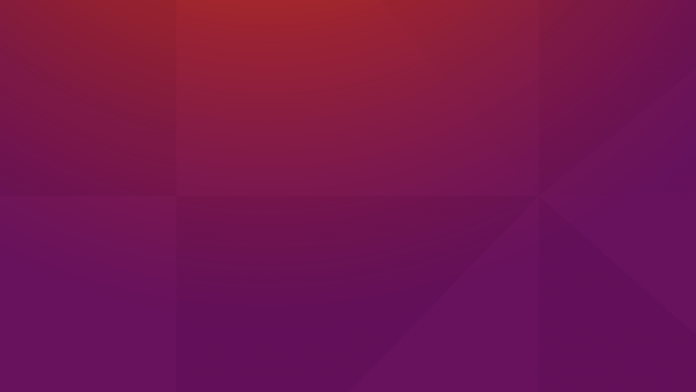
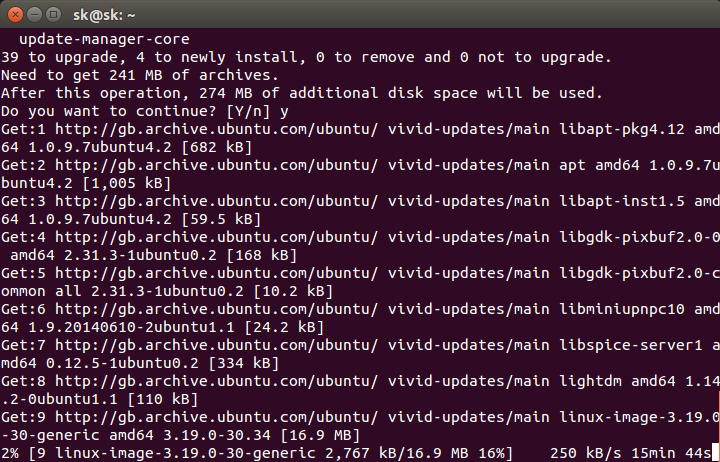
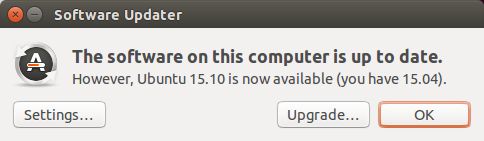
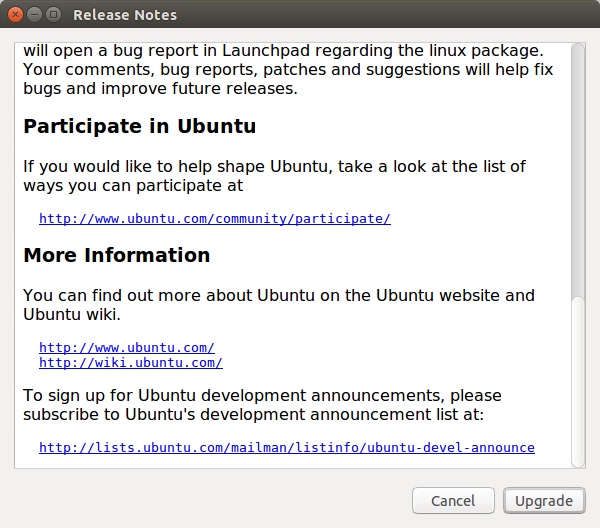
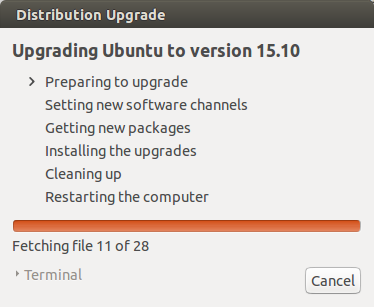
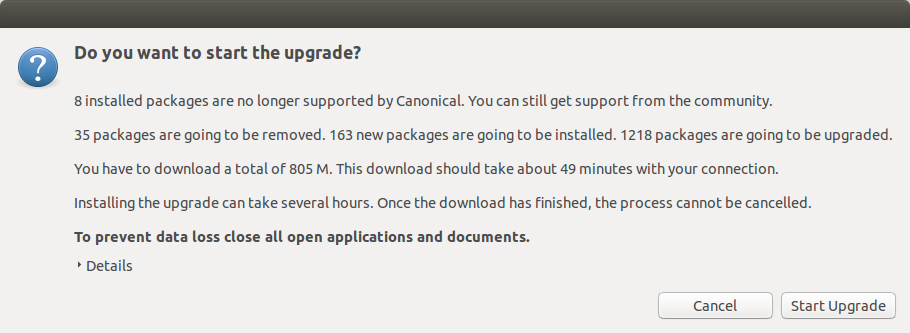
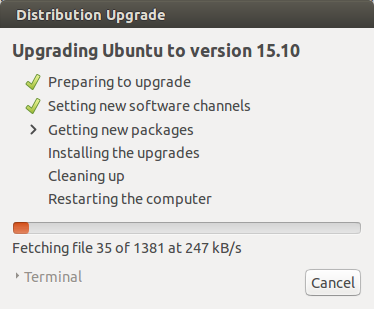
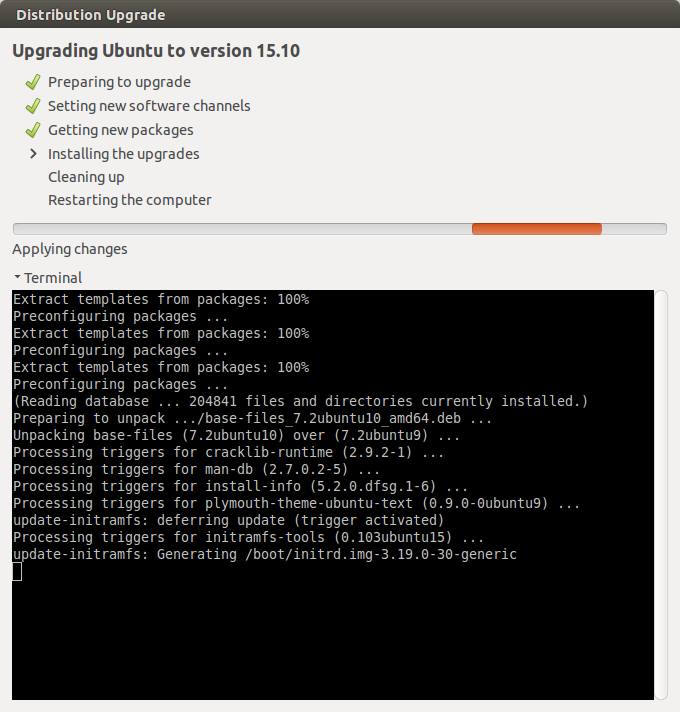
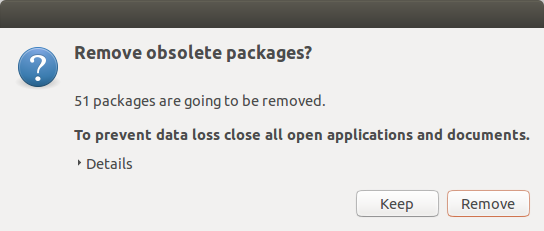
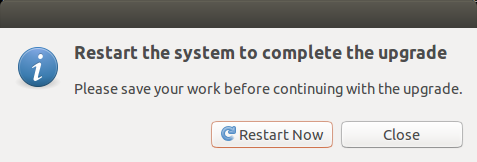
![Ubuntu 15.04 desktop [Running] – Oracle VM VirtualBox_001](http://unixmen.com/wp-content/uploads/2015/10/Ubuntu-15.04-desktop-Running-Oracle-VM-VirtualBox_001.jpg)
![Ubuntu 15.04 desktop [Running] – Oracle VM VirtualBox_003](http://unixmen.com/wp-content/uploads/2015/10/Ubuntu-15.04-desktop-Running-Oracle-VM-VirtualBox_003.jpg)