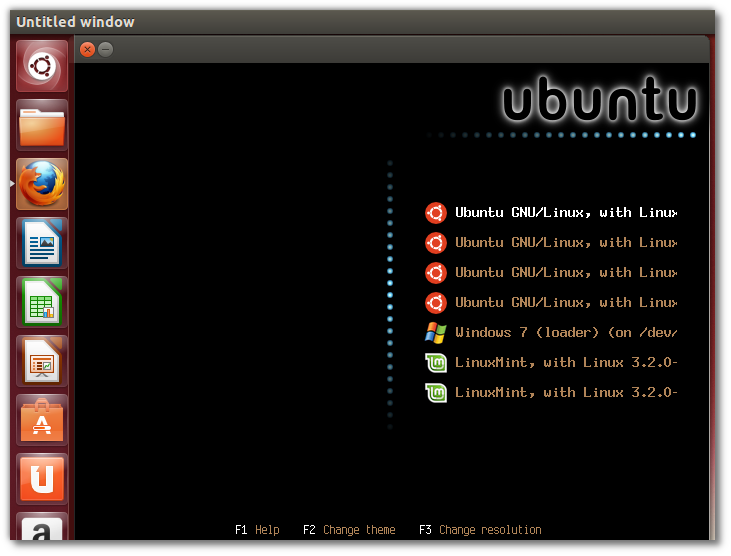Burg is a boot loader based on GRUB. It uses a new object format which allows it to be built in a wider range of OS, including Linux/Windows/OSX/Solaris/FreeBSD etc. It also has a highly configurable menu system which works in both text and graphic mode. In this post we will show you how to install Burg boot loader in Ubuntu 13.04 ‘Raring Ringtail’ and LinuxMint, this also works with previous releases of Ubuntu and LinuxMint.
To install Burg on Ubuntu 13.04 and LinuxMint, open a terminal and run the following commands (This will install Burg and Burg themes):
sudo add-apt-repository ppa:n-muench/burg sudo apt-get update sudo apt-get install burg burg-themes
During the installation of Burg, you will get many screens as described below:
Click OK to continue.
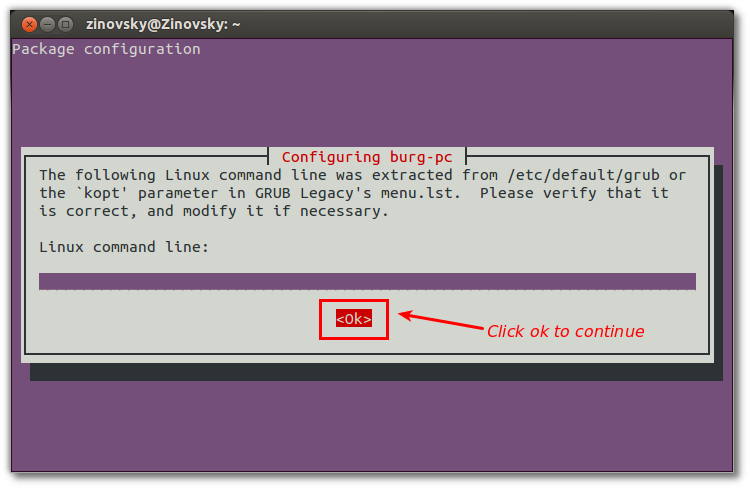
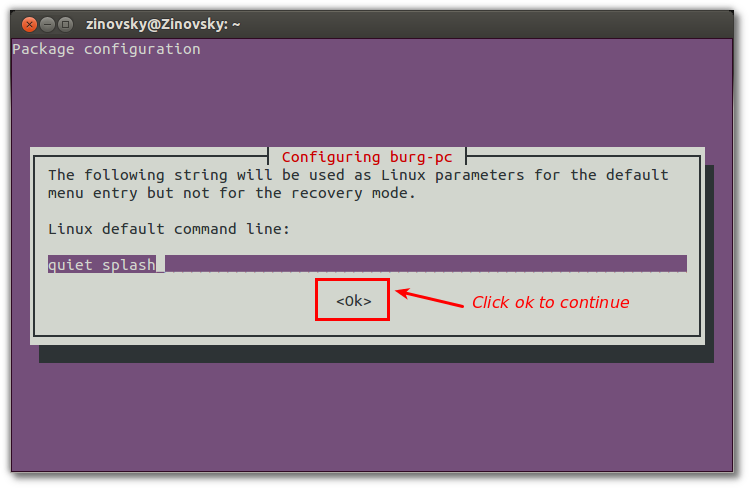
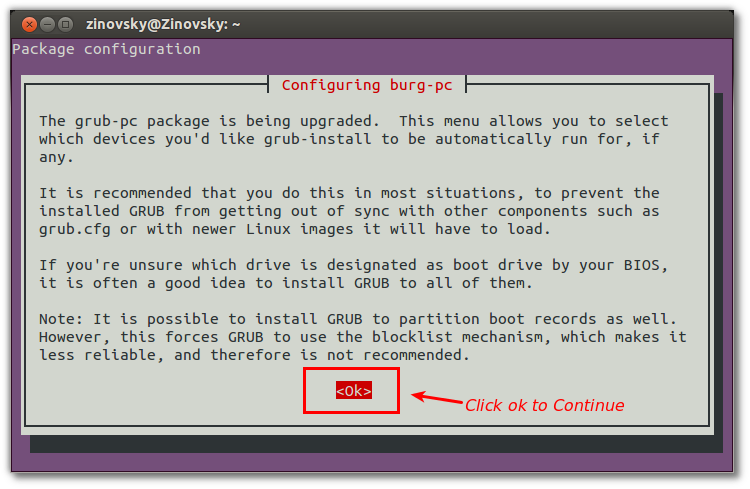
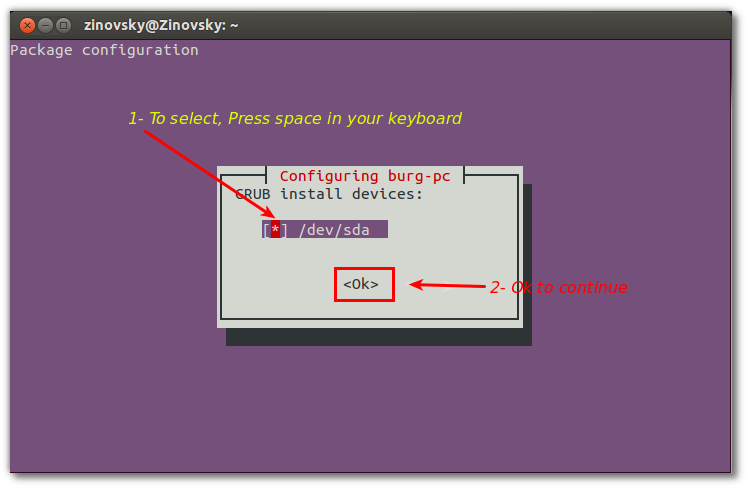
To make Burg integrate with the hard-disk, enter the following command in a terminal (Remember to substitute ‘hd0′ with the drive on which your MBR is installed):
sudo burg-install "(hd0)"

We just need to update Burg:
sudo update-burg
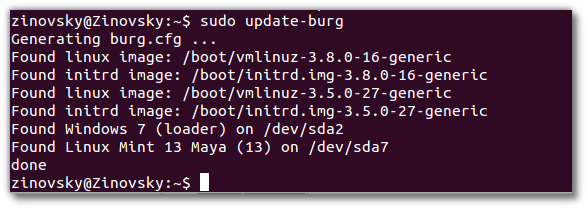
sudo burg-emu
Press F3 to change resolution.
Here are the hot-keys defined in the boot menu:
T – Open theme selection menu
F – Toggle between folding mode
N – Jump to the next item with the same class
W – Jump to the next Windows item
U – Jump to the next Ubuntu item
E – Edit the command of current boot item
C – Open a terminal window
2 – Open two terminal windows
H – Display help dialog (only available in sora theme)
I – Display about dialog (only available in sora theme)
Q – Return to old grub menu
F5/CTRL-X – Finish edit
F6 – Switch window in dual terminal mode
F7 – List the folded boot items
F8 – Toggle between graphic and text mode
F9 – shutdown
F10 – reboot
ESC – quit from the current popup menu or dialog.
If you have question or you need help installing Burg in Linux, please post your questions in our Question/Answers Forum http://ask.unixmen.com. Thanks.