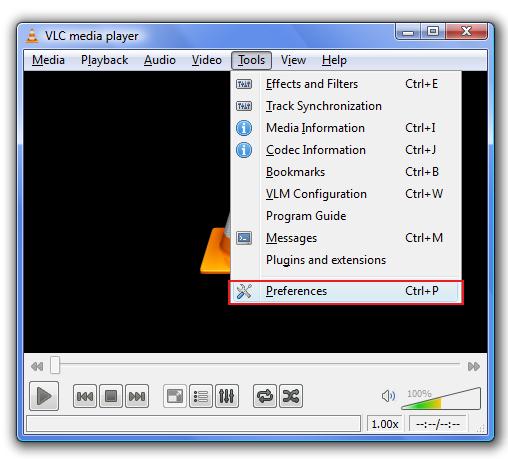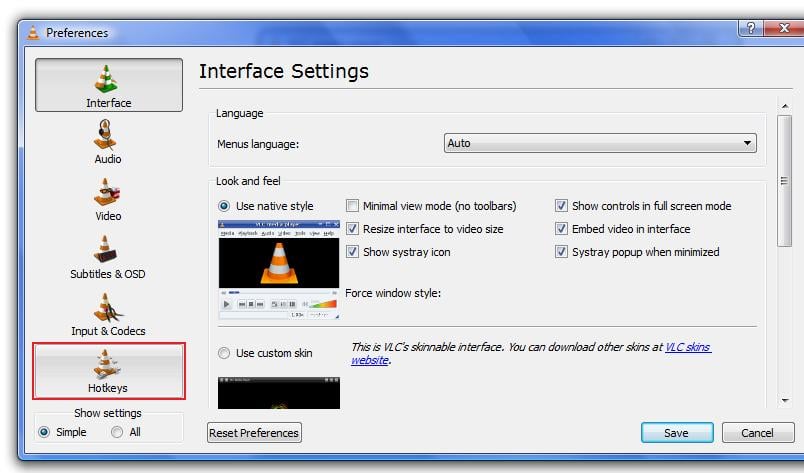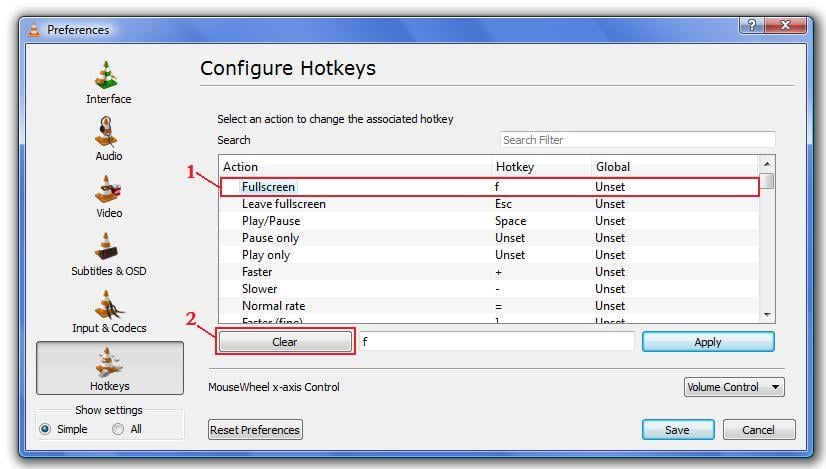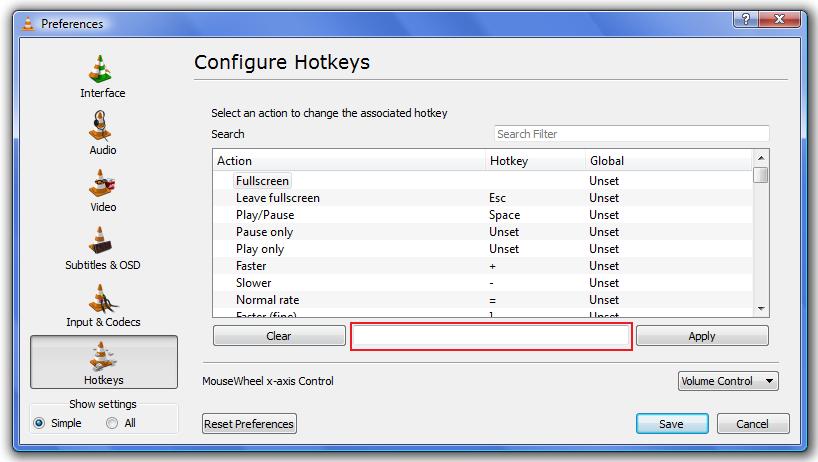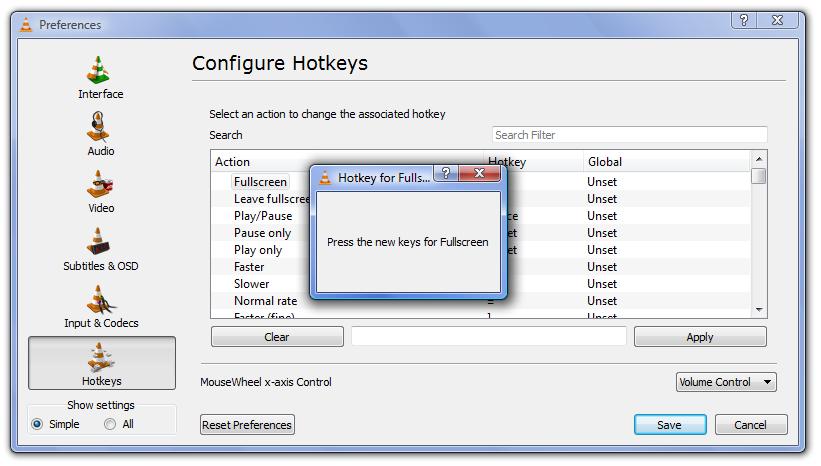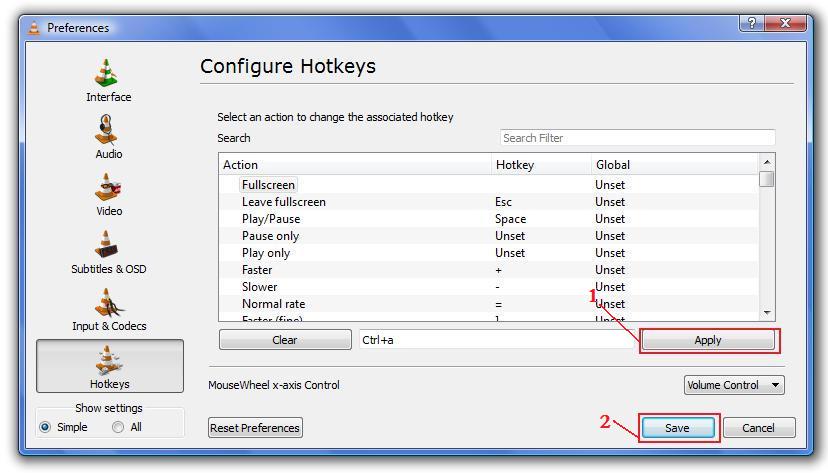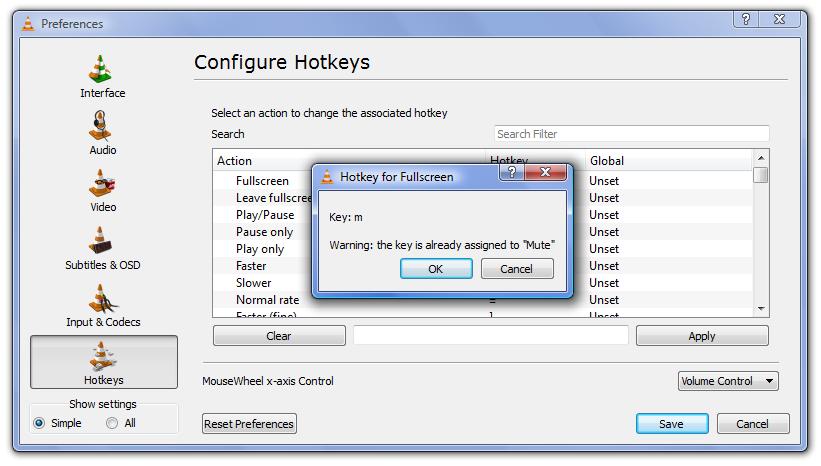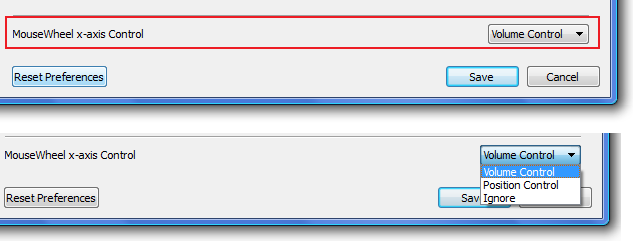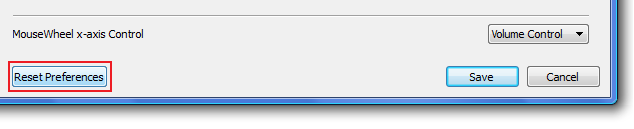VLC is indeed the king of multimedia players, yet light in weight and free. As in our previous post that discussed about the best features of VLC, we mentioned that you can effortlessly control VLC with your keyboard using hot keys. Majority of functions such as switch your view to full-screen mode, Begin or Pause playing, Speed up or slow down playback, skip to the next section, quit using the player and turn the volume up or down of VLC, are accessible using the hotkeys. And interestingly these hotkeys are completely customizable. In this post we will tell you how you can set your very own short-cut/hot keys and rule on VLC the way you want!
VLC, we mentioned that you can effortlessly control VLC with your keyboard using hot keys. Majority of functions such as switch your view to full-screen mode, Begin or Pause playing, Speed up or slow down playback, skip to the next section, quit using the player and turn the volume up or down of VLC, are accessible using the hotkeys. And interestingly these hotkeys are completely customizable. In this post we will tell you how you can set your very own short-cut/hot keys and rule on VLC the way you want!
To change the hot keys follow these simple steps:
1- Open VLC player.
2- On the Menu bar expand the Tools menu.
3- Select Preferences from the menu.
4- Note you can skip step 2 & 3 and simple press the shortcut Ctrl+P
5- Now at the bottom, find the Hotkeys button, click it.
6- You will be presented with configuration box, listing the functions and hotkeys assigned to each.
7- Select the function for which you want to edit the hot key. I have selected the “toggle to fullscreen” function.
8- While the function is selected, Click the Clear button. This will remove the preset hotkey (in my case “f”)
9- Once you have cleared the hotkey, select the text input field.
10- You will be prompted with a notification saying “Press the new key for (Action)”
11- Press the key/combination you want to assign for the selected Action. In my case, Ctrl+a
12- Now press Apply and Save.
13- Note: If you select a key that is already in use; VLC player will generate a notification. I tried assigning the M key that was already in use by the player for mute Action, and got this notification. In such a case you should first reset or clear the key before setting it for another Action. Else, you might end up with a useless Hotkey. i.e. VLC player will not know which function to execute with the particular hotkey. Click cancel button on the notification and continue choosing another key for desired Action.
14- Once you are finished, you will see that the new hot key is set.
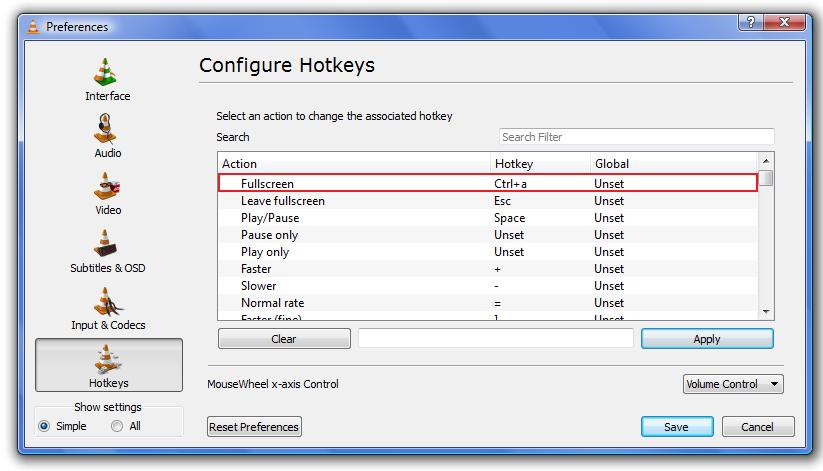
15- You can also select the function you want to perform with the mouse wheel.
16- Finally, if you are not happy with this customization, you can reset the default values by hitting the “Reset Preference”
VLC is the most handy and all-in-one player that empowers you to customize it as you wish!