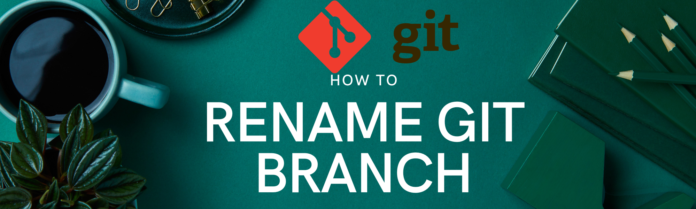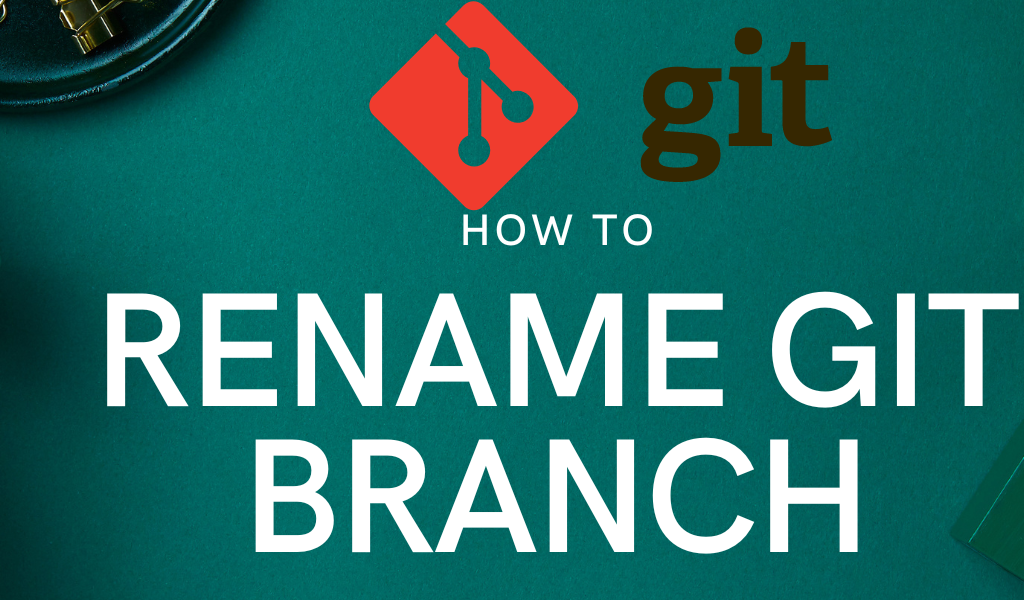
When multiple team members or a single user work on different aspects of a single piece of code simultaneously, Git branches come to the rescue. Git branches allow for separate development efforts, such as bug fixes, improvements, or experiments, without affecting the main production code. Effective Git branch management includes knowing how to rename branches, which we will cover in this article, along with the necessary precautions.
Precautions to Take Before Git Rename Branch
Renaming a Git branch is a simple process, but it can have significant impacts. Here are some precautions to take before renaming a branch:
Uncommitted Changes
Check for any uncommitted changes using git status. Uncommitted changes can be lost or cause conflicts during the branch renaming process.
Check for Active Pipelines
Ensure no CI/CD pipelines are running on the branch you intend to rename, as this could cause failures. Wait for all pipelines to complete before proceeding.
Inform All Team Members
You don’t want your team members searching for the old branch name and getting confused. Inform the team before and after renaming the branch to prevent unnecessary confusion.
What Are Local Branches in Git?
A local branch in Git is a branch that exists on your local machine. Changes committed to a local branch are not reflected in the remote repository until you push them. If your workflow involves merge requests, these changes will only be integrated after the merge request is reviewed and approved.
When you rename a branch in Git, the change is applied locally. To update the branch name on the remote repository, you must push the changes.
Steps to Git Rename branch
To rename a Git branch, there are four steps involved:
- Rename the local branch
- Delete the old branch
- Push the new branch to remote repository
- Set the upstream branch
For example, if the branch “test” has to be renamed as “production”, run the commands next to each action below.
- Check for any uncommitted changes:
git status
- Checkout the branch you want to rename:
git checkout test
- Rename the local branch’s name:
git branch -m test production
- Delete the obsolete branch from the remote repository:
git push origin --delete test
- Push the renamed branch to the remote repository:
git push origin production
- To ensure your local production branch tracks the remote repository production branch (upstream branch):
git push --set-upstream origin production
To conclude
Working with Git makes collaboration and version control easier when you work with code. Utilize the instructions in this article to rename branches in Git and ensure seamless branch management in your Git setup.
Some references to help you even better
- Git branches explained (external link: takes you to Git’s documentation on branches)
- How to use Git commands from Linux terminal
- Install Git on Ubuntu and CentOS 7