Format Junkie is a program that can be used to convert your media files such as audio files, videos and pictures to all the popular formats. It has a GUI Interface with many options, which can convert your media files to all the popular formats.
Supported Formats
Audio:
It can convert the audio files between the following formats.
- mp3
- mp2
- wav
- ogg
- wma
- flac
- m4r
- m4a
- aac
Video:
It can convert the video files between the following formats.
- avi
- ogv
- vob
- mp4
- vob
- flv
- 3gp
- mpg
- mkv
- wmv
Image:
It can convert the image files between the following formats.
- jpg
- png
- ico
- bmp
- svg
- tif
- pcx
- tga
- pnm
Iso|Cso:
It can convert iso files to cso files and vice versa.
Advanced:
- Encode subtitles to an avi file
Install Format Junkie On Ubuntu / Linux Mint
Follow the instructions to install Format Junkie on Ubuntu 13.04/12.10/12.04 and Linux Mint 15/14/13.
$ sudo add-apt-repository ppa:format-junkie-team/release
$ sudo apt-get update
$ sudo apt-get install formatjunkie
On Ubuntu 13.10 / Linux Mint 16:
PPA is only available to Ubuntu 13.04/Linux Mint 15 and older. If you want to install the Format Junkie on Ubuntu 13.10 / Linux Mint 16, download the raring package and install it as described below.
32 bit:
$ wget https://launchpad.net/~format-junkie-team/+archive/release/+files/formatjunkie_1.07-1~raring0.2_i386.deb
$ sudo dpkg -i formatjunkie_1.07-1~raring0.2_i386.deb
$ sudo apt-get install -f
64 bit:
$ wget https://launchpad.net/~format-junkie-team/+archive/release/+files/formatjunkie_1.07-1~raring0.2_amd64.deb
$ sudo dpkg -i formatjunkie_1.07-1~raring0.2_amd64.deb
$ sudo apt-get install -f
Usage
Open Format Junkie either from Dash or Menu. The default interface should look like below.
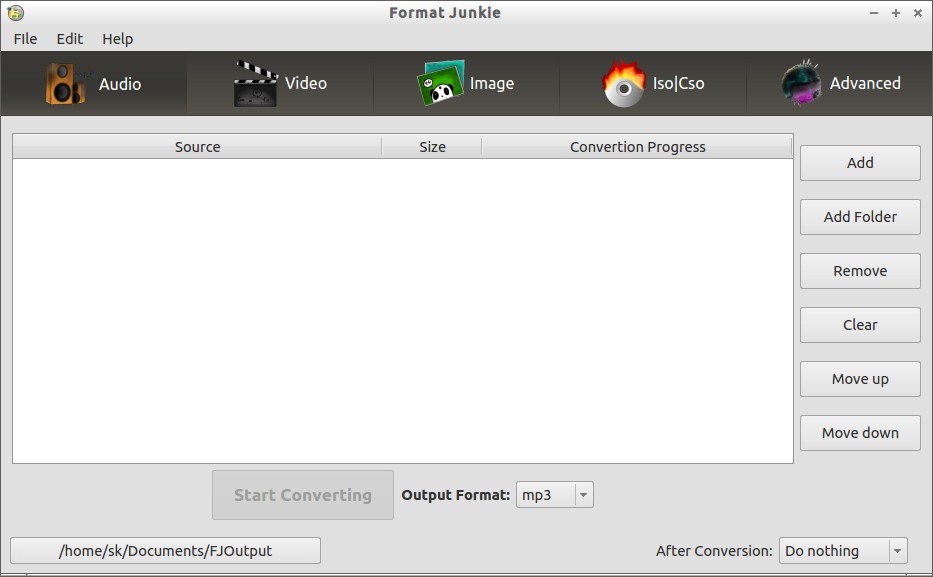
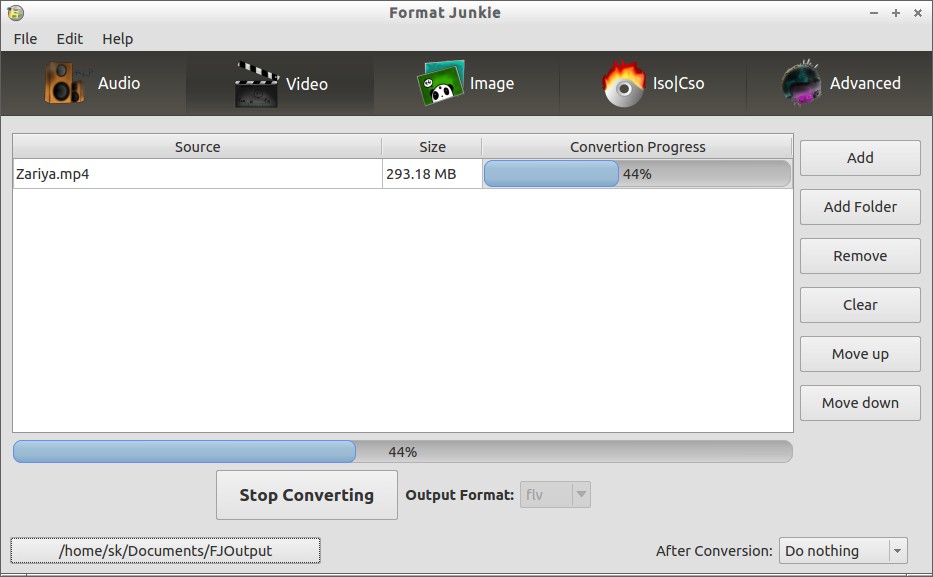
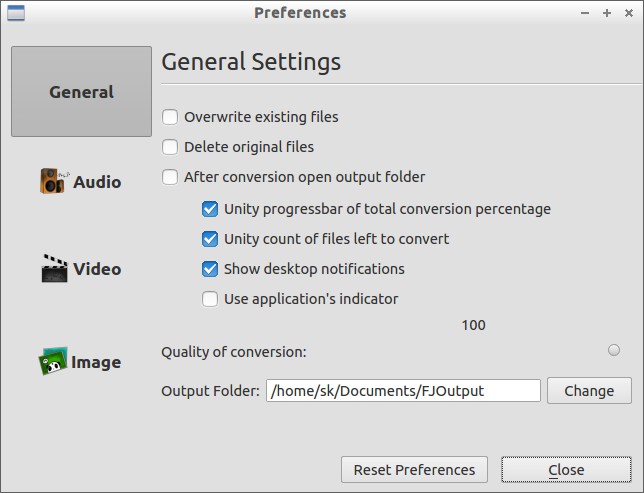

This application supports only fewer, but all important popular formats. If you’re looking for more advanced and many file formats supported application, FF Multi Converter is worth trying tool.





