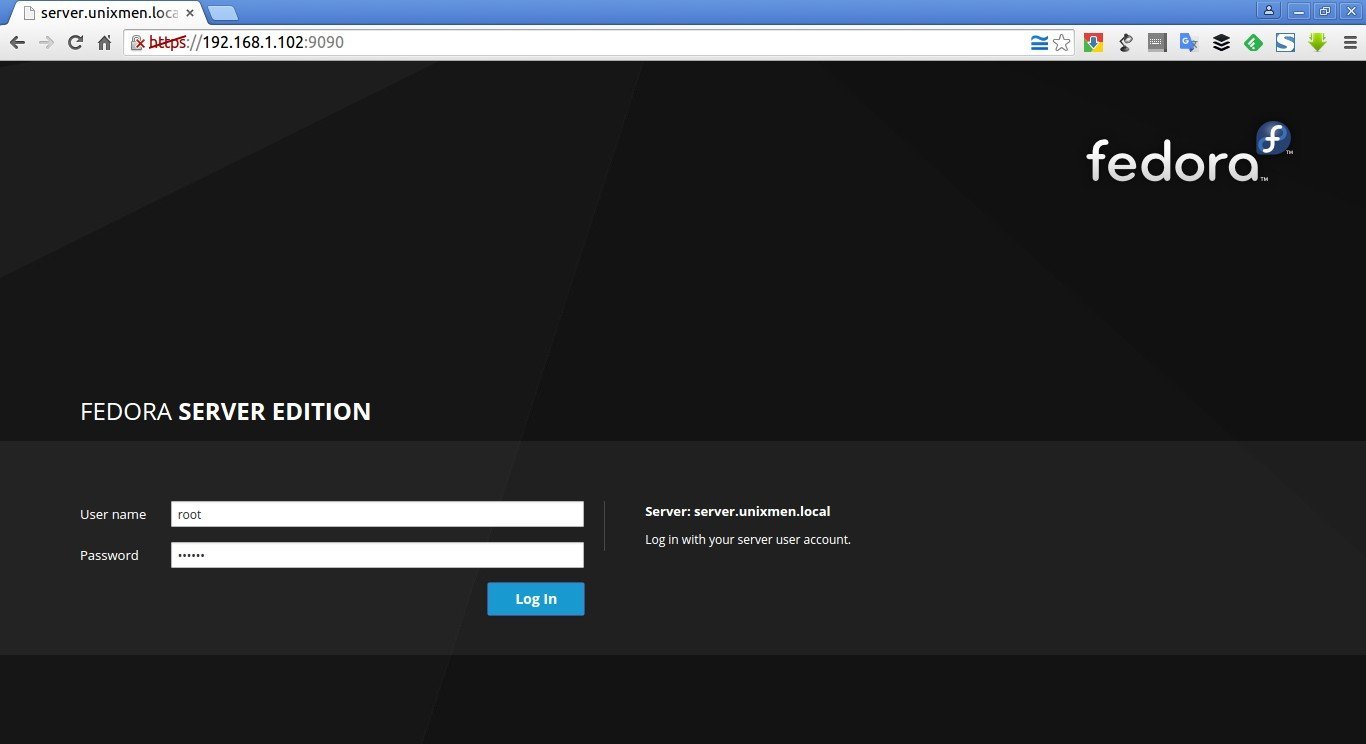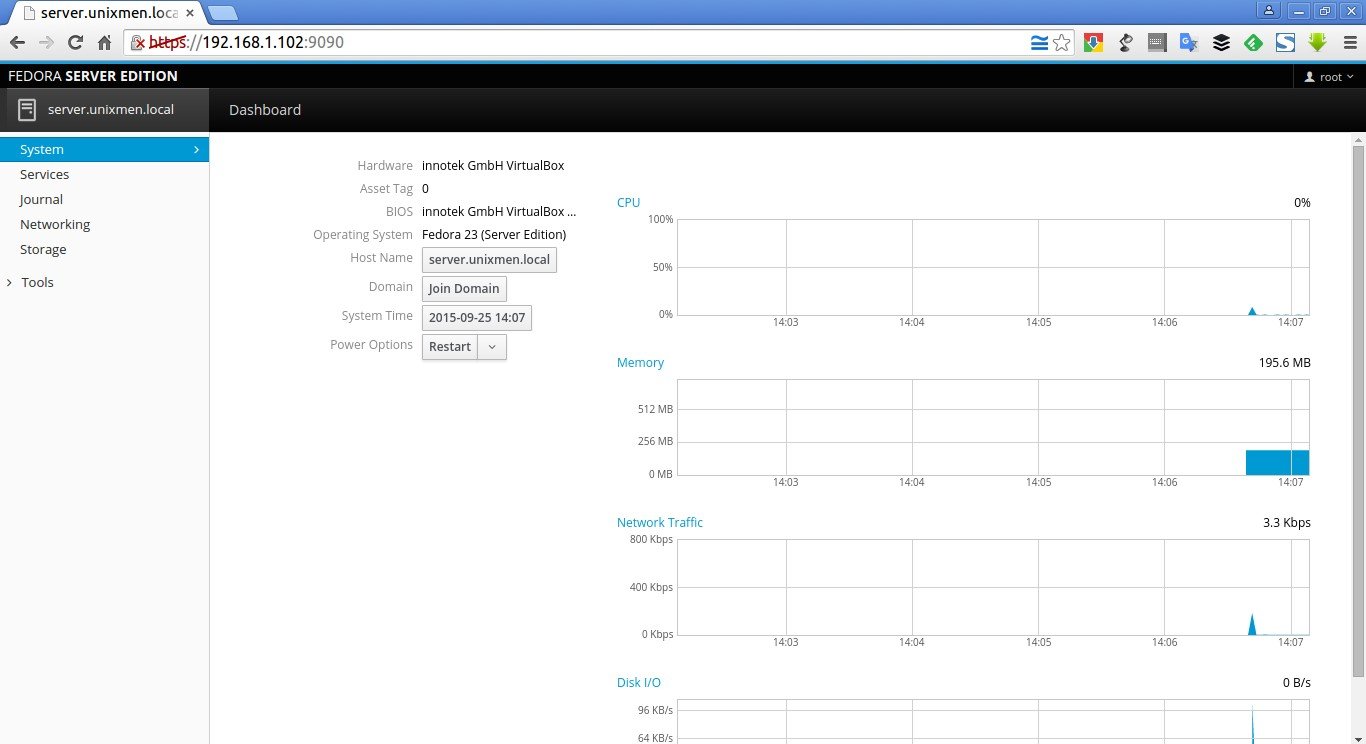Good news Fedora lovers!!
Yes, Fedora 23 beta was released a few days ago and while new users can simply download, install and play it, those running Fedora 22 Server or workstation may want to upgrade their systems. The final release of Fedora 23 will be available in October 27.
Fedora up-gradation task is really easy. This tutorial describes how to upgrade to Fedora 23 beta from Fedora 22.
Can’t wait to try the new Fedora beta, just jump over to Fedora 23 download page and get it, install it and use it.
The Fedora spins have also been released along with the official release. Spins are alternative desktop environments for Fedora, including KDE, Xfce, LXDE, MATE-Compiz, and SOAS (Sugar on a Stick).
- Get Fedora 23 Beta Workstation
- Get Fedora 23 Beta Server
- Get Fedora 23 Beta Cloud
- Get Fedora 23 Beta Spins
- Get Fedora 23 Beta Labs
Like its predecessors, Fedora 23 comes as three different editions, Fedora 22 workstation, Fedora 22 Server, and Fedora 22 Cloud, targeted to different segment. As the name of each edition implies, each edition comes with respective packages for the particular segment.
Fedora 22 Workstation targets to desktop and laptop users, and Server edition targets to the server, virtualization and storage section, and the Cloud edition targets to the Cloud environment.
What’s new in Fedora 23 beta?
Here is the list of new changes and feature updates in Fedora 23.
- Linux Kernel 4.2;
- GNOME 3.18 ;
- systemd 209 ;
- Mesa 11.0-rc2 ;
- Mono stack 4 ;
-
LibreOffice 5 ;
- LLVM 3.6.1 ;
- GCC 5.1.1 ;
- Updated DNF package manager ;
- Perl 5.22 ;
- Python 3 ;
- SSL3 and RC4 has been disabled by default ;
- Unicode 8.0 ;
- Docker 1.8 ;
- Fedup tool has been removed ;
- And many new improved features.
For more details, check the Fedora 22 release notes.
Upgrade From Fedora 22 to Fedora 23
Well, now let us see how to upgrade from Fedora 22 to 23.
Step 1: Update your system
Log in as root user and install Screen software. The screen tool will help you to reconnect to your server, in case you’re disconnected from it while upgrading.
dnf install screen
Then, start screen session using command:
screen
If you’re disconnected from your Fedora system, you can re-connect to it using command:
screen -Dr
Well, now let us dive into Fedora upgrade task.
Here is my current system (Fedora 22) system details. Execute all commands with root privileges.
cat /etc/redhat-release
Sample output:
Fedora release 22 (Twenty Two)
Or,
cat /etc/*-release
Sample output:
Fedora release 22 (Twenty Two) NAME=Fedora VERSION="22 (Twenty Two)" ID=fedora VERSION_ID=22 PRETTY_NAME="Fedora 22 (Twenty Two)" ANSI_COLOR="0;34" CPE_NAME="cpe:/o:fedoraproject:fedora:22" HOME_URL="https://fedoraproject.org/" BUG_REPORT_URL="https://bugzilla.redhat.com/" REDHAT_BUGZILLA_PRODUCT="Fedora" REDHAT_BUGZILLA_PRODUCT_VERSION=22 REDHAT_SUPPORT_PRODUCT="Fedora" REDHAT_SUPPORT_PRODUCT_VERSION=22 PRIVACY_POLICY_URL=https://fedoraproject.org/wiki/Legal:PrivacyPolicy VARIANT="Server Edition" VARIANT_ID=server Fedora release 22 (Twenty Two) Fedora release 22 (Twenty Two)
Update your system using the following command:
dnf update
Reboot your system to apply the changes.
Step 2: Start Upgrade
Fedup, the Fedora updater, has been replaced by ‘dnf’ in Fedora 23. fedup is being redesigned and integrated into DNF. For more details, visit here.
First of all, add the Fedora 23 GPG key.
rpm --import /etc/pki/rpm-gpg/RPM-GPG-KEY-fedora-23-$(uname -i)
Upgrade your Fedora server using command:
dnf upgrade
Clean up the cache with command:
dnf clean all
Finally, upgrade Fedora 22 to 23 using the following command:
dnf --releasever=23 --setopt=deltarpm=false distro-sync --nogpgcheck
The DNF will start to fetch the latest packages. This will take quite a long time depending upon your Internet connection speed. So be patient.
After downloading and installing all packages, reboot your system.
Select the Fedora 23 from the boot menu.
Congratulations! We did it. Our Fedora system has been upgraded to the current release i,e Fedora 23 beta.
As you see in the above screenshot, Fedora 23 ships with preinstalled web based administration tool called Cockpit in its Server edition by default. So that you can manage it directly via web browser. How cool, isn’t it?
To access the Fedora admin console, open up your web browser and navigate to: https://ip-address:9090. The following screen should appear. Log in using your root user.
Here it is how my Fedora Cockpit admin console looks like.
For more details about Cockpit, please refer the following link.
Now, let us login to our Fedora 23 server and check the version using the following command:
cat /etc/redhat-release
Sample output:
Fedora release 23 (Twenty Three)
Or,
cat /etc/*-release
Sample output:
Fedora release 23 (Twenty Three) NAME=Fedora VERSION="23 (Server Edition)" ID=fedora VERSION_ID=23 PRETTY_NAME="Fedora 23 (Server Edition)" ANSI_COLOR="0;34" CPE_NAME="cpe:/o:fedoraproject:fedora:23" HOME_URL="https://fedoraproject.org/" BUG_REPORT_URL="https://bugzilla.redhat.com/" REDHAT_BUGZILLA_PRODUCT="Fedora" REDHAT_BUGZILLA_PRODUCT_VERSION=23 REDHAT_SUPPORT_PRODUCT="Fedora" REDHAT_SUPPORT_PRODUCT_VERSION=23 PRIVACY_POLICY_URL=https://fedoraproject.org/wiki/Legal:PrivacyPolicy VARIANT="Server Edition" VARIANT_ID=server Fedora release 23 (Twenty Three) Fedora release 23 (Twenty Three)
That’s it. It is time to play with the new Fedora system.
Since ,this is an Beta release, you may encounter bugs or missing features. To report issues encountered during testing, contact the Fedora QA team via the test mailing list or in #fedora-qa on freenode.
As testing progresses, common issues are tracked on the Common F23 Bugs page.
For tips on reporting a bug effectively, read “how to file a bug report.”
Cheers!!



![[screen 0: root@server:~] _002](http://unixmen.com/wp-content/uploads/2015/09/screen-0-root@server-_002.jpg)
![Fedora 22 [Running] – Oracle VM VirtualBox_003](http://unixmen.com/wp-content/uploads/2015/09/Fedora-22-Running-Oracle-VM-VirtualBox_003.jpg)
![Fedora 22 [Running] – Oracle VM VirtualBox_004](http://unixmen.com/wp-content/uploads/2015/09/Fedora-22-Running-Oracle-VM-VirtualBox_004.jpg)