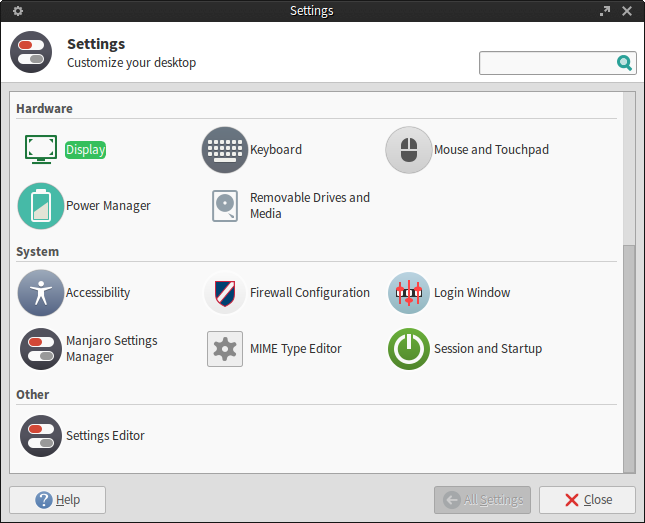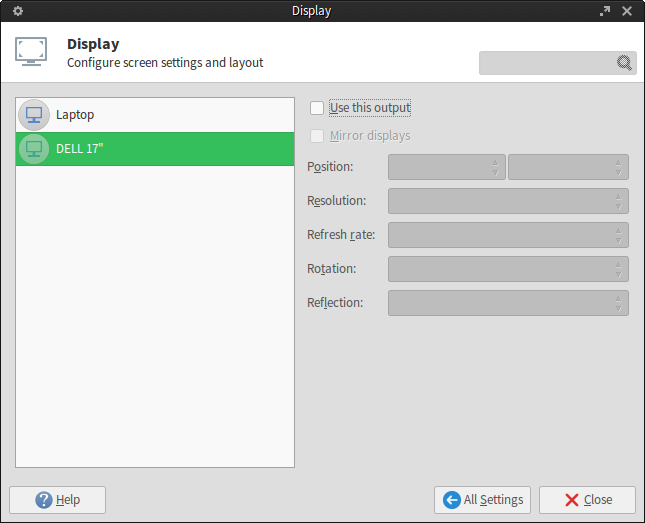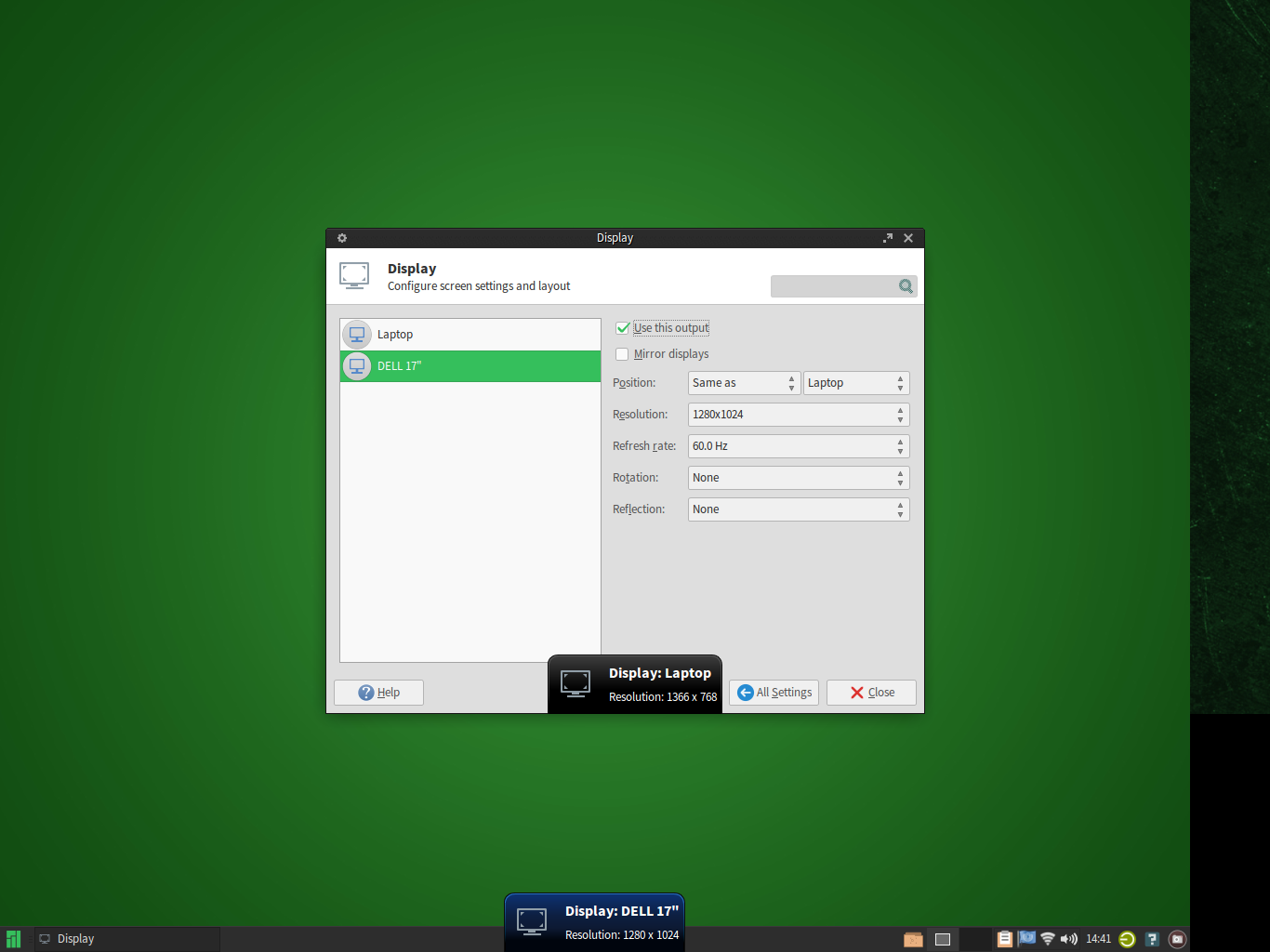Hello Guys!
I’ve been using Manjaro Linux for sometime now and finds it a very interesting Linux distro to try your hands on. Watch out for my future posts about things I’ve found interesting about Manjaro and more soon.
Now let’s get back to the main title of this post.
Connecting a monitor or projector to our Manjaro Linux box will not show the displays automatically. Even pressing super key and P, won’t (As I’ve tested on my box, If this works on your, let me know).
If you reading this, I guess you’re using Manjaro at the moment a seriously need to connect it that projector in your lecture hall but you seen not figure it out.
Let’s do that now.
NB: In this tutorial I’ve connected a Dell 17″ Monitor to my Manjaro Linux box.
1. Open Application menu, OR Press Super key to open it (Super key aka Windows Key)
2. Go to Settings
3. Select Displays
4. Select the Device connected (Here Dell 17″)
5. Enable display by ticking “Use this output”
You’re done! You can also use the mirror display features, also select the resolutions that suites you.
Enjoy!