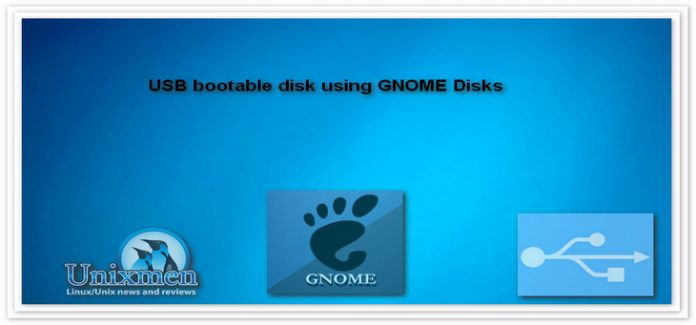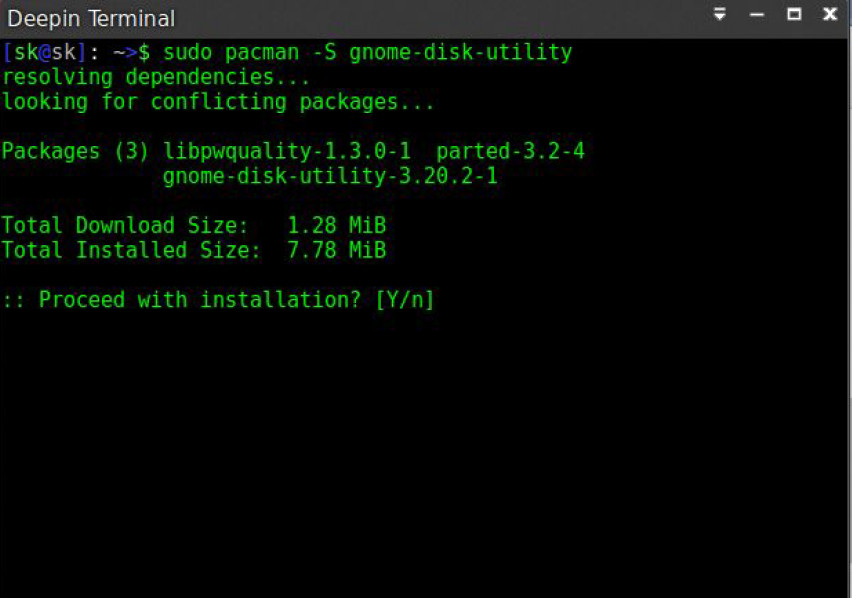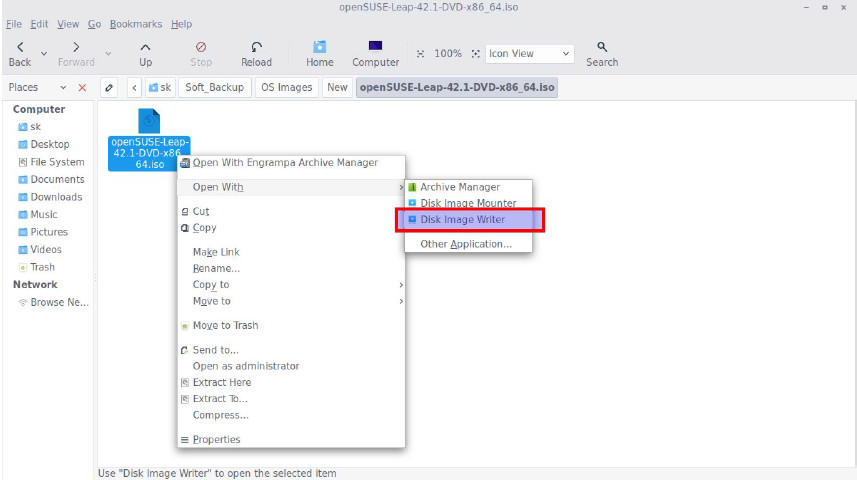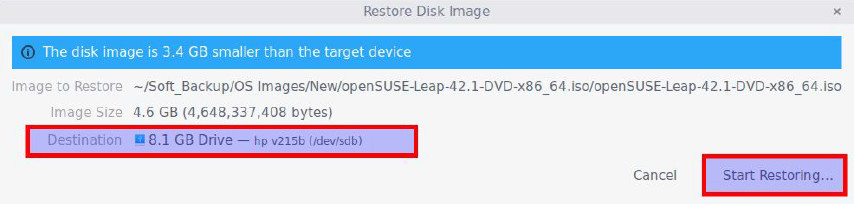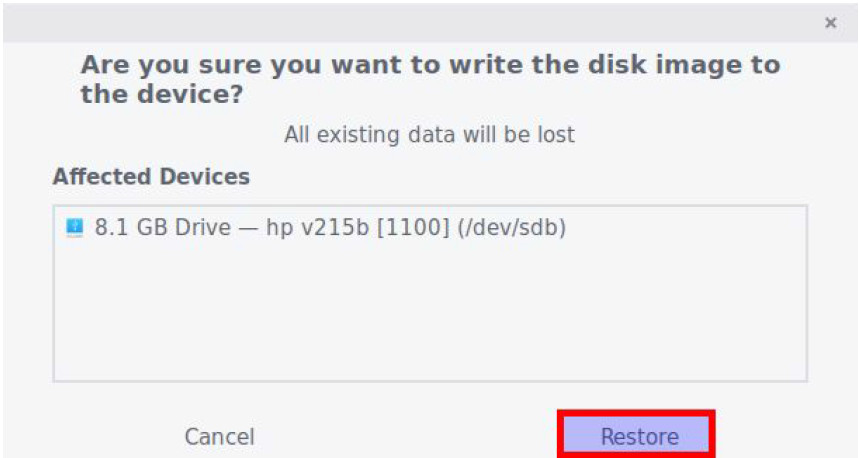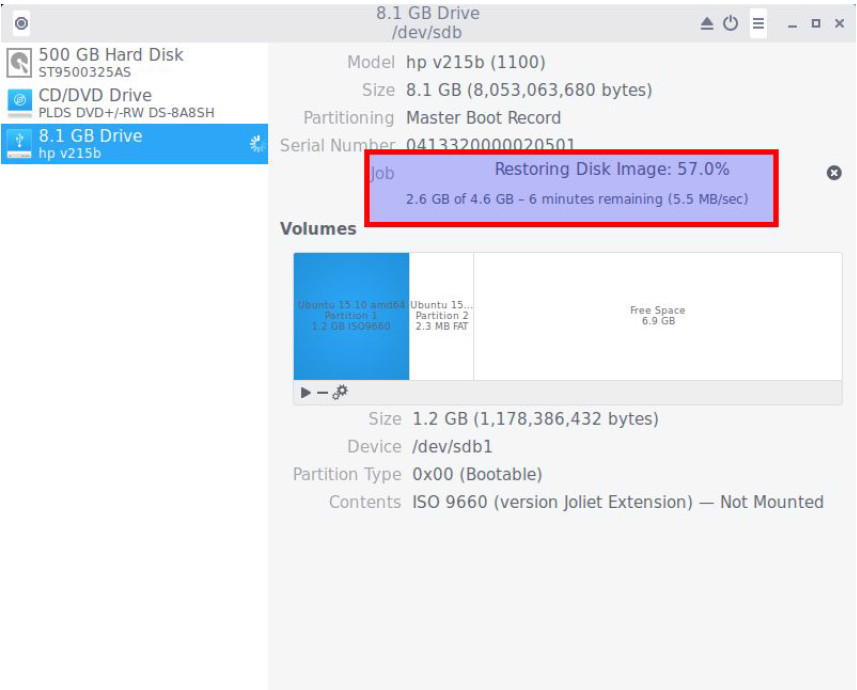By default, Ubuntu ships with Ubuntu startup creator application to create bootable USB drive. For those who don’t know already, there is another builtin USB bootable creation software called GNOME disks.It comes preinstalled on Ubuntu with Unity or GNOME DE and other GNOME based Linux distributions.
In this brief tutorial, let us see how to create USB bootable disk in Ubuntu 16.04 LTS desktop.
Create Bootable USB drive
As I mentioned in the introduction, Gnome Disks comes preinstalled with Ubuntu unity desktop, and other Linux distributions with GNOME Desktop environment. In case, if it is not installed already, you can install it using command:
On DEB based systems:
sudo apt-get install gnomediskutility
On RPM based systems:
sudo yum install gnomediskutility Or, sudo dnf install gnomediskutility
On Arch Linux and its derivatives:
sudo pacman -S gnomediskutility
Sample output:
resolving dependencies…
looking for conflicting packages…
Packages (3) libpwquality1.3.01
parted3.24
gnomediskutility3.20.21
Total Download Size: 1.28 MiB
Total Installed Size: 7.78 MiB
:: Proceed with installation? [Y/n]
Press “Y” to install Gnomediskutility.
After installing it, plug in your USB drive.
Open the Nautilus file manager and right click the ISO of your choice.
Go to open with >
Disk image writer .
Select the USB drive from the Destination dropdown
list. And click Start Restoring .
Again, Click Restore button to confirm creating USB bootable drive.
Wait for few minutes to complete the process.
That’s it. USB bootable drive is ready to use. Now, boot your system with USB as first boot
device, and start installing OS from your USB drive.
Hope this helps.
Cheers!