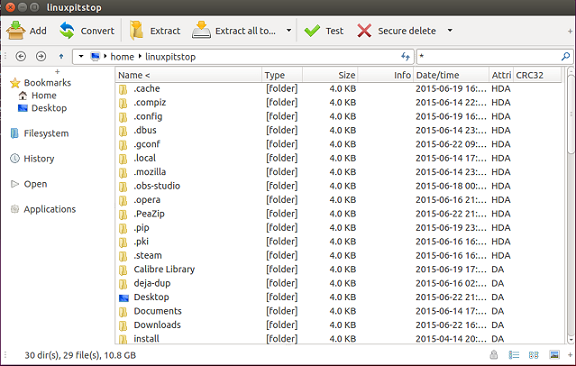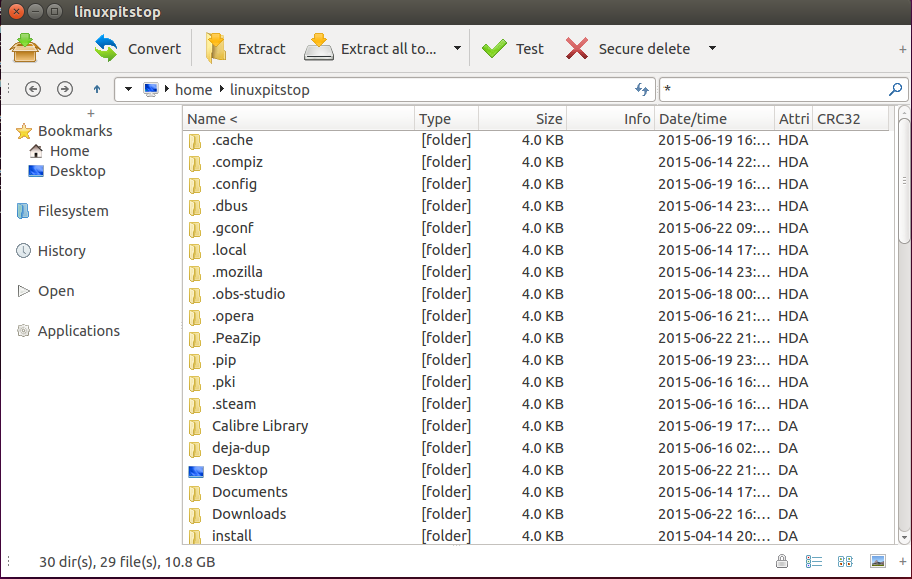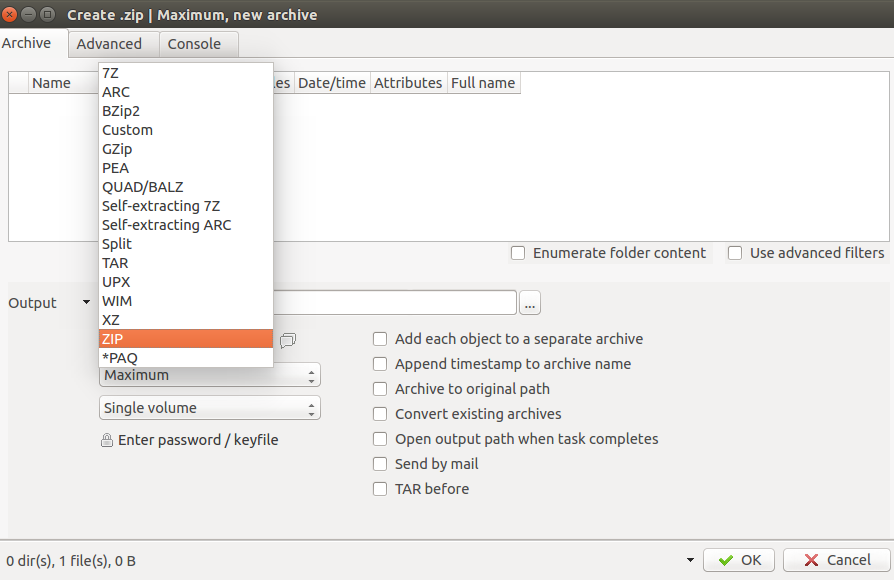Peazip is a free, cross platform utility, it works as a file manager and provides many features especially file compression and extraction. It is an advance tool and offers file compression up-to 150 archive types, some of them are 7Z, , ZIP, BZ2, XZ, RAR etc. Here are important features of this freeware:
- Create and extract more than one archives at same time.
- Split or Join Files and create self extracting achieves.
- Secure Delete operation and password manager
- Find duplicate files and calculate hashes.
Installing Peazip
Installing Peazip on Ubuntu 15.04 is easy, if you are using 32 bit ubuntu , run following command to download Peazip installation package.
As soon as the download is complete, run following command to install it.
If you are using 64 bit Ubuntu, run following commands to download and install this utility.
Archiving Files using Peazip
Lauch peazip using Applications >> Peazip option and you should see a user friendly File Manager loaded with important options available on the menu bar for easy access.
Simply click the files you want to archive/compress and click “Add” option, and then choose the type of archive you want and click “Ok” to complete the compression task.
You can extract the compressed files using “Extract” option. “Secure Delete”, “Extract All” and “Convert” options are also very useful for daily needs.
Note: If you are not able to locate Peazip in Applications menu, Simply run following command on your terminal window to launch it:
Conclusion
Peazip is lightweight and feature rich application; it’s a must-have app for Linux desktop users as it offers many cool features as compared to the default file manager. It runs fine on both Windows and Linux operating systems.