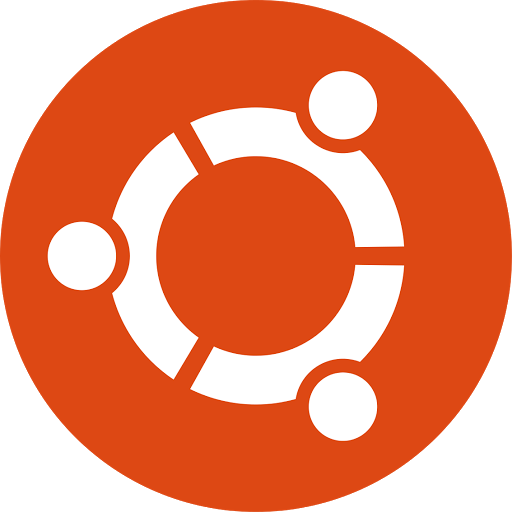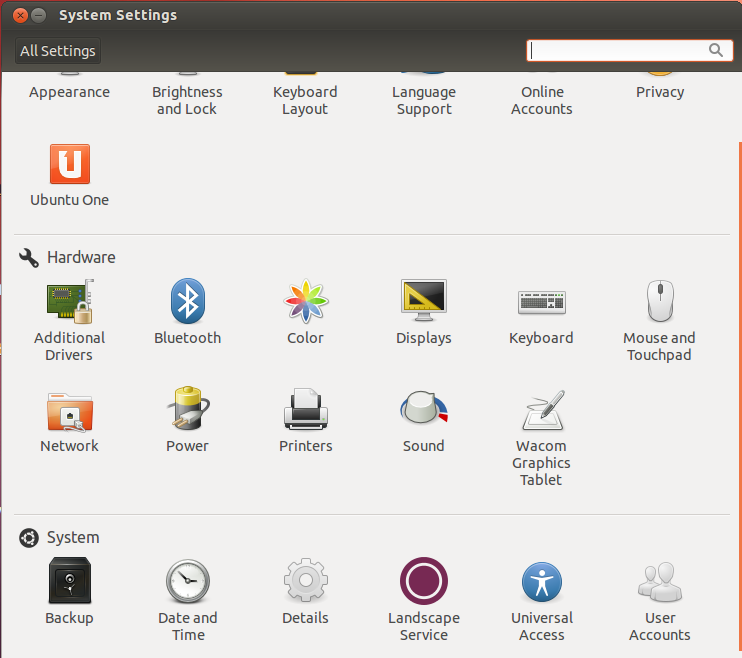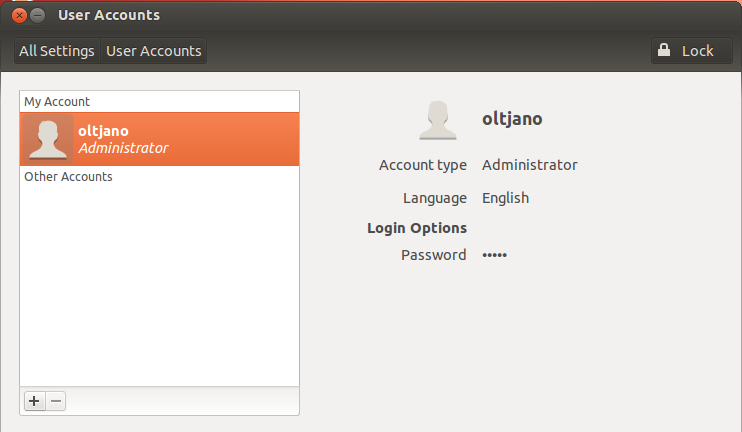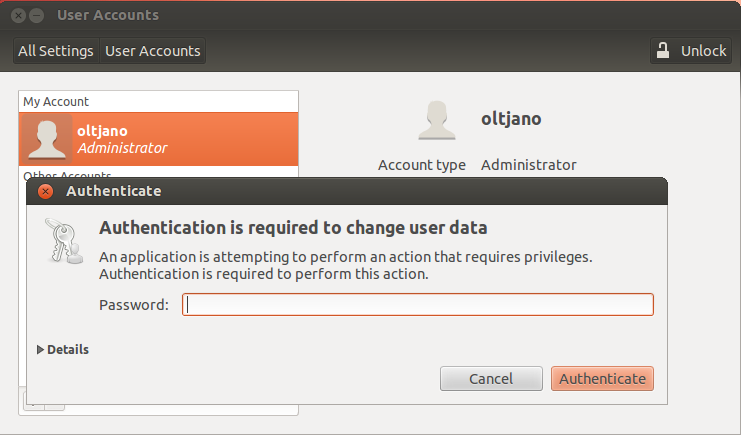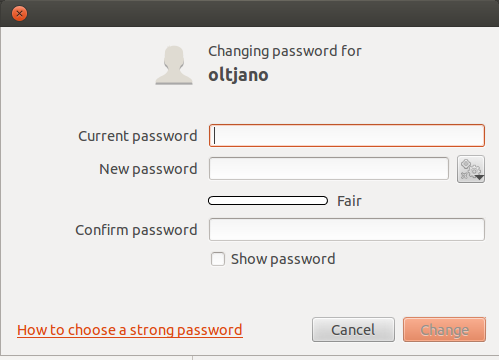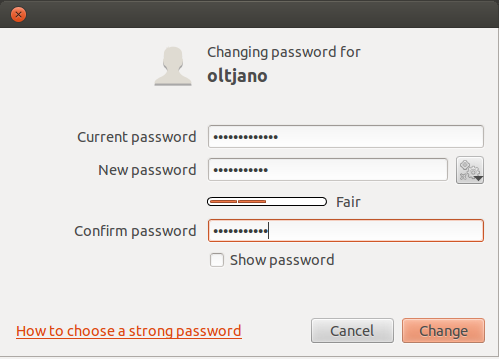Hi linux geeks,
In this tutorial I will teach you how to change the password in Ubuntu 12.04 from the terminal and from the gui. I prefer to change my password from the command line but since there are many people that prefer the gui I am sharing both methods with you guys in this article.
What do we need now?
We need a terminal, so press CTRL+ALT+T in your keyboard and when the terminal comes up enter the following command in order to change the password.
passwd oltjano
Ubuntu will ask for the current password. Type it and hit Enter.
Changing password for oltjano. (current) UNIX password:
Then type the new password.
Enter new UNIX password:
Retype the new password.
Retype new UNIX password:
If the update is done right you will get the following notification.
passwd: password updated successfully
Now lets do the same thing, but in a different way. Lets change the password from the gui.
Go to Applications, System Tools, System Settings.
Under System go to User Accounts.
Make sure to unlock the account for which you want to change the password.
Then click on Password.
Type the current password, the new one and then hit Change.
Thats it. I hope this tutorial helps you guys.
Learn more
Please share it with others.