Fedora 21 has been released on Dec 9, 2014 with many new features. Read the release notes here.
Today, we will see how to upgrade to Fedora 21 from Fedora 20 using FedUp utility. As you may know, FedUP, Fedora UPgrader, is a tool that can be used to upgrade your Fedora systems to the next available version. Since Fedora 18, FedUP replaced the old traditional upgrade methods like DVD or PreUpgrade. Compared to the older methods, FedUp makes the upgradation method quite easy. This method is same for all flavors like Workstation, Server, and Cloud.
Before going to upgrade, make sure you’ve done the the following things.
- First of all backup your important data to any extenal CD/DVD or USB drive;
- Remove all third party repositories;
- Make sure you have uninterrupted power supply and stable and fast Internet connection.
Step 1: Update your system
Here is my current system (Fedora 20) desktop details. Execute all commands with root privileges.
cat /etc/redhat-release
Sample output:
Fedora release 20 (Heisenbug)
Or,
cat /etc/*-release
Sample output:
Fedora release 20 (Heisenbug) NAME=Fedora VERSION="20 (Heisenbug)" ID=fedora VERSION_ID=20 PRETTY_NAME="Fedora 20 (Heisenbug)" ANSI_COLOR="0;34" CPE_NAME="cpe:/o:fedoraproject:fedora:20" HOME_URL="https://fedoraproject.org/" BUG_REPORT_URL="https://bugzilla.redhat.com/" REDHAT_BUGZILLA_PRODUCT="Fedora" REDHAT_BUGZILLA_PRODUCT_VERSION=20 REDHAT_SUPPORT_PRODUCT="Fedora" REDHAT_SUPPORT_PRODUCT_VERSION=20 Fedora release 20 (Heisenbug) Fedora release 20 (Heisenbug)
Update your system using the following command:
yum update
Reboot your system to apply the changes.
Step 2: Install And Update FedUP
Install FedUP and fedora-release packages using the following command from the Terminal.
yum install fedup
Update fedup utility:
yum update fedup fedora-release
Step 3: Start Upgrade
We can upgrade in three methods.
The first one is network upgrade, and it is the recommended one. Using a network source is the easiest method of upgrading and will pull in updates while upgrading – eliminating the potential issue if your current system has a newer kernel version than the Fedora release to which you are upgrading.
fedup --network 21 --product=[workstation][server][cloud]
The second method is using ISO file. Download the Fedora 21 ISO appropriate to your current architecture, and start the upgradation.
fedup --iso /root/Fedora.iso --product=[workstation][server][cloud]
The third one is similar to ISO method, but we will use DVD instead of ISO file. Burn the downloaded ISO to a DVD, and start the upgradation process.
fedup --device /mnt/cdrom/ --product=[workstation][server][cloud]
Now, upgrade Fedora 20 to Fedora 21 using command:
In my case, I am going to upgrade to Fedora 21 server using fedora mirror, so my command would be:
fedup --network 21 --product=server
The FedUP will start to fetch the latest packages. This will take quite a long time depending upon your Internet connection speed. So be patient.
After downloading all packages, you will be asked to reboot your system.
Reboot system. In the boot menu, select System Upgrade.
Now, your system will start to install the downloaded packages.
After installing all packages, you will be redirected to the the log in page. There you go. Your system is got upgraded to Fedora 21.
Also, you can check the version using the following command:
cat /etc/redhat-release
Sample output:
Fedora release 21 (Twenty One)
Or,
cat /etc/*-release
Sample output:
Fedora release 21 (Twenty One) NAME=Fedora VERSION="21 (Twenty One)" ID=fedora VERSION_ID=21 PRETTY_NAME="Fedora 21 (Twenty One)" ANSI_COLOR="0;34" CPE_NAME="cpe:/o:fedoraproject:fedora:21" HOME_URL="https://fedoraproject.org/" BUG_REPORT_URL="https://bugzilla.redhat.com/" REDHAT_BUGZILLA_PRODUCT="Fedora" REDHAT_BUGZILLA_PRODUCT_VERSION=21 REDHAT_SUPPORT_PRODUCT="Fedora" REDHAT_SUPPORT_PRODUCT_VERSION=21 Fedora release 21 (Twenty One) Fedora release 21 (Twenty One)
Now. clean up the post upgrade using the following commands:
rpm --rebuilddb
yum distro-sync --setopt=deltarpm=0
That’s it. Enjoy!
Cheers!!


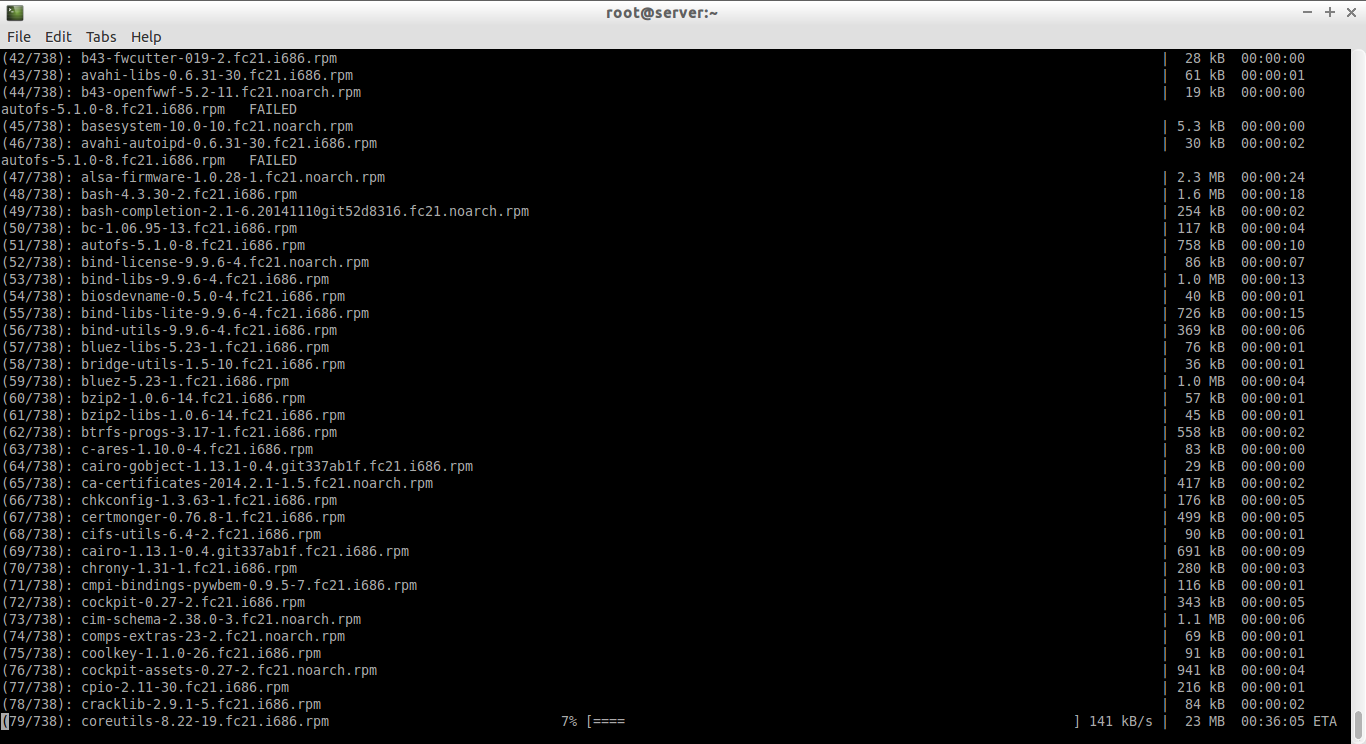
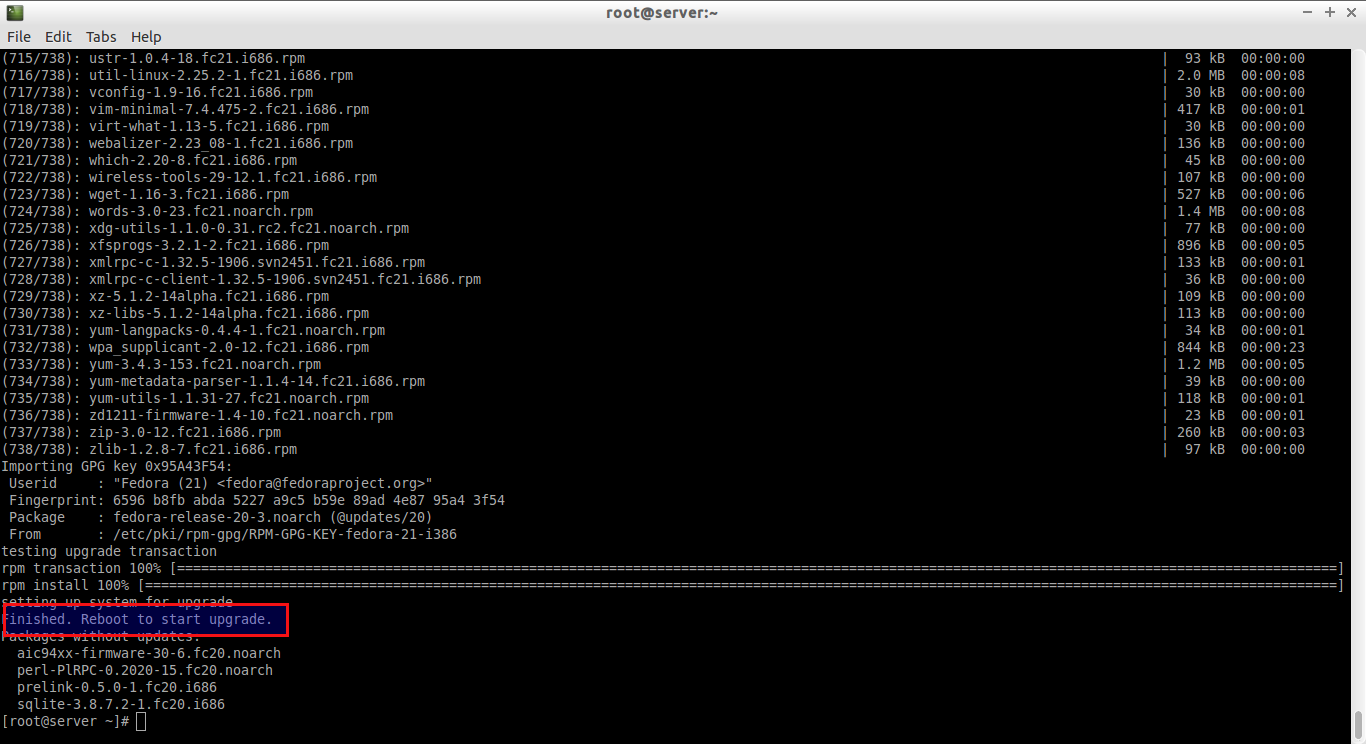
![Fedora 20 server [Running] - Oracle VM VirtualBox_014](http://unixmen.com/wp-content/uploads/2014/12/Fedora-20-server-Running-Oracle-VM-VirtualBox_014.png)
![Fedora 20 server [Running] - Oracle VM VirtualBox_015](http://unixmen.com/wp-content/uploads/2014/12/Fedora-20-server-Running-Oracle-VM-VirtualBox_015.png)
![Fedora 20 server [Running] - Oracle VM VirtualBox_016](http://unixmen.com/wp-content/uploads/2014/12/Fedora-20-server-Running-Oracle-VM-VirtualBox_016.png)


