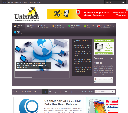This is a guest post, written by Tsamis Konstantinos. He is an avid user of Linux and Open Source, and also a regular visitor of Unixmen. You can contact him via email: tsamis73@gmail.com
Taking screenshots is something we all do to remember things instead of notes and for sending things we saw to others. But usually, if not always the webpage we’re taking screenshots of doesn’t fit into our screen and so we need to take multiple screenshots to capture all of it.
For Linux there is a GNOME application that can take any url you give it and return a full length screenshot of it. The application is called gnome-web-photo and in this article you can see how to install it and use it.
To install gnome-web-photo on Ubuntu or Debian you type:
$ sudo apt-get install gnome-web-photo
If you are using Fedora:
$ sudo yum install gnome-web-photo
If you are using CentOS or RedHat user, be aware that gnome-web-photo depends on GTK+ 3.0. This means that gnome-web-photo is not compatible with GNOME 2, which is shipped with CentOS/RHEL 6.
To actually take a screenshot of a web page:
$ gnome-web-photo -t 0 --mode=photo http://unixmen.com output.png
The above command will take the full length screenshot of the Unixmen website, and save it in the current directory.
Sample output:
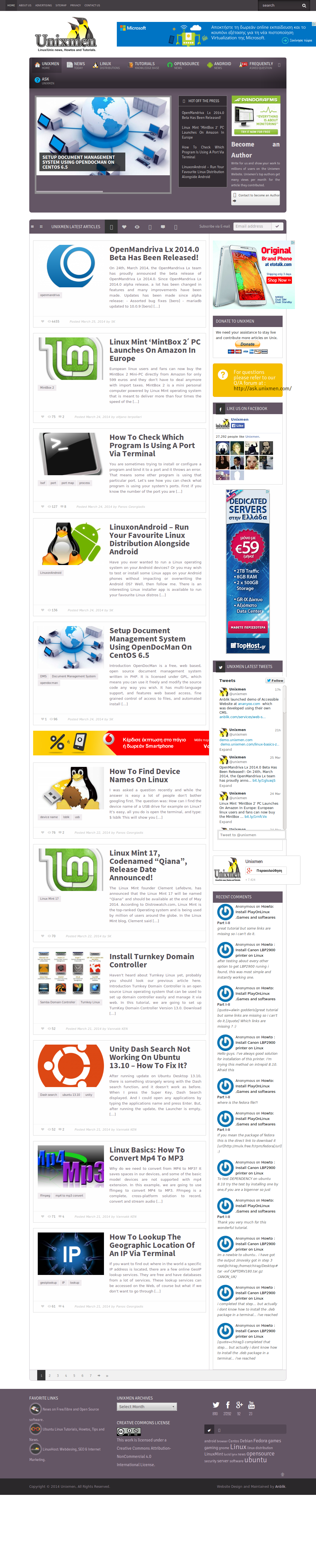
With gnome-web-photo, you can also generate a small thumbnail of a webpage like this: Optionally, you can specify thumbnail size by using “-s” option. The default thumbnail size is 256×256.
$ gnome-web-photo -t 0 -s 128 --mode=thumbnail http://unixmen.com output.png
Sample output:
If you want to save a screenshot of a website as a multi-page PDF, so that you can print it out later, you can type:
$ gnome-web-photo -t 0 --mode=print http://unixmen.com output.pdf
Note that the application doesn’t support the .jpg format.
This application is quite useful for all sort of uses. Thumbnails and full length screenshots are useful to me and hopefully to you, too.
Source: Xmodulo