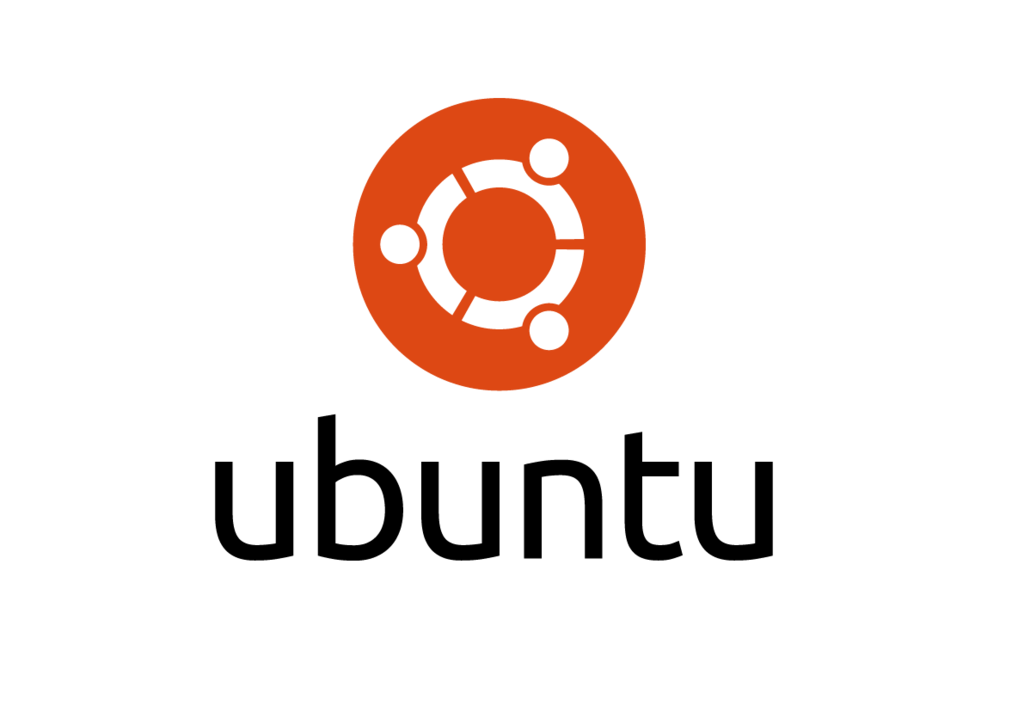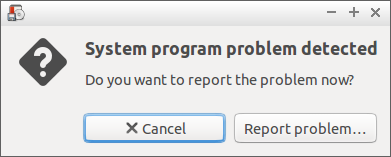if you’re an Ubuntu user, probably sometimes or often, you may get an error “System Program Problem detected”. Ubuntu has a built-in utility called Apport, which is used to notify you whenever a program crashes.
The Apport program will notify this error whenever you log in to your Ubuntu system. This is normal, you don’t have to panic or afraid of this error.
You have two choices to get rid of this error. By reporting this error, the developers may aware of the reasons that caused this error, and they might try to fix them in near future. Or you can simply disable this notifications permanently.
How To Fix It?
Well, you can’t fix this error yourself, but you can notify the developers to do it. This is the recommended way, and It doesn’t take too long. Click on the “Report Problem” button on the error dialog box. You’ll be asked to enter your administrative account password. Then, click Continue to send the error report to the developers to help fix this problem.
Make sure connected with an Internet connection. Once you submitted the error report, the developers might look into the reports, and try to fix the errors in the next releases.
After completing the submission, you can delete the crash report files from your local system. To view the list of crash report files, enter the following command:
ls /var/crash/
Sample output:
_usr_bin_gksu.1000.crash _usr_sbin_fatresize.0.uploaded _usr_bin_nm-applet.1000.crash _usr_share_apport_apport-gtk.1000.crash _usr_sbin_fatresize.0.crash _usr_share_bleachbit_bleachbit.py.0.crash _usr_sbin_fatresize.0.upload
Remove all of them using command:
sudo rm -fr /var/crash/*
Now, reboot the system, and check if that error comes again.
How To Disable it?
If the above method doesn’t help, and you’re keep getting the same error over and over, it is better to disable Apport feature permanently. Though it is not recommended, but you can keep away from this annoying error at every reboot.
To do that, edit file /etc/default/apport,
sudo nano /etc/default/apport
Find the line enabled=1, and change its value to 0(zero).
# set this to 0 to disable apport, or to 1 to enable it # you can temporarily override this with # sudo service apport start force_start=1 enabled=0
Save and close the file.
Then, stop the apport service.
sudo stop apport
Now, Apport won’t display any errors in future.
That’s it. Cheers!