Installing TS3 musicbot on Arch Linux – SINUSBOT
The voice communication is one of the most important thing during social activities. Gamers very often use TeamSpeak 3 to communicate to each other. In this article I will show you how to install musicbot to TeamSprak3, which can help you to spend some boring time listennig to music or radio or youtube. For this purpose we will use sinusbot
Installation
At first we need to install some packages we will need
$ sudo pacman -S libev x11vnc xorg-xinit xorg-server-xvfb libxcursor teamspeak3 youtube-dl screen
for security reason we create new user:
switch to home directory and to musicbot user
$cd /opt/ts3musicbotsudo -u musicbot -s
$
Now download and unpack musicbot
$ wget https://www.sinusbot.com/pre/sinusbot-0.9.9-8f70ff3.tar.bz2 $ tar -xjvf sinusbot-0.9.9-8f70ff3.tar.bz2
copy the configuration file
cp config.ini.dist config.ini
and change the path to your teamspeak3 client and youtube-dl
$ nano ./config.ini
this should be like this file:
TS3Path = "/opt/teamspeak3/ts3client_linux_amd64" //change ListenHost = "0.0.0.0" DataDir = "" YoutubeDLPath = "/usr/bin/youtube-dl" //change ListenPort = 8087 //web-admin port LocalPlayback = false EnableLocalFS = false MaxBulkOperations = 300 LogLevel = 3 EnableProfiler = false EnableDebugConsole = false UploadLimit = 83886080 RunAsUser = 0 RunAsGroup = 0 InstanceActionLimit = 6 UseSSL = false SSLKeyFile = "" SSLCertFile = "" Hostname = "
now copy the plugin to the plugins directory of the TeamSpeak installation
# cp /opt/ts3musicbot/plugin/libsoundbot_plugin.so /opt/teamspeak3/plugins
and make sinusbot executable:
$ chmod 755 /opt/ts3musicbot/sinusbot
Runnig musicbot
There are two possibilities how to run this bot.
1.Manually
To do it just run (you are still as user musicbot at /opt/ts3musicbot) sinusbot using screen
$ screen -AmdS musicbot ./sinusbot
To stop
$ screen -x musicbot Ctrl+C
2. Systemd
The second choice is using systemd service.
Create a systemd unit file:
# nano /etc/systemd/system/ts3musicbot.service
[Unit] Description=Musicbot for teamspeak3 server After=network.target [Service] User=musicbot Group=musicbot ExecStart=/opt/ts3musicbot/sinusbot [Install] WantedBy=multi-user.target
And now run the musicbot:
# systemctl start musicbot
check the status:
# systemctl status musicbot
stop the musicbot:
# systemctl stop musicbot
enable musicbot at system startup:
# systemctl enable musicbot
Musicbot administration
Administration of musicbot is done via web browser. Point to your server using port 8087 (see the config.ini above)
http://ip_of_musicbot:8087
if you installed it at localhost
http://localhost:8087
the default user : admin
the default password: foobar
Change the password after your first login
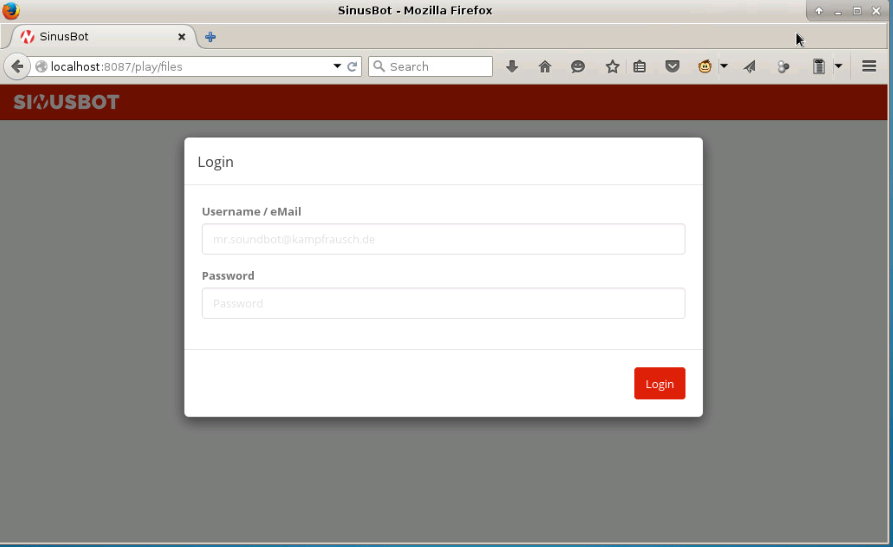
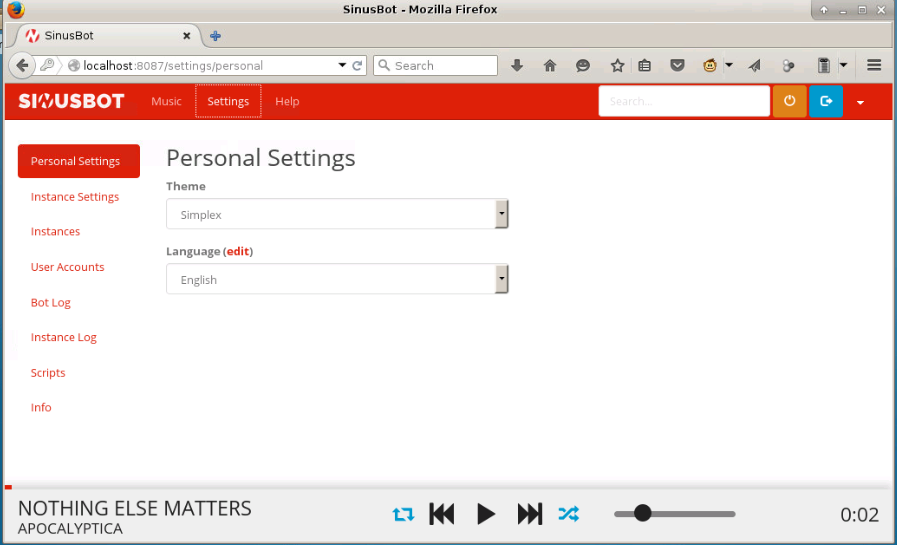
Via webinterface you can manage all settings, upload music files, manage users and their permissions. All is well commented.
The musicbot can be controlled by user via teamspeak chat. Some useful commands:

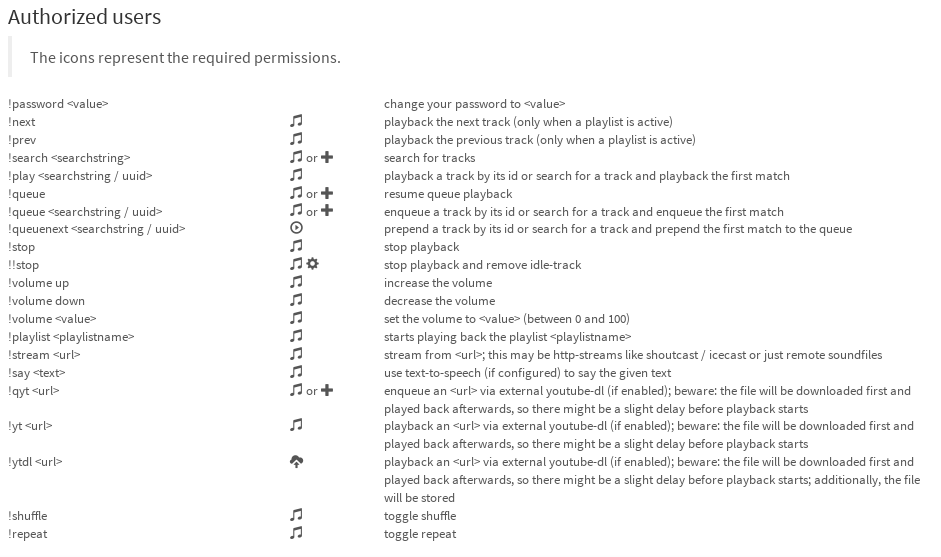
Conclusion
In this short tutorial we installed musicbot for teamspeak3 – sinusbot – and made basic configuration. Next steps is up to you to customize and use it according your needs. If you are behind firewall do not forget to allow port 8087.
Happy listening
References
Sinusbot official page
TeamSpeak ArchWiki
Sinusbot FAQ





