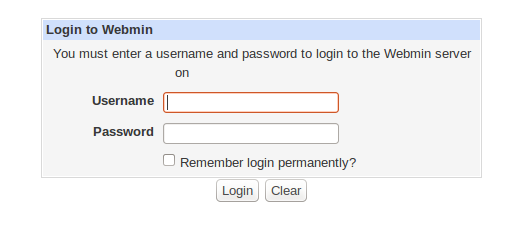Introduction
One of the most important consideration for a Linux system administrator is how to easily manage and configure the server. Control Panel software is a the best solution to make that. It allows a user to configure and administer a server without the need to log in on the command line using a web interface. One of the more popular control panel is Virtualmin.
Virtualmin is a Webmin module for managing multiple virtual hosts through a single interface, like Plesk or Cpanel. It supports the creation and management of Apache virtual hosts, BIND DNS domains, MySQL databases, and mailboxes and aliases with Sendmail or Postfix. It makes use of the existing Webmin modules for these servers, and so should work with any existing system configuration, rather than needing it’s own mail server, web server and so on.
Two versions of Virtualmin exist:
- Virtualmin GPL wichich is a free and the open source version.
- Virtualmin Pro wichich is a the commercail version of Virtualmin.
In this article we will show you how to install Virtualmin under Centos 6.5.
System Requirements
It’s highly recommends using a freshly installed server to prevent conflicts when you start the installation and you need to update the system to ensure that we have all of the latest software installed.
sudo yum -y update
Also you need to make sure that you server has a hostname.Use the following command to check your current hostname.
hostname -f
And use the following command to change your hostname
hostname server.doamin.com
Download and install VirtualMin
Virtualmin can be installed in a number of ways an automated install script or manual Installation.It’s strongly recommend that you use the automated install script to install Virtualmin because the script contains the standard package management features of your OS, and software repositoriesof VirtualMin
To download the VirtualMin installer. Type the following to download it:
wget http://software.virtualmin.com/gpl/scripts/install.sh
Now it is time to install VirtualMin. To do so, use the command below:
sudo sh install.sh
You will be prompted with a license agreement. Press Y followed by Enter to continue.
It will begin performing several checks and installing the required components.
Once it has completed you should see a line similar to the following:
ssapi mod_ssl ruby ruby-devel rubygems perl-XML-Simple perl-Crypt-SSLeay: Succeeded.
Completing the installation
When the install script has finished installing, you can log to log into your VirtualMin console. To do this point your web browser to the following URL:
https://server.domain.com:10000/ or https://ip-address-of-server:10000
There you can login with your root username and password. Once you are logged in the “Post-Installation Wizard”, it will begin to configure your Virtualmin installation.
That all for this article. Hope this help you to install virtualmin.
The next article will be how to configure virtualmin, please hold on and don’t forget to share this article.