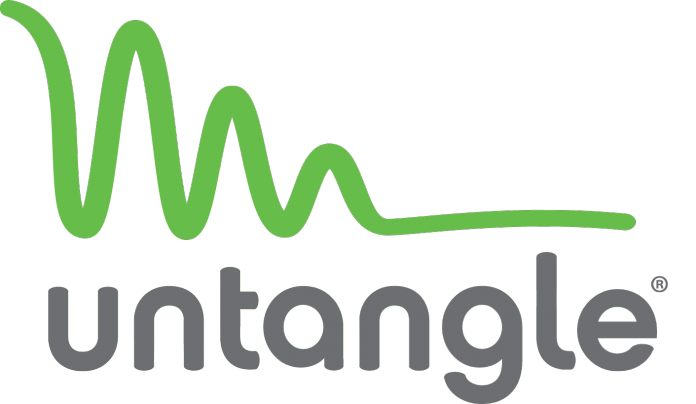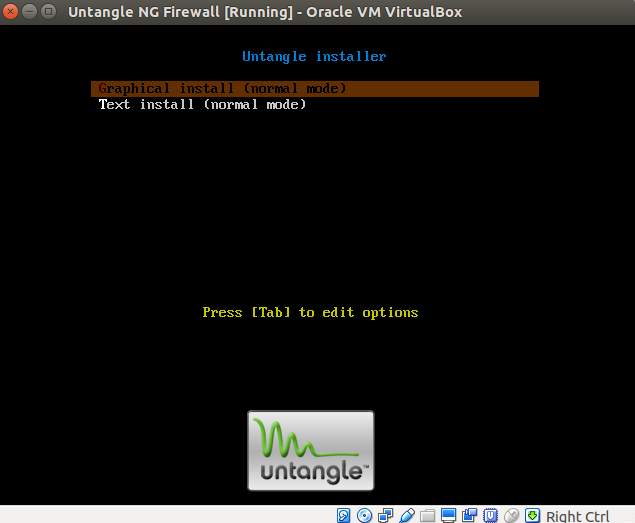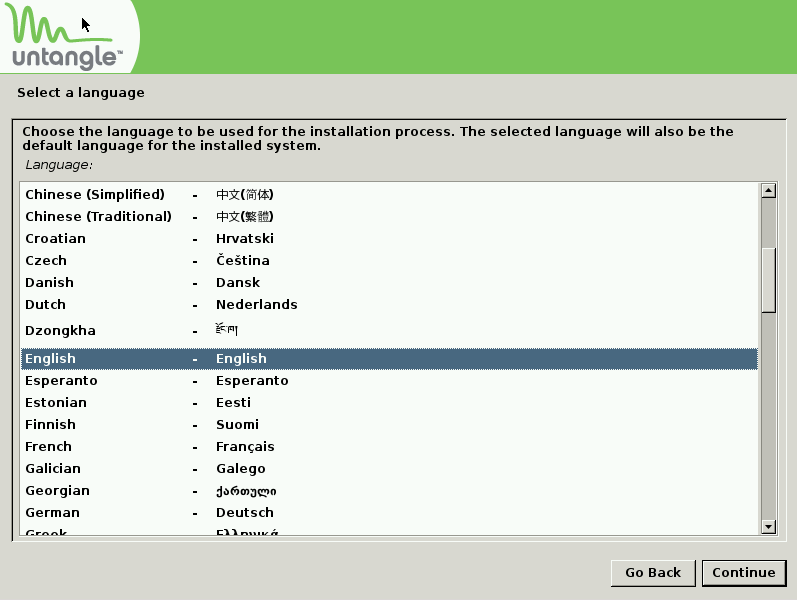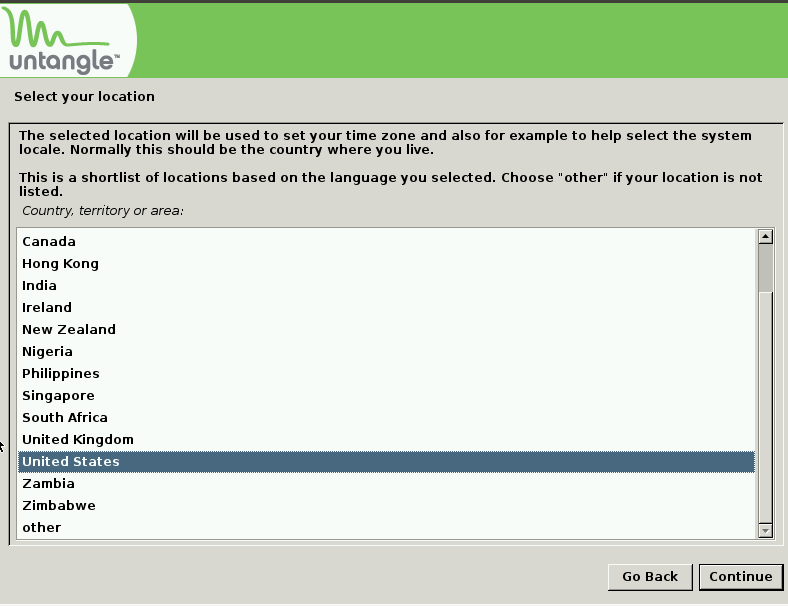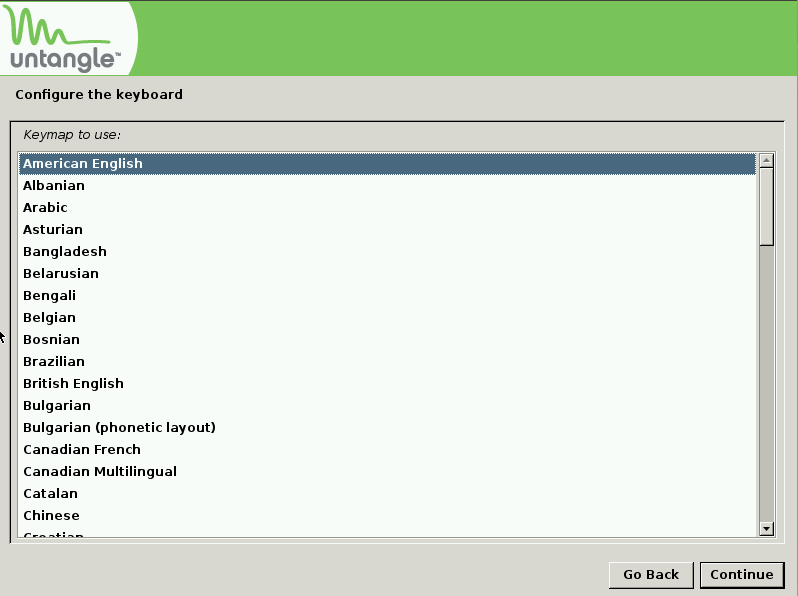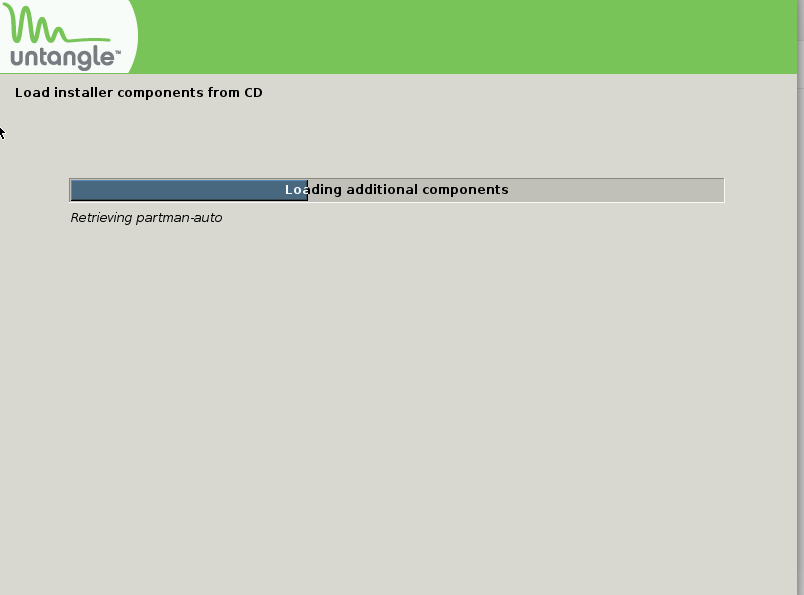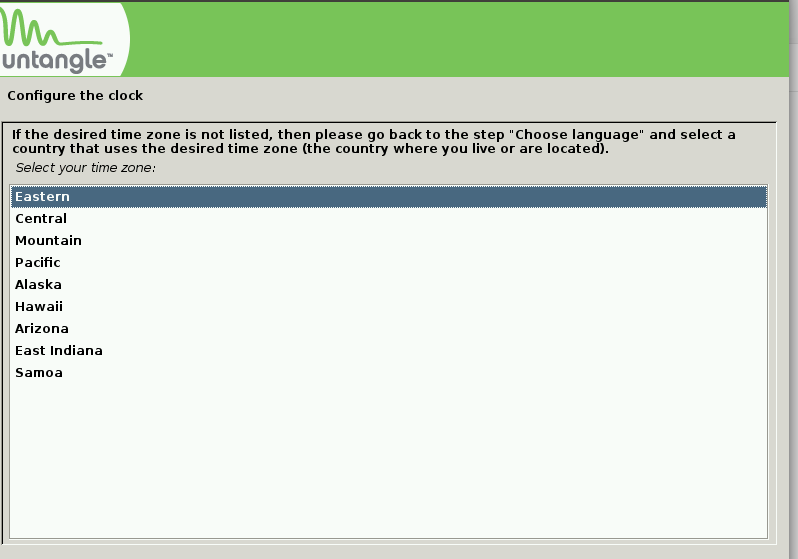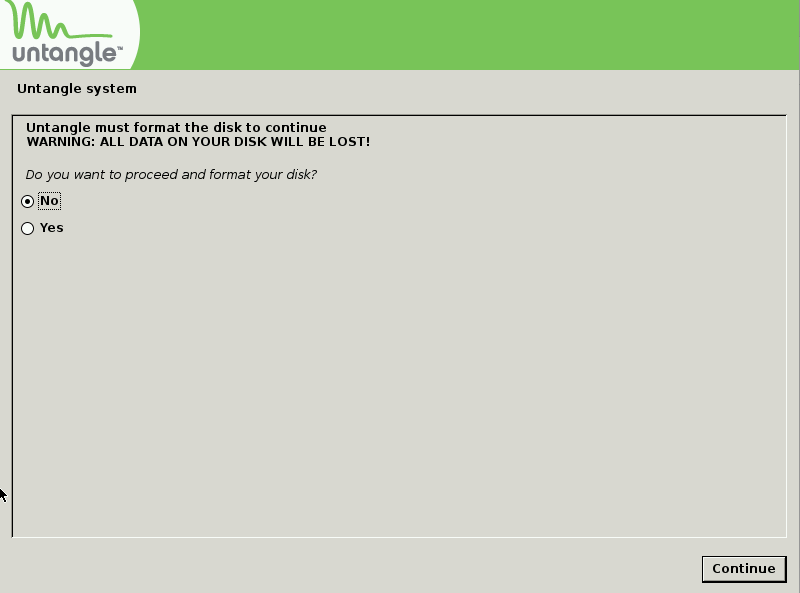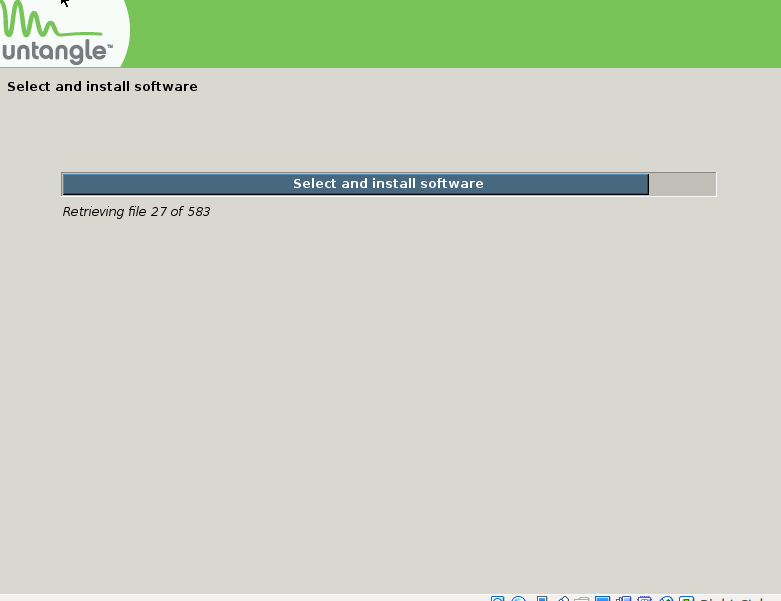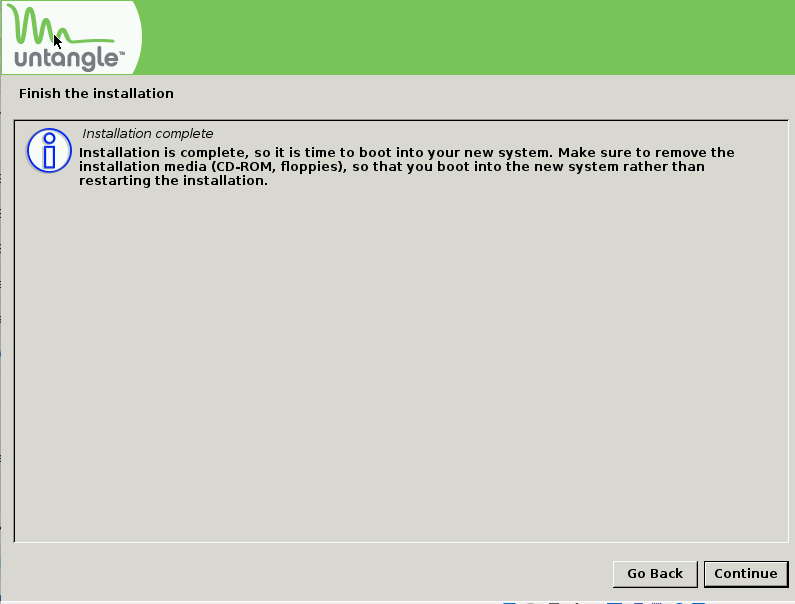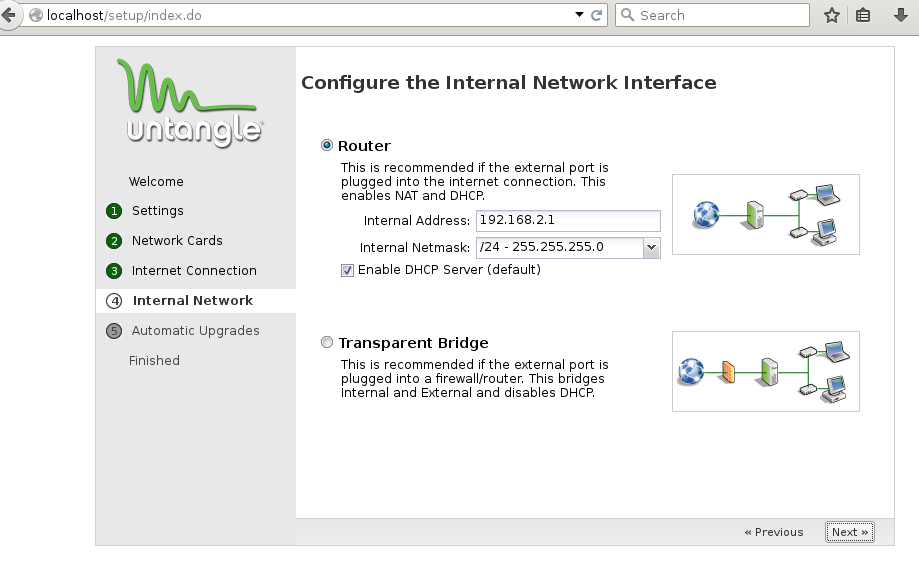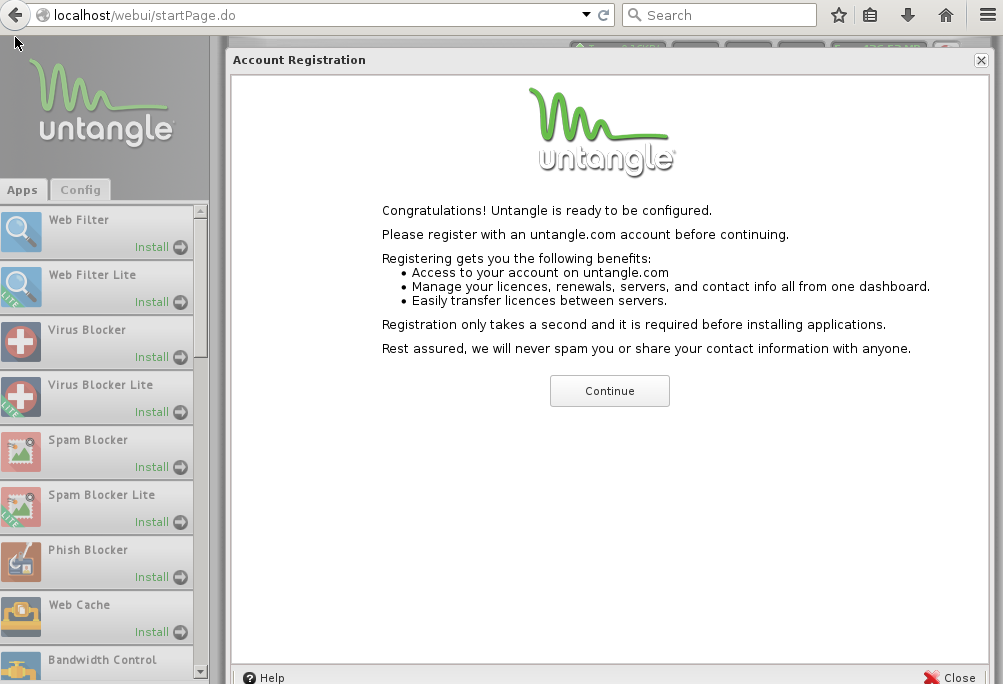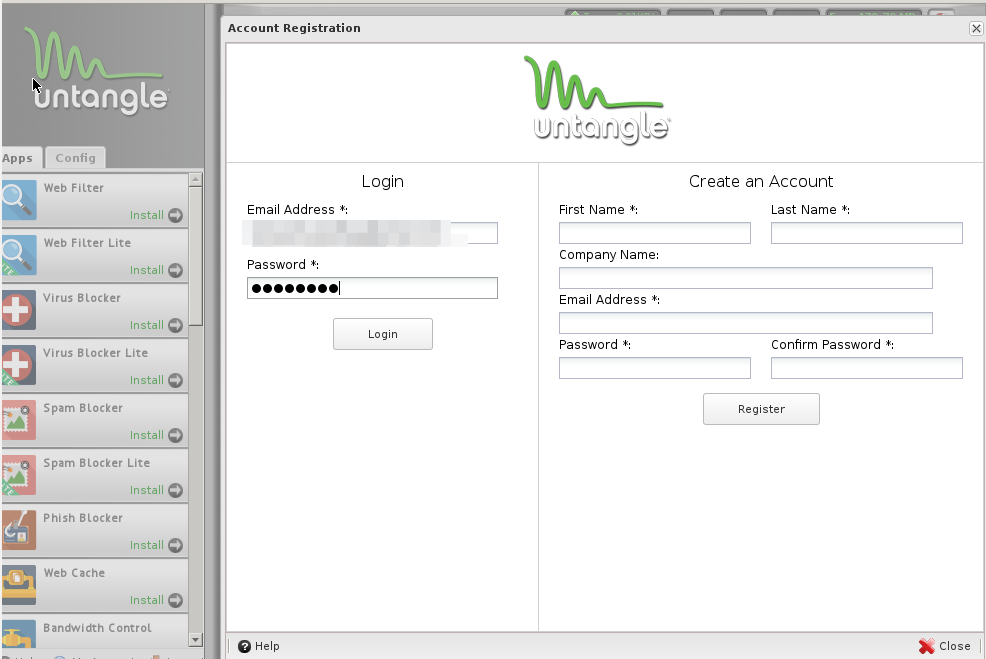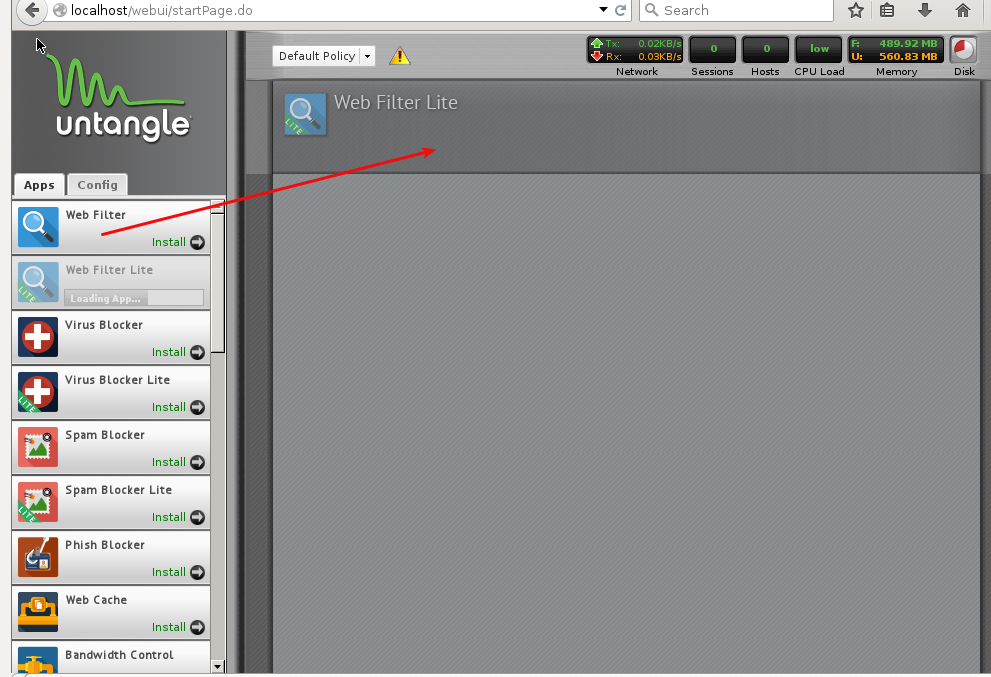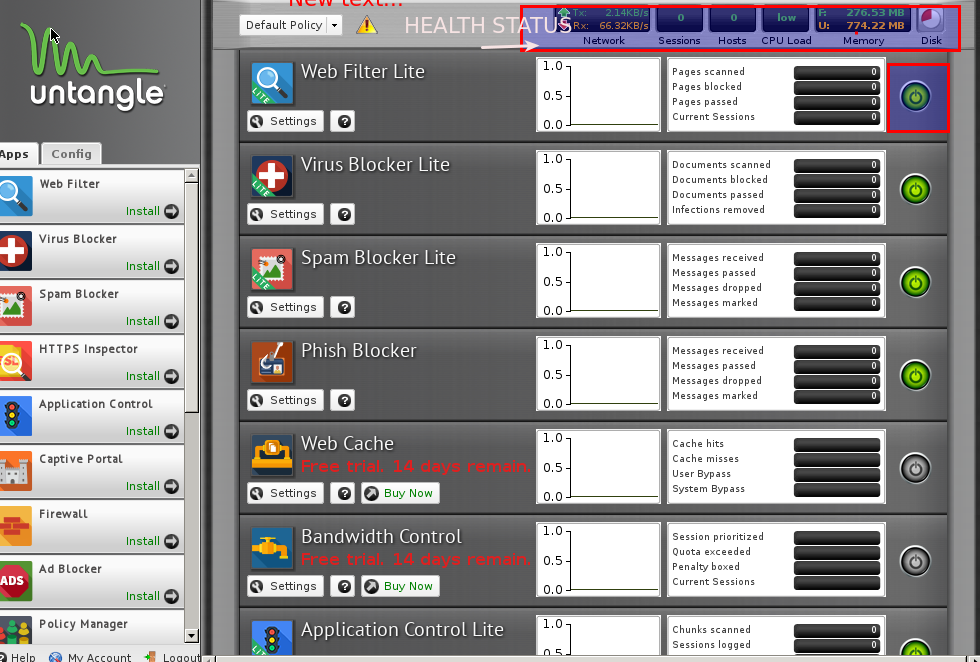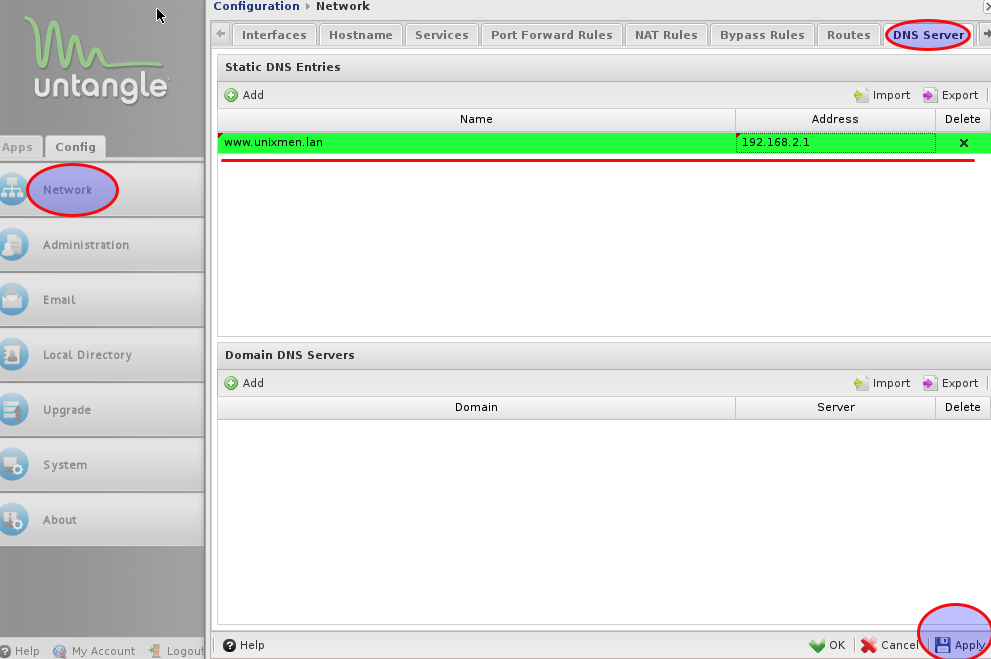Introduction
Untangle is very lightweight, easy to install and easy to use but very effective firewall operating system. It makes you enable to protect, monitor and protect your network, we have tested that firewall in a Institute with more the 500 users and it work perfectly.
Features
Network Services
It can replace existing firewall and router, or can be added as addon in transparent bridge mode. You can mange DNS services, DHCP, you can apply NAT rules, Router configuration etc. It comes with very easy to use GUI user interface.
Content Filtering
Web filter Lite version is available as free, very rich filter. You can filter web traffic gotup wise, file type wise, MIME wise, file extension wise. You can generate separate reports for web traffic or you can by pass some specific user from restrictions.
Security Services
Without the need of any extra hardware you can have a modern firewall. Spam blocking, virus blocking or even ad blocker is a part of open source version untangle.
Firewall
A firewall is provided with enriched tools, you can block or flag traffic from particular port number, can allow or block traffic from some specific ip address range.
VPN
A secure communication is possible with OpenVPN (Available with open source version).
Reports
Top sites used, top users, top downloads etc can be monitored with the help of reports.
Captive portal
Although a captive portal is available even with open source version but as per my personal experience it is not so much effective, you can avoid that feature.
Installation
Minimum 2GB RAM, Dual Core processor, 8 GB hard drive space and minimum 2 LAN cards are required.
Download .iso image from this link. Burn to cd/dvd and start installation. Select graphic installation (default) press enter:
Select Language and click to continue.
Select your location and proceed:
Select Keyboard language and continue:
This step may take some time:
Configure your time zone:
Select yes to install the package.
Let the installation be finished:
Installation is completed, time to define required firewall parameters, select language:
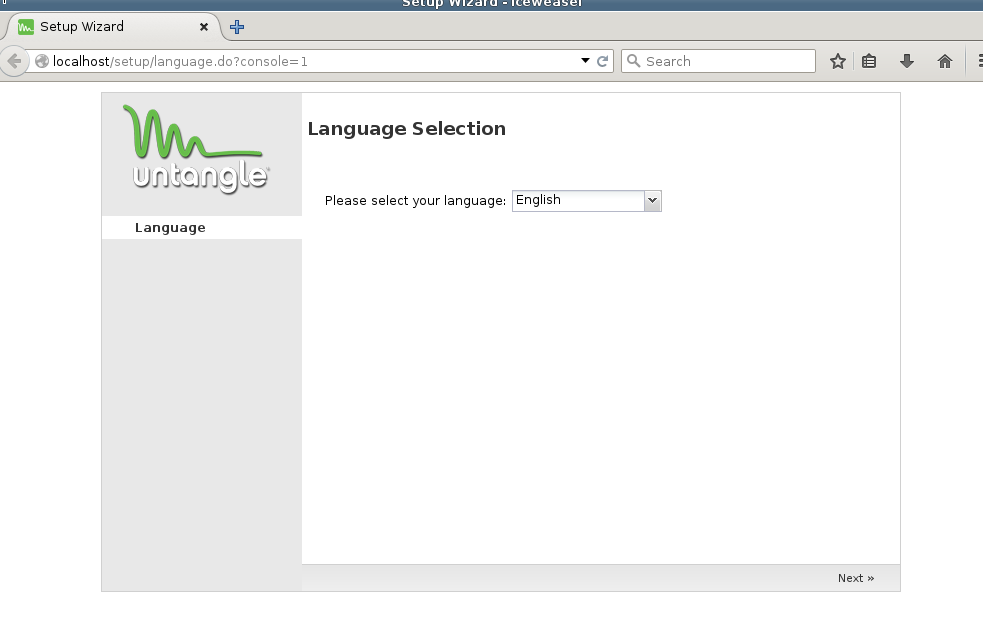
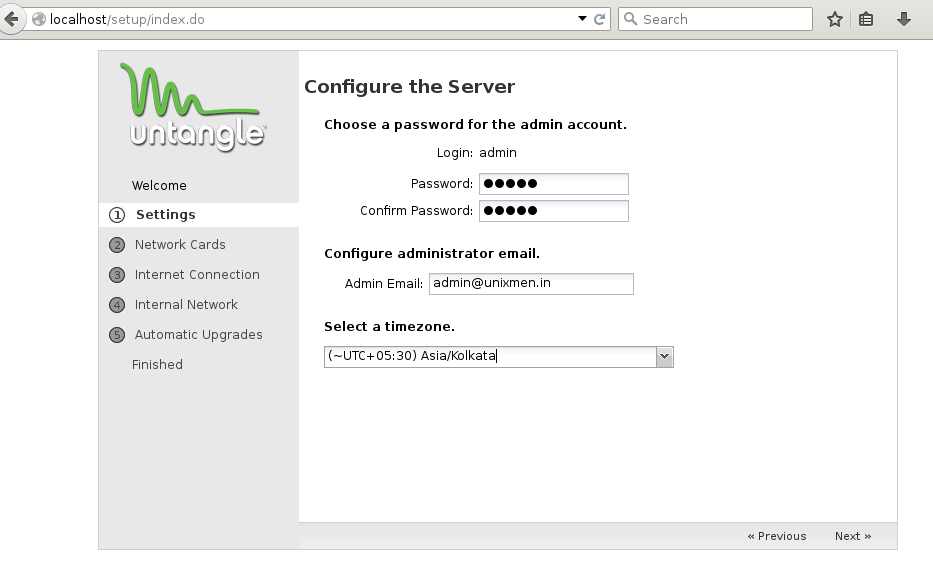
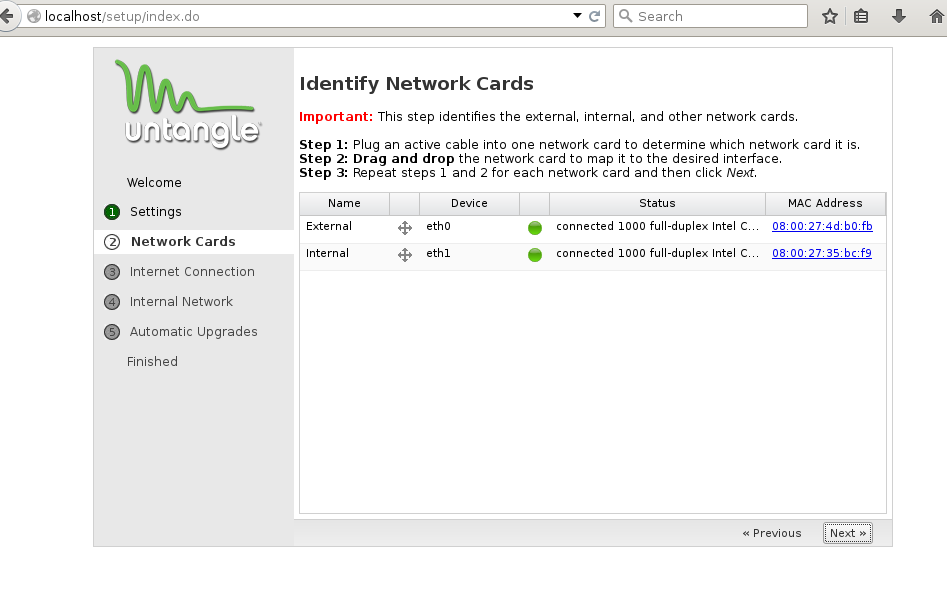
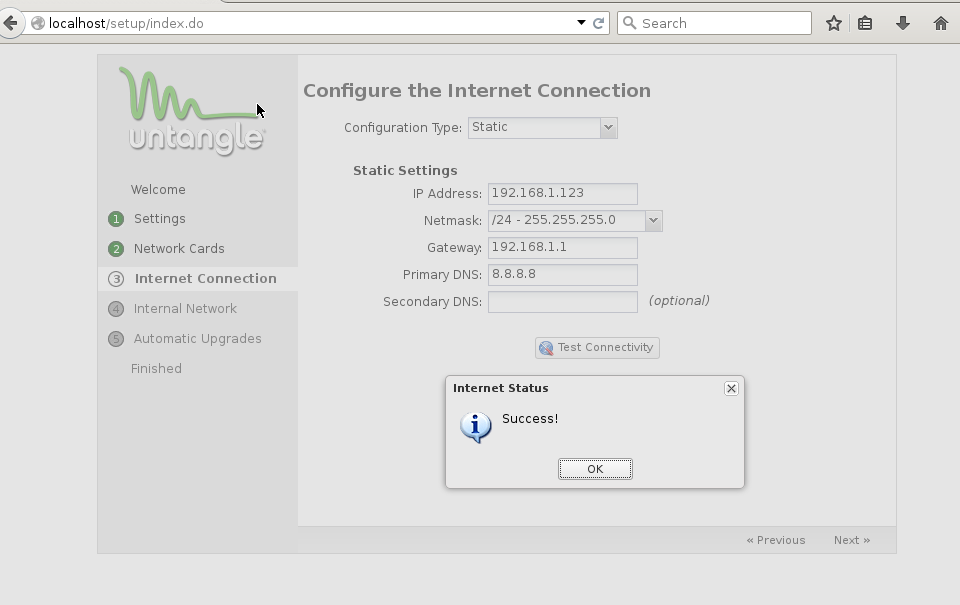
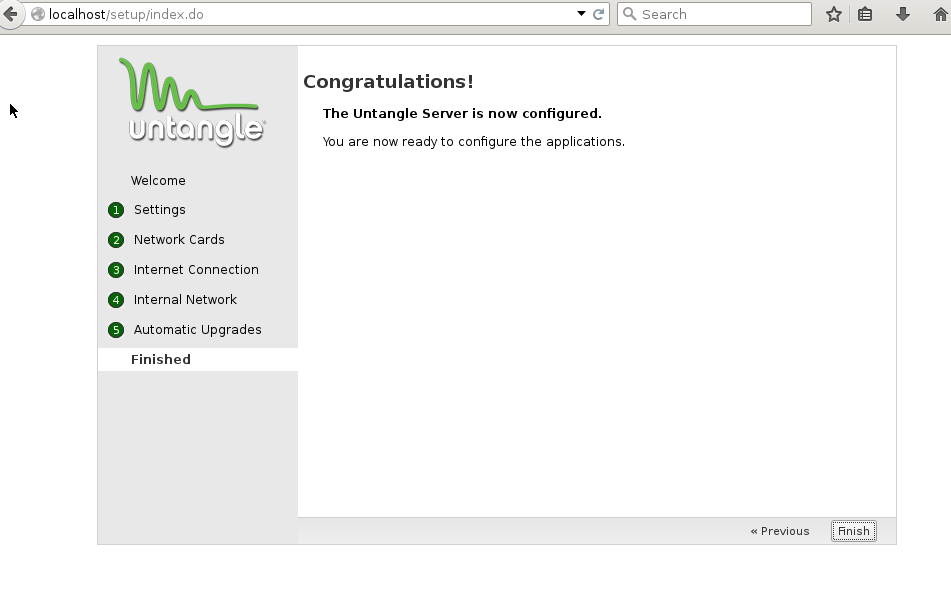
Now go the untangle site, create a user account and provide login details in Login section:
Time to install firewall plugins, a list of available open source version plug-ins as well as trail version plug-ins is available on left had side column, simply click to install required plug-in, all of the installed plug-ins will appear in right had side scree:Instal
Install all applications in same manner, they can be start or stop any time without interrupting users connected to the firewall, health of the Server is always visible in uppermost panel:
Installation process is over at that state let us explore some of the services:
Define DNS:
Click network -> Click DNS Server -> Add dns server name and ip address -> Click apply. that’s it, now you have a fully working DNS.
Add DHCP range:
Click config -> Click interfaces -> cilick edit in Internal or LAN interface -> scroll down and define DHCP range-> click DHCP, now you have a functions dhcp and dns server or you can put some static entries under DHCP tab available next to DNS tab:
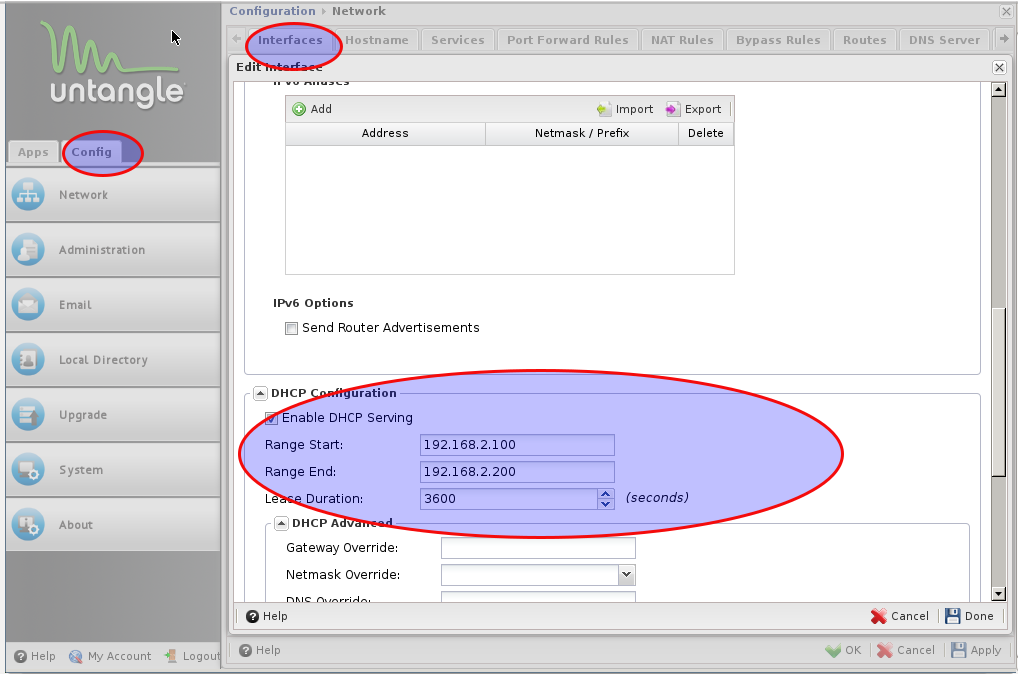
Conclusion
A very lightweight firewall, I have used Untangle firewall even with an old P4 processor, the one thing which make untangle different from other firewalls that GUI admin login interface can be logged in directly to untangle and no remote machine is required.