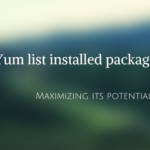Install Ubuntu 11.10 with these steps
Ubuntu 11.10 is now available for download and there is nothing more exciting and fascinating about getting elbow-deep into launching the new version on our desktops.
If you’ve been following the updates we have posted regularly on what’s on Ubuntu 11.10, then you are well prepared on what to expect from it.
With Unity being default since 11.04 version, many old and new Ubuntu users would definitely be happy with some help with the installation process.
Here is a brief look at how to install Ubuntu 11.10 on your desktop.
Probably with 11.04 version being default Operating System on your desktop, you should probably begin with installation of the restricted extras.
Restricted extras installation
In the installation screen, check the Download updates while installing as well the Install this third-party software. This will allows the entire restricted codecs package –Adobe Flash, MP 3 codecs – to be downloaded as part of the OS itself.
However, if you have a slow connection, avoid this option.
Alternatively, Update the Repositories
You can begin with updating the repositories with –
• shortcut keys Ctrl + Alt + T &
• pasting this command at the terminal –
sudo apt-get update && sudo apt-get upgrade
Advantages of installing restricted extras
At command line of the terminal paste the following command.
sudo apt-get install ubuntu-restricted-extras
This will enable all file formats mp3, avi, Flash videos. You can also click here to get the same installed.
This step is necessary if you do not opt to check the earlier install option.
Checking for Proprietary Hardware Drivers
If your hardware drivers are not activated by default, then you will have to go to Unity Dash and use the Ubuntu 11.10
• shortcut key- Super Key and then search for
• application- Additional Drivers
Despite this step if you fail to find the hardware drivers you want or are unable to activate additional drivers go to ubuntuforums to get a quick solution.
Installing Gnome Shell in Ubuntu
Ubuntu 11.10 has Gnome 3.0 and therefore you have the opportunity to use two unique interfaces.
First, start with ‘Gnome Shell’ search at software center and install it or opt for following command at terminal-
sudo apt-get install gnome-shell
Tweaking Desktop size
To enable a better user experience, it would help to resize your desktop. Since there are four workspaces by default, you can choose to have only one workspace or scale them within the four options.
• Shortcut keys – Super + S will activate the four work spaces
• To increase/decrease desktop size-
o launch CCSM
o choose General Options
o select Desktop Size and follow it up with the dimension you want
There are several very useful, rather essential shortcut keys on Unity. You could learn more about them here.
There are innumerable other tweaks like enabling transparency of your Unity top panel, Tweaking the launcher icon size or adding quicklists to home icon.
As you spend more time, you can customize most of unity features to increase your productivity and give you a great user experience!
Ubuntu 11.10 welcome to the fold!