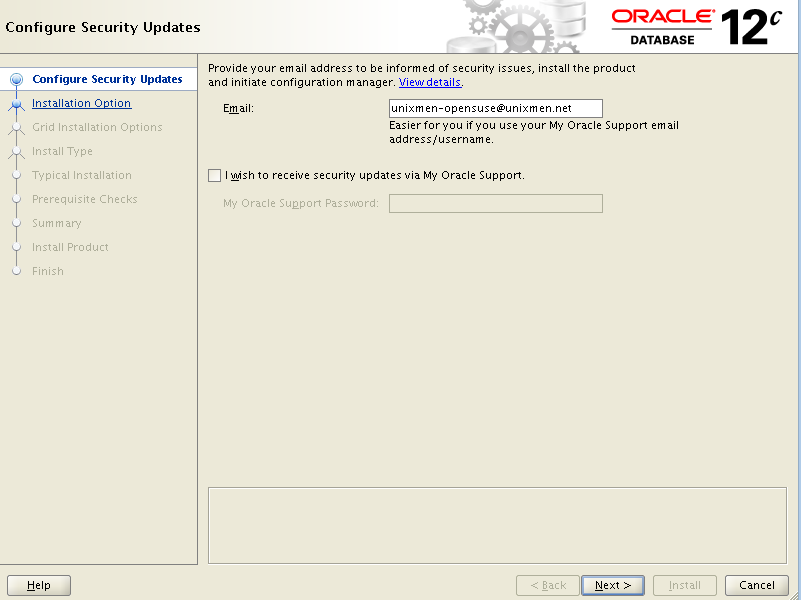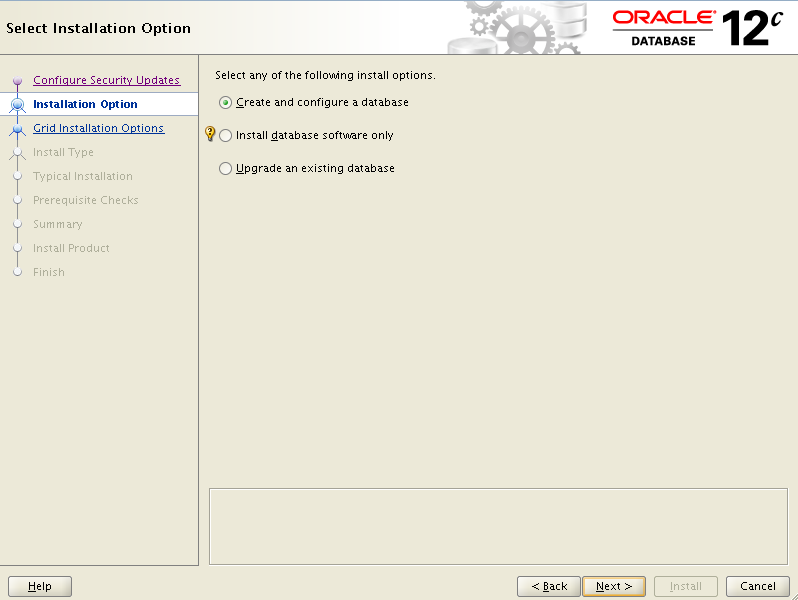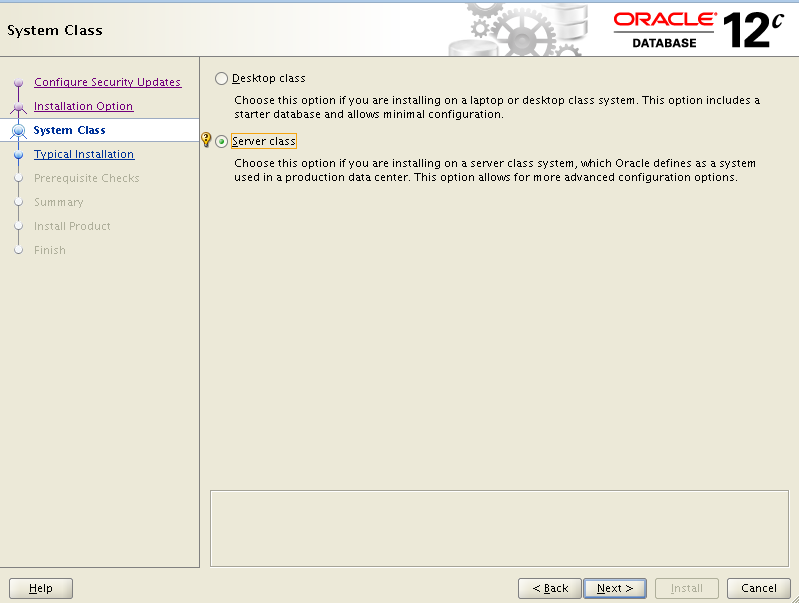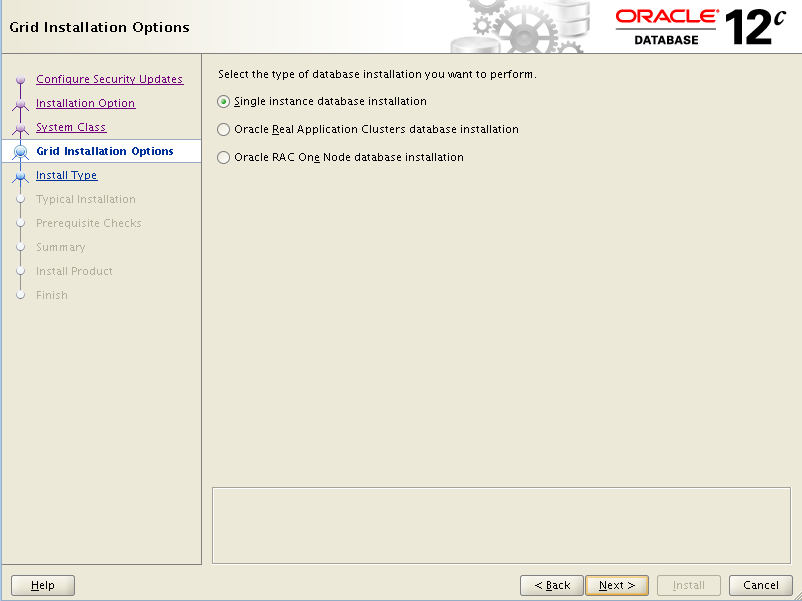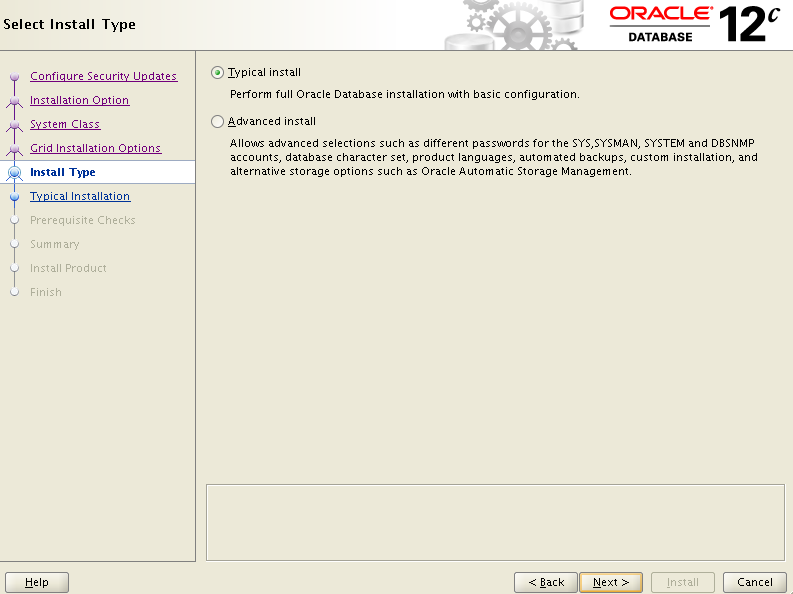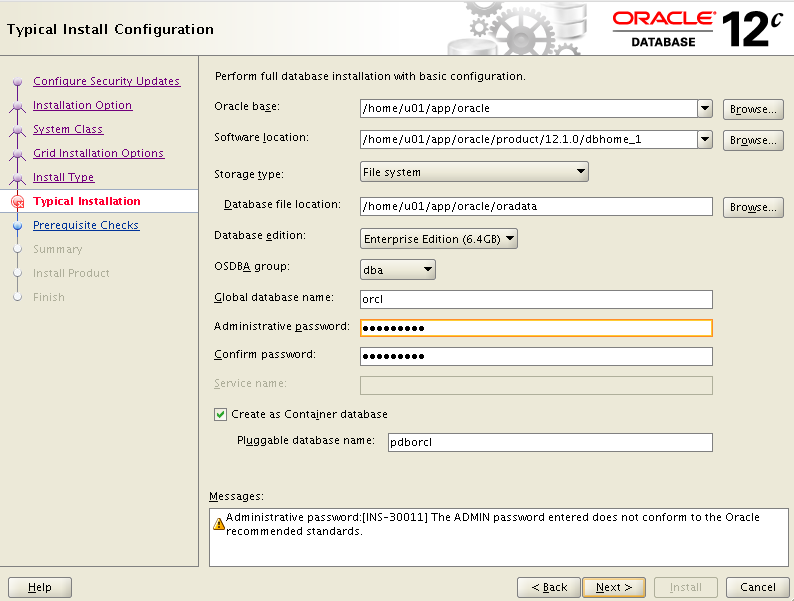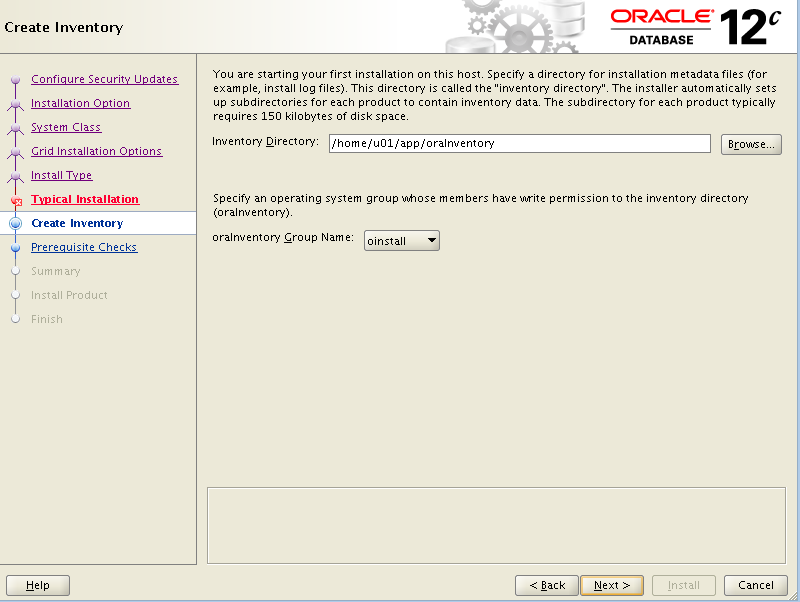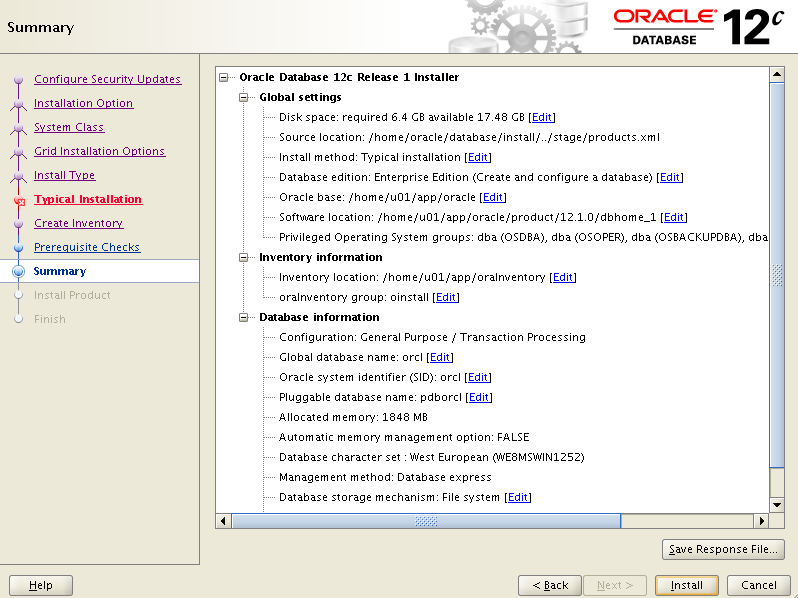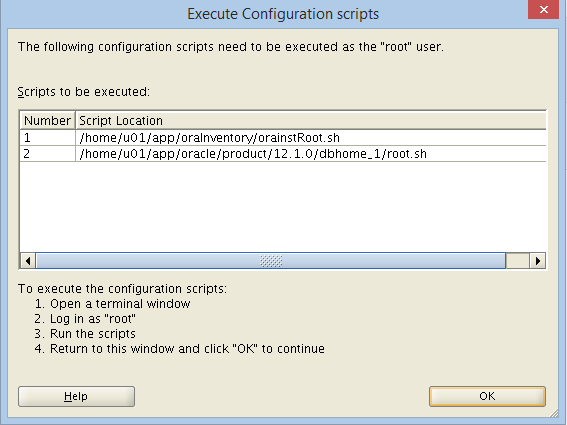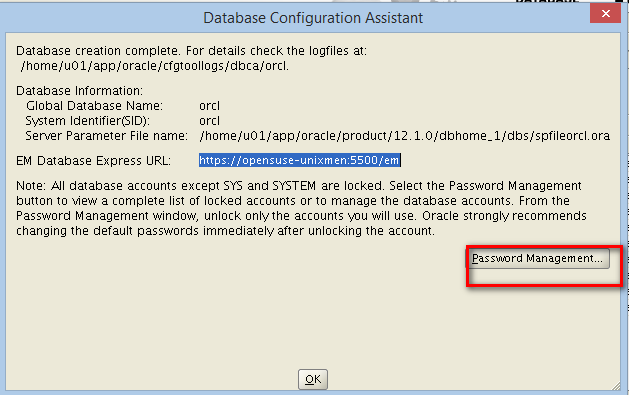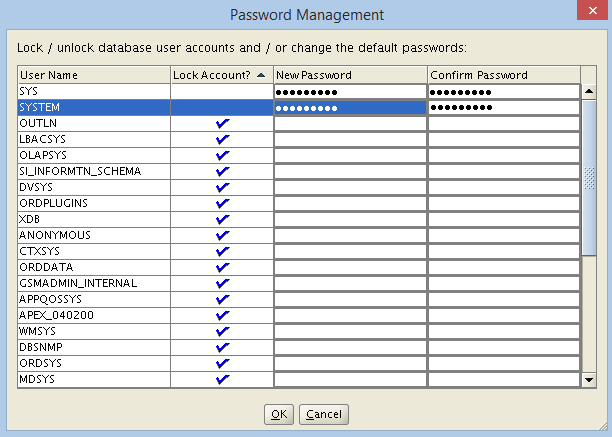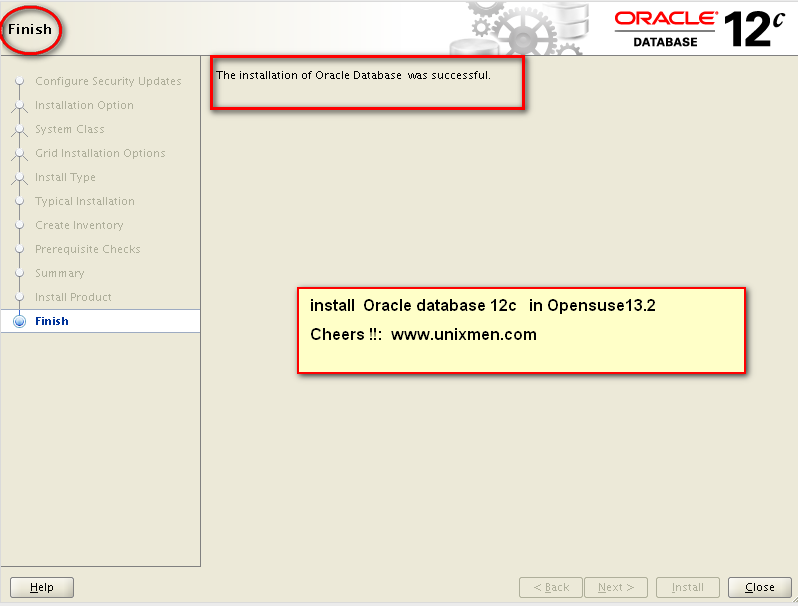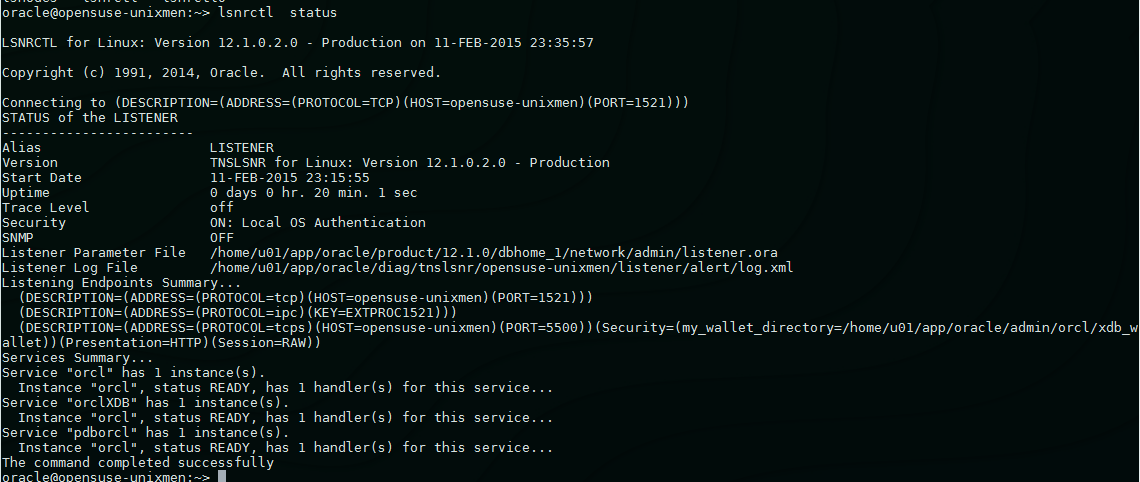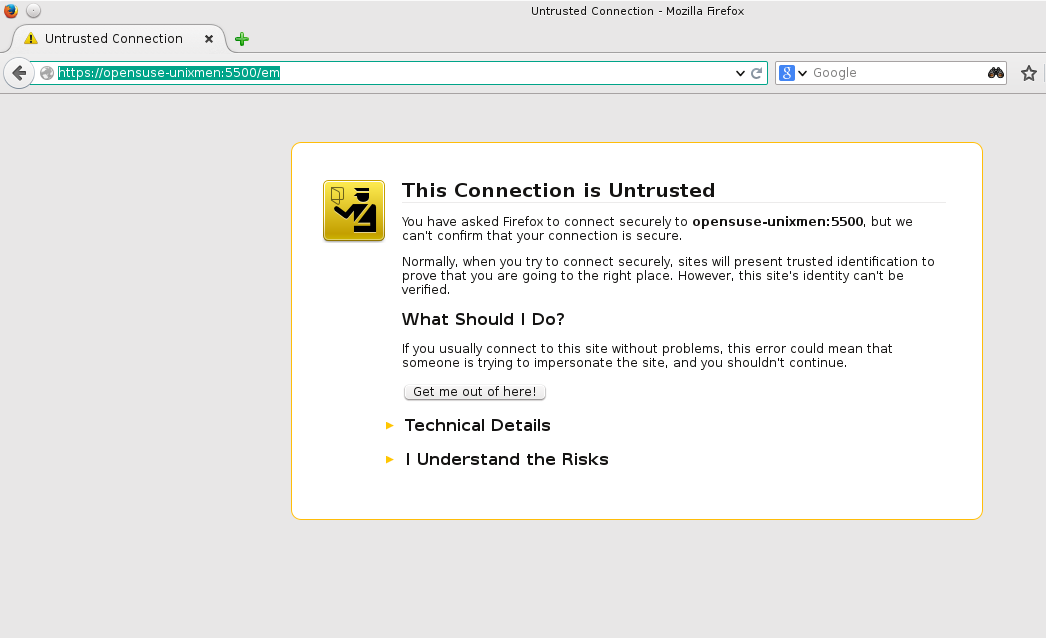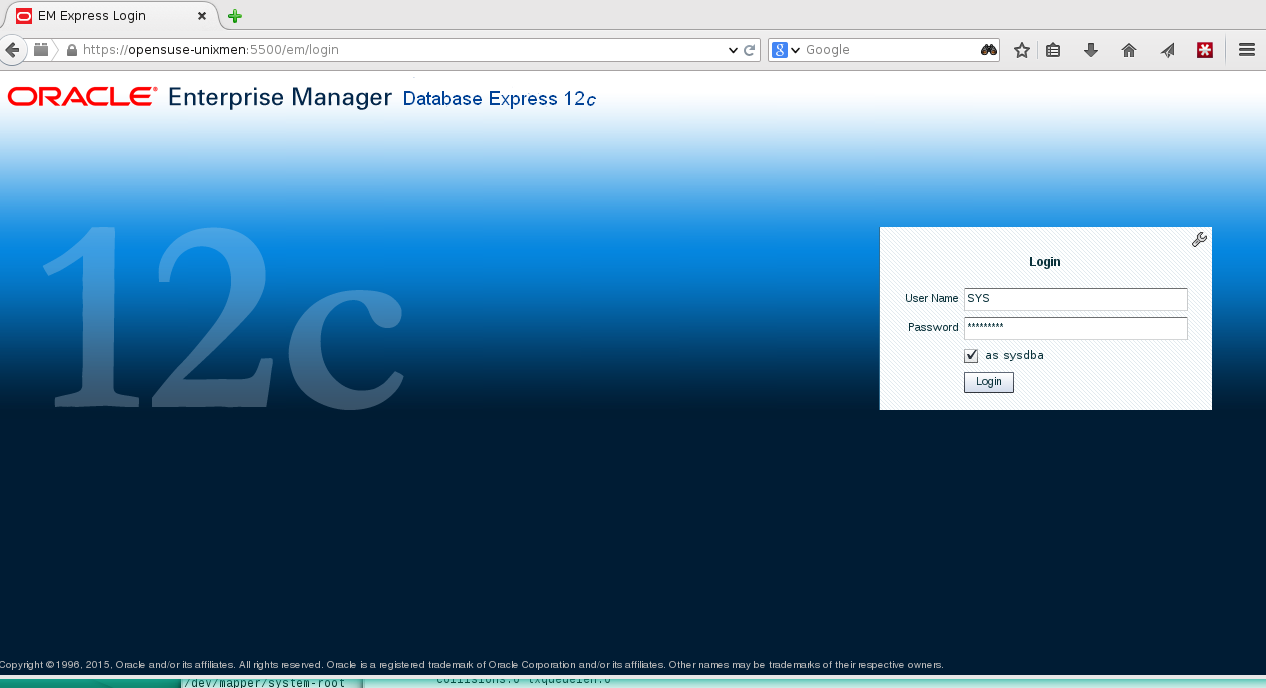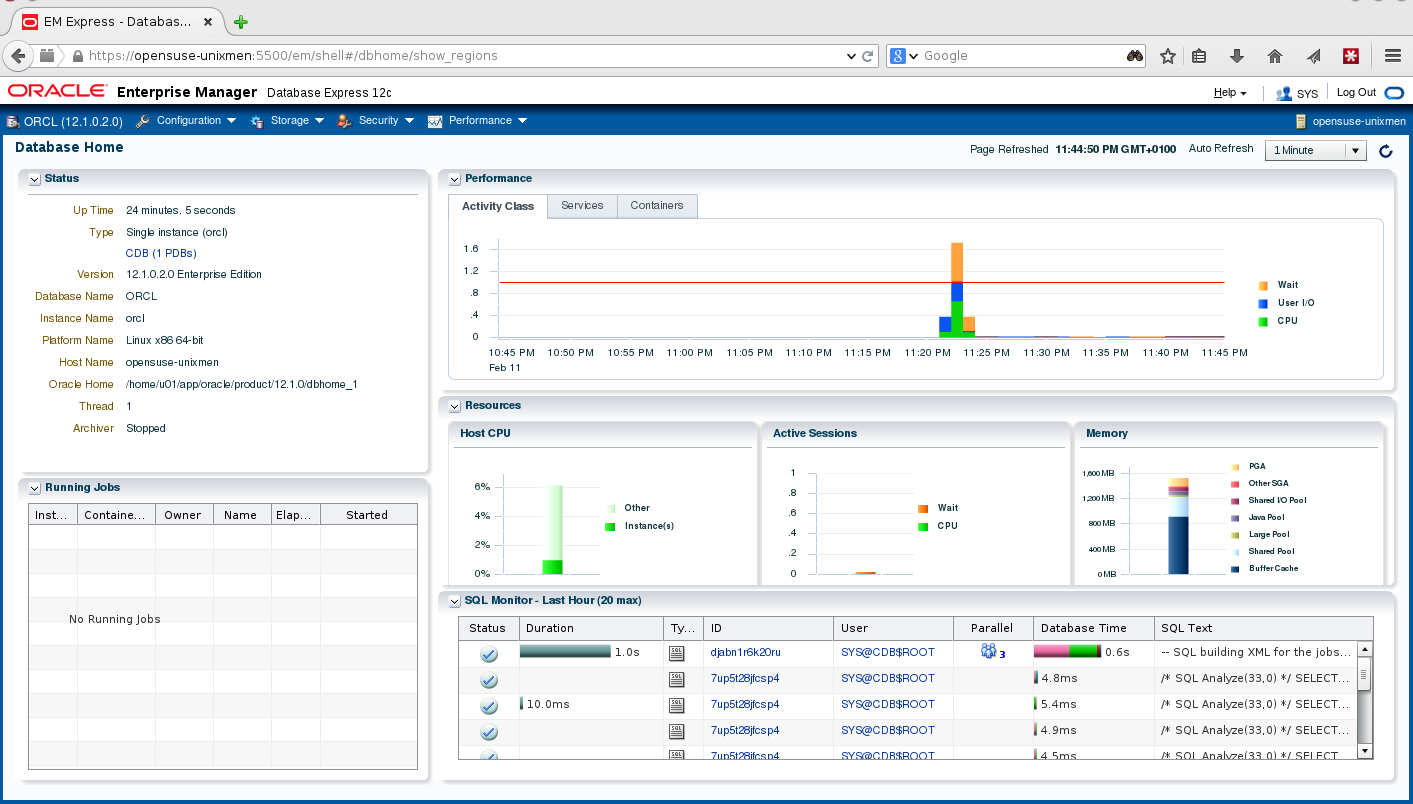Dear Unixmen Fans, today we will show you the steps about how to install Oracle Database 12c in openSUSE. Also, this will work on SUSE Linux Enterprise Server too.
About my machine:
Vmware with 4GB RAM Linux Opensuse 13.2 64bit Hostname: opensuse-unixmen
Network:
eno167777 Link encap:Ethernet HWaddr 00:0C:29:65:7C:EB inet addr:192.168.64.130 Bcast:192.168.64.255 Mask:255.255.255.0 inet6 addr: fe80::20c:29ff:fe65:7ceb/64 Scope:Link UP BROADCAST RUNNING MULTICAST MTU:1500 Metric:1 RX packets:59537 errors:0 dropped:0 overruns:0 frame:0 TX packets:54818 errors:0 dropped:0 overruns:0 carrier:0 collisions:0 txqueuelen:1000 RX bytes:8441952 (8.0 Mb) TX bytes:6909698 (6.5 Mb) Interrupt:19 Base address:0x2000
1- First update your machine
zupper dup
Accept the license and continue.
2- Add you hostname and ip to /etc/hosts
3- Check if these package has been installed
zypper install libstdc++46-devel libstdc++33 libstdc++33-devel libelf-devel gcc-c++ libaio-devel sysstat unixODBC unixODBC-devel xdpyinfo
4- Add groups
groupadd -g 502 oinstall groupadd -g 503 dba groupadd -g 504 oper groupadd -g 505 asmadmin
5- Create oracle user and add it to following groups
useradd -u 502 -g oinstall -G dba,asmadmin,oper -s /bin/bash -m oracle
6- Set oracle user password
passwd oracle
6.1- Check Oracle user ID
id oracle uid=502(oracle) gid=502(oinstall) groups=503(dba),504(oper),505(asmadmin),502(oinstall)
7- Create database installation directory and set the proper rights
mkdir -p /home/u01/app/oracle/product/12.1.0/dbhome_1 chown -R oracle:oinstall /home/u01/ chmod -R 775 /home/u01/
8- Configure the kernel parameters /etc/sysctl.conf
fs.suid_dumpable = 1 fs.aio-max-nr = 1048576 fs.file-max = 6815744 kernel.shmall = 2097152 kernel.shmmax = 536870912 kernel.shmmni = 4096 # semaphores: semmsl, semmns, semopm, semmni kernel.sem = 250 32000 100 128linuxamd64_12102_database_1of2.zip net.ipv4.ip_local_port_range = 9000 65500 net.core.rmem_default=4194304 net.core.rmem_max=4194304 net.core.wmem_default=262144 net.core.wmem_max=1048586
9- Configure limits.conf file (/etc/security/limits.conf
oracle soft nproc 2047 oracle hard nproc 16384 oracle soft nofile 1024 oracle hard nofile 65536 oracle soft stack 10240
10- Load the new kernel configuration
/sbin/sysctl -p
11- Go to your folder where you have Oracle database software and extract the zip files
cd /Downloaded oracle_files/ unzip linuxamd64_12102_database_1of2.zip unzip linuxamd64_12102_database_2of2.zip
Then
chown -R oracle:oinstall database mv database /home/oracle
11- sudo to oracle user
su - oracle
12- Add installation variables to your bashrc profile
vi .bashrc
and add this:
Oracle Settings TMP=/tmp; export TMP TMPDIR=$TMP; export TMPDIR #ORACLE_HOSTNAME= # export ORACLE_HOSTNAME ORACLE_UNQNAME=DB12C; export ORACLE_UNQNAME ORACLE_BASE=/home/u01/app/oracle; export ORACLE_BASE ORACLE_HOME=$ORACLE_BASE/product/12.1.0/dbhome_1; export ORACLE_HOME ORACLE_SID=DB12C export ORACLE_SID PATH=/usr/sbin:$PATH; export PATH PATH=$ORACLE_HOME/bin:$PATH; export PATH LD_LIBRARY_PATH=$ORACLE_HOME/lib:/lib:/usr/lib; export LD_LIBRARY_PATH CLASSPATH=$ORACLE_HOME/jlib:$ORACLE_HOME/rdbms/jlib; export CLASSPATH
save and exit.
13- Integrate this changes with your profile
vi .bash_profile
and add:
if [ -f ~/.bashrc ]; then source ~/.bashrc fi
14- Login from Shell/ or from putty or others ssh terminals/tools supporting X11
15- Ensure that DISPLAY has been exported
export DISPLAY=hotname:0.0 xhost +IP
16- Lets start the installations
cd /home/oracle/database
17- Start the installation
oracle@opensuse-unixmen:~/database> ./runInstaller Starting Oracle Universal Installer... Checking Temp space: must be greater than 500 MB. Actual 6125 MB Passed Checking swap space: must be greater than 150 MB. Actual 2047 MB Passed Checking monitor: must be configured to display at least 256 colors. Actual 16777216 Passed oracle@opensuse-unixmen:~/database> You can find the log of this install session at: /home/u01/app/oraInventory/logs/installActions2015-02-11_10-48-20PM.log
This is the output of the commands
opensuse-unixmen:~ # /home/u01/app/oraInventory/orainstRoot.sh Changing permissions of /home/u01/app/oraInventory. Adding read,write permissions for group. Removing read,write,execute permissions for world. Changing groupname of /home/u01/app/oraInventory to oinstall. The execution of the script is complete.
opensuse-unixmen:~ # /home/u01/app/oracle/product/12.1.0/dbhome_1/root.sh Performing root user operation. The following environment variables are set as: ORACLE_OWNER= oracle ORACLE_HOME= /home/u01/app/oracle/product/12.1.0/dbhome_1 Enter the full pathname of the local bin directory: [/usr/local/bin]: Copying dbhome to /usr/local/bin ... Copying oraenv to /usr/local/bin ... Copying coraenv to /usr/local/bin ... Creating /etc/oratab file... Entries will be added to the /etc/oratab file as needed by Database Configuration Assistant when a database is created Finished running generic part of root script. Now product-specific root actions will be performed.
Click OK to continue
Make password for SYS and SYSTEM users
Completed.
Lets make some checks:
Check the Listener
oracle@opensuse-unixmen:~> lsnrctl status
Check the Enterprise manager Console
https://opensuse-unixmen:5500/em
Done!