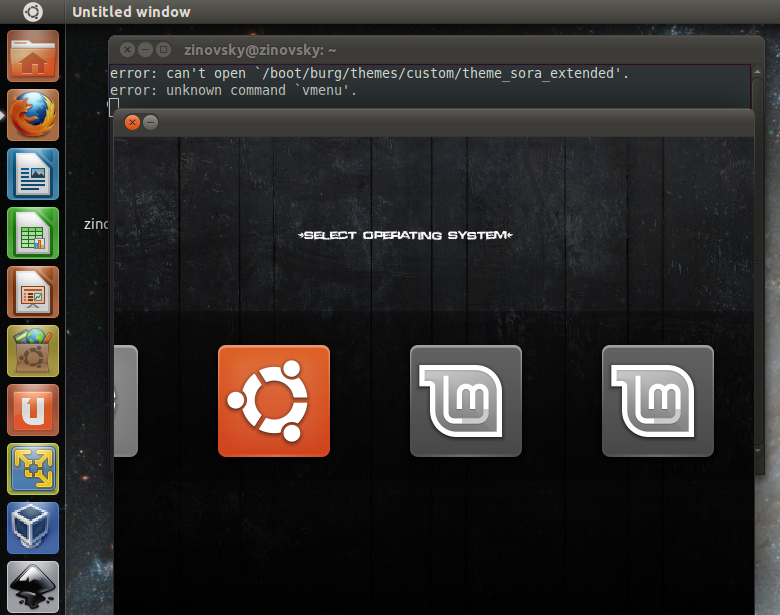Updated 23-05-2012: burg is a brand-new boot loader based on GRUB. It uses a new object format which allows it to be built in a wider range of OS, including Linux/Windows/OSX/Solaris/FreeBSD, etc. It also has a highly configurable menu system which works in both text and graphic mode. In this post we will show you how to install Burg in Ubuntu 12.10 Quantal Quetzal, 12.04 “Precise Pangolin” and LinuxMint13.
- To Install Burg in Ubuntu 12.04, 12.10 Quantal Quetzal, and LinuxMint, Open terminal and enter the following commands :
sudo add-apt-repository ppa:n-muench/burg sudo apt-get update sudo apt-get install burg burg-themes
- Now to make BURG integrate the HardDisk enter the following command in terminal:
sudo burg-install "(hd0)"
Remember to substitute ‘hd0′ with the drive on which your MBR is installed.
- Now update burg:
sudo update-burg
- Finally, run the following to test and set your theme:
sudo burg-emu
Press F2 To change theme .
Press F3 to change resolution
If you want to use another easy way to configue burg, you need to install Burg- manager, for this check our previuos post.
Here are the hot-keys defined in the boot menu:
- t – Open theme selection menu
- f – Toggle between folding mode
- n – Jump to the next item with the same class
- w – Jump to the next Windows item
- u – Jump to the next Ubuntu item
- e – Edit the command of current boot item
- c – Open a terminal window
- 2 – Open two terminal windows
- h – Display help dialog (only available in sora theme)
- i – Display about dialog (only available in sora theme)
- q – Return to old grub menu
- F5/ctrl-x – Finish edit
- F6 – Switch window in dual terminal mode
- F7 – List the folded boot items
- F8 – Toggle between graphic and text mode
- F9 – shutdown
- F10 – reboot
- ESC – quit from the current popup menu or dialog.
Useful Links: lffl.org/ , http://code.google.com/p/burg