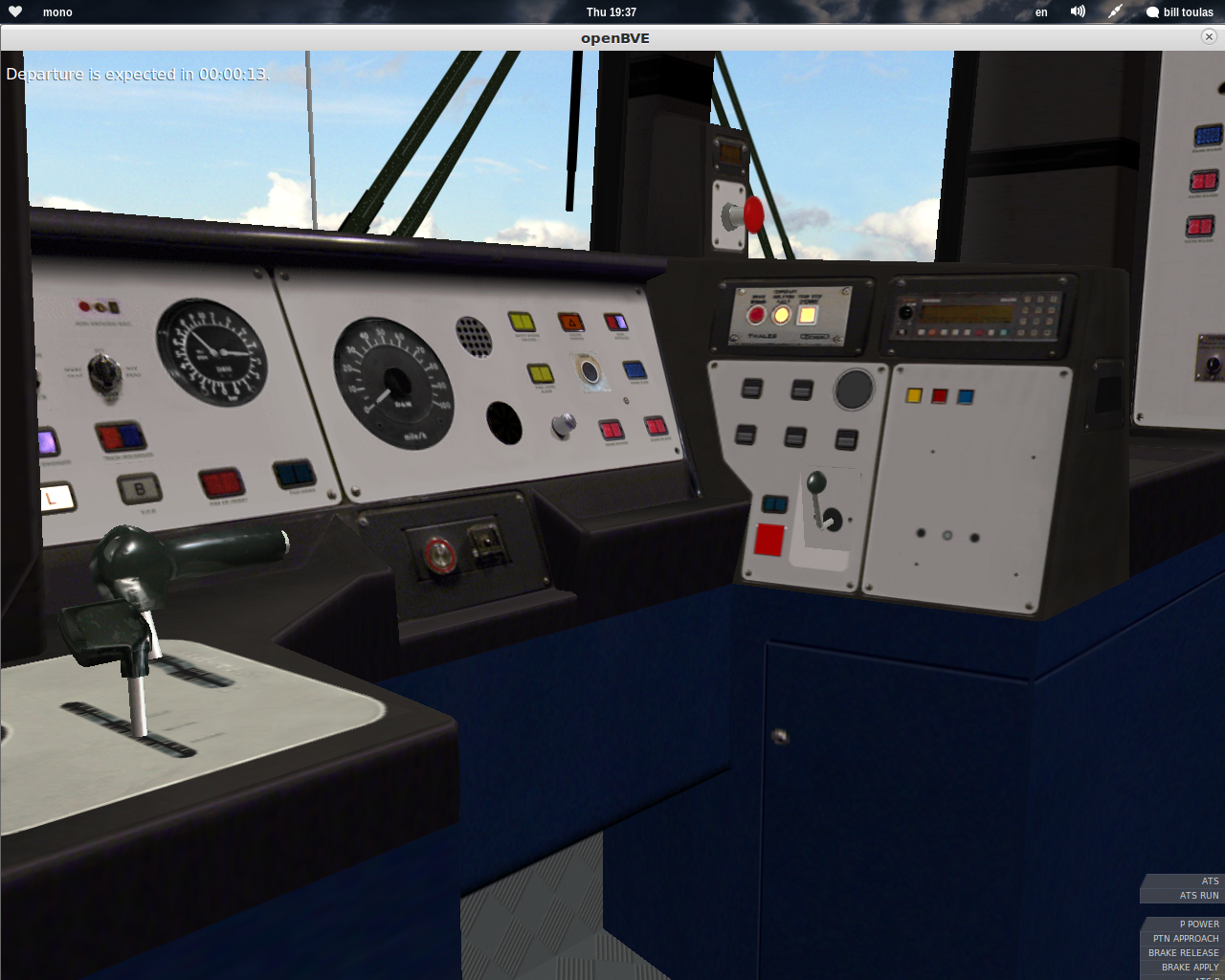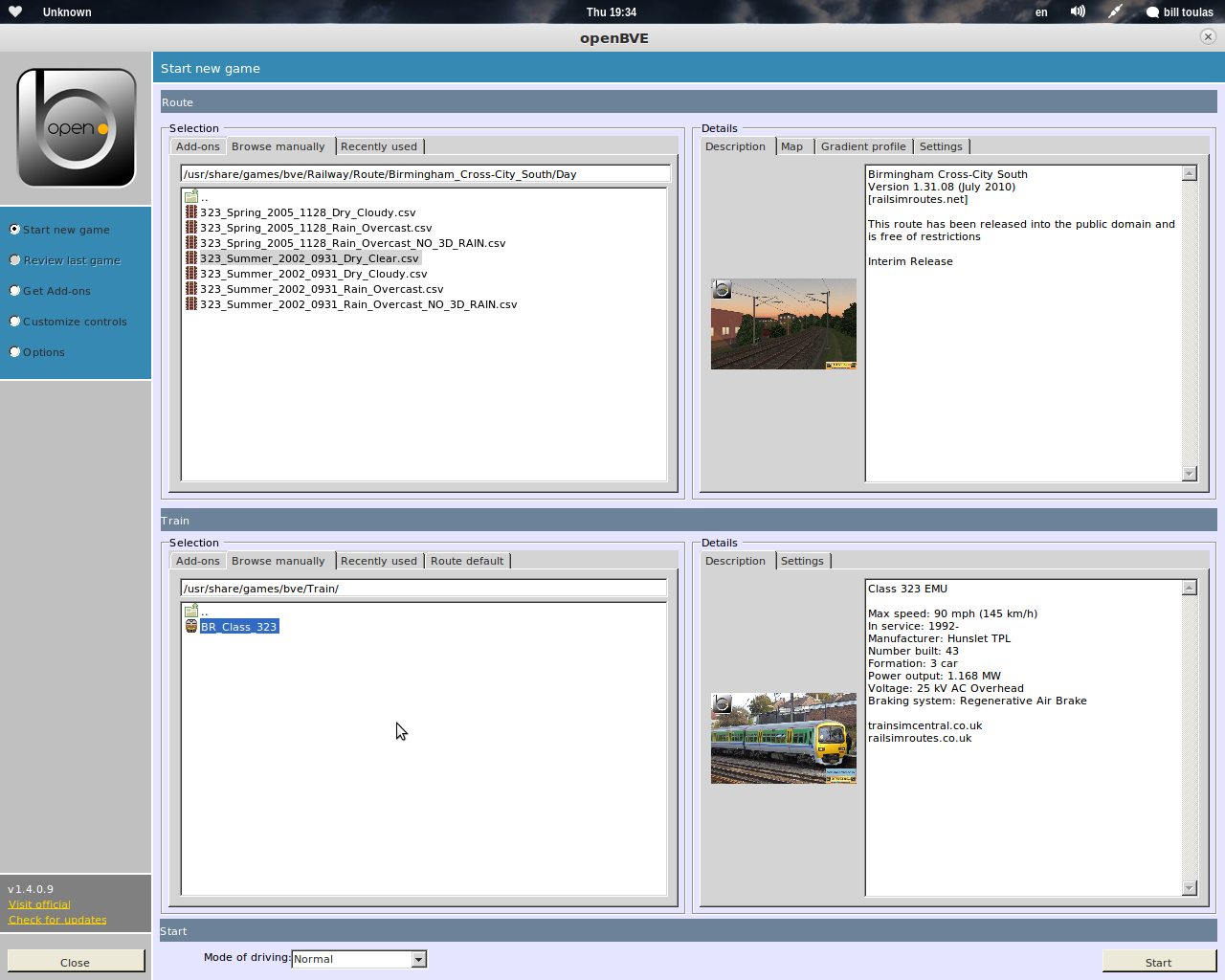OpenBVE is a free and open source train simulator that begun development three years ago and has just released a new exciting version! The game is designed to be backwards compatible with BVE Trainsim routes and cabin interiors.
The aim of the game is to drive a train on a specific route, and to stay on the speed limits, stop at the stations for a pre-defined period of time to load/unload passengers and to watch carefully for any rail “bumps”, downhills and steep turns that may cause your train to derail. In other words, OpenBVE simulates the job of a real life train driver!
Playing the game is not hard at all, but you have to first read what each button does and get used to these buttons as sometimes you will need to act fast. Keyboard is all you’ll need for this game.
The standard version comes with only a track and a train to choose, so it is not much fun by default but it is just enough to understand how things work and what should you do on this game.
All trains use real attributes like the real speed, braking system, weight, power output etc, giving the player a nice realism feeling that also drives you into downloading more and more trains to test drive!
Of course, being compatible with BVE means you can download a ton of extra routes and trains that include real places like the underground-metro of real cities, or even fictional places. There are many websites packed with extra material for BVE (and OpenBVE) so there is no point in mentioning any here.
If you want to make your own train or route, all you have to do is to visit the very comprehensive info center that explains how things are done in a very understandable way.
What is new on the latest release?
For those of you who already know and use OpenBVE, a new version (1.4.2) was released a few days ago that brings the following additions, fixes and changes:
– I have cleaned up the main menu. The Get Add-ons button is no longer shown, and the Add-ons tab in the Start New Game menu is only shown if add-ons are actually installed. Otherwise, the menu skips directly to the Browse manually tabs. The Review Last Game menu now uses the reddish color scheme from the former Get Add-ons menu.
– In the Options menu, you can now select the desired level of anti-aliasing. Normally supported by graphics drivers are settings such as 2, 4, 8 and 16. Anti-Aliasing noticably reduces the jagginess of edges and produces a much smoother picture, but comes at a performance cost. Anti-Aliasing is enabled by default.
– In my opinion, the in-game interface always looked a little too colorful. For this reason, I have added another skin that gets rid of most of the color. Compare the default against the new slim version. The slim version is not enabled by default. If you want to enable it, open your UserData\Settings\options.cfg with a text editor, search for the line [interface], and then change the line below from folder=Default to folder=Slim.
– I found that flange noise was too loud in recent versions, therefore I have reduced the effect slightly.
– For plugin/route developers: I found that when signal in Track.Beacon(type;obj;signal;data) was two or greater, openBVE would interpret this as that signal or the first red signal, whichever is closer. Given that Track.Beacon(type;obj;-1;data) can be used to always refer to the first red signal, I take it that the aforementioned behavior is a leftover for compatibility with BVE 2 whose Track.Tr indirectly exhibited that behavior for ATS-P. I also noticed that this compatibility behavior interferes with plugins that are actually interested in getting information for a specific signal via Track.Beacon(type;obj;signal;data) even when there is a red signal in between. I have therefore changed the behavior of Track.Beacon which now always reports the attached signal to plugins, and also ensured that the built-in ATS-P continues to work as before.
– For route developers: The Track.SectionS command replaces Options.SectionBehavior and allows to create a section with the “simplified” behavior (show the smallest aspect from the list that is greater than the aspect of the upcoming signal). This is in contrast to Track.Section with the “classic” behavior (show the aspect at the position in the list that corresponds to the number of free sections ahead). By having separate commands, both behaviors can be mixed and matched in the same route. The Track.SectionS command has been in openBVE since around 1.3 but was undocumented. Technically, the command is redundant because it can always be converted into Track.Section, but it simplifies coding of routes on which a certain sequence of aspects is desired.