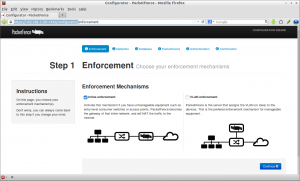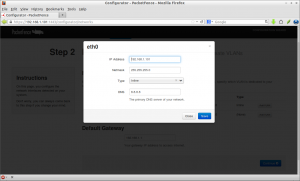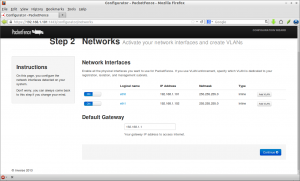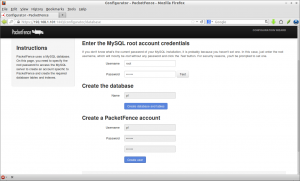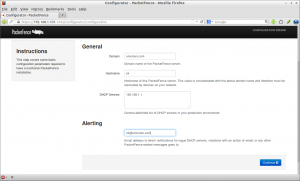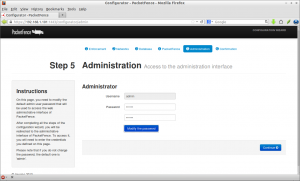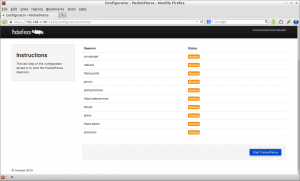PacketFence is a network access control (NAC) system featuring a captive-portal for registration and remediation, wired and wireless management, 802.1x support, isolation of devices, integration with IDS; it can be used to secure networks from small to large networks.
This tool can be used in the following areas:
- banks
- colleges and universities
- engineering companies
- convention and exhibition centers
- hospitals and medical centers
- hotels
- manufacturing businesses
- school boards (K-12)
- telcos
- plus many more…
Install PacketFence On Ubuntu 12.04 LTS
Create the packetfence repository file under /etc/apt/sources.list.d/ directory:
$ sudo nano /etc/apt/sources.list.d/packetfence.list
Add the following line:
deb http://inverse.ca/downloads/PacketFence/ubuntu precise precise
Save and close the file. Add the GPG keys using the following command:
$ sudo apt-key adv --keyserver keys.gnupg.net --recv-key 0x810273C4
Then update the sources list and install packetfence:
$ sudo apt-get update $ sudo apt-get install packetfence
This command will install packetfence and its all required dependencies. Once apt-get installed all the packages, reboot your server.
Configure PacketFence
Open up your browser and navigate to https://ip-address:1443/configurator/. You may see the following screen.
You will be asked to select the enforcement mechanisms i.e type of your network devices. If you have unmanageable network devices, select Inline enforcement or if you have manageable network devices, select VLAN enforcement.
Here I select Inline enforcement.
Now it will display the number of network interfaces in your current system. You should assign interfaces for Inline and Management. Here i want to assign both interfaces for Inline, because i don’t have any manageable network devices. To do that click on the respective network interface(eth0 or eth1) and select Inline or Management in the dropdown box called Type.
Once you assign all the network interfaces, click on Continue.
Next enter MySQL root user password and create a new database and user for PackerFence.
Enter domain, hostname, DHCP server IP address and alerting email that can be used to receive critical alerts.
Enter the Packetfence admin user password. Enter the password twice and click on Modify password to set admin password and then click Continue.
Finally click on Start PacketFence link to start all Packetfence services.
That’s it. Now PacketFence is ready to use now. For more information about further PacketFence administration, I suggest you to read the Administration Guide.