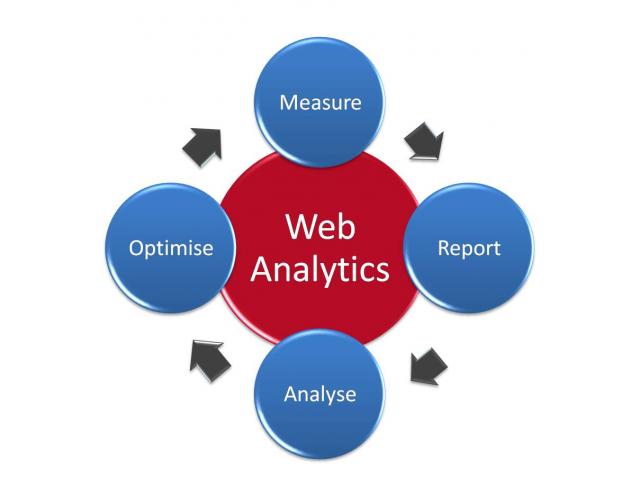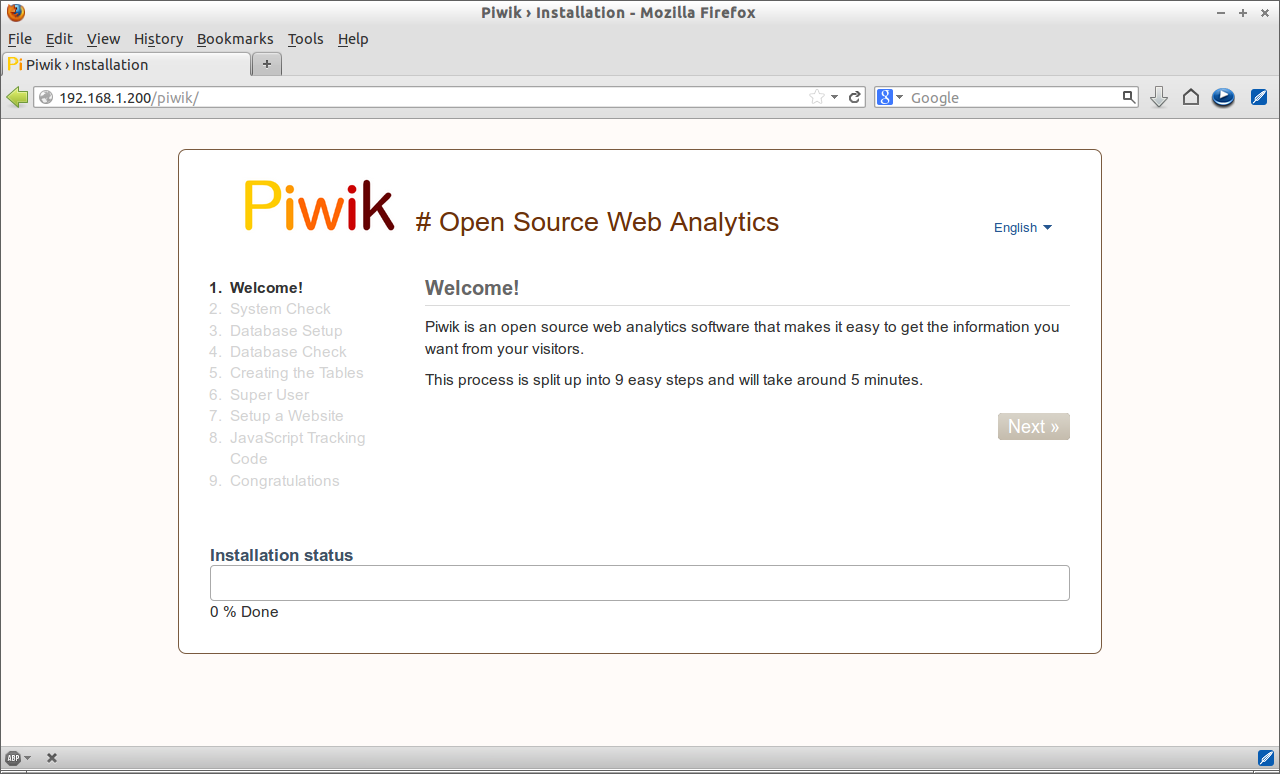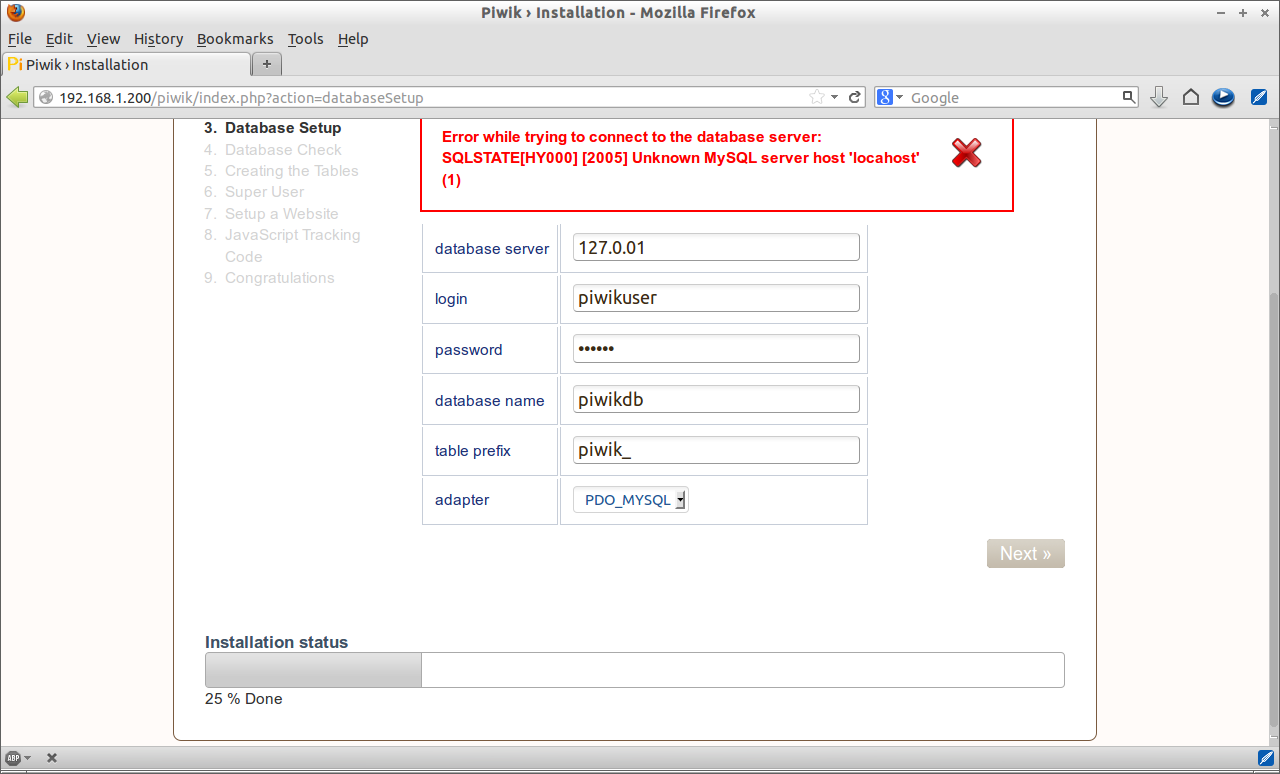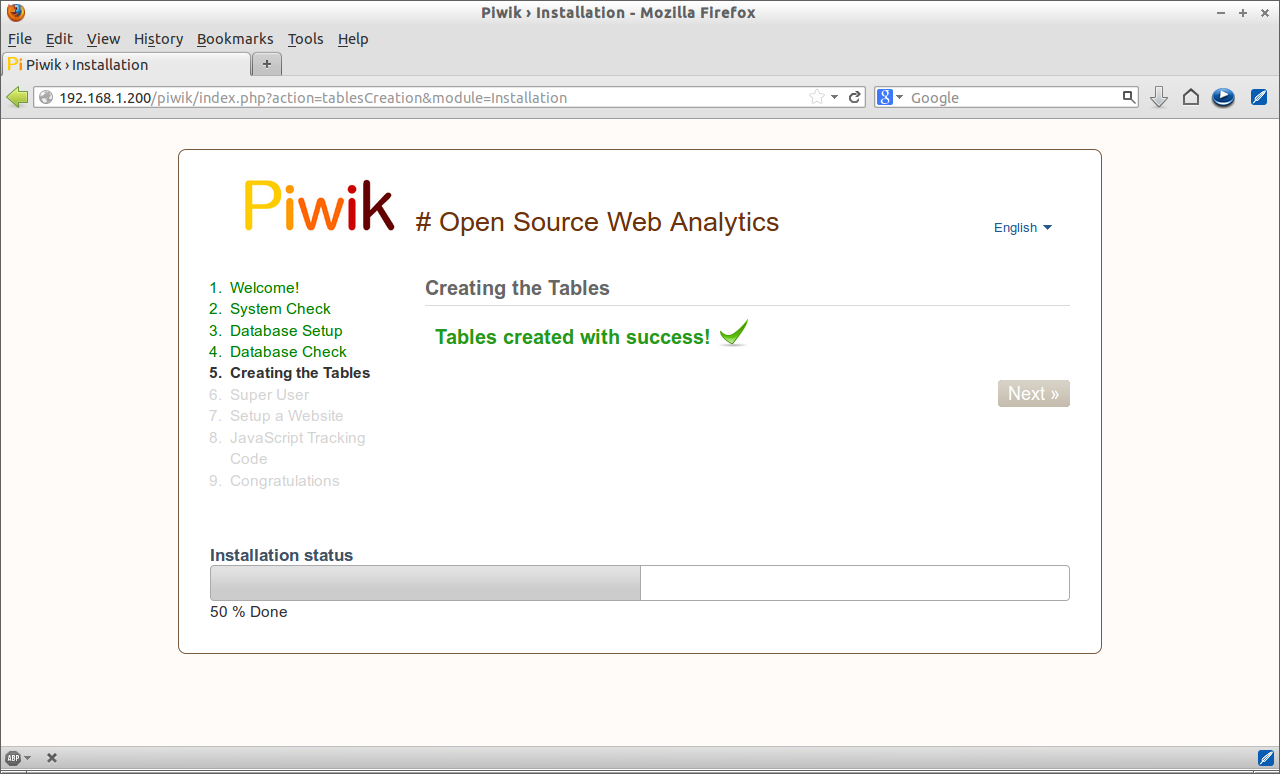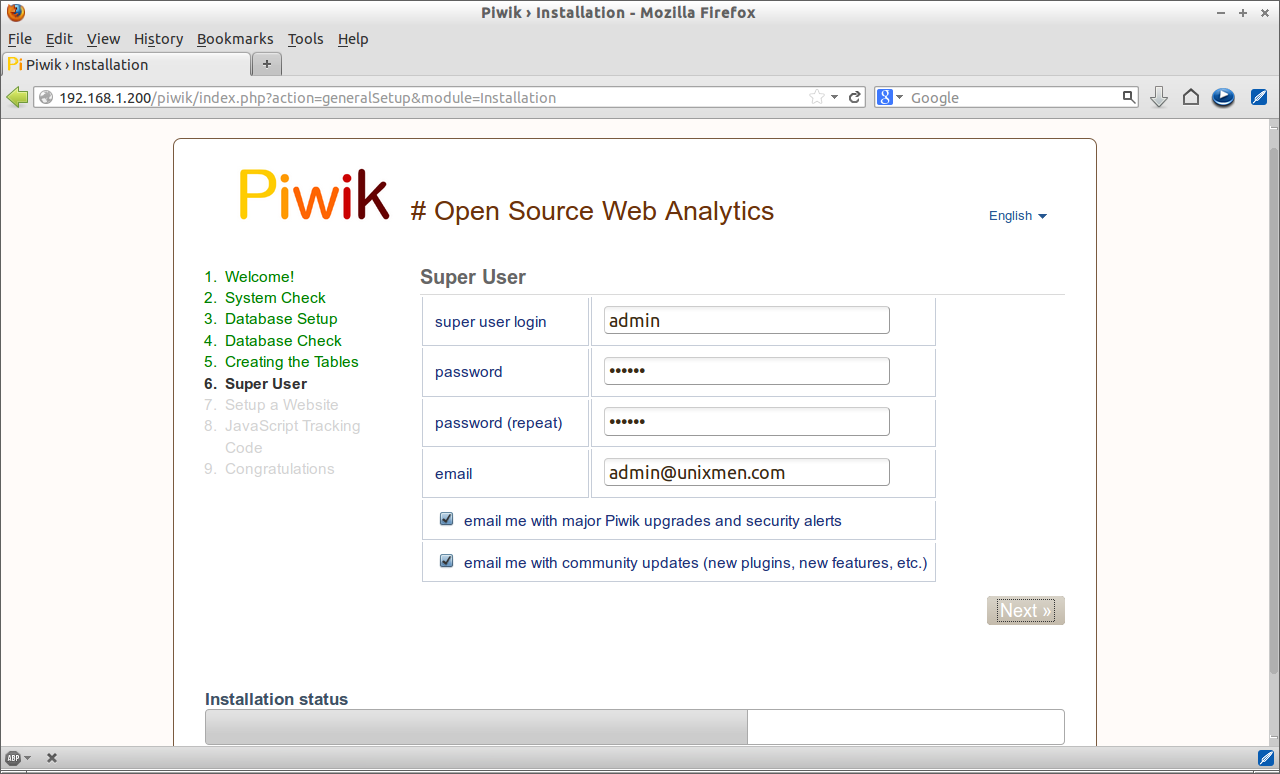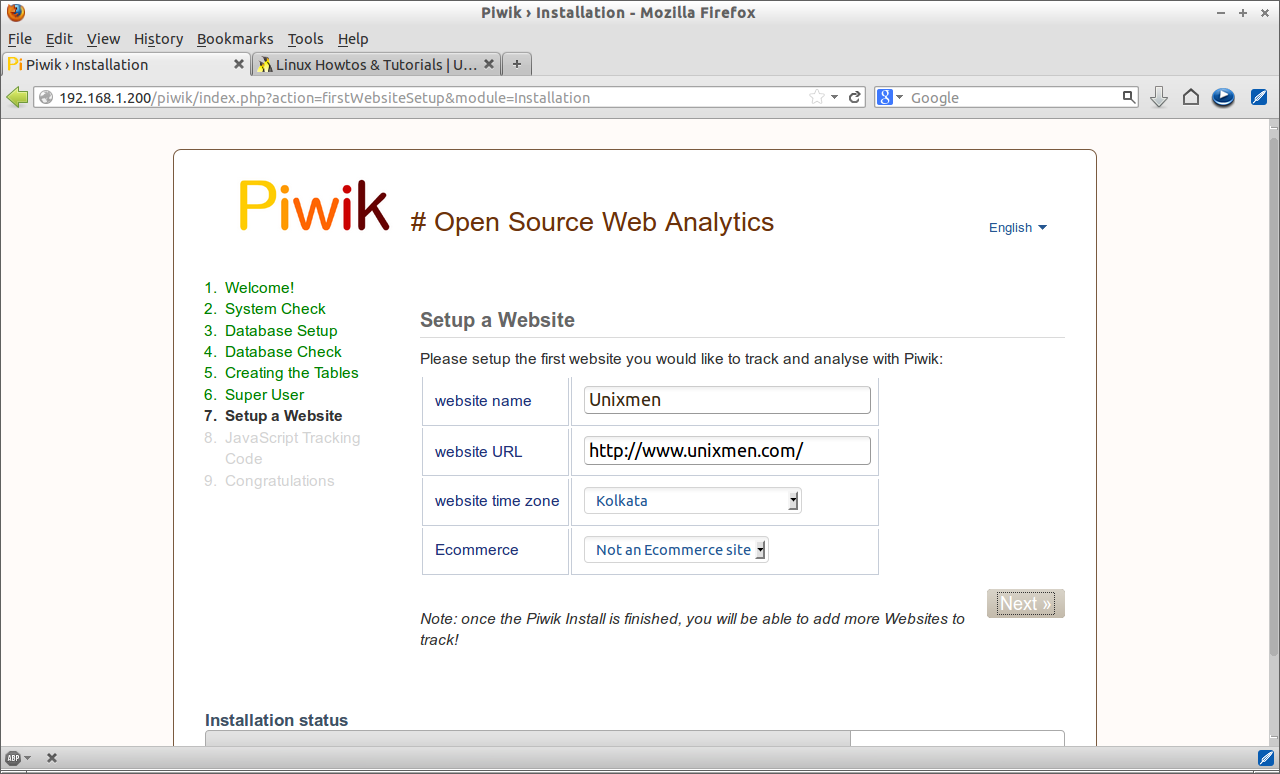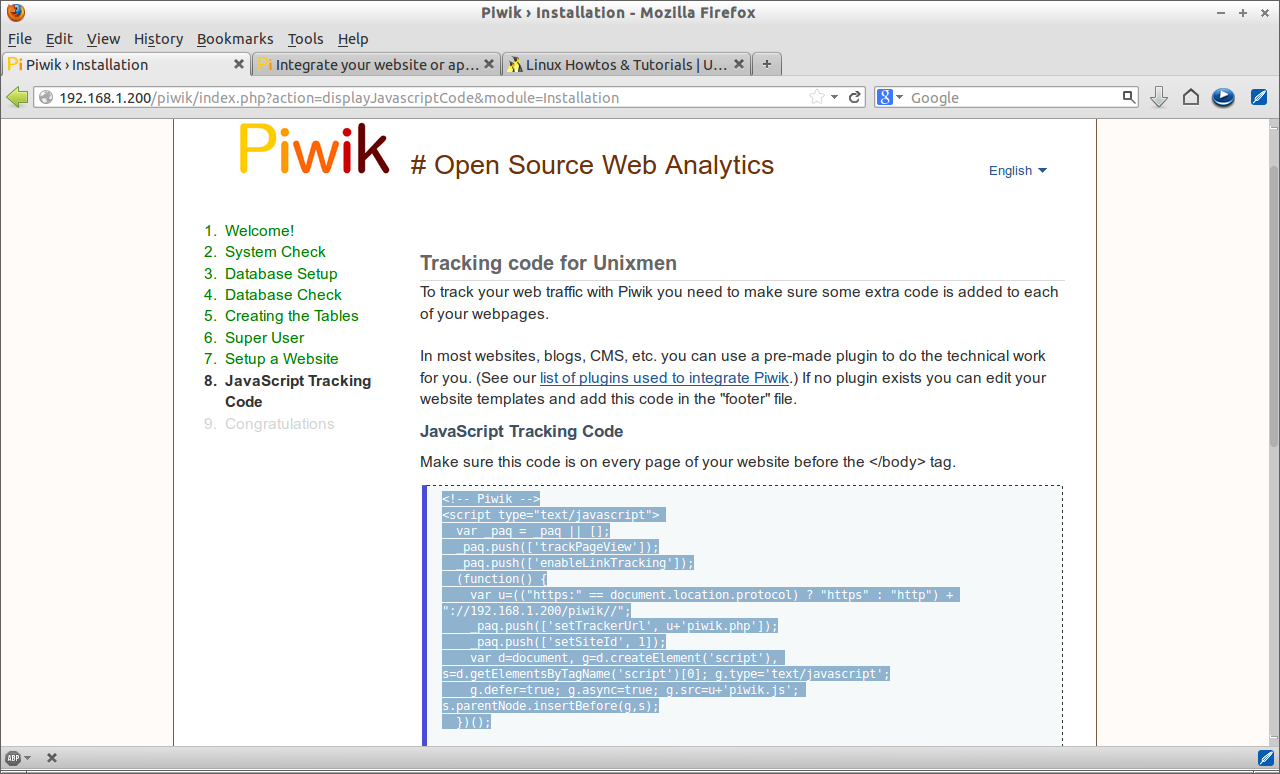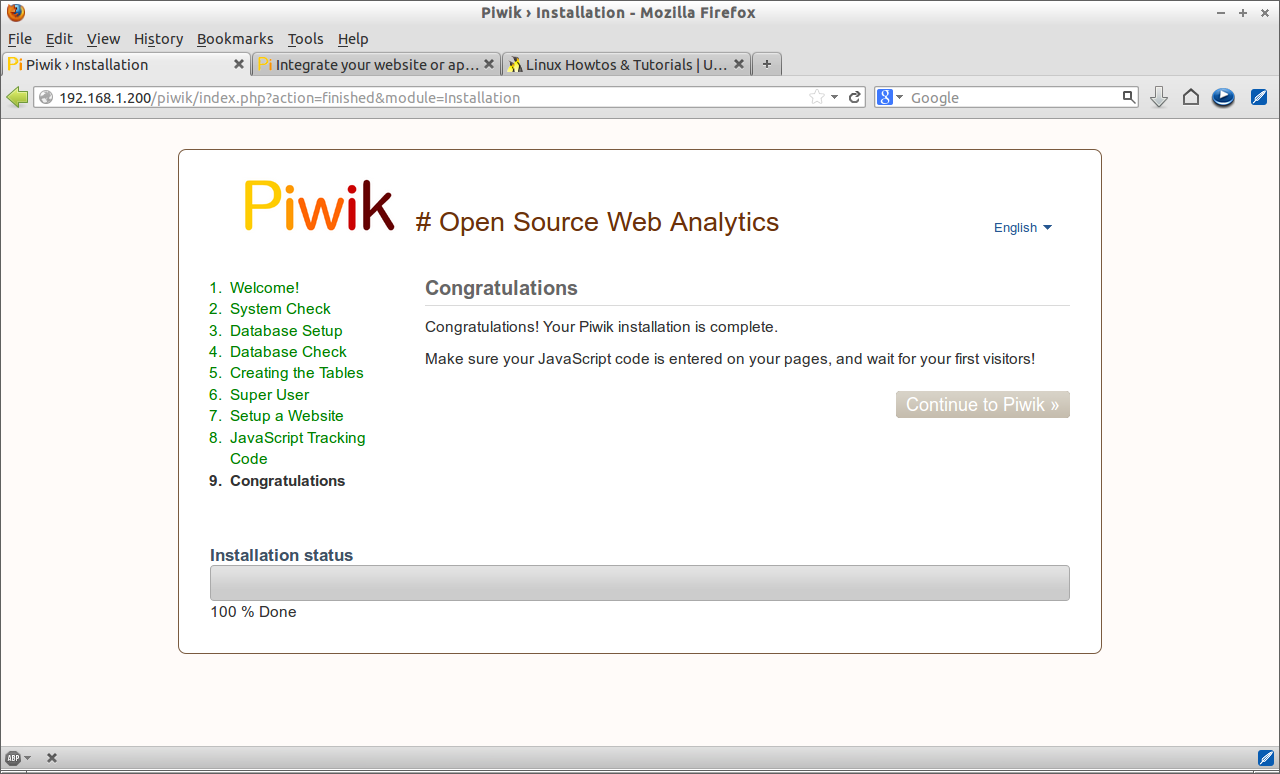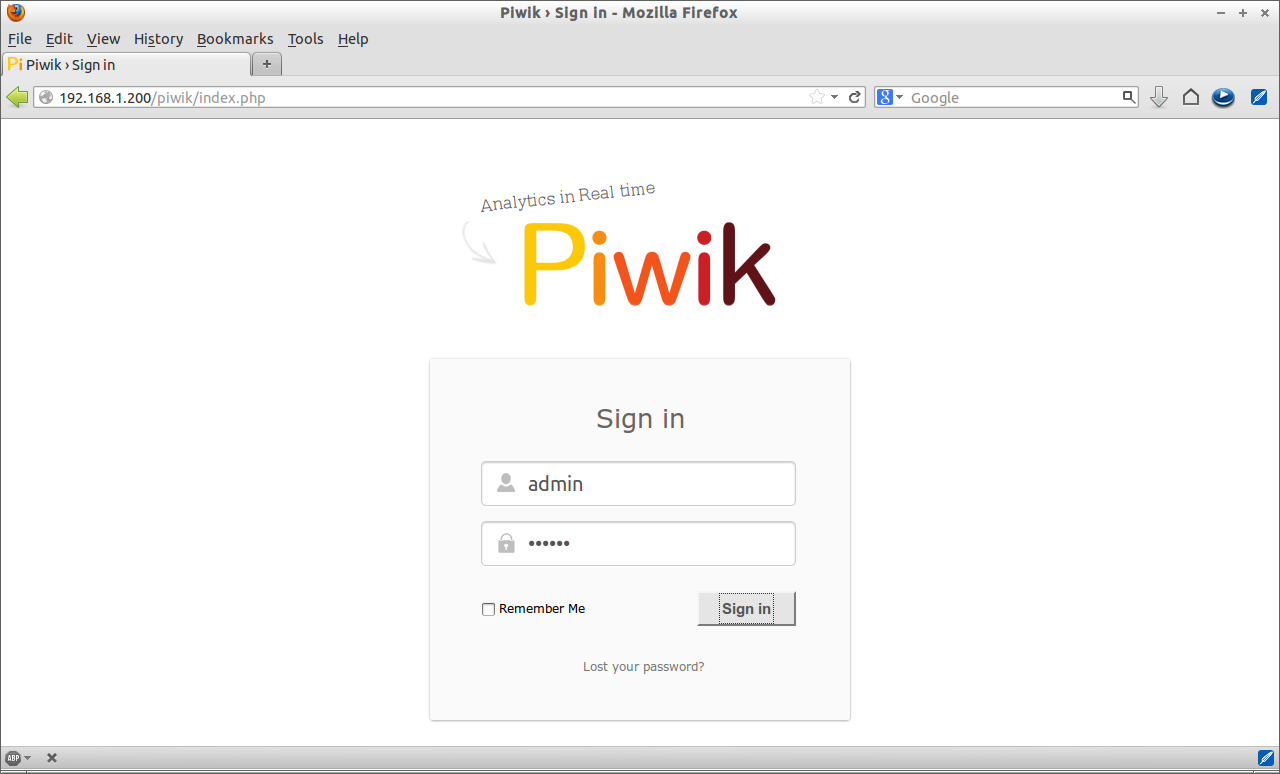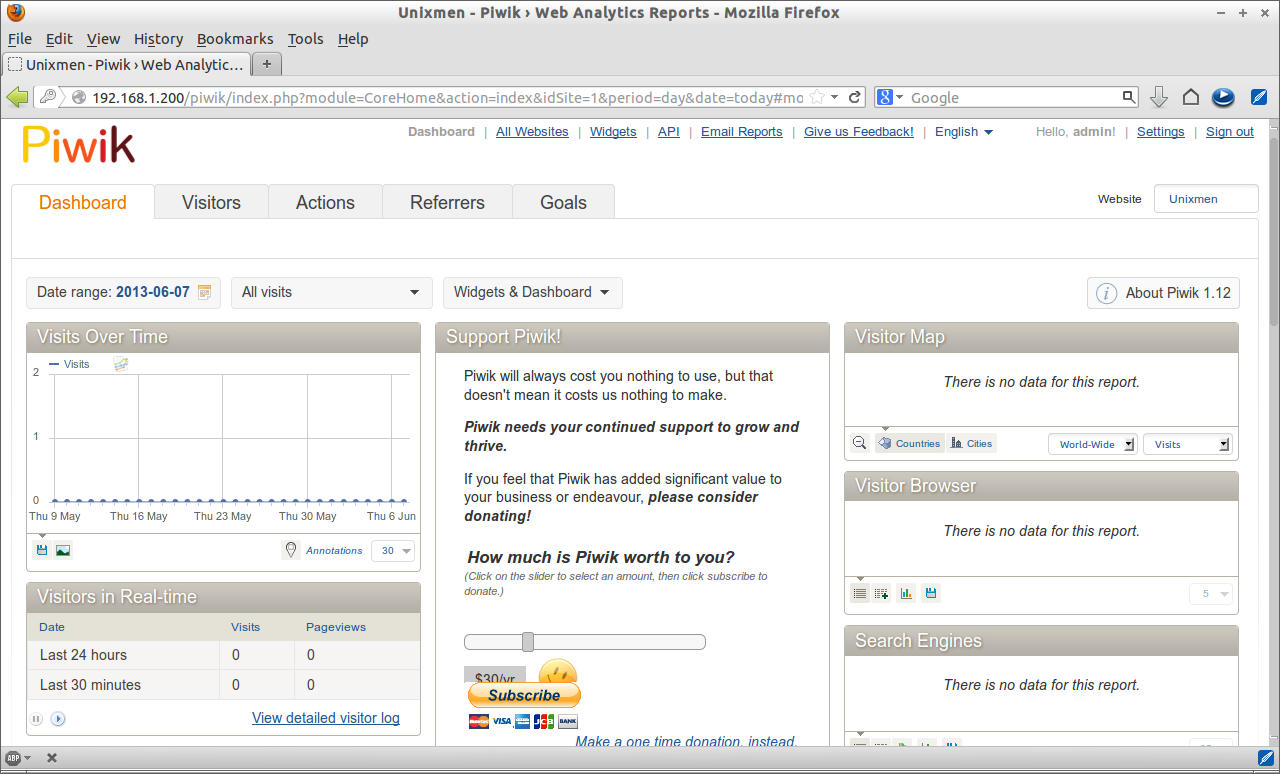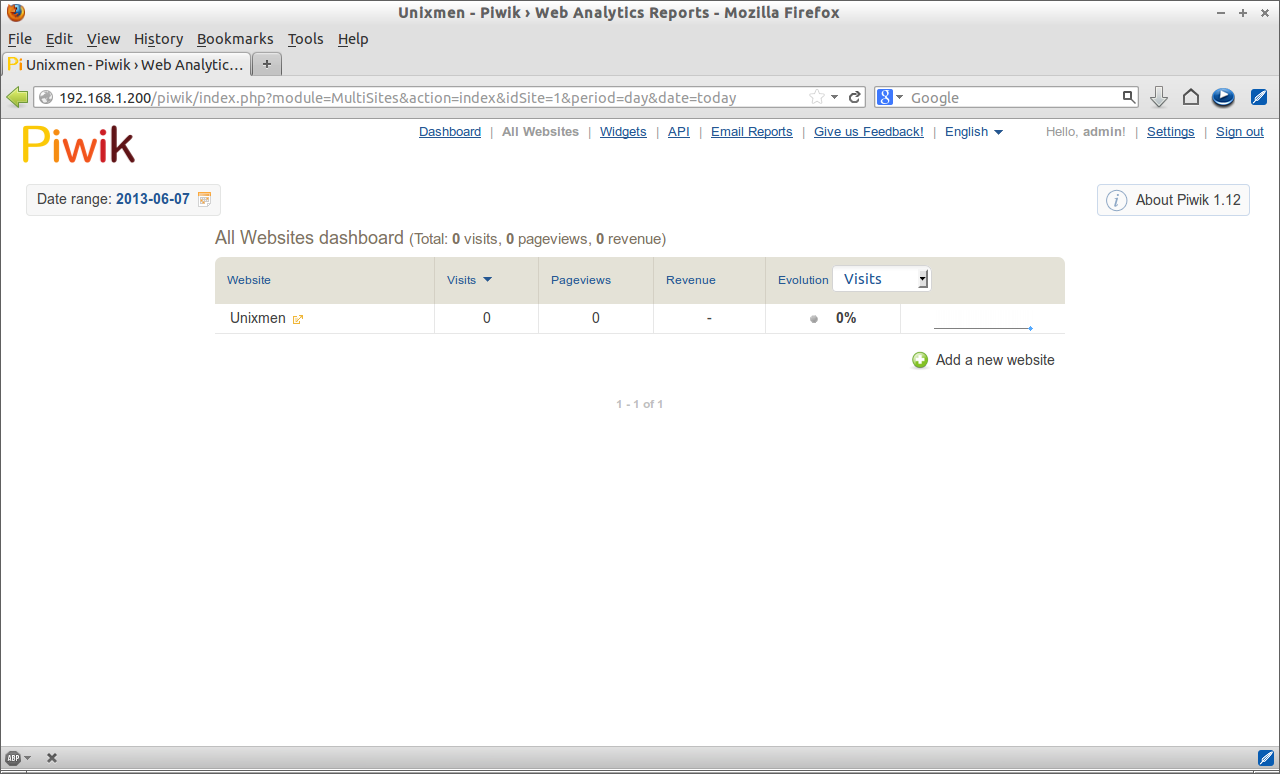Piwik is an open-source and free alternative to Google Analytics tool. It tracks and displays reports about the location of user visits, Where they came from (i.e website, directly, or something else), the visitors browser, screen size, operating system details, what the visitors did on your website, the time of visits and more.
In this article, let’s show you how to install Piwik Analytics tool to track our website usage. Here I am using CentOS 6.4 and my system hostname is server.unixmen.com and IP Address is 192.168.1.200/24.
Prerequisites
[root@server ~]# yum install mysql mysql-server httpd php php-mysql php-gd php-imap php-ldap php-odbc php-pear php-xml php-xmlrpc php-mbstring wget unzip -y
Start/Restart MySQL and Apache services now:
[root@server ~]# /etc/init.d/mysqld start [root@server ~]# /etc/init.d/httpd start [root@server ~]# chkconfig mysqld on [root@server ~]# chkconfig httpd on
Create MySQL Root user password:
[root@server ~]# /usr/bin/mysql_secure_installation
NOTE: RUNNING ALL PARTS OF THIS SCRIPT IS RECOMMENDED FOR ALL MySQL
SERVERS IN PRODUCTION USE! PLEASE READ EACH STEP CAREFULLY!
In order to log into MySQL to secure it, we'll need the current
password for the root user. If you've just installed MySQL, and
you haven't set the root password yet, the password will be blank,
so you should just press enter here.
Enter current password for root (enter for none):
OK, successfully used password, moving on...
Setting the root password ensures that nobody can log into the MySQL
root user without the proper authorisation.
Set root password? [Y/n] y
New password:
Re-enter new password:
Password updated successfully!
Reloading privilege tables..
... Success!
By default, a MySQL installation has an anonymous user, allowing anyone
to log into MySQL without having to have a user account created for
them. This is intended only for testing, and to make the installation
go a bit smoother. You should remove them before moving into a
production environment.
Remove anonymous users? [Y/n]
... Success!
Normally, root should only be allowed to connect from 'localhost'. This
ensures that someone cannot guess at the root password from the network.
Disallow root login remotely? [Y/n]
... Success!
By default, MySQL comes with a database named 'test' that anyone can
access. This is also intended only for testing, and should be removed
before moving into a production environment.
Remove test database and access to it? [Y/n]
- Dropping test database...
... Success!
- Removing privileges on test database...
... Success!
Reloading the privilege tables will ensure that all changes made so far
will take effect immediately.
Reload privilege tables now? [Y/n]
... Success!
Cleaning up...
All done! If you've completed all of the above steps, your MySQL
installation should now be secure.
Thanks for using MySQL!
Create MySQL Database and user for Piwik:
[root@server ~]# mysql -u root -p Enter password: Welcome to the MySQL monitor. Commands end with ; or \g. Your MySQL connection id is 2 Server version: 5.1.69 Source distribution Copyright (c) 2000, 2013, Oracle and/or its affiliates. All rights reserved. Oracle is a registered trademark of Oracle Corporation and/or its affiliates. Other names may be trademarks of their respective owners. Type 'help;' or '\h' for help. Type '\c' to clear the current input statement. mysql> create database piwikdb; Query OK, 1 row affected (0.02 sec) mysql> GRANT ALL PRIVILEGES ON piwikdb.* TO 'piwikuser' IDENTIFIED BY 'centos'; Query OK, 0 rows affected (0.01 sec) mysql> flush privileges; Query OK, 0 rows affected (0.01 sec) mysql> exit Bye
Download Piwik
Download and extract Piwik software using the following commands:
[root@server ~]# wget http://builds.piwik.org/latest.zip [root@server ~]# unzip latest.zip
Move the extracted Piwik folder to your apache root document folder:
[root@server ~]# mv piwik/ /var/www/html/piwik
Set the write permissions for the following directories:
[root@server ~]# chmod a+w /var/www/html/piwik/tmp/ [root@server ~]# chmod a+w /var/www/html/piwik/config/
Open the Apache default port 80 through your firewall/router:
[root@server html]# vi /etc/sysconfig/iptables
# Firewall configuration written by system-config-firewall
# Manual customization of this file is not recommended.
*filter
:INPUT ACCEPT [0:0]
:FORWARD ACCEPT [0:0]
:OUTPUT ACCEPT [0:0]
-A INPUT -p udp -m state --state NEW --dport 80 -j ACCEPT
-A INPUT -p tcp -m state --state NEW --dport 80 -j ACCEPT
-A INPUT -p udp -m state --state NEW --dport 53 -j ACCEPT
-A INPUT -p tcp -m state --state NEW --dport 53 -j ACCEPT
-A INPUT -m state --state ESTABLISHED,RELATED -j ACCEPT
-A INPUT -p icmp -j ACCEPT
-A INPUT -i lo -j ACCEPT
-A INPUT -m state --state NEW -m tcp -p tcp --dport 22 -j ACCEPT
-A INPUT -j REJECT --reject-with icmp-host-prohibited
-A FORWARD -j REJECT --reject-with icmp-host-prohibited
COMMIT
Restart the iptables to save the changes:
[root@server html]# /etc/init.d/iptables restart
Disable SELinux and reboot your system:
[root@server ~]# vi /etc/sysconfig/selinux
# This file controls the state of SELinux on the system.
# SELINUX= can take one of these three values:
# enforcing - SELinux security policy is enforced.
# permissive - SELinux prints warnings instead of enforcing.
# disabled - No SELinux policy is loaded.
SELINUX=disabled
# SELINUXTYPE= can take one of these two values:
# targeted - Targeted processes are protected,
# mls - Multi Level Security protection.
SELINUXTYPE=targeted
Save and Reboot your computer.
Begin Installation
Navigate http://ip-address or domain_name/piwik from your browser. The following screen should appear. Click Next to continue.
Now the installer will do the system check. If everything seems good, click Next to continue.
Enter MySQL Database username, password and database name for Piwik which we have created earlier. Click Next to continue. Make sure that database server column has ‘127.0.0.1’ IP address; otherwise it will give a MySQL connectivity problem.
Click Next.
Enter the super-user (Administrative account) login details and click Next. Here I use admin as username with password centos.
Enter your website name, website URL etc. and then click Next.
Save the Tracking code. You will need this later. Add the Tracking code to your website(s) pages to track website analytics. Also there are some plugins available to integrate your websites to Piwik. Check it out here for more details.
Congratulations! You’re done.
Enter the Administrative username and password to login. In my case its admin and centos.
This is how your Piwik Dashboard looks.
To add additional websites navigate to ‘All Websites’ page and click on ‘Add a new website’ link.
That’s it.